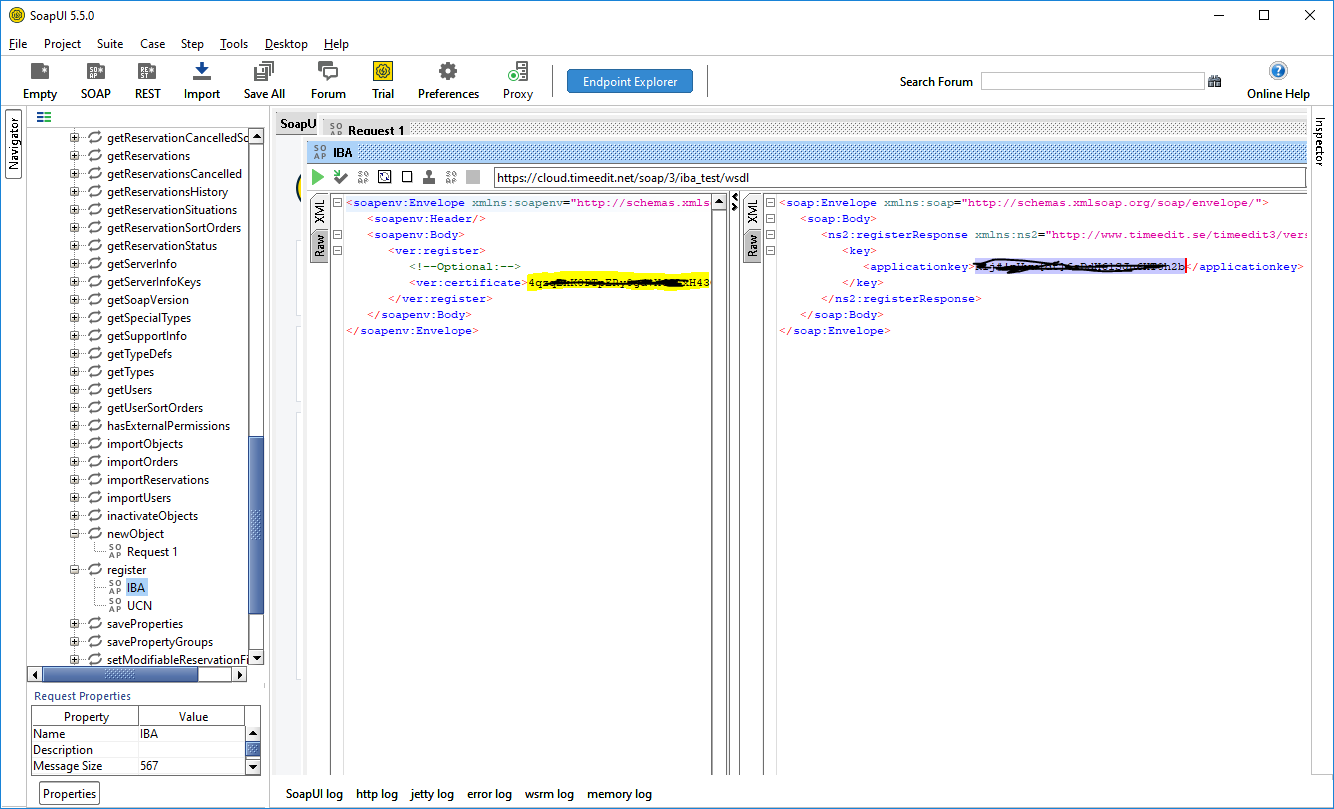TimeEdit
Prerequisites
Module requirements
- UMS
- TimeEdit account
Create TimeEdit settings on templates
Edit a template and apply settings for TimeEdit in order to send data from UMS to TimeEdit
Upload of courses fails if no courses are imported on GetStudents. Verify this with SQL
| select distinct Skolefag from ImportFromDB |
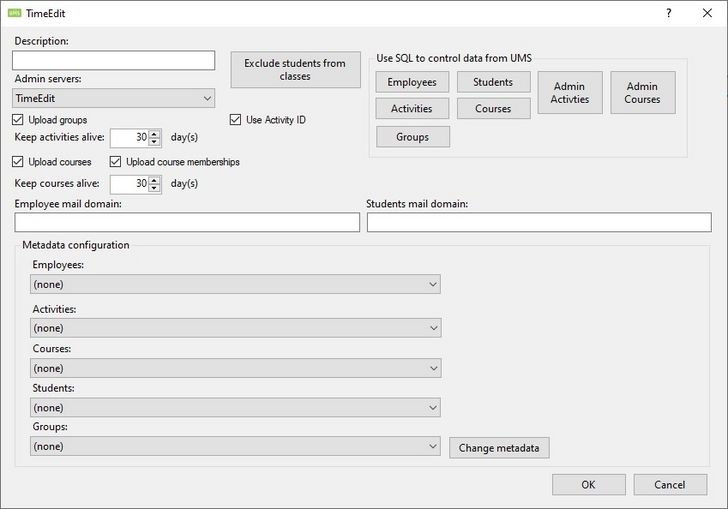
Description
Enter a name for this setting.
Upload courses
Upload courses from UMS to TimeEdit. This is courses as defined by UMS
Activities/groups upload can not be disabled.
Upload course memberships
Enable this to add students to the courses being uploaded.
TimeEdit Server connection
All connection information is provided by TimeEdit support.
All information is specific to a customer.
URL (Endpoint)
This URL specifies the endpoint that UMS connects to.
Certificate path
Then XML file you receive from TimeEdit. The certificate must be issued to your school, else you will get this error
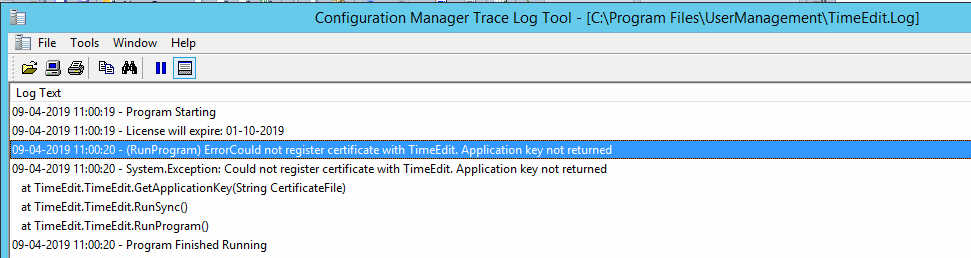
Username
Username to access the Webservice URL.
Password
Password to access the Webservice URL.
Employee mail domain
This will be appended to the username to complete a mail address that TimeEdit can use.Example: @inlogic.dk
Students mail domain
This will be appended to the username to complete a mail address that TimeEdit can use. Example: @inlogic.dk
If students are using private mails then leave the field blank and configure metadata where you map general.email with UMS field PrivateMail
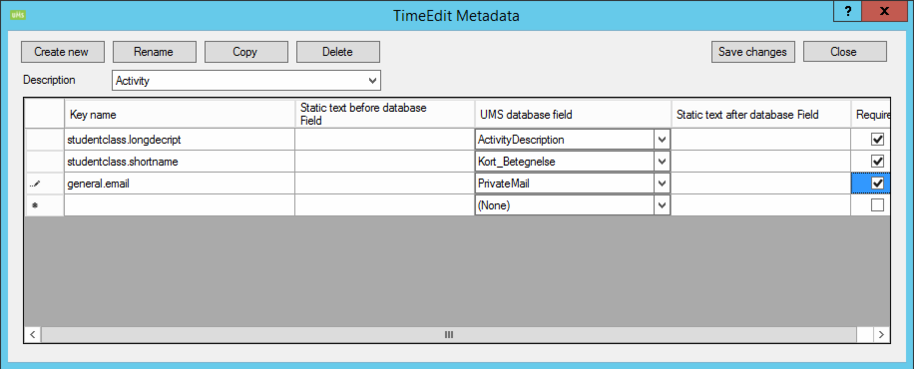
Exclude students from classes
Username entered here will prevent them from being member of any activities.
Users will still be uploaded to TimeEdit.
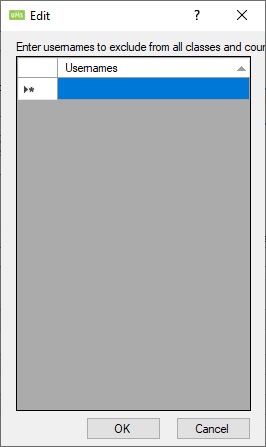
Use SQL to control data from UMS
This allows you to enter extra criteria on data extracted from UMS for each object type sent to TimeEdit
Employees
This relates to data found in this SQL statement
Select * From Students Where (UserTypes_ID = 0)
Students
This relates to data found in this SQL statement
Select * From Students Where (UserTypes_ID = 1)
Activities
This relates to data found in this SQL statement
Select * From Students Where (UserTypes_ID = 1) And (Aktivitet Is Not Null) And (Aktivitet <> )
Courses
This relates to data found in this SQL statement
Select * From Students Where (UserTypes_ID = 1) And (Aktivitet Is Not Null) And (Aktivitet <> ) And (Skolefag Is Not Null) And (Skolefag <> )
Admin Activities
This relates to data found in this SQL statement
Select * From AdminSystems_Activities
Admin Courses
This relates to data found in this SQL statement
Select * From AdminSystems_Activities Join AdminSystems_Activities_Courses On (AdminSystems_Activities_Courses.Activity = AdminSystems_Activities.Activity) And (AdminSystems_Activities_Courses.Adminserver_ID = AdminSystems_Activities.Adminserver_ID) Join AdminSystems_Courses On (AdminSystems_Courses.Course = AdminSystems_Activities_Courses.Course) And (AdminSystems_Courses.Adminserver_ID = AdminSystems_Activities_Courses.Adminserver_ID)
Configure Modules > Timetable >Datasource
Create a new datasource in order to get timetable blocks in return from TimeEdit
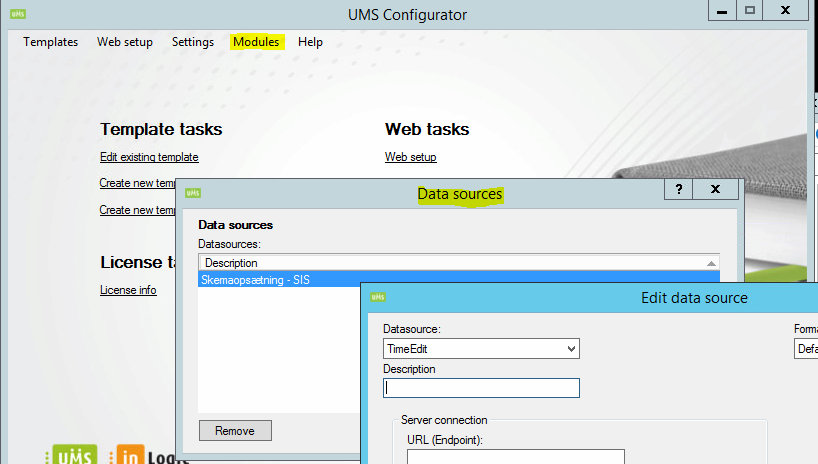
Parameters
| Parameter | Description |
|---|---|
| UsersOnly | Runs all the parameters in this table |
| UpdateUsers | Update users |
| DisableUsers | Disable users |
| EnableUsers | Enable users |
| DeleteUsers | Delete users |
| CreateUsers | Create users |
| UpdateImmutableID | Update Immutable ID on users |
| UpdateOffice365SettingsIDForUsers | Update Office 365 settings for users if they have changed template |
| UpdateUsersObjectID | Get the object ID from office 365 and save it in UMS DB |
| Parameter | Description |
|---|---|
| RunUserSettings | Runs all the parameters in this table |
| DisableStrongPassword | Disable strong password for users |
| SetMailAddress | Set mail address on users |
| Forward2OnPremiseMail | Set forward to OnPremise mail on users |
| SetCalendarRights | Set calendar rights on users |
| UpdateMailboxTimeZone | Update timezone for mailbox users |
| UpdateMailboxLanguage | Update language for mailbox users |
| EnablePasswordNeverExpires | Enable password never expires for users |
| UpdatePictures | Update pictures |
| Forward2PrivateMail | Set forward to privatemail on users |
| UpdateReplyToAll | Set Reply to all on users |
| ProvisionOneDrive | Provision OneDrive to users |
| UpdateAddressBookPolicy | Set address book policy on users |
| Parameter | Description |
|---|---|
| GroupsOnly | Runs all the parameters in this table |
| RemoveGroupMembers | Remove group members from groups |
| AddGroupMembers | Add members to groups |
| DeleteGroups | Delete groups |
| CreateGroups | Create groups |
| UpdateGroupsObjectID | Get the object ID from office 365 and save it in UMS DB |
| GetUPNsForGroups | Get the UPN of template groups from Office 365 |
| Parameter | Description |
|---|---|
| TemplateGroupsOnly | Runs all the parameters in this table |
| RemoveUsersFromTemplateGroups | Remove users from template security groups |
| AddUsers2TemplateGroups | Add users to template security groups |
| DeleteTemplateGroups | Delete groups that are no longer template security groups |
| UpdateTemplateGroupsObjectID | Get the object ID from office 365 and save it in UMS DB |
| GetUPNsForTemplateGroups | Get the UPN of template security groups from Office 365 |
| Parameter | Description |
|---|---|
| TemplateExtraGroupsOnly | Runs all the parameters in this table |
| CreateTemplateExtraGroups | Create groups from template extra group |
| DeleteTemplateExtraGroups | Delete groups that are no longer in extra groups |
| AddTemplateExtraGroupMembers | Add users to template extra groups |
| UpdateTemplateExtraGroupsObjectID | Get the object ID from office 365 and save it in UMS DB |
| Parameter | Description |
|---|---|
| TeamsOnly | Runs all the parameters in this table |
| AddTeams2DB | Add Teams to UMS DB |
| CreateTeams | Create Teams |
| AddTeamToGroup | Add teams to groups |
| ActivateTeams | Activate teams |
| UpdateTeams | Update Teams |
| DeleteTeams | Delete Teams |
| AddTeachers2TeamsDBTable | Add teachers to Office365Teams_Teachers table in UMS DB |
| AddTeachers2Teams | Add teachers to Teams |
| AddLearners2TeamsDBTable | Add learners to Office365Teams_Learners table in UMS DB |
| AddLearners2Teams | Add learners to Teams |
| TeamsDeleteTeachers | Delete teachers in Teams |
| TeamsDeleteLearners | Delete learners in Teams |
| TeamsUpdateNeedToBeUpdated | Set update on next run flag |
| UpdateLearnersExternalID | Retrieve the learners object id from Office 365 and save it in UMS DB |
| UpdateTeachersExternalID | Retrieve the teachers object id from Office 365 and save it in UMS DB |
| UpdateSchoolsExternalID | Retrieve the schools object id from Office 365 and save it in UMS DB |
| UpdateTeamsExternalID | Retrieve the teams object id from Office 365 and save it in UMS DB |
| Parameter | Description |
|---|---|
| SharepointOnly | Runs all the parameters in this table |
| CreateSites | Create sites |
| AddSites2DB | Add sites in UMS DB |
| DeleteSites | Delete sites |
| UpdateSites | Update sites |
| AddLearners2SitesInDB | Add learners to UMS DB |
| DeleteTeachers | Delete teachers |
| AddTeachers2Sites | Add teachers to sites |
| DeleteSiteGroups | Delete site groups |
| AddTeachers2SitesInDB | Add teachers to UMS DB |
| DeleteLearners | Delete learners |
| AddLearners2Sites | Add learners to sites |
| UpdateSiteURL | Update sites with new URL |
| AddNoteBooks2Sites | Add OneNote Class NoteBooks to sites |
| SharePointDeleteNoteBooks | Delete OneNote Class NoteBooks from sites |
| UpdateNeedToBeUpdated | Set the update on next run flag |
| UpdateSitesIsActive | Update site active/inactive status |
| SharePoint_OneNoteClassNotebook_AddMissingTeachers | Add missing Teachers to OneNote Class NoteBooks |
| SharePoint_OneNoteClassNotebook_AddMissingLearners | Add missing Learners to OneNote Class NoteBooks |
| ReAddLearners2Sites | Re-add learners to sites if ReAdd is true in DB |
| ReAddTeachers2Sites | Re-add teachers to sites if ReAdd is true in DB |
| Parameter | Description |
|---|---|
| OneNoteClassNotebookOnly | Runs all the parameters in this table |
| AddNotebooks2DB | Add OneNote Class NoteBooks to UMS DB |
| CreateNotebooks | Create OneNote Class NoteBooks |
| UpdateOneNotes | Update OneNote Class NoteBooks |
| DeleteOneNotes | Delete OneNote Class NoteBooks |
| AddTeachers2OneNotesInDB | Add teachers to OneNote Class NoteBooks in UMS DB |
| AddTeachers2OneNotes | Add teachers to OneNote Class NoteBooks |
| AddLearners2OneNotesInDB | Add learners to OneNote Class NoteBooks in UMS DB |
| AddLearners2OneNotes | Add learners to OneNote Class NoteBooks |
| OneNoteDeleteTeachers | Delete teachers in OneNote Class NoteBooks |
| OneNoteDeleteLearners | Delete learners in OneNote Class NoteBooks |
| OneNoteUpdateNeedToBeUpdated | Set update on next run flag |
FAQ
Missing subject / title
Titles in timetable are based on ActivityDescription in UMS (TimeEdit key: studentclass.longdecript).
If bookings are not bound to activities then fill out the comments field in TimeEdit. The Comment field is also displayed on the body text of the booking.
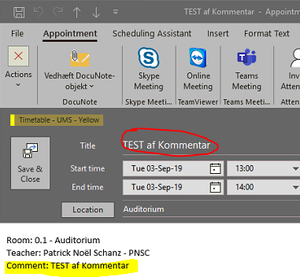
There is no field with ext.id "person.first_name" , "general.email" etc
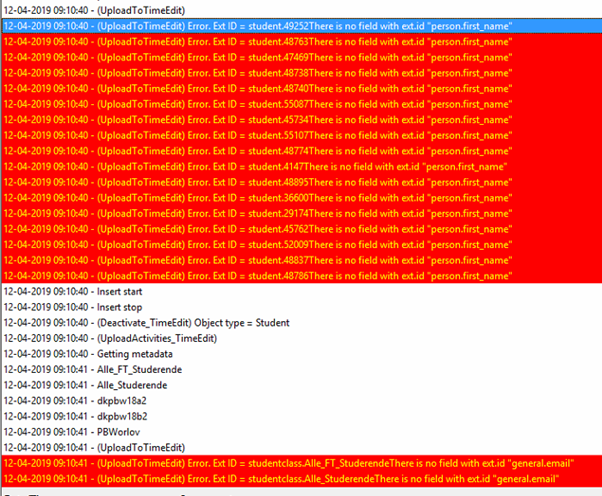
The missing fields must be configured in the TimeEdit database. You can do this either by making a supportrequest to TimeEdit or download a an administrative tool from TimeEdit, please contact TimeEdit for further information.
How can I test a TimeEdit certificate ?
Download the SoapUI tool and send a soap register-request as shown in the screenshot. If the certificate is registreret correctly at TimeEdit the response will be the key used for 2 factor authentication.