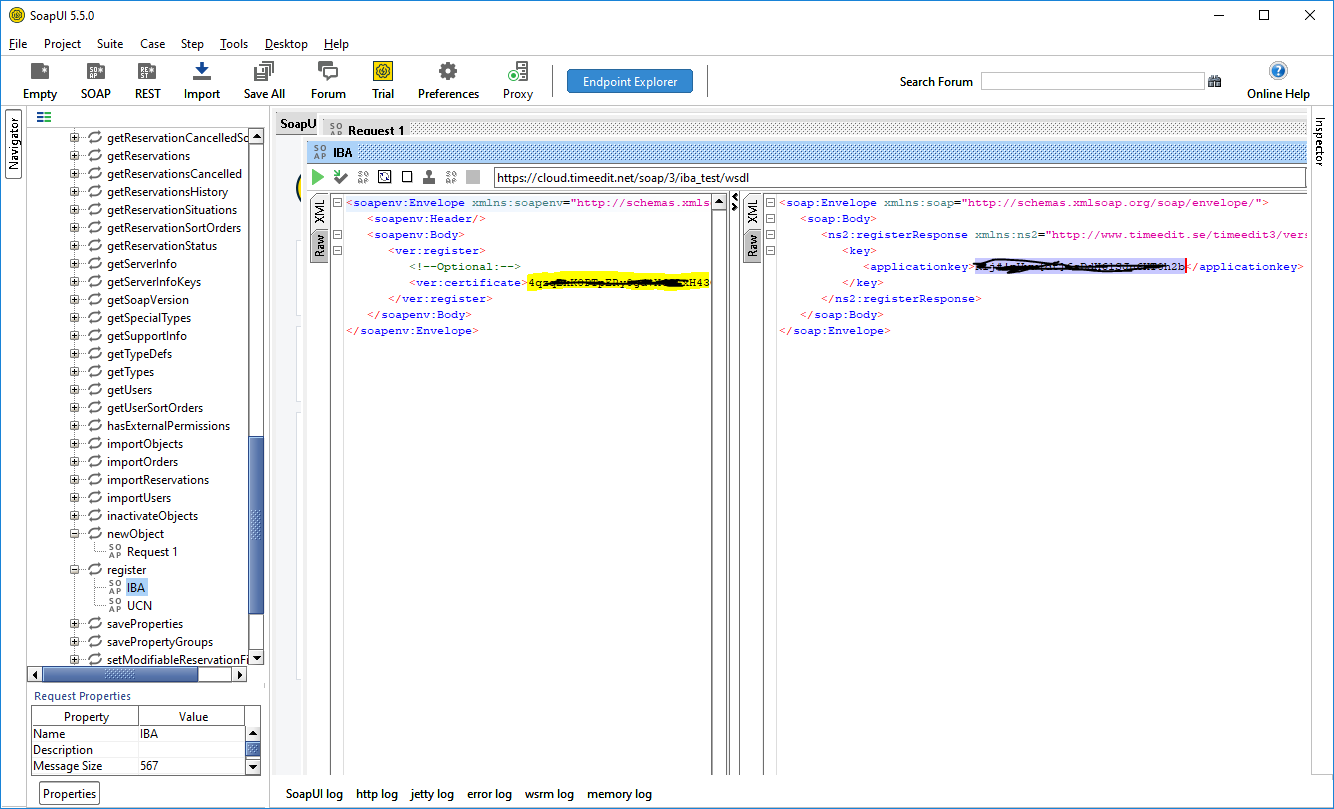TimeEdit
Prerequisites
Module requirements
- UMS
- TimeEdit account
TimeEdit module is relevant for uploading users and groups to TimeEdit system. These entities (users, groups, classes, courses) can then be used to create timetable blocks, which can be collected into UMS by GetSkemabrikker.
Note that UMS will attempt to delete entities, but if blocked from deletion, UMS will deactivate entity in TimeEdit instead.
(Reason for block could be active timetableblocks / reservations on the entity)
The deactivated entities must be deleted manually by customer. If entities are not to be visible in TimeEdit overview, a filter can be made in TimeEdit to exclude them from view.
Create TimeEdit settings on templates
Edit a template and apply settings for TimeEdit in order to send data from UMS to TimeEdit
Upload of courses fails if no courses are imported on GetStudents. Verify this with SQL
| Select Distinct Aktivitet, Skolefag From Students |
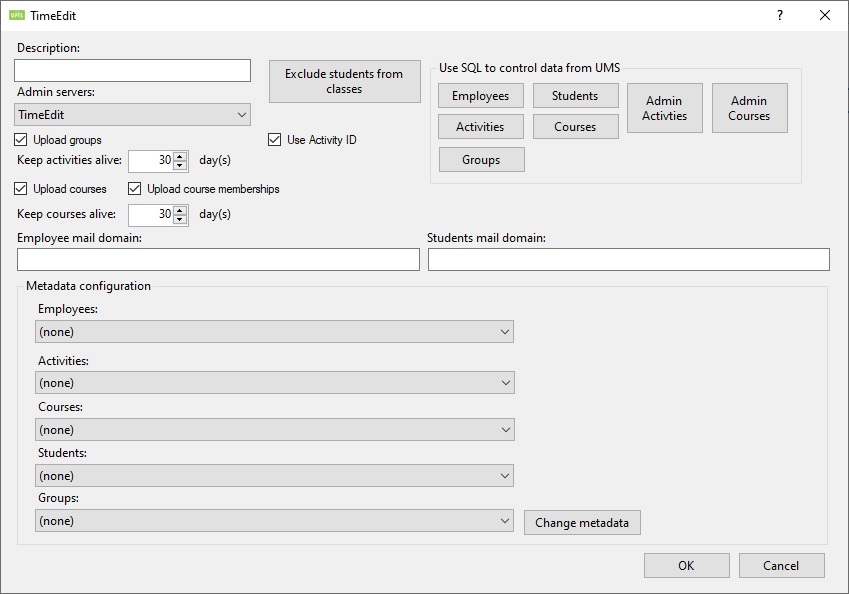
Description
Enter a name for this setting.
Upload groups
Upload employee groups from UMS to TimeEdit.
Use Activity ID
When this is disabled UMS will use the activity field instead of Activity ID. Make sure the field you choose is unique if you have more than 1 administrative system.
Keep classes alive
This controls how many days classes are kept in TimeEdit after they have ended.
Upload courses
Upload courses from UMS to TimeEdit. This is courses as defined by UMS
Activities/groups upload can not be disabled.
Upload course memberships
Enable this to add students to the courses being uploaded.
Keep courses alive
This controls how many days courses are kept in TimeEdit after they have ended.
TimeEdit Server connection
All connection information is provided by TimeEdit support.
All information is specific to a customer.
URL (Endpoint)
This URL specifies the endpoint that UMS connects to.
Certificate path
Then XML file you receive from TimeEdit. The certificate must be issued to your school, else you will get this error
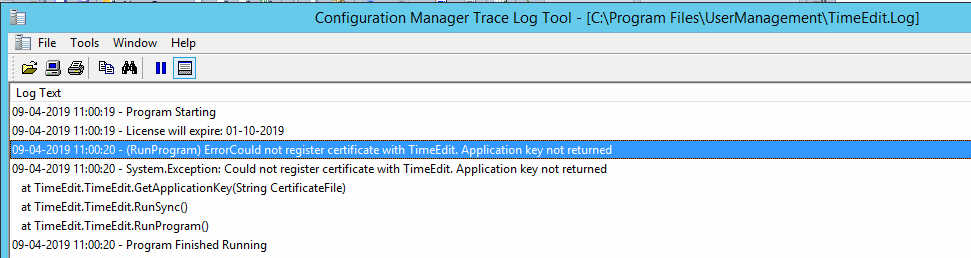
Username
Username to access the Webservice URL.
Password
Password to access the Webservice URL.
Employee mail domain
This will be appended to the username to complete a mail address that TimeEdit can use.Example: @inlogic.dk
Students mail domain
This will be appended to the username to complete a mail address that TimeEdit can use. Example: @inlogic.dk
If students are using private mails then leave the field blank and configure metadata where you map general.email with UMS field PrivateMail
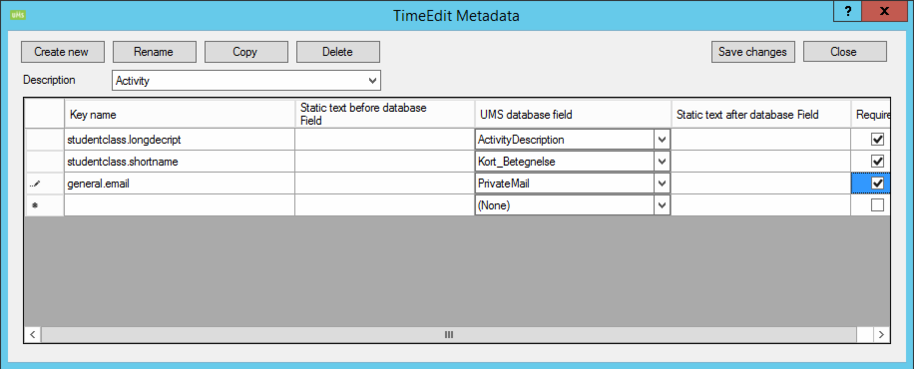
Exclude students from classes
Username entered here will prevent them from being member of any activities.
Users will still be uploaded to TimeEdit.
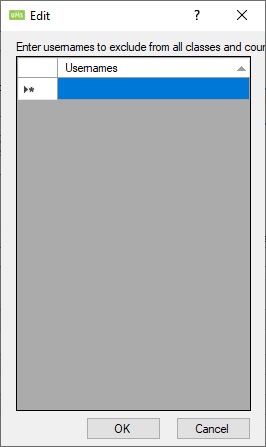
Use SQL to control data from UMS
This allows you to enter extra criteria on data extracted from UMS for each object type sent to TimeEdit
Employees
This relates to data found in this SQL statement
Select * From Students Where (UserTypes_ID = 0)
Students
This relates to data found in this SQL statement
Select * From Students Where (UserTypes_ID = 1)
Activities
This relates to data found in this SQL statement
Select * From Students Where (UserTypes_ID = 1) And (Aktivitet Is Not Null) And (Aktivitet <> '')
Courses
This relates to data found in this SQL statement
Select * From Students Where (UserTypes_ID = 1) And (Aktivitet Is Not Null) And (Aktivitet <> '') And (Skolefag Is Not Null) And (Skolefag <> '')
Groups
This relates to data found in this SQL statement
Select * From Students Where (UserTypes_ID = 0) And (AktivitetsID Is Not Null) And (AktivitetsID <> '')
Admin Activities
This relates to data found in this SQL statement
Select * From AdminSystems_Activities
Admin Courses
This relates to data found in this SQL statement
Select * From AdminSystems_Activities Join AdminSystems_Activities_Courses On (AdminSystems_Activities_Courses.Activity = AdminSystems_Activities.Activity) And (AdminSystems_Activities_Courses.Adminserver_ID = AdminSystems_Activities.Adminserver_ID) Join AdminSystems_Courses On (AdminSystems_Courses.Course = AdminSystems_Activities_Courses.Course) And (AdminSystems_Courses.Adminserver_ID = AdminSystems_Activities_Courses.Adminserver_ID)
Configure Modules > Timetable >Datasource
Create a new datasource in order to get timetable blocks in return from TimeEdit
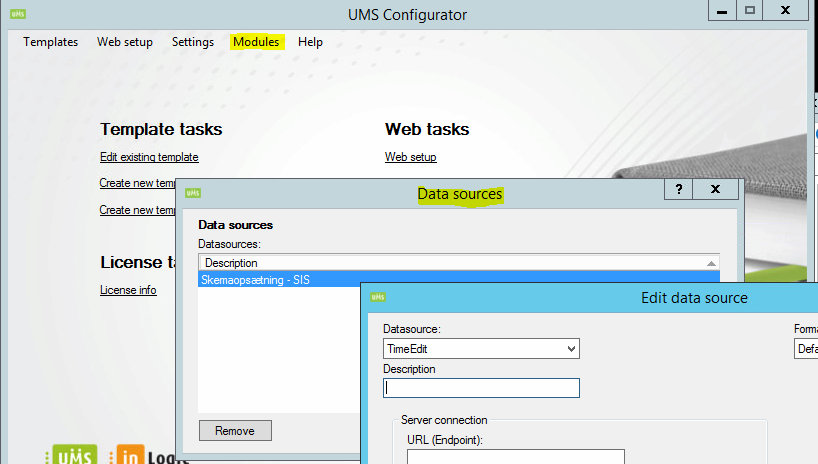
Parameters
| Parameter | Description |
|---|---|
| Debug | Show XML that is uploaded in log file |
| Employees | Upload employees |
| Students | Upload students |
| Activities | Upload activites/classes |
| Courses | Upload courses |
FAQ
Missing subject / title
Titles in timetable are based on ActivityDescription in UMS (TimeEdit key: studentclass.longdecript).
If bookings are not bound to activities then fill out the comments field in TimeEdit. The Comment field is also displayed on the body text of the booking.
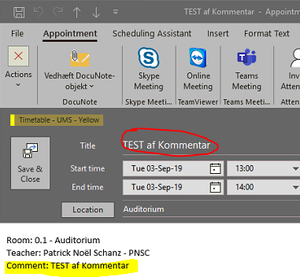
There is no field with ext.id "person.first_name" , "general.email" etc
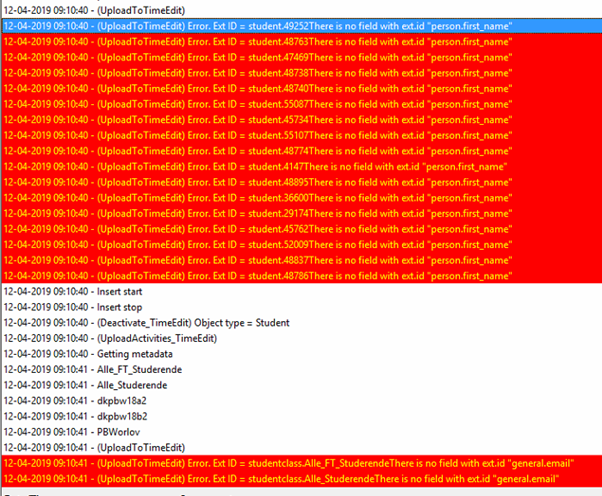
The missing fields must be configured in the TimeEdit database. You can do this either by making a supportrequest to TimeEdit or download a an administrative tool from TimeEdit, please contact TimeEdit for further information.
How can I test a TimeEdit certificate ?
Download the SoapUI tool and send a soap register-request as shown in the screenshot. If the certificate is registreret correctly at TimeEdit the response will be the key used for 2 factor authentication.