Student / Employee ID
This is a submodule available in UMS App
Student and Employee ID is a module that is automatically available in the App. These ID's uses user information and UMS Photo and has no configuration specific to the app.
Setup
- Make sure Anonymous Authentication is enabled for the folder ‘Webservices’ in Internet Information Services (IIS) Manager for the Default Web Site
- To let the users change their student ID card profile image go to the chapter for My Information.
Student ID Barcode
Only students imported from Lectio will have a Card ID set by default. Note that not all card IDs can be displayed in all formats. You can set a default bar code format which the students Card ID will be shown as.
Web tasks -> Web setup -> General settings (scroll to bottom)
Select the barcode format that your scanners support.
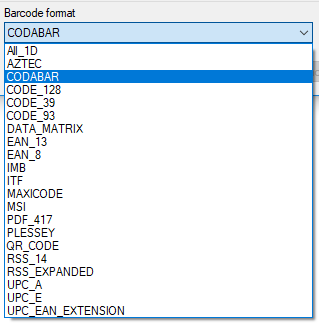
Student ID Username
You have the option to specify a different field to user for Username, on a template-basis.
This can be any column from the Students database.
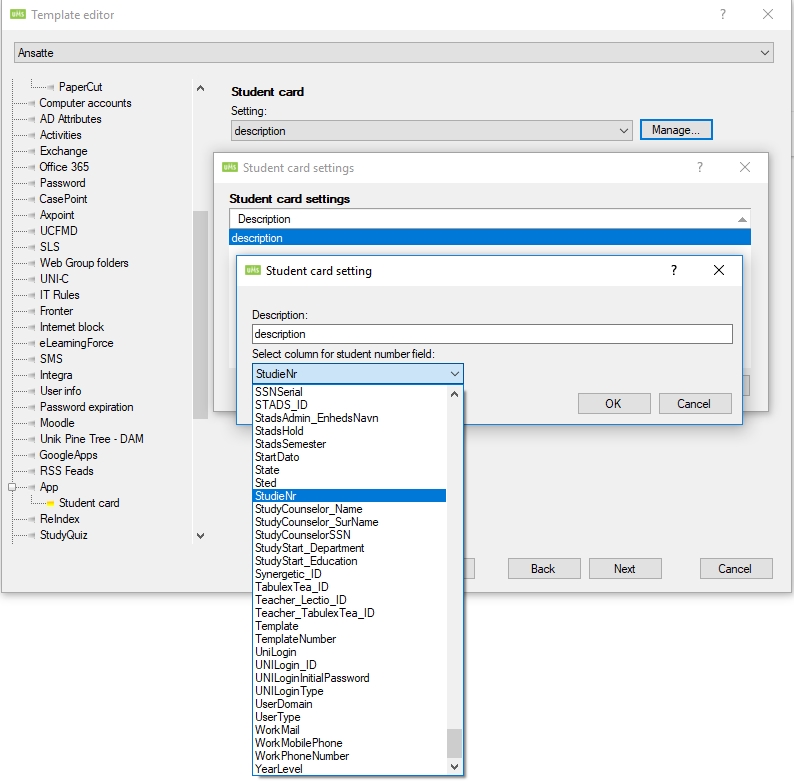
Student backside
By using our Custom Terms and Localization module, we've added a backside to the Student Card
By adding a translation entry in your localization file with the following key, you can add whatever custom text you want to show on the backside of the Student card:
- Key: "StudentCardBacksideText"
FAQ
- I've taken a new photo and it's showing in Your Information, but not on my Student/Employee Card
When you take a new photo with Your Information, it's stored with a 'Pending'-tag. To ensure only valid photos are used for user IDs, the student and employee cards only uses photos that has been marked as Approved.
- The student card backside isn't showing
The student card backside will only become visible once you have added a translated entry for the specified key.
- How do I get the student card backside to show?
Tap the student card to flip between front and back side.
