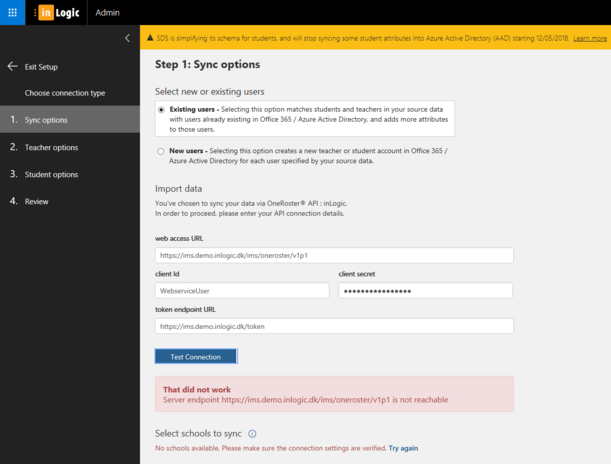Microsoft SDS
Go to this page and login with the credentials of the tenant you want to setup SDS for.
Prerequisites
Module requirements
Installation
Download the IMS sync from inLogic download page https://www.inlogic.dk/support/download/
Requires new site and application pool in IIS
Copy Usermanagement.ini to bin folder so that the system can find the SQL Server
Dashboard
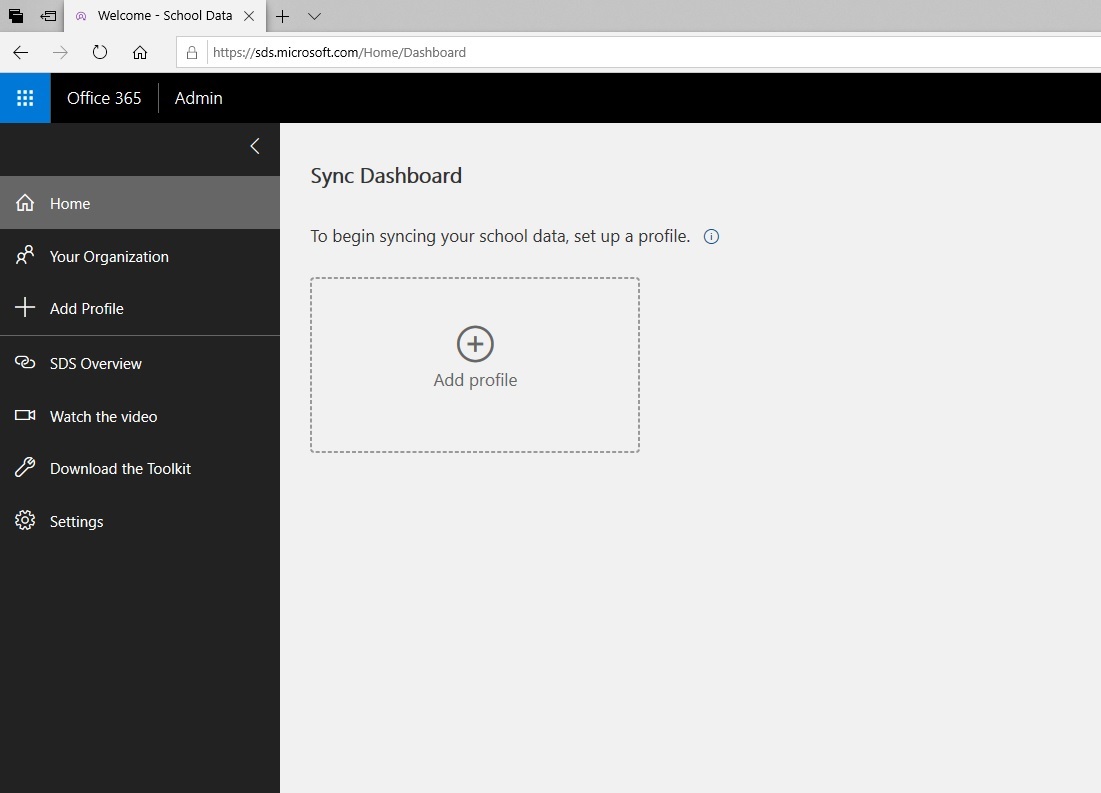
Click Add Profile
Choose connection type
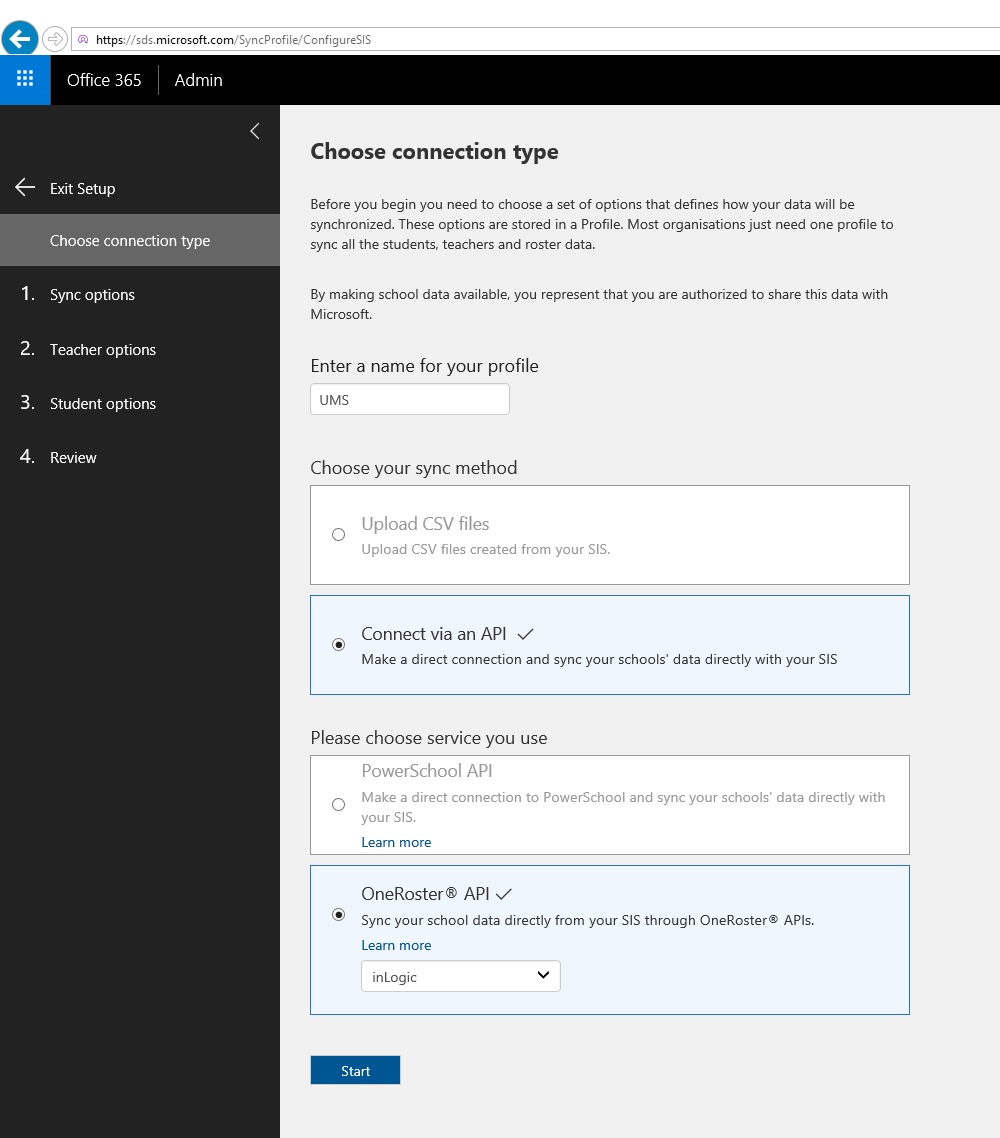
Choose settings as shown above.
Step 1: Sync options
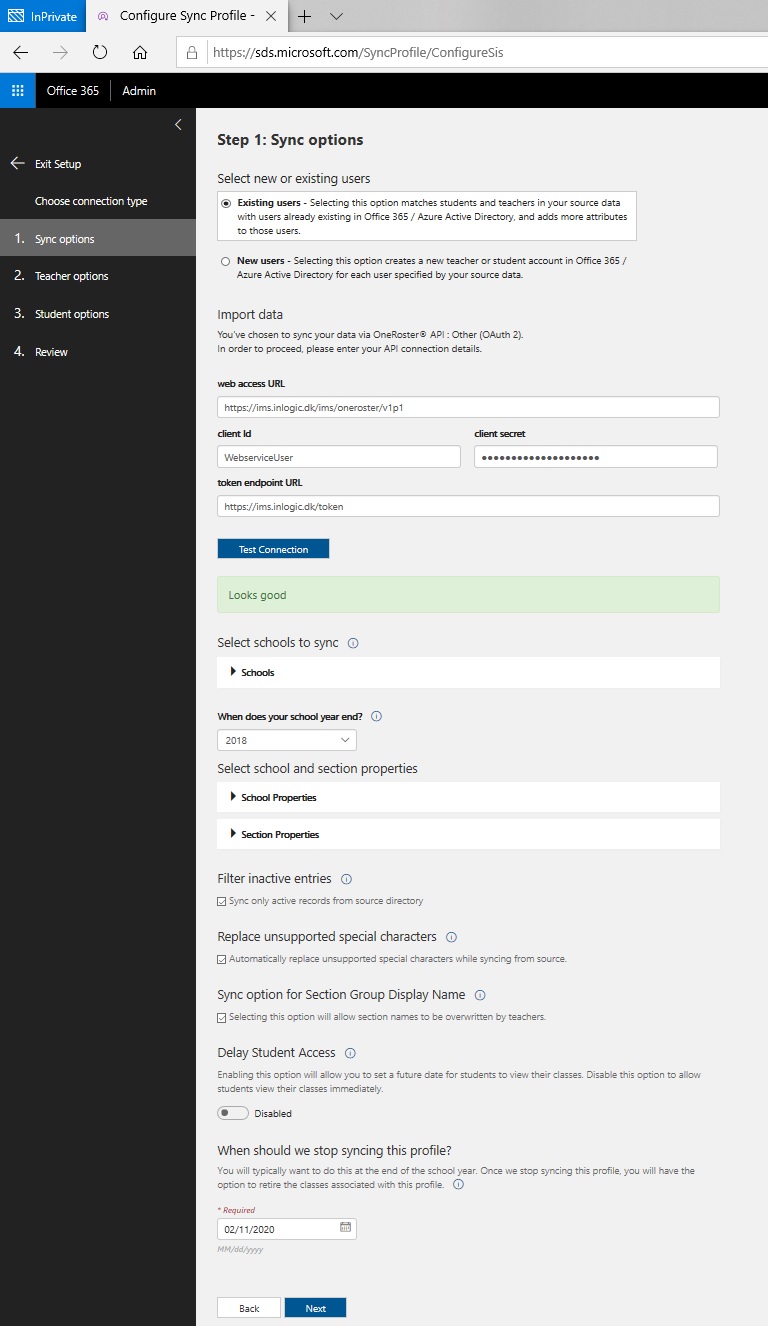
web access URL
The URL needs to be updated to the URL of the schools UMS SDS web installation.
https://<URL>/ims/oneroster/v1p1
You have to click Test Connection and it needs to be successful otherwise the next button won't be available
token endpoint URL
The URL needs to be updated to the URL of the schools UMS SDS web installation.
https://<URL>/token
When does your school year end
This has no meaning in a UMS synchronization. Just set it to the max year.
Replace unsupported special characters
Enable this.
When should we stop syncing this profile
It is not possible to set a date that never expires. This means that this has to be updated every year to the highest possible date.
Step 2: Teacher options
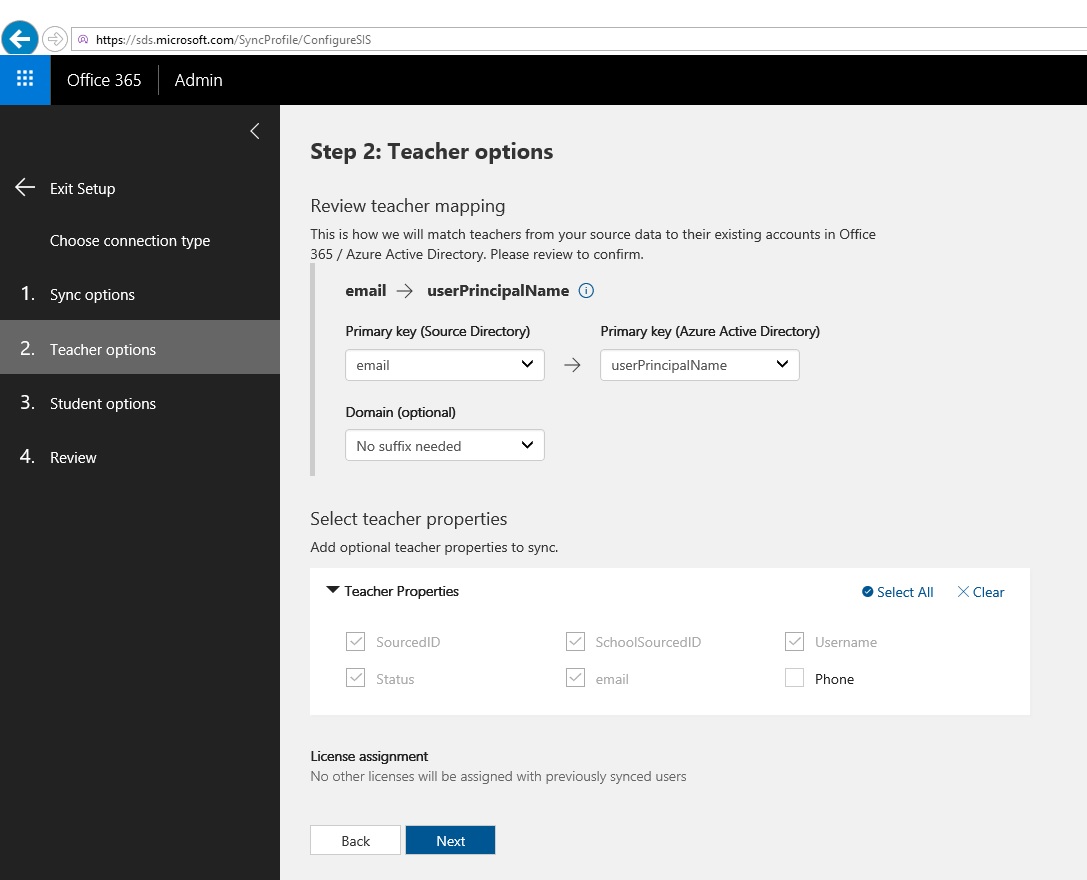
Teacher mapping
You need to set primary key to email.
Teacher properties
Expand and check it matches picture.
Step 3: Student options

Student mapping
You need to set primary key to email.
Student properties
Expand and check it matches picture.
Step 4: Review
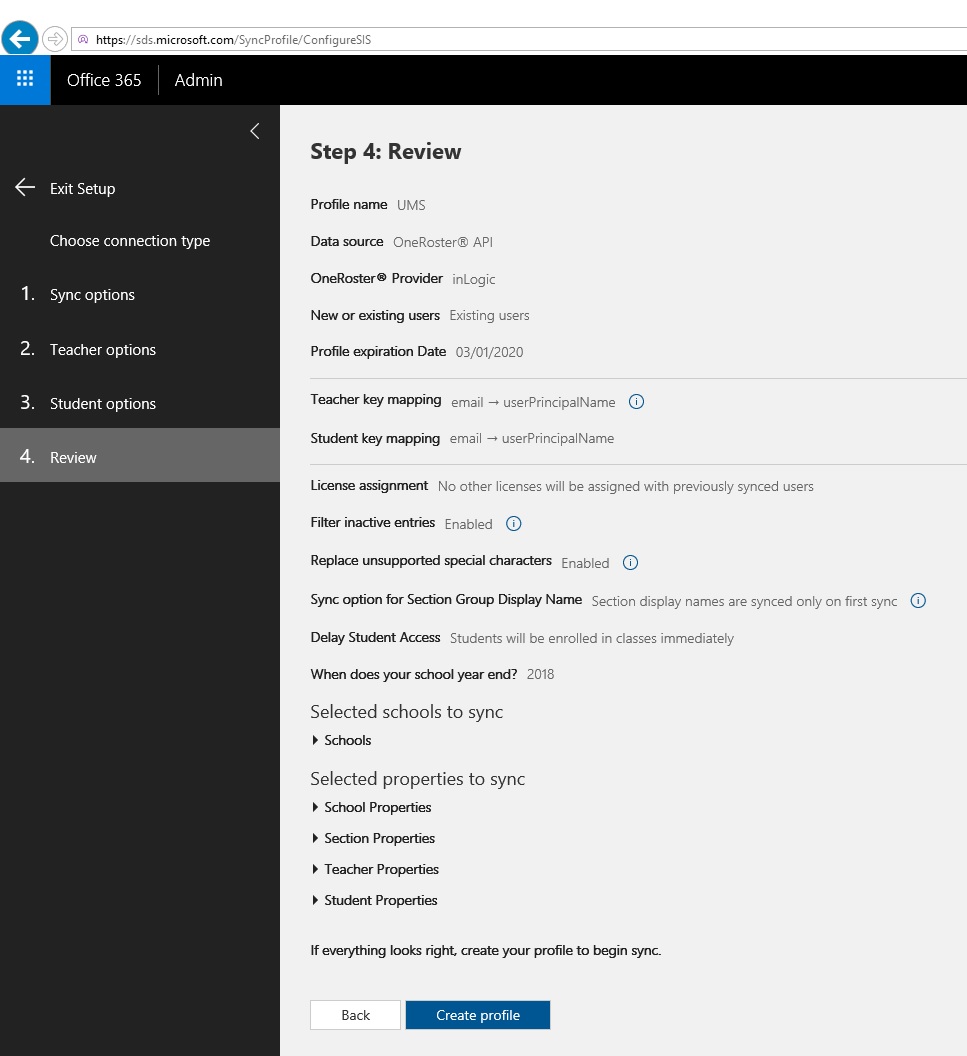
This end result should look similar to this.
The profile is now created will start sync after some minutes.
FAQ
More info here https://docs.microsoft.com/en-us/schooldatasync/how-to-deploy-school-data-sync-by-using-powerschool-sync
That did not work
Endpoint not reachable due to
- incorrect endpoints, username or password
- dns problems
- UMS backend is not configured properly
Sorry, we can't sign you in
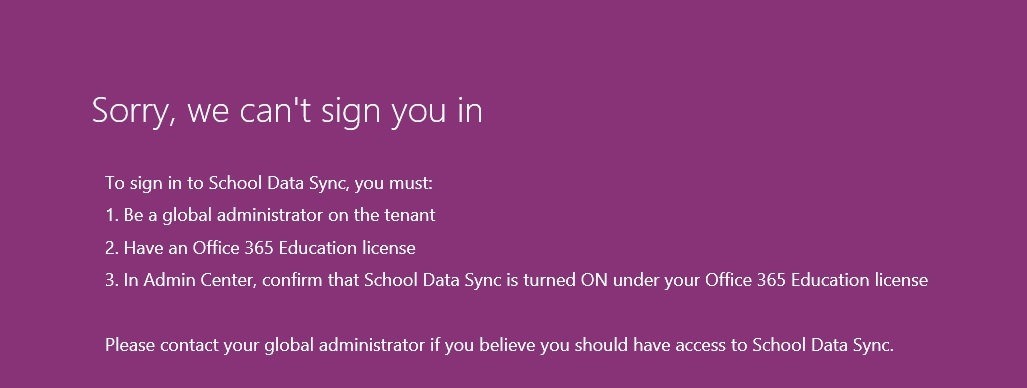
Add a license to user that your trying to access SDS with
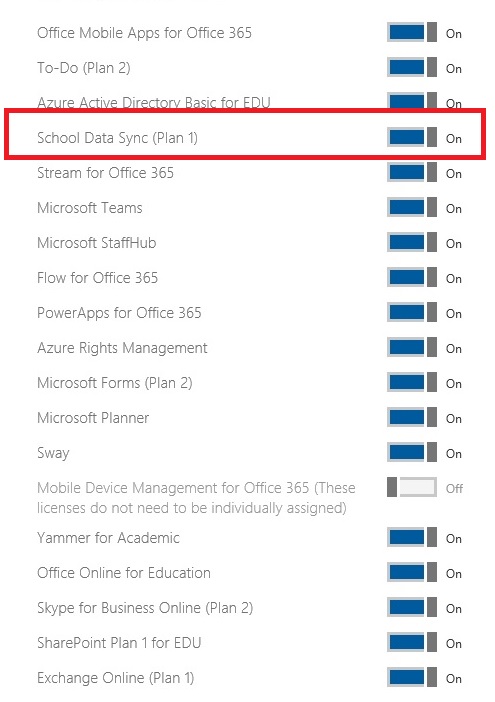
You need to relog after this license change.