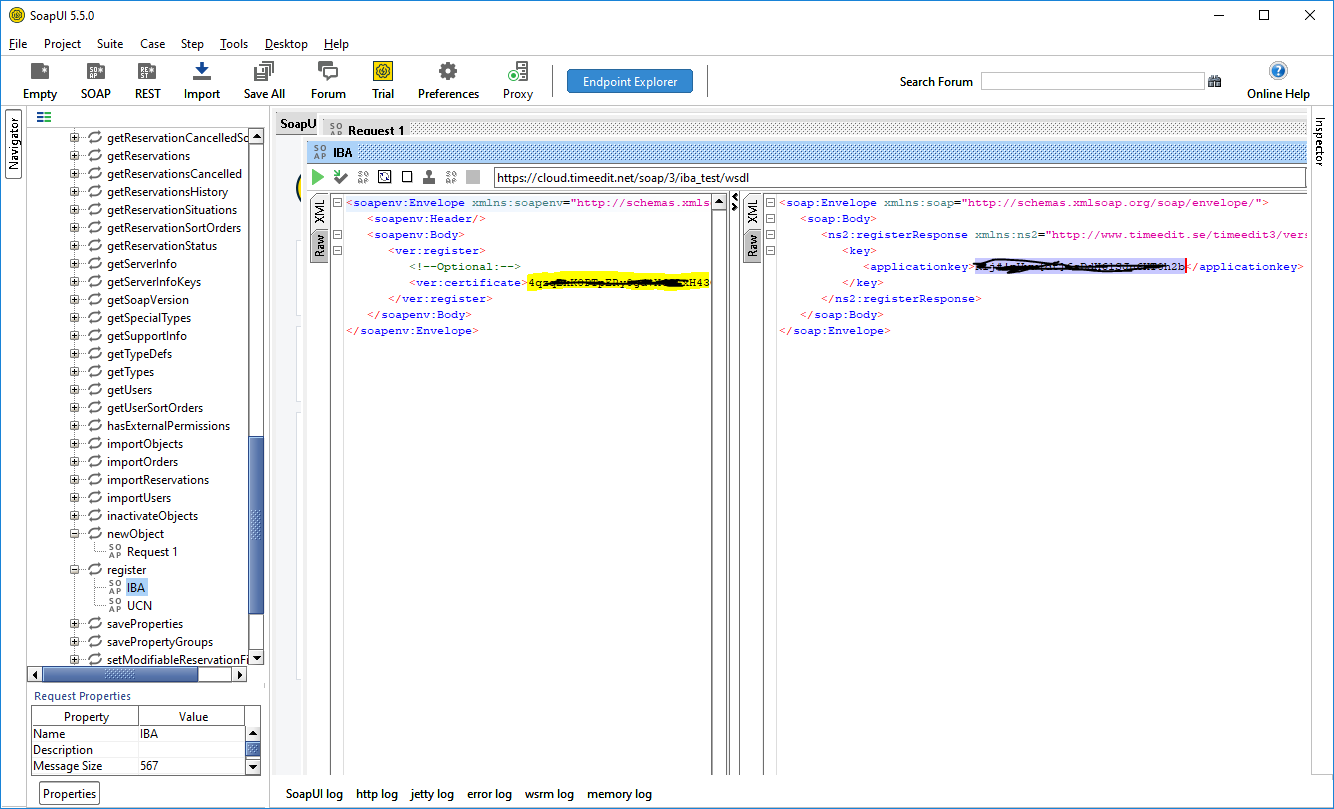TimeEdit
Prerequisites
Module requirements
- UMS
- TimeEdit account
Create TimeEdit settings on templates
Edit a template and apply settings for TimeEdit in order to send data from UMS to TimeEdit
Upload of courses fails if no courses are imported on GetStudents. Verify this with SQL
| select distinct Skolefag from ImportFromDB |
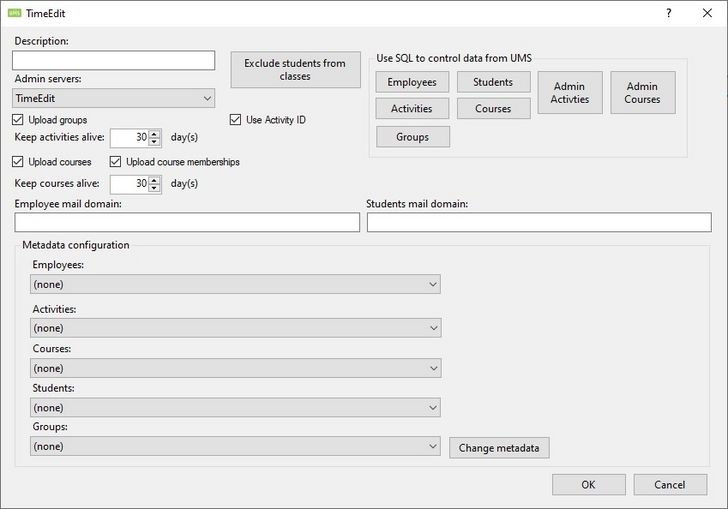
Description
Enter a name for this setting.
Upload courses
Upload courses from UMS to TimeEdit. This is courses as defined by UMS
Activities/groups upload can not be disabled.
TimeEdit Server connection
All connection information is provided by TimeEdit support.
All information is specific to a customer.
URL (Endpoint)
This URL specifies the endpoint that UMS connects to.
Certificate path
Then XML file you receive from TimeEdit. The certificate must be issued to your school, else you will get this error
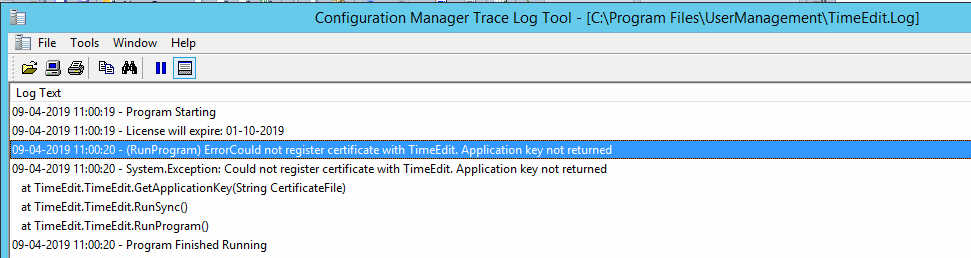
Username
Username to access the Webservice URL.
Password
Password to access the Webservice URL.
Employee mail domain
This will be appended to the username to complete a mail address that TimeEdit can use.Example: @inlogic.dk
Students mail domain
This will be appended to the username to complete a mail address that TimeEdit can use. Example: @inlogic.dk
If students are using private mails then leave the field blank and configure metadata where you map general.email with UMS field PrivateMail
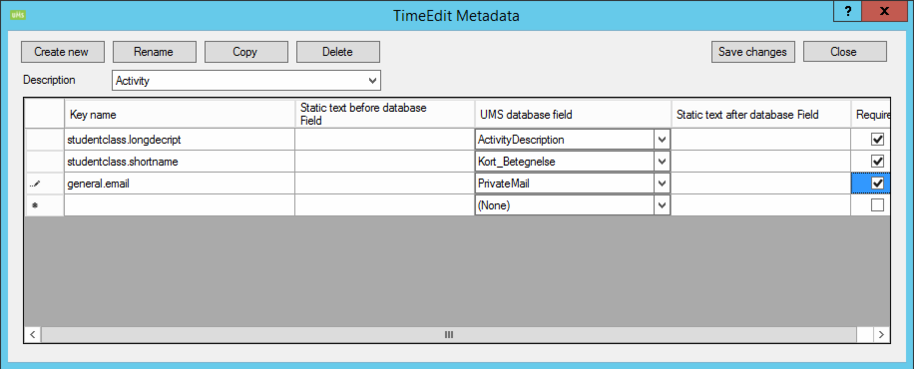
Exclude students from classes
Username entered here will prevent them from being member of any activities.
Users will still be uploaded to TimeEdit.
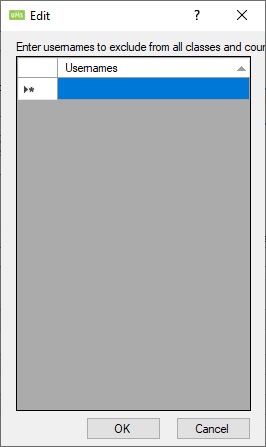
Metadata configuration
| Important information
TimeEdit has a limit in the database, a maximum of 20 data fields on a timeblock can be returned. If you map too many metadata the integration will fail. |
This lets you define which fields in UMS are sent to corresponding fields in TimeEdit.
Create 4 metadata configurations for
- employees
- activities
- courses
- students
Students are predefined by UMS, no setup is needed.
Some fields are predefined for the metadata settings while other are required if you are extracting Timetable blocks.
All fields are from the Students table.
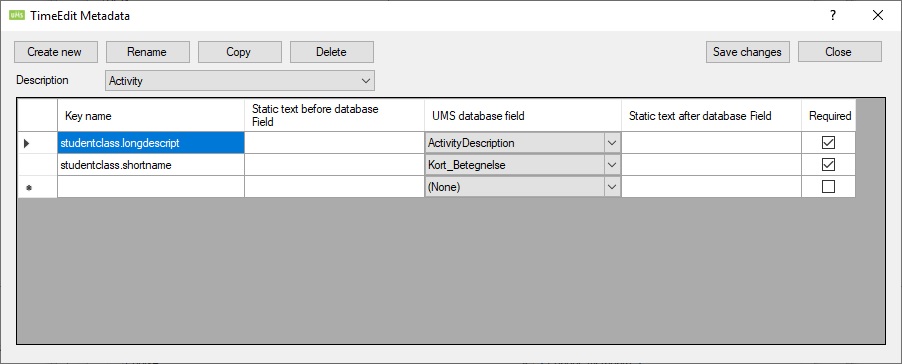
Key name
The name of the field in TimeEdit.
Static text before database field
The text you write in this field will be suffixed to the UMS database field value.
UMS database field
The database field in the UMS table Students.
Static text after database field
The text you write in this field will be postfixed to the UMS database field value.
Required
UMS will not send the record to TimeEdit If this field is empty when it generates the data to send. This will also be logged in to TimeEdit.Log file.
Configure Modules > Timetable >Datasource
Create a new datasource in order to get timetable blocks in return from TimeEdit
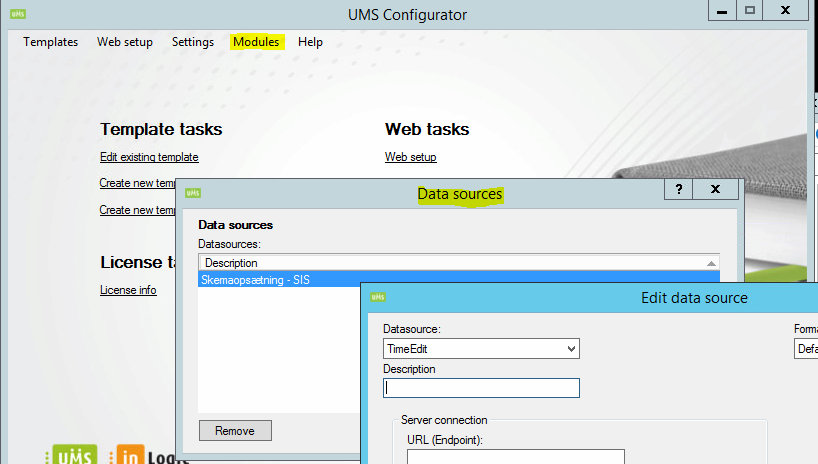
FAQ
Missing subject / title
Titles in timetable are based on ActivityDescription in UMS (TimeEdit key: studentclass.longdecript).
If bookings are not bound to activities then fill out the comments field in TimeEdit. The Comment field is also displayed on the body text of the booking.
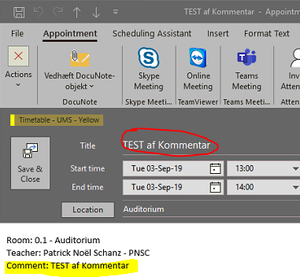
There is no field with ext.id "person.first_name" , "general.email" etc
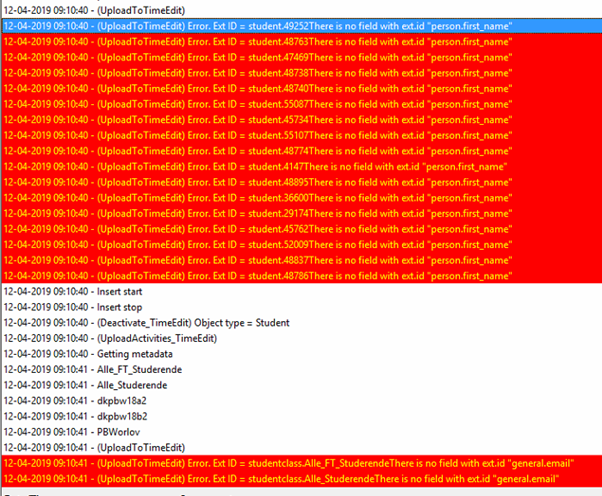
The missing fields must be configured in the TimeEdit database. You can do this either by making a supportrequest to TimeEdit or download a an administrative tool from TimeEdit, please contact TimeEdit for further information.
How can I test a TimeEdit certificate ?
Download the SoapUI tool and send a soap register-request as shown in the screenshot. If the certificate is registreret correctly at TimeEdit the response will be the key used for 2 factor authentication.