GetTimetable/TimeEdit: Difference between revisions
| Line 51: | Line 51: | ||
These fields must be set on the timetable block. | These 2 fields must be set on the timetable block. | ||
===comment=== | ===comment=== | ||
Revision as of 18:46, 12 June 2019
Requiements
UMS Modules
This feature only works if UMS has uploaded the data with our TimeEdit module.
Setting
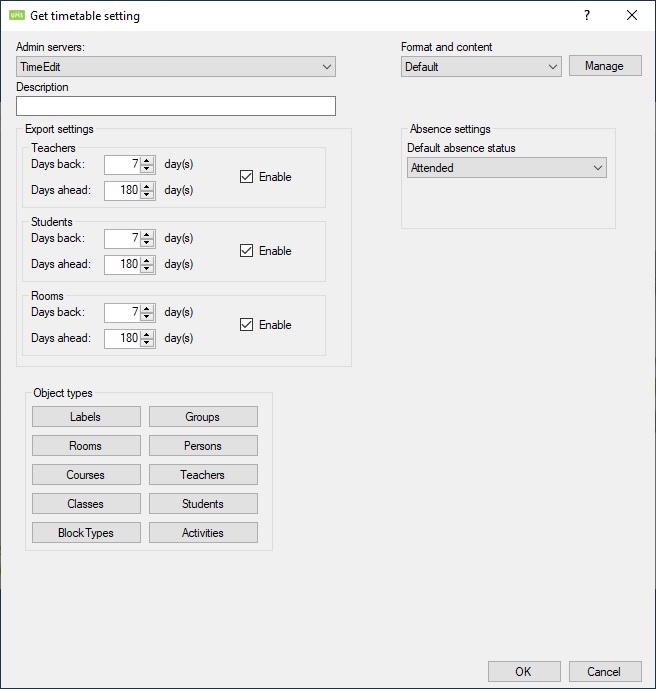
Description
Name of the setting.
Server connection
All connection information is provided by TimeEdit support. (Please contact them for this information.)
All information is specific to a customer. This must match the one under the data source for templates.
URL (Endpoint)
This URL specifies the endpoint that UMS connects to.
Certificate path
Then XML file you receive from TimeEdit.
Username
Username to access the Webservice URL.
Password
Password to access the Webservice URL.
Extra required TimeEdit fields
Rooms
Rooms must have 2 fields in TimeEdit
general.id
Will be put in these 2 fields in UMS
- Room ID
- Room number
general.title
Will be put in this field in UMS
- Room name
These 2 fields must be set on the timetable block.
comment
This will be copied to UMS as a comment field on the timetable blocks.
AbsenceRegistration
UMS supports Absence information from TimeEdit.
This is achieved by creating a True/False column on the timetable blocks called "AbsenceRegistration"
When set to True UMS will see the timetable block as Attendance Registration enabled.
FAQ
What to do when TimeEdit replaces an existing timetable system such as SIS ?
When the school is ready to drop the old system, all old timetable data must be removed from UMS, else the enduser will see duplicated timetable blocks due days back / days ahead settings in both old and new system.