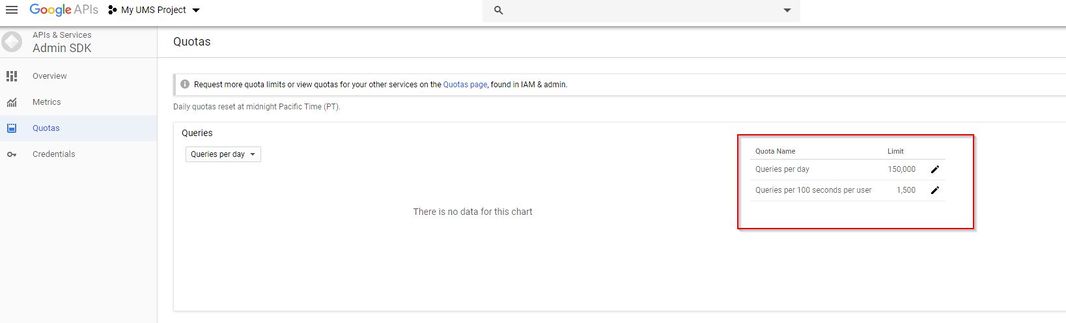Google app API: Difference between revisions
| Line 11: | Line 11: | ||
Enter Project Name and Domain | |||
[[File:Google Project.jpg|none|thumb|445x445px]] | [[File:Google Project.jpg|none|thumb|445x445px]] | ||
| Line 63: | Line 63: | ||
Google automatically opens the Quotas | Google automatically opens the Quotas | ||
[[File:9.jpg|none|thumb|1066x1066px]] | [[File:9.jpg|none|thumb|1066x1066px]]<br /> | ||
Revision as of 11:46, 18 July 2019
Steps to make UMS syne work with Google Apps.
Log on https://console.developers.google.com with your Google Admin account and create project

Enter Project Name and Domain
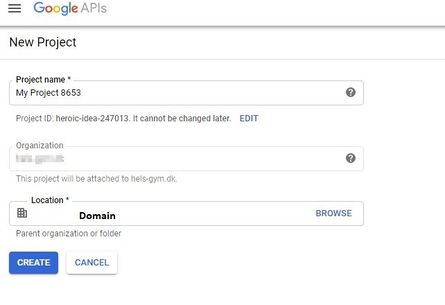
Be aware that you have chosen the right project and then click on " + ENABLE APIS SERVICES "
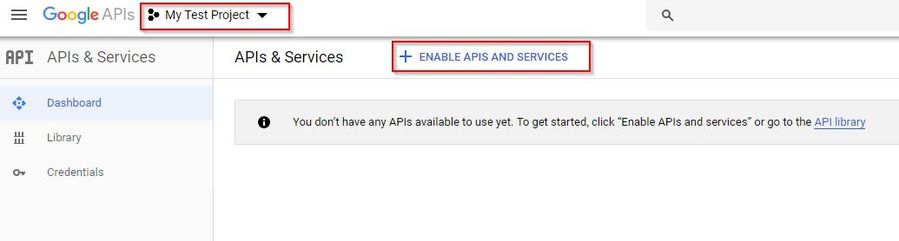
Google automatically opens the API Library where you can search for services.
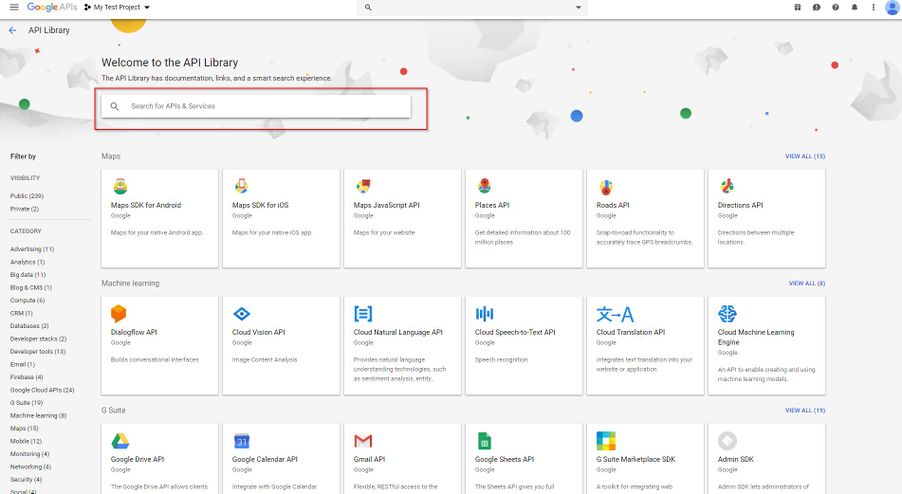
- Notice that the "Drive SDK" does not exist in the new API
- Enable the foliowing APls (Remember that you can search for each API)
Admin SDK
BigQuery API
Calendar API
Google Drive API
Service Control API
Cloud SQL
Cloud SQL Admin API
Cloud Storage
Google Cloud Storage JSON API
Group Settings API
Site Verification API
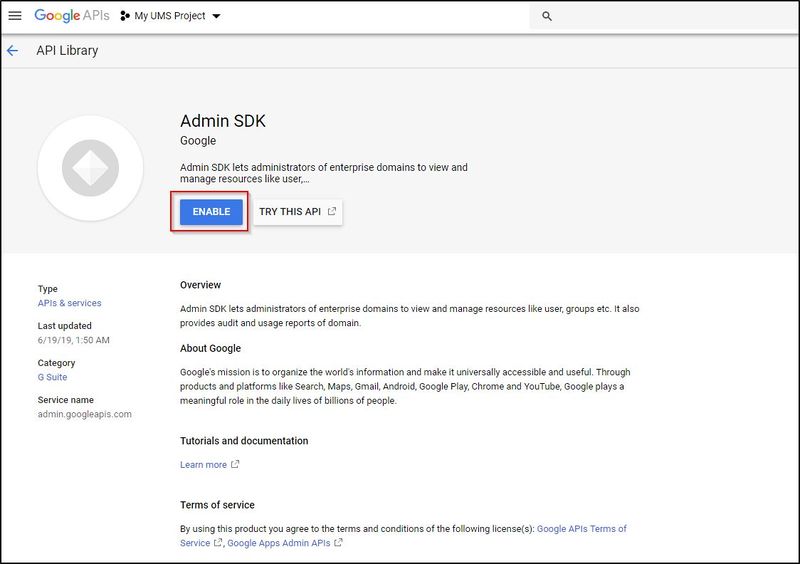
This is what it should look like in the end.
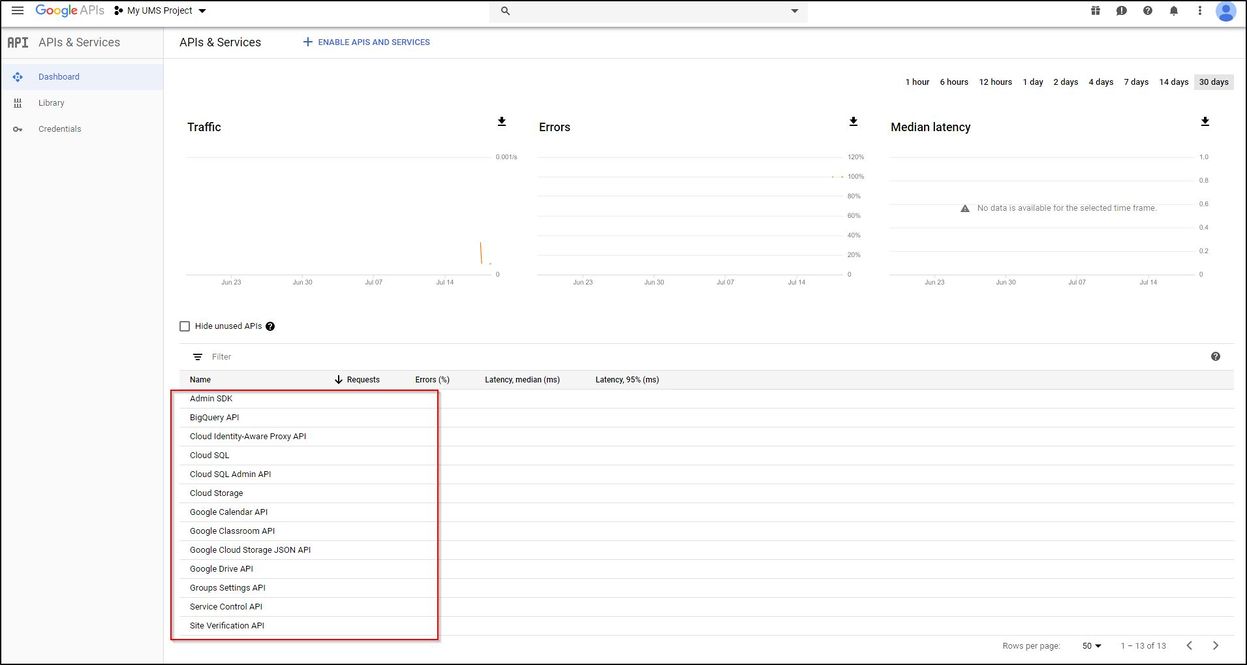
Google's quotas are by default set to the highest. If you want to change the quotas, follow the next 2 steps
To set Quota click "Dashboard" and choose "Admin SDK"
Click "Quota"
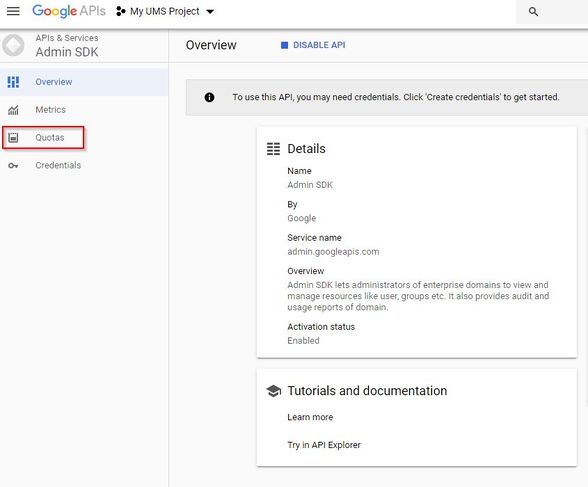
Google automatically opens the Quotas