Google app API: Difference between revisions
Appearance
| Line 1: | Line 1: | ||
==Steps to make UMS syne work with Google Apps.== | ==Steps to make UMS syne work with Google Apps.== | ||
<br /> | <br /> | ||
Log on <nowiki>https://console.developers.google.com</nowiki> with your Google Admin account and create project[[File:2.jpg|left|thumb|1206x1206px]] | |||
| Line 12: | Line 11: | ||
Fill in Project Name and Domain | |||
[[File:Google Project.jpg|none|thumb|642x642px]] | |||
Be aware that you have chosen the right project and then click on " + ENABLE APIS SERVICES " | |||
[[File:4.jpg|none|thumb|1035x1035px]] | |||
Google automatically opens the API Library where you can search for services. | |||
[[File:5.jpg|none|thumb|800x800px]] | |||
<br /> | <br /> | ||
*Notice that the "Drive SDK" does not exist in the new API | |||
* Notice that the "Drive SDK" does not exist in the new API | *Enable the foliowing APls Admin SDK BigQuery API Calendar API | ||
* Enable the foliowing APls Admin SDK BigQuery API Calendar API | |||
Google Drive API | Google Drive API | ||
Revision as of 10:56, 18 July 2019
Steps to make UMS syne work with Google Apps.
Log on https://console.developers.google.com with your Google Admin account and create project

Fill in Project Name and Domain
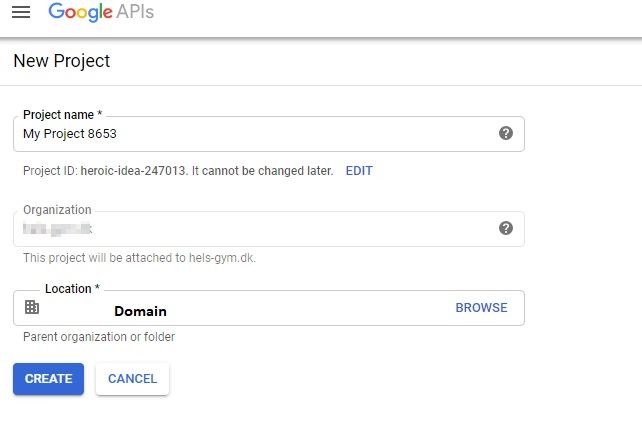
Be aware that you have chosen the right project and then click on " + ENABLE APIS SERVICES "
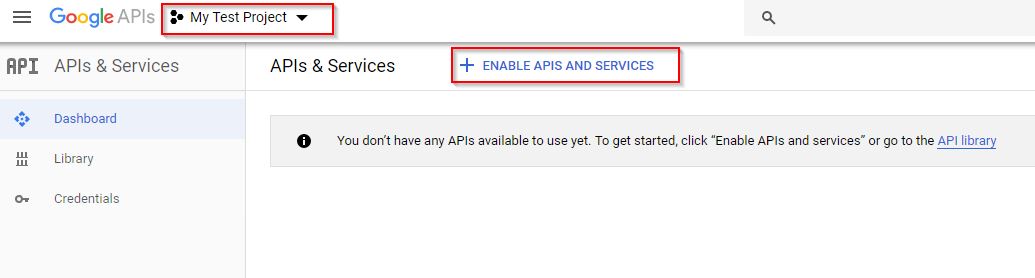
Google automatically opens the API Library where you can search for services.
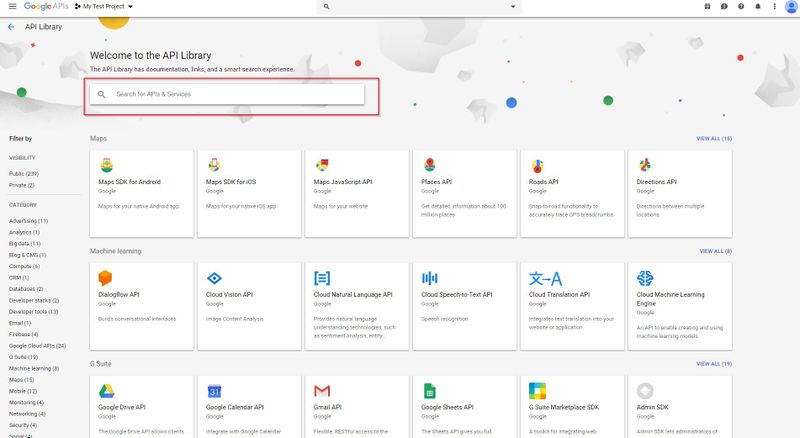
- Notice that the "Drive SDK" does not exist in the new API
- Enable the foliowing APls Admin SDK BigQuery API Calendar API
Google Drive API
Service Control API
Cloud SQL
Cloud SQL Admin API
Cloud Storage
Google Cloud Storage JSON API
Group Settings API
Site Verification API