Itslearning: Difference between revisions
No edit summary |
No edit summary |
||
| Line 29: | Line 29: | ||
Choose the Organization setting you want to use for this site setting. | Choose the Organization setting you want to use for this site setting. | ||
=== Upload student information === | === Upload student information === | ||
| Line 52: | Line 36: | ||
* Mobile Phone (Phone 2) | * Mobile Phone (Phone 2) | ||
* Mail | * Mail | ||
=== Upload employee information === | === Upload employee information === | ||
| Line 90: | Line 69: | ||
Give your Organization setting a name. | Give your Organization setting a name. | ||
''' | '''Username''' | ||
Username for API connection. (Acquire from itslearning) | |||
''' | '''Password''' | ||
Password for API connection. (Acquire from itslearning) | |||
''' | '''Source organization''' | ||
Source organization for API connection. (Acquire from itslearning) | |||
''' | '''SQL Criteria (blank = no criteria)''' | ||
UserName of the user that can access the database. | UserName of the user that can access the database. | ||
''' | '''Installation ID''' | ||
Password of the user that can access the database. | Password of the user that can access the database. | ||
''' | '''Sub accounts''' | ||
Choose Database type used for Moodle. can only be one in the list below. | Choose Database type used for Moodle. can only be one in the list below. | ||
== Sub accounts == | == Sub accounts == | ||
[[File:Itslearning Sub accounts.jpg|none|thumb|622x622px]] | [[File:Itslearning Sub accounts.jpg|none|thumb|622x622px]] | ||
Revision as of 09:22, 25 May 2018
Our itslearning integration is developed for schools, which want to avoid hour-long administrative tasks. The integration automatically creates, maintains and deletes users, based on data from your student administrative system. It also creates and maintains group rooms, which teachers and students can use for teaching purposes. The rooms automatically use the language you require and can be categorized according to your needs, making them easier to find. Rooms that are no longer in use are deleted automatically.
Configuration in UMS
This allows users to log into itslearning with the same password they use to access the school’s IT-system. The itslearning integration gives you an easy overview and ensures that the users’ data is always managed correctly, without requiring any manual updates. This frees up time for the IT-department, who can focus on other tasks instead.
Prerequisites
Module requirements
What to have ready
itslearning
Installation
Open UMS Configurator and go to Template > itslearning
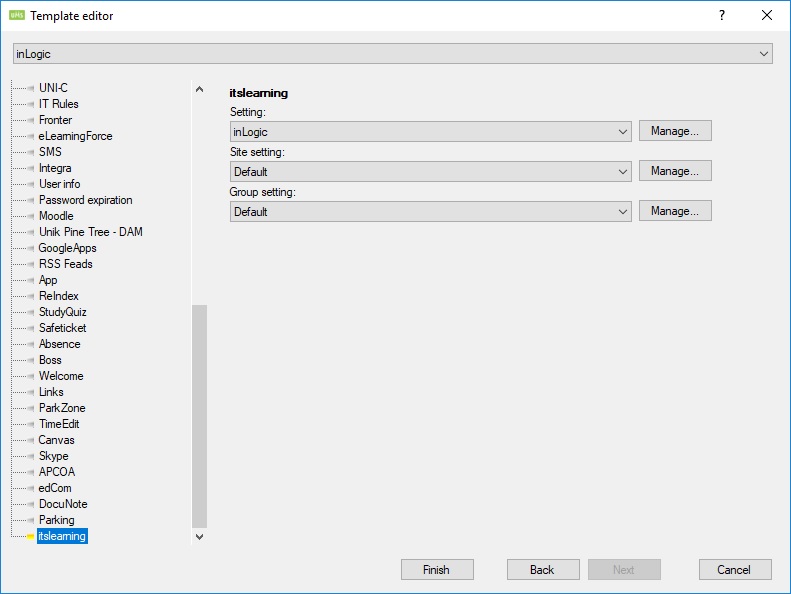
Click the first manage button.
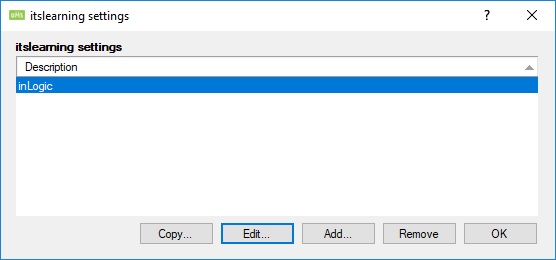
itslearning setting
From Configurator, Edit existing template > itslearning > Manage > Add
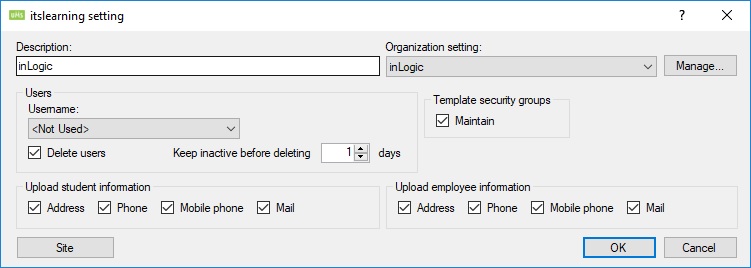
Description:
Give the Site settings a name.
Organization settings
Choose the Organization setting you want to use for this site setting.
Upload student information
Check these boxes to send and update information on students
- Address
- Phone (Phone1)
- Mobile Phone (Phone 2)
Upload employee information
Check these boxes to send and update information on employees
- Address
- Phone (Phone1)
- Mobile Phone (Phone 2)
Site
See LMS Settings for options not descriped below
Language
The language set on a site when is it created.
Course category
The category the is put on the site when it's created
Activity sites
Course sites
Organization settings
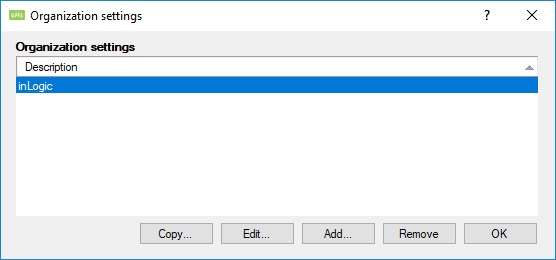
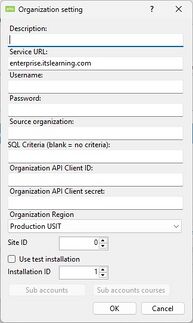
Description
Give your Organization setting a name.
Username
Username for API connection. (Acquire from itslearning)
Password
Password for API connection. (Acquire from itslearning)
Source organization
Source organization for API connection. (Acquire from itslearning)
SQL Criteria (blank = no criteria)
UserName of the user that can access the database.
Installation ID
Password of the user that can access the database.
Sub accounts
Choose Database type used for Moodle. can only be one in the list below.
Sub accounts
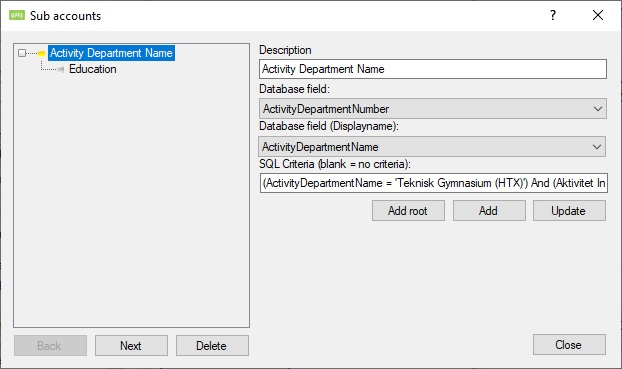
Site Settings
You need to attach a cohort setting to a template. This will tell UMS that cohorts will be created from this template.
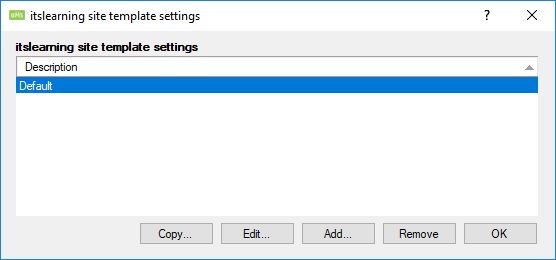
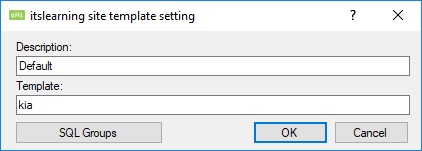
Description
Enter a description for this setting
Cohort category
Enter a category that will be attached to the cohorts when they are created
SQL Groups
See LMS Settings for this option
Group Settings
You need to attach a cohort setting to a template. This will tell UMS that cohorts will be created from this template.
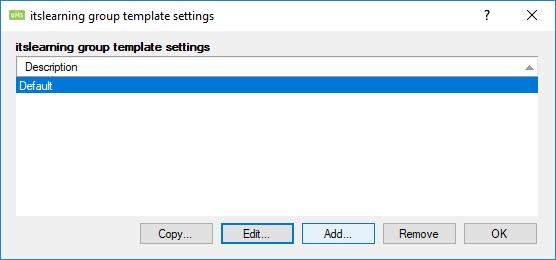
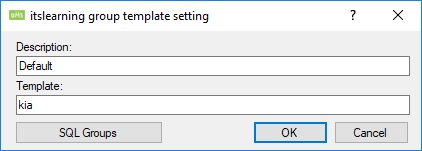
Description
Enter a description for this setting
Cohort category
Enter a category that will be attached to the cohorts when they are created
SQL Groups
See LMS Settings for this option