Timetable: Difference between revisions
No edit summary |
|||
| (26 intermediate revisions by 8 users not shown) | |||
| Line 1: | Line 1: | ||
Skemabrikker.exe is a small sync job that needs to run when timetables | Skemabrikker.exe is a small sync job that needs to run when timetables are created, updated, or deleted. | ||
Example of timetable in UMS and Outlook: | |||
[[File:Timetable in UMS and Outlook.png|none|thumb|600x600px]] | |||
The following systems | |||
The following systems are supported: | |||
*Office 365 | *Office 365 | ||
*Exchange | *Exchange | ||
*GSuite | *GSuite<br /> | ||
<br /> | |||
==Parameters== | ==Parameters== | ||
===Usage=== | ===Usage=== | ||
Skemabrikker.exe [<optional> System] [<optional> Action] [<optional> Mail] [<optional> StartDate] [<optional> EndDate] [<optional> Type [UMS | NonUMS | All]] | > Skemabrikker.exe [<optional> System] [<optional> Action] [<optional> Mail] [<optional> StartDate] [<optional> EndDate] [<optional> Type [UMS | NonUMS | All]] | ||
Eg. | |||
> Skemabrikker.exe Office365 teachersonly | |||
> Skemabrikker.exe Office365 find tea@umsacademic.onmicrosoft.com 12-05-2019 13-05-2019 All | |||
====Applyrights==== | |||
Only works for Exchange and Office365. Restores rights for a room if they have accidentally been deleted or changed.<br /> | |||
====Systems==== | |||
This parameter is used to define what system Skemabrikker.exe will populate the timetables to. We currently support timetable integration to these systems: | |||
Exchange | |||
Office365 | |||
GoogleApps | |||
[[Timetable/itslearning|Itslearning]]<br /> | |||
=====Teachersonly===== | |||
This parameter is used if the [action] parameter needs to affect only teachers. | |||
=====Studentsonly===== | |||
This parameter is used if the [action] parameter needs to affect only students. | |||
=====Roomsonly===== | |||
This parameter is used if the [action] parameter needs to affect only a given physical Classroom (When this parameter is used you need to add the ID for the given room ie. [Action] [Mail] 'Room_ID'). | |||
=====Activitiesonly===== | |||
This parameter is used if the [action] parameter needs to only affect a given activity (When this parameter is used you need to add the ID for the given activity ie. [Action] [Mail] 'Activity_ID'). | |||
===== | =====Coursesonly===== | ||
This parameter is used if the [action] parameter needs to only affect a given course (When this parameter is used you need to add the ID for the given course ie. [Action] [Mail] 'Activity_ID_Course_ID'). | |||
===== | ====Action==== | ||
=====find===== | |||
Used to display the timetables associated with the given [mail] parameter. | |||
=====delete===== | |||
Used to delete the timetables associated with the given [mail] parameter. | |||
=====update===== | |||
Used to update the timetables that needs to be updated and are associated with the given [mail] parameter. | |||
=====cleanup===== | |||
Used to find UMS appointments in users calendars and delete them if they are not found in UMS database. | |||
====Mail==== | |||
=====mail/UPN===== | |||
This parameter is used if the [action] parameter needs to affect a specific user. | |||
=====AllTimeTableStudents===== | |||
This will delete timetable blocks from all known students | |||
'''Works with''' | |||
Office 365 | |||
Exchange | Exchange | ||
=====AllTimeTableEmployees===== | |||
This will delete timetable blocks from all known employees | |||
{| class="wikitable" | |||
|+ | |||
!Eg : Skemabrikker.exe Office365 delete AllTimeTableEmployees 01-08-2022 31-09-2022 UMS | |||
|} | |||
If you want to create timetableblocks for a specific teacher, you can use this syntax : | |||
* '''Skemabrikker.exe Office365 AllTimeTableEmployees [Username''' | |||
If you want to create timetableblocks for a specific Student, you can use this syntax : | |||
* '''Skemabrikker.exe Office365 AllTimeTableStudents [Username]''' | |||
'''Works with''' | |||
Office 365 | |||
Exchange | |||
=====AllTimeTableRooms===== | |||
This will delete timetable blocks from all known rooms. | |||
'''Works with''' | |||
Office 365 | |||
==== | ====StartDate==== | ||
This parameter is used | This parameter is used to define the start date in which the find, delete, or update parameter will affect the timetables. The format for this parameter is dd-mm-yyyy. | ||
<br /> | ====EndDate==== | ||
This parameter is used to define the end date in which the find, delete, or update parameter will affect the timetables The format for this parameter is dd-mm-yyyy.<br /> | |||
====Type==== | |||
UMS - This parameter is used to define that the timetables | UMS - This parameter is used to define that the timetables that have been generated by UMS, will be effected. | ||
NonUMS - This parameter is used to define that the timetables | NonUMS - This parameter is used to define that the timetables that have not been generated by UMS, will be effected. | ||
All - This parameter is used to define that timetables both from UMS and non UMS will be | All - This parameter is used to define that timetables both from UMS and non UMS, will be effected.<br /> | ||
==External systems== | ==External systems== | ||
===[[Timetable/itslearning|itslearning]]=== | ===[[Timetable/itslearning|itslearning]]=== | ||
===[[Timetable/Office365|Office 365]]=== | |||
===[[Timetable/GoogleGSuite|Google GSuite]]=== | |||
==FAQ== | ==FAQ== | ||
| Line 86: | Line 138: | ||
|skemabrikker.exe office365 find tea@umsacademic.onmicrosoft.com 12-05-2019 13-05-2019 All | |skemabrikker.exe office365 find tea@umsacademic.onmicrosoft.com 12-05-2019 13-05-2019 All | ||
|} | |} | ||
Inspect the skemabrikker.log. The long string value in the | Inspect the skemabrikker.log. The long string value in the log file refers to the ID in the table '''SkemaBrikkerSavedEntries_Students, SkemaBrikkerSavedEntries_Teachers, SkemaBrikkerSavedEntries_Rooms, SkemaBrikkerSavedEntries_Activities'''. | ||
[[File:Skemabrikkerlog.png|none|thumb|864x864px]] | [[File:Skemabrikkerlog.png|none|thumb|864x864px]] | ||
====How do I find timetable blocks with SQL statements ?==== | ====How do I find timetable blocks with SQL statements?==== | ||
{| class="wikitable" | {| class="wikitable" | ||
| | |Select SkemaBrikkerNewEntries.* | ||
From SkemaBrikkerNewEntries | From SkemaBrikkerNewEntries | ||
| Line 98: | Line 150: | ||
And SkemaBrikkerNewEntries.Activity = SkemaBrikker_Students.Activity | And SkemaBrikkerNewEntries.Activity = SkemaBrikker_Students.Activity | ||
Where | Where | ||
SkemaBrikker_Students.cpr In (Select Cpr from Students where studienr= ' | SkemaBrikker_Students.cpr In (Select Cpr from Students where studienr= 'xxxxxx') | ||
and SkemaBrikkerNewEntries.Dato = '28-11-2018' | and SkemaBrikkerNewEntries.Dato = '28-11-2018' | ||
| Line 108: | Line 159: | ||
Order By RealStartDateTime | Order By RealStartDateTime | ||
|} | |} | ||
====How do I change format and content of timetable blocks in Outlook?==== | |||
Open UMS Configurator, select Modules "TimeTable" and select your datasource, then edit Format And Content | |||
Variables can be replaced as pictured below. | |||
[[File:Timetable format and content.png|none|thumb|1152x1152px]] | |||
<br /> | <br /> | ||
===Run only for one user=== | |||
====Students==== | |||
Skemabrikker.exe studentsonly <username> | |||
====Teachers==== | |||
Skemabrikker.exe teachersonly <username><br /> | |||
Latest revision as of 12:41, 7 August 2025
Skemabrikker.exe is a small sync job that needs to run when timetables are created, updated, or deleted.
Example of timetable in UMS and Outlook:
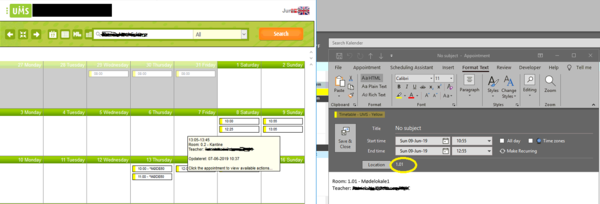
The following systems are supported:
- Office 365
- Exchange
- GSuite
Parameters
Usage
> Skemabrikker.exe [<optional> System] [<optional> Action] [<optional> Mail] [<optional> StartDate] [<optional> EndDate] [<optional> Type [UMS | NonUMS | All]]
Eg.
> Skemabrikker.exe Office365 teachersonly
> Skemabrikker.exe Office365 find tea@umsacademic.onmicrosoft.com 12-05-2019 13-05-2019 All
Applyrights
Only works for Exchange and Office365. Restores rights for a room if they have accidentally been deleted or changed.
Systems
This parameter is used to define what system Skemabrikker.exe will populate the timetables to. We currently support timetable integration to these systems:
Exchange
Office365
GoogleApps
Teachersonly
This parameter is used if the [action] parameter needs to affect only teachers.
Studentsonly
This parameter is used if the [action] parameter needs to affect only students.
Roomsonly
This parameter is used if the [action] parameter needs to affect only a given physical Classroom (When this parameter is used you need to add the ID for the given room ie. [Action] [Mail] 'Room_ID').
Activitiesonly
This parameter is used if the [action] parameter needs to only affect a given activity (When this parameter is used you need to add the ID for the given activity ie. [Action] [Mail] 'Activity_ID').
Coursesonly
This parameter is used if the [action] parameter needs to only affect a given course (When this parameter is used you need to add the ID for the given course ie. [Action] [Mail] 'Activity_ID_Course_ID').
Action
find
Used to display the timetables associated with the given [mail] parameter.
delete
Used to delete the timetables associated with the given [mail] parameter.
update
Used to update the timetables that needs to be updated and are associated with the given [mail] parameter.
cleanup
Used to find UMS appointments in users calendars and delete them if they are not found in UMS database.
mail/UPN
This parameter is used if the [action] parameter needs to affect a specific user.
AllTimeTableStudents
This will delete timetable blocks from all known students
Works with
Office 365
Exchange
AllTimeTableEmployees
This will delete timetable blocks from all known employees
| Eg : Skemabrikker.exe Office365 delete AllTimeTableEmployees 01-08-2022 31-09-2022 UMS |
|---|
If you want to create timetableblocks for a specific teacher, you can use this syntax :
- Skemabrikker.exe Office365 AllTimeTableEmployees [Username
If you want to create timetableblocks for a specific Student, you can use this syntax :
- Skemabrikker.exe Office365 AllTimeTableStudents [Username]
Works with
Office 365
Exchange
AllTimeTableRooms
This will delete timetable blocks from all known rooms.
Works with
Office 365
StartDate
This parameter is used to define the start date in which the find, delete, or update parameter will affect the timetables. The format for this parameter is dd-mm-yyyy.
EndDate
This parameter is used to define the end date in which the find, delete, or update parameter will affect the timetables The format for this parameter is dd-mm-yyyy.
Type
UMS - This parameter is used to define that the timetables that have been generated by UMS, will be effected.
NonUMS - This parameter is used to define that the timetables that have not been generated by UMS, will be effected.
All - This parameter is used to define that timetables both from UMS and non UMS, will be effected.
External systems
FAQ
How do I find timetable blocks with skemabrikker.exe ?
Example following the general parameters:
| skemabrikker.exe office365 find tea@umsacademic.onmicrosoft.com 12-05-2019 13-05-2019 All |
Inspect the skemabrikker.log. The long string value in the log file refers to the ID in the table SkemaBrikkerSavedEntries_Students, SkemaBrikkerSavedEntries_Teachers, SkemaBrikkerSavedEntries_Rooms, SkemaBrikkerSavedEntries_Activities.

How do I find timetable blocks with SQL statements?
| Select SkemaBrikkerNewEntries.*
From SkemaBrikkerNewEntries Join SkemaBrikker_Students On SkemaBrikkerNewEntries.SkemaBegivenhed_ID = SkemaBrikker_Students.SkemaBegivenhed_ID And SkemaBrikkerNewEntries.SkemaBrikkerAdminServers_ID = SkemaBrikker_Students.SkemaBrikkerAdminServers_ID And SkemaBrikkerNewEntries.Activity = SkemaBrikker_Students.Activity Where SkemaBrikker_Students.cpr In (Select Cpr from Students where studienr= 'xxxxxx') and SkemaBrikkerNewEntries.Dato = '28-11-2018' Order By RealStartDateTime |
How do I change format and content of timetable blocks in Outlook?
Open UMS Configurator, select Modules "TimeTable" and select your datasource, then edit Format And Content
Variables can be replaced as pictured below.
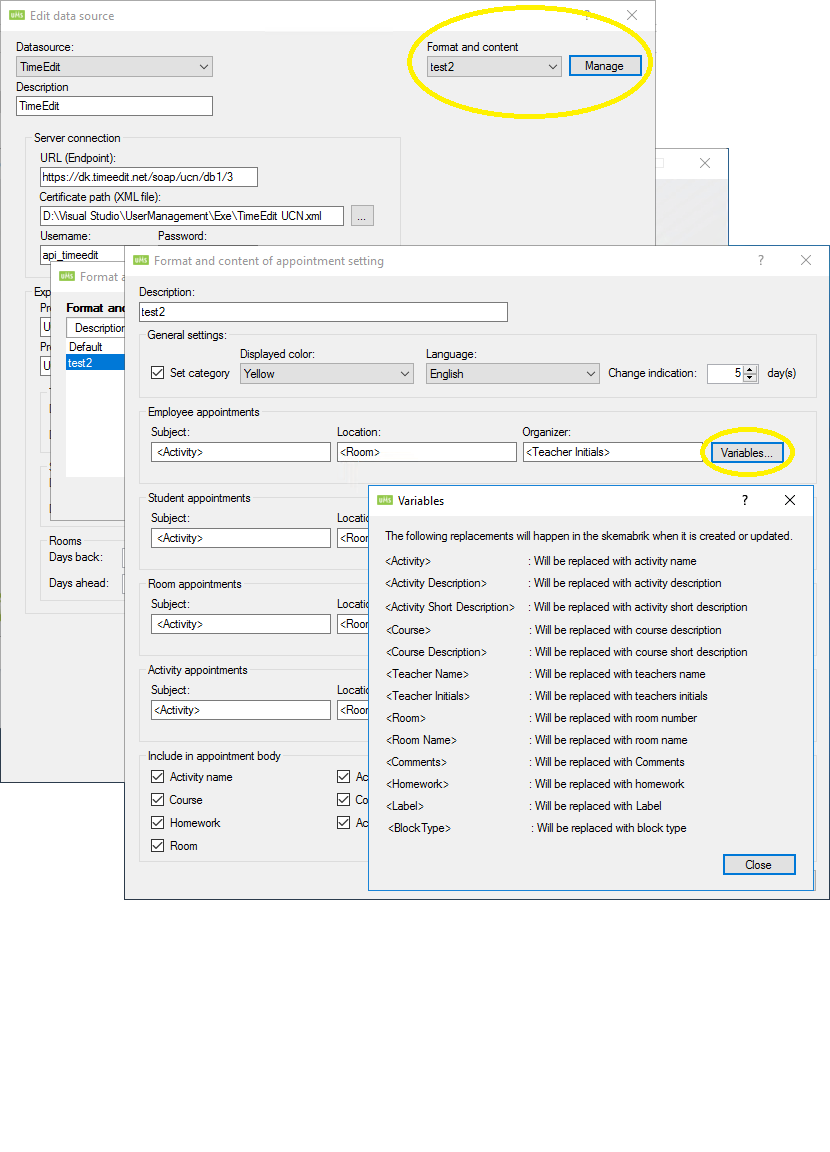
Run only for one user
Students
Skemabrikker.exe studentsonly <username>
Teachers
Skemabrikker.exe teachersonly <username>