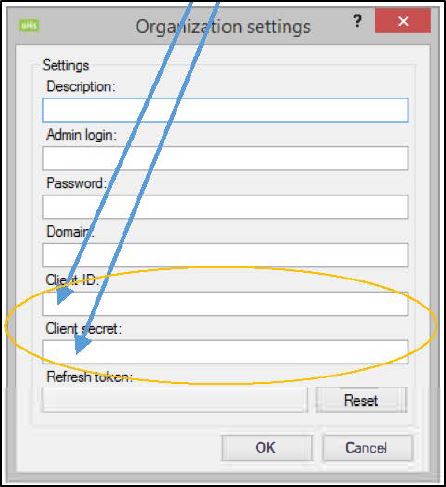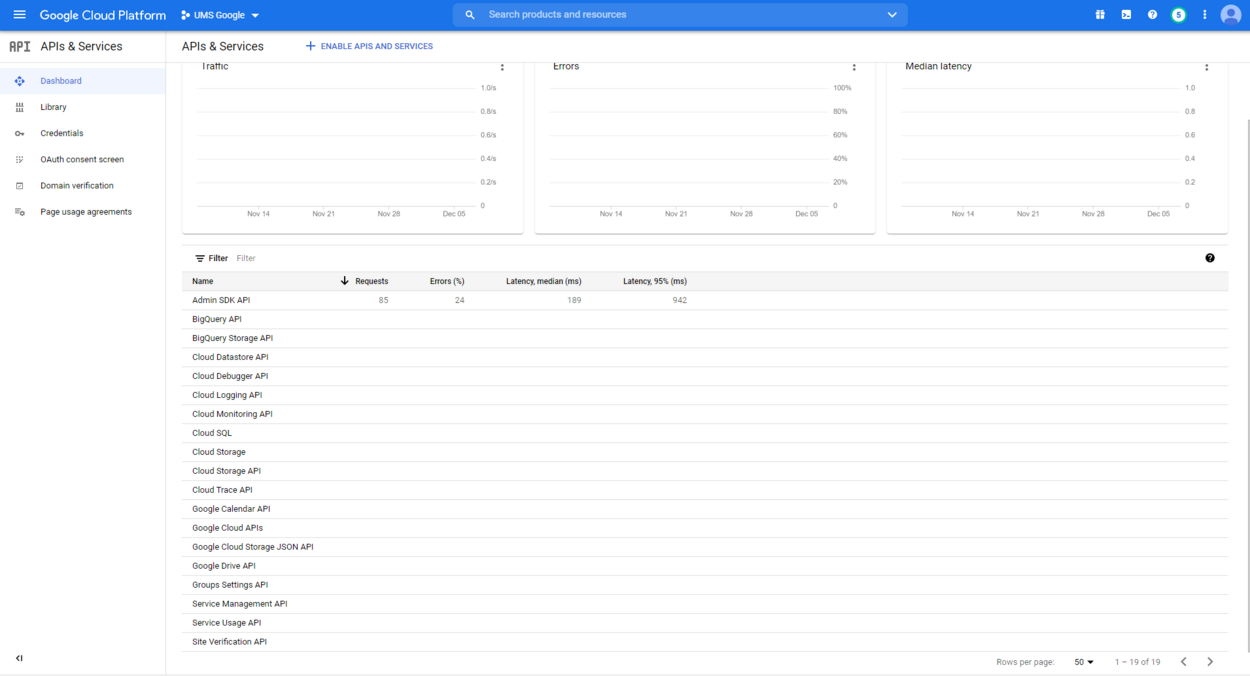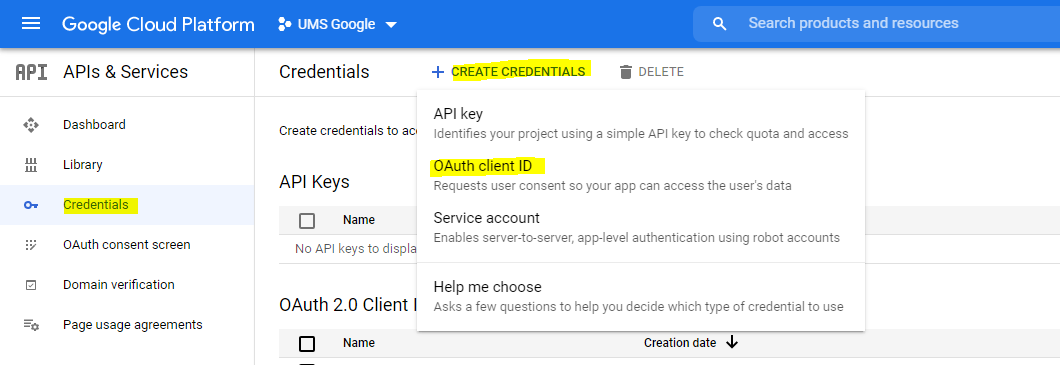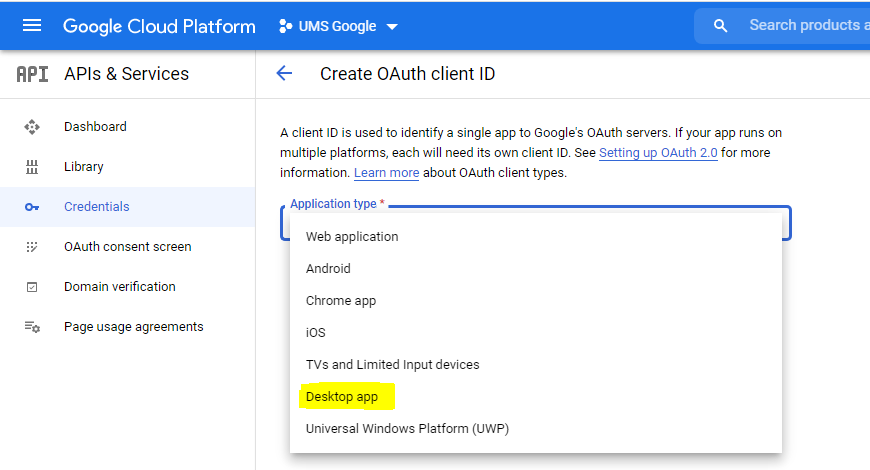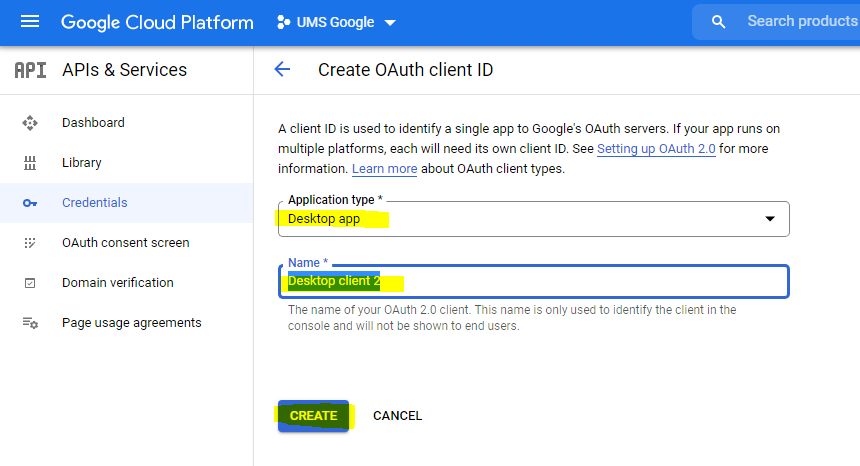Google app API: Difference between revisions
m New screenshots from Google setup |
|||
| (10 intermediate revisions by 3 users not shown) | |||
| Line 1: | Line 1: | ||
==Steps to make UMS syne work with Google Apps.== | ==Steps to make UMS syne work with Google Apps.== | ||
<br /> | <br /> | ||
Log on | Log on https://console.developers.google.com with your Google Admin account and create a new project[[File:2.jpg|thumb|1162x1162px|none]] | ||
Enter Project Name, select organization and domain from dropdown.<br />[[File:Google Project.jpg|none|thumb|525x525px]] | |||
Be aware that you have chosen the right project and then click on " + ENABLE APIS SERVICES " | |||
[[File:4.jpg|none|thumb|899x899px]] | |||
Google automatically opens the API Library where you can search for services. | |||
[[File:5.jpg|none|thumb|902x902px]] | |||
<br /> | |||
*Notice that the "Drive SDK" does not exist in the new API | |||
*Enable the foliowing APls (Remember that you can search for each API) | |||
Admin SDK | |||
Google Calendar API | |||
Google Drive API | |||
Service Control API | |||
Google Cloud Storage JSON API | |||
Group Settings API | |||
Site Verification API | |||
[[File:64.jpg|none|thumb|800x800px]] | |||
This is what it should look like in the end. | |||
[[File:API Dashboard.png|frameless|1250x1250px]] | |||
==Create API Credentials== | |||
Click on " OAuth consent screen " | |||
Enter " Appliation Name " , a User Support email and developer contact info (mandatory). | |||
Click "save" | |||
[[File:OAuth Concent screen.png|frameless|1037x1037px]] | |||
[[File: | Click on "Credentials" and Create "OAuth Client ID" | ||
[[File:Oauth Credentials.png|frameless|1060x1060px]] | |||
Select Desktop APP and enter a name, then Click Create | |||
[[File:Desktop APP.png|frameless|870x870px]] | |||
[[File:Desktop APP2.png|frameless|860x860px]] | |||
Copy Client ID and Client Secret for it to be used in UMS Configurator under Google organization settings | |||
[[File:ID and Key.png|frameless|510x510px]] | |||
And the "Client ID" and "Client Secret" is to be entered in UMS Configurator | |||
[[File:15.jpg|none|thumb|487x487px]] | |||
<br /> | <br /> | ||
Latest revision as of 08:14, 7 December 2021
Steps to make UMS syne work with Google Apps.
Log on https://console.developers.google.com with your Google Admin account and create a new project

Enter Project Name, select organization and domain from dropdown.

Be aware that you have chosen the right project and then click on " + ENABLE APIS SERVICES "
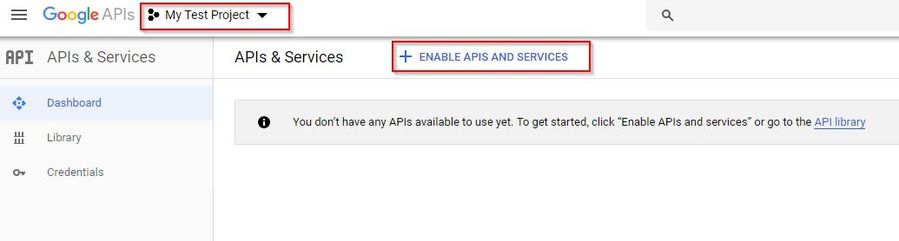
Google automatically opens the API Library where you can search for services.
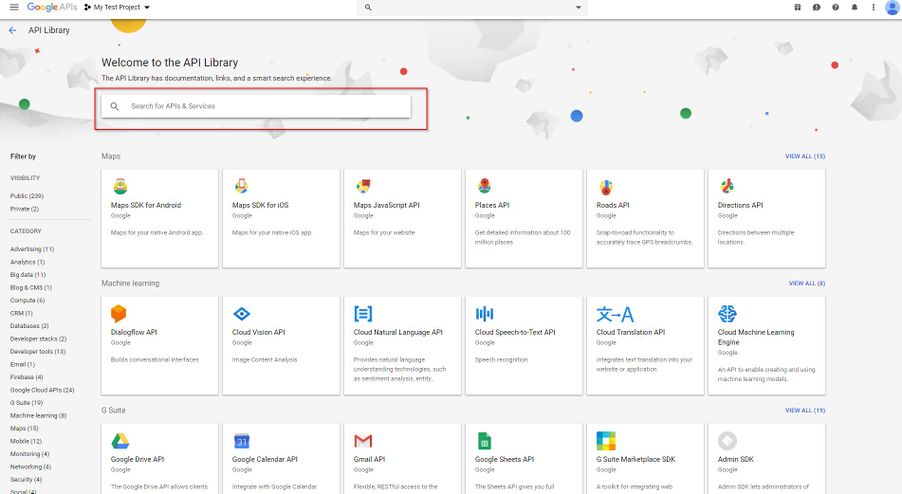
- Notice that the "Drive SDK" does not exist in the new API
- Enable the foliowing APls (Remember that you can search for each API)
Admin SDK
Google Calendar API
Google Drive API
Service Control API
Google Cloud Storage JSON API
Group Settings API
Site Verification API
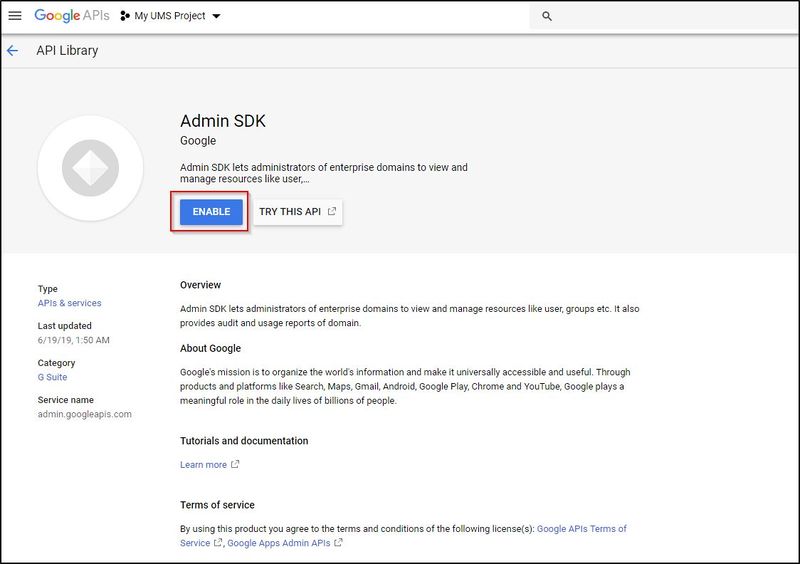
This is what it should look like in the end.
Create API Credentials
Click on " OAuth consent screen "
Enter " Appliation Name " , a User Support email and developer contact info (mandatory).
Click "save"
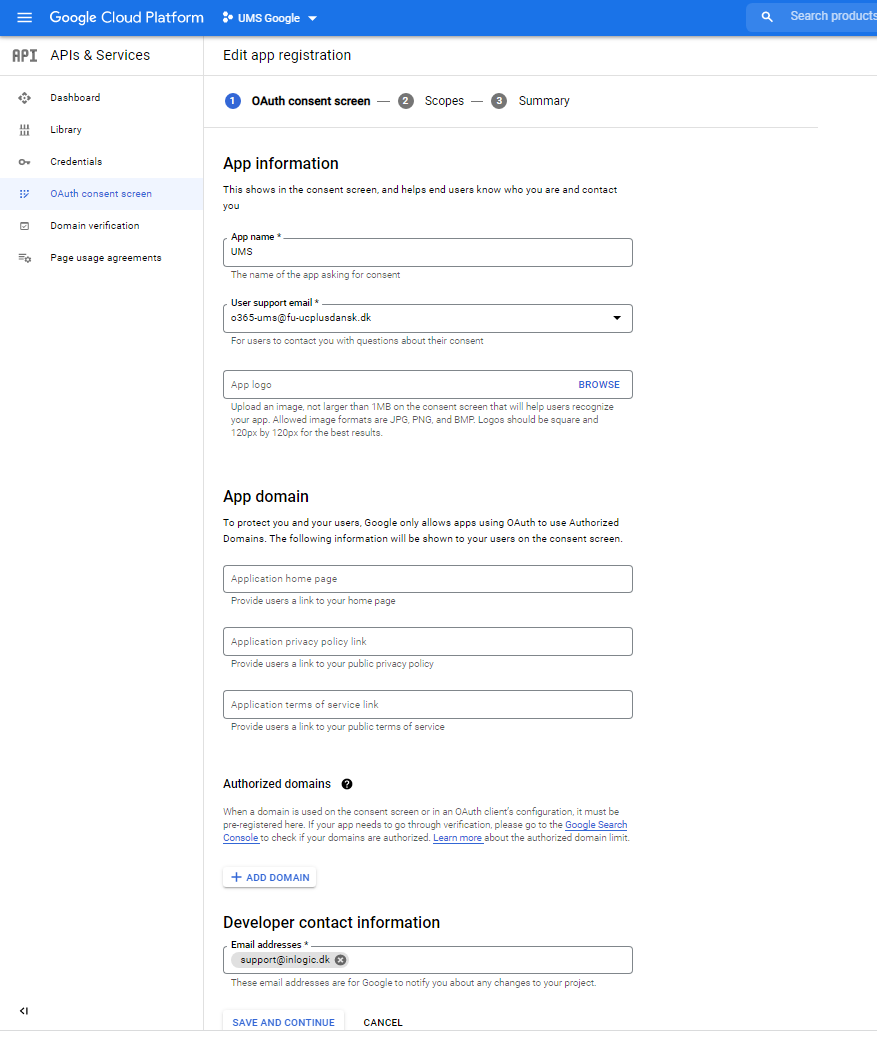 Click on "Credentials" and Create "OAuth Client ID"
Click on "Credentials" and Create "OAuth Client ID"
Select Desktop APP and enter a name, then Click Create
Copy Client ID and Client Secret for it to be used in UMS Configurator under Google organization settings
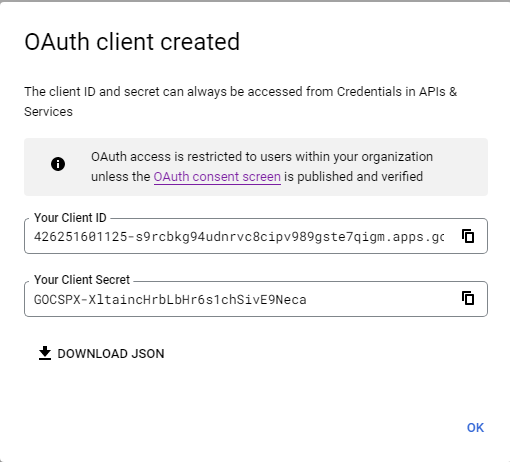 And the "Client ID" and "Client Secret" is to be entered in UMS Configurator
And the "Client ID" and "Client Secret" is to be entered in UMS Configurator