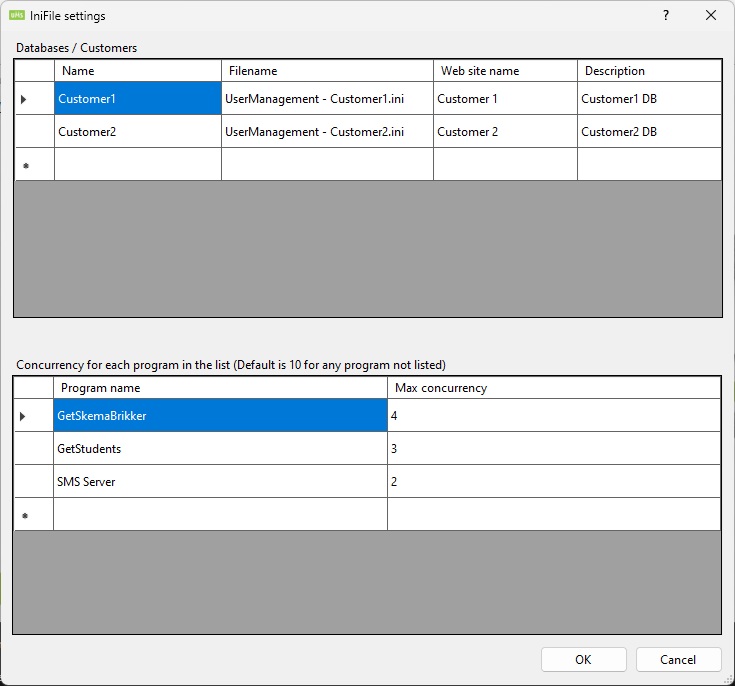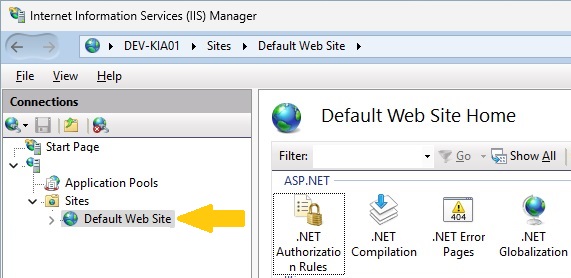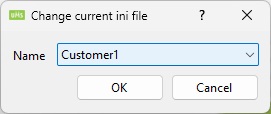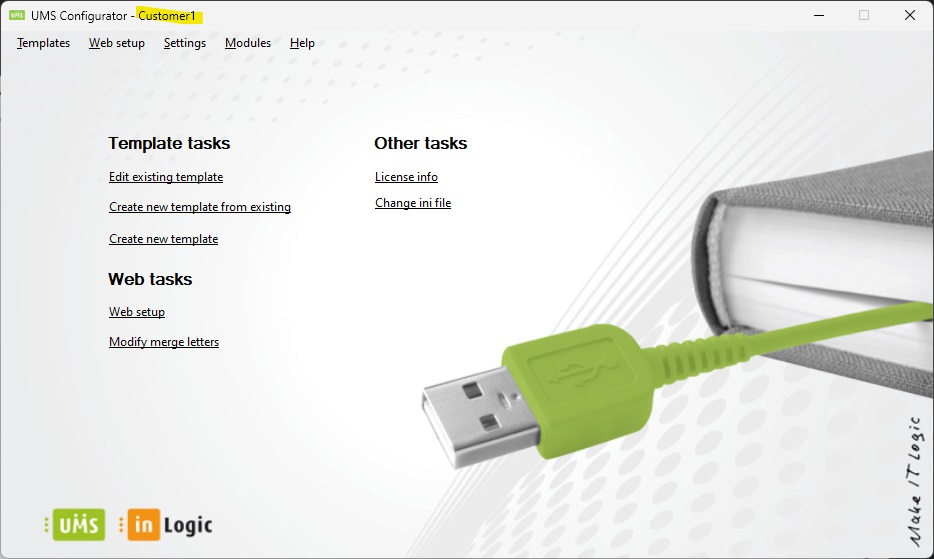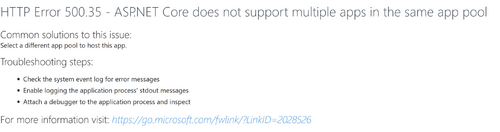Configurator/IniFiles
Description
This setting allows UMS Software to run multiple Configurations (customers) from the same server.
To enable this feature, you must create an entry in the Configurator.
After configuration a file will be generated in the UMS installation (Usermanagement) folder containing these settings. They are not stored in a database.
Backend setup
Options for this setting can be found under Settings -> IniFiles
An example of the generated IniFiles.json (see below).
{
"IniFiles": [
{
"Name": "Customer1",
"FileName": "UserManagement - Customer1.ini",
"Description": "Customer1 DB",
"WebSiteName": "Customer 1"
},
{
"Name": "Customer2",
"FileName": "UserManagement - Customer2.ini",
"Description": "Customer2 DB",
"WebSiteName": "Customer 2"
}
],
"Concurrency": [
{
"ProgramName": "GetSkemaBrikker",
"MaxConcurrency": 4
},
{
"ProgramName": "GetStudents",
"MaxConcurrency": 3
},
{
"ProgramName": "SMS Server",
"MaxConcurrency": 2
}
]
}
Frontend setup
Before configuring anything for consolidated frontends, you need to create (consolidate) websites on the same IIS-server.
If you have UMS Websites with same name, you must rename them with a unique name when consolidating.
eg. Default Web Site -> Websitename (Customer1)
- This rule also applies when consolidating Guardian portals.
All sites per product (Academic / Guardian) must share the same physical path (eg.)
[inetpub\Academic] for UMS Web Academic installation.
[inetpub\Guardian] for UMS Guardian installation.
Logo files for UMS Academic Web & Guardian
1. Go to Web Setup for the customer (PAP Setup for Guardian)
2. Change logo filename to something unique for the customer like (customer_name_logo.png)
3. Make sure your filename and type matches what you entered earlier
4. Add the new logo file under the folder named CustomStyle
4. IIS reset
Copy inifile.json and [usermanagement - customerfilename.ini] files
Inifiles created in usermanagement folder for the above setting must be copied to:
UMS Academic - [Site physical path]\bin (eg. [inetpub\Academic\bin])
UMS Guardian - [Site physical path] (eg. [inetpub\Guardian])
Settings
Databases / Customers
This section is used to specify the Ini files used to run the programs with. These files must be in the usermanagement installation folder.
Name
This is an abbreviated name for the customer. This can only contain [a-zA-Z0-9].
This is used for two things:
- When running the programs from the commandline with the parameter "/IniFilesName:[Name]".
- It will generate new log files with the prefix "GetStudents [Name].log" for each row. This will allow you to see the log file just you would when this is not used.
Filename
The filename of the ini file to use for this setting.
Web site name
This is the web site name from IIS manager. See picture marked with yellow arrow.
This is needed when running multiple frontends on the same installation.
You create multiple sites that points to the same installation folder where UMS Web is installed.
Description
Enter a description. This is not used for anything.
Concurrency for each program
This controls how many instances are running at a time. This is for each program.
If the program is not specified the default is 10.
For service the default is all is running.
Program name
The name of the *.exe file from the UMS installation folder.
For UMS Services this is still the *.exe file name.
You can enter some reserved Keywords:
- Programs
- All backend programs that are not services
- Services
- All backend services
- *
- All backend programs and services
The order in which the program or service decides the concurrency is:
- Specified with the program name
- Programs or Services keyword
- *
Max concurrency
Specify how many should be activated at the same time.
Change setting
Name
Choose the setting you want to change to.
You will see the setting has been change in the here. Marked with yellow.
How to create a new Ini file for a database
Enter the information under the "Databases / Customers" section.
Then change to this setting under Settings -> IniFiles -> Change Setting. This will cause UMS to say that the file does not exist and ask you to fill out the SQL connection information.
How to run/install on IIS
You install UMS Academic web into a web site.
Then you create new websites that points into the same physical folder. This website name is used in the IniFiles.json under the tag "Web site name" as described in under Configurator/IniFiles#Web site name
Remember to copy IniFiles.json into the bin folder along with the ini files specified in the json file.
HTTP Error 500.35 - ASP.NET Core does not support multiple apps in the same pool
If you encounter the following error message:
Try the following:
- Stop the Install Site in IIS
- Go to the application pool of the site that is experiencing the error
- Recycle the application pool
- If the error persists try stopping the application pool entirely before starting it again
The error in question has to do with how the UMS install manager interacts with ASP.NET Core and IIS. If some processes are not shutdown cleanly, they will continue to run and create issues, which in turn will impact the order of when sites reset, ultimately creating this error where multiple apps are running within the same application pool, which ASP.NET does not allow.