Axpoint
Integration with Axpoint's Office 365 SharePoint-based document management system.
Prerequisites
Module requirements
Template settings
This is where you connect an Axpoint Setting to a template. Users that are on this template will be synchronized with Axpoint.
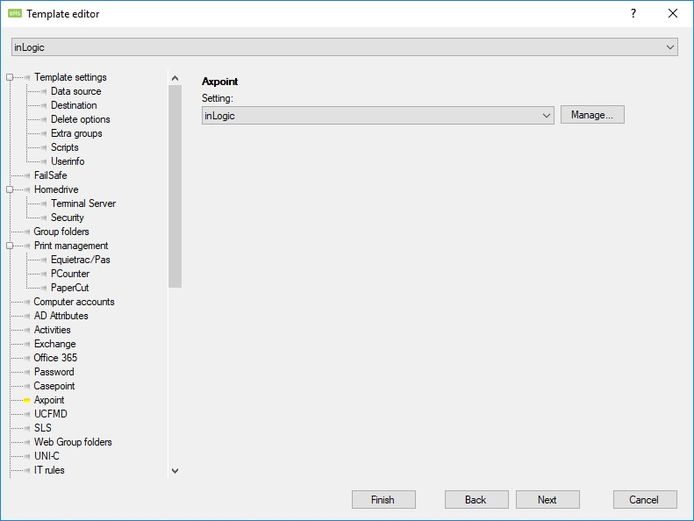
Start by selecting the setting you want to change or add a new one.
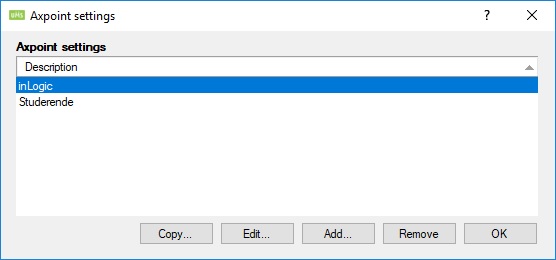
Settings
This is where you set up your Axpoint setting. The fields are described below.
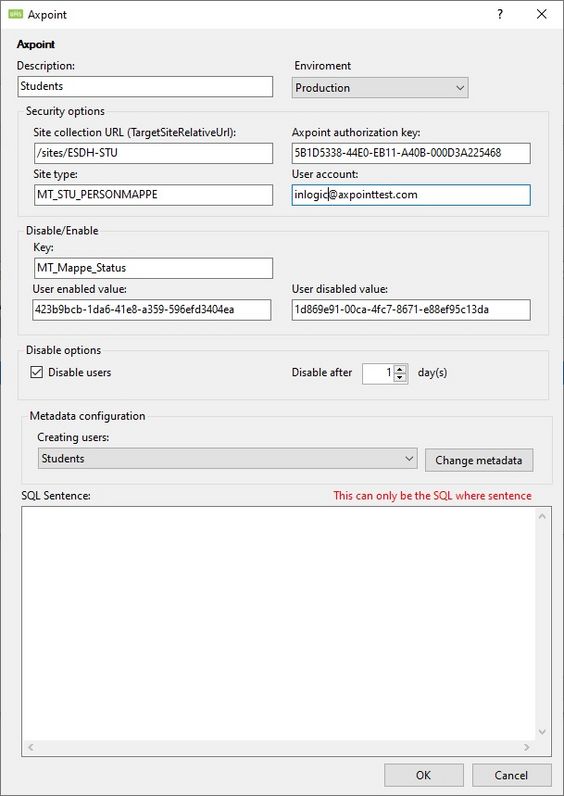
Security options
- Site Collection URL: Insert the URL for the work area
- Security token: Value obtained from Axpoint
- Site type: Value obtained from Axpoint
- User account: The user who is allowed to access the site collection
- Waid: Value obtained from Axpoint
Disable/Enable
Please note that the key and values are different for each customer.
- Key: This is the key that Axpoint will look at when checking if a user is enabled or disabled (do not include this key in your metadata)
- User enabled value: The value which defines the user as active
- User disabled value: The value which defines the user as inactive
Disable options
- Disable users: Check this if users should be disabled when they leave the school. If left unchecked, users will not be disabled.
- Disable after: Choose how many days a user should be active before being disabled
Metadata configuration
Select the Metadata setting used. See how to create or update users below.
SQL Sentence
In this field, you can define which records should be included from the students' table. It is only possible to use the SQL where sentence.
I.e. (Studienr = 'UMS) or (Fullname like 'inLogic%').
Metadata
This is the metadata used when you create or update user in Axpoint. The fields are described below.
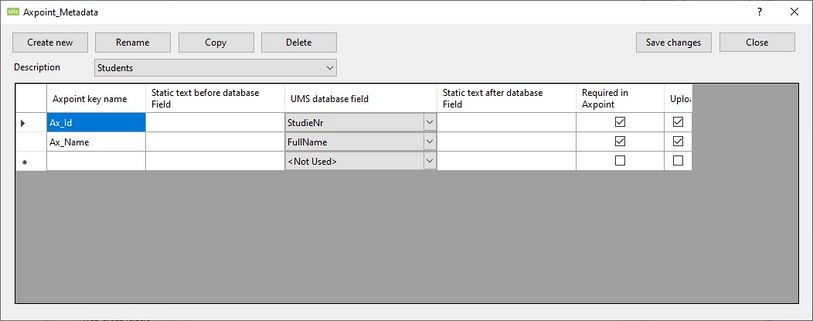
Students
TimeEdit's extid for this object type is "student.<SLI_ID>". SLI ID is from the internal UMS table called SLI and column ID.
| UMS | TimeEdit | Description | Unique |
|---|---|---|---|
| ForNavne | person.first_name | First name | |
| Efternavn | person.last_name | Last name | |
| StudieNr | student.username | X | |
| general.email | UMS will fill this field with <Username@Students mail domain>
This can be overwritten by manual configuration. |
X |
- Axpoint key name: The key that Axpoint uses
- Static text before database field: Can be any text
- UMS database field: Choose a field from the students' table
- Static text after database field: Can be any text
- Required in Axpoint: Check this to ensure that the field will not be empty in Axpoint. Please note that if the field is blank in UMS, the record will not be sent to Axpoint