InLogic SMS Gateway
Important
To be able to send SMS, the inLogic SMS Gateway requires GSM modems with USB interface. We recommend "HUAWEI LTE USB Stick Model: E3372".
Hardware Compatibility List
Huawei E3372 (inLogic's choice)
Network Port Openings
TCP port openings from server to gateway.
| Port | Usage |
|---|---|
| 22 | SSH access |
| 80 | HTTP access |
| 443 | HTTPS access |
| 3306 | Database access |
TCP port openings from gateway to server.
| Port | Usage |
|---|---|
| 80 | HTTP access |
| 443 | HTTPS access |
Prepare Modem
 |
Plug-in Modems | ||
|---|---|---|---|
 |
Plug-in Ethernet cable
Plug-in power cable |
||
System Login
Once the gateway is prepared and booted, open a browser and go to http://192.168.1.2. Login through the 'Login' button in the top right corner.
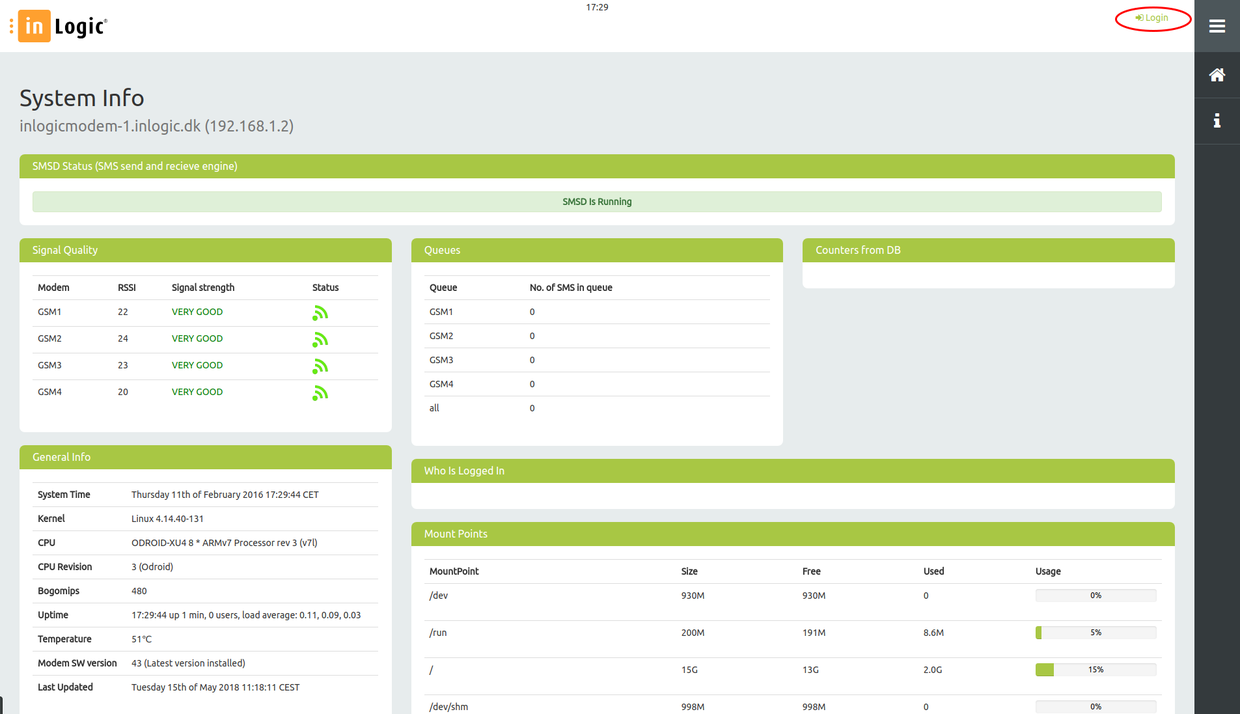
You will now see a login box where you can log in with with USERNAME: admin and PASSWORD: admin.
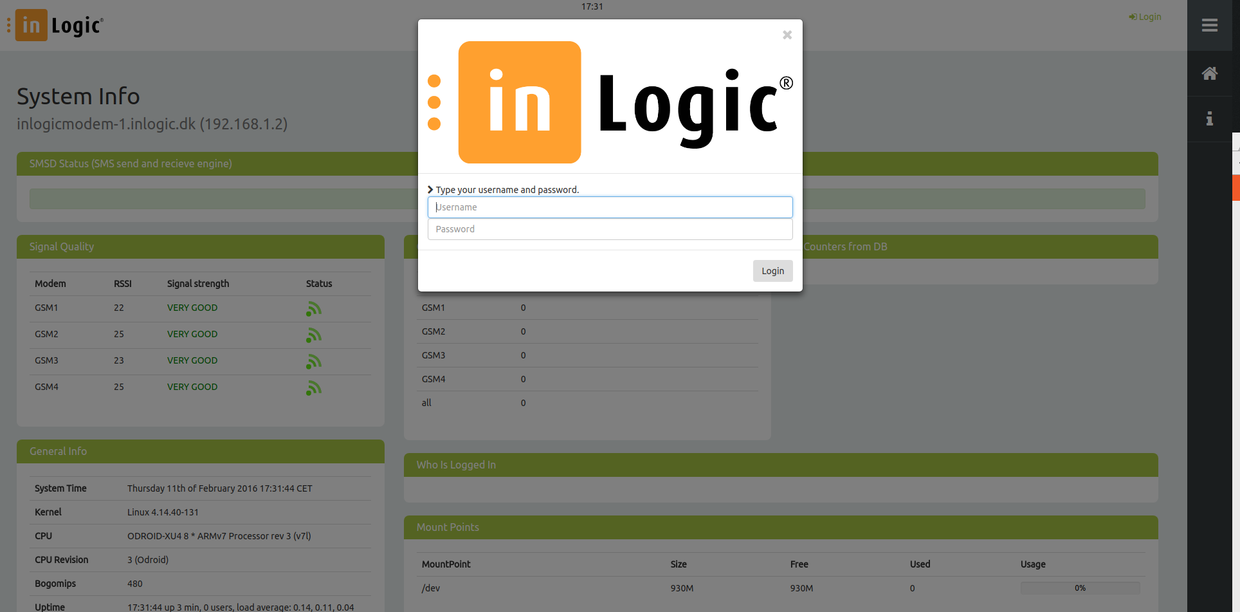
Main Page
After logging in, the system info page appears. This page shows the gateway's status.
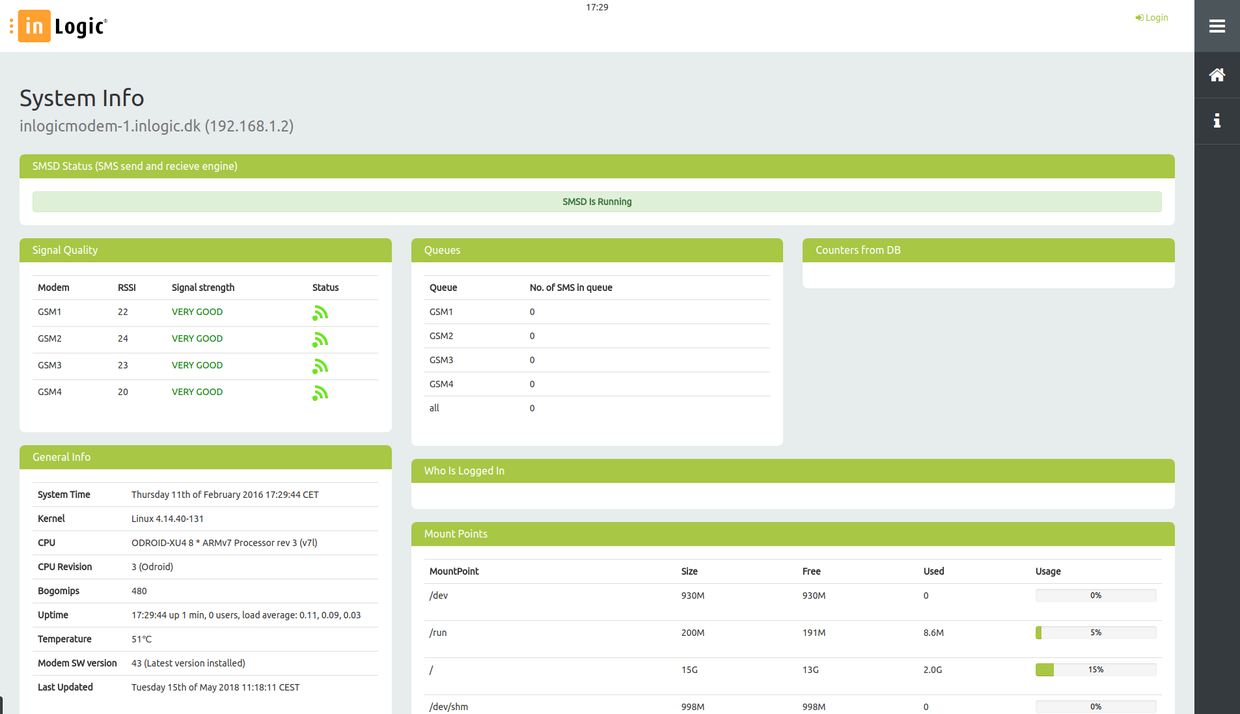
To open the menu, click on this icon: ![]()
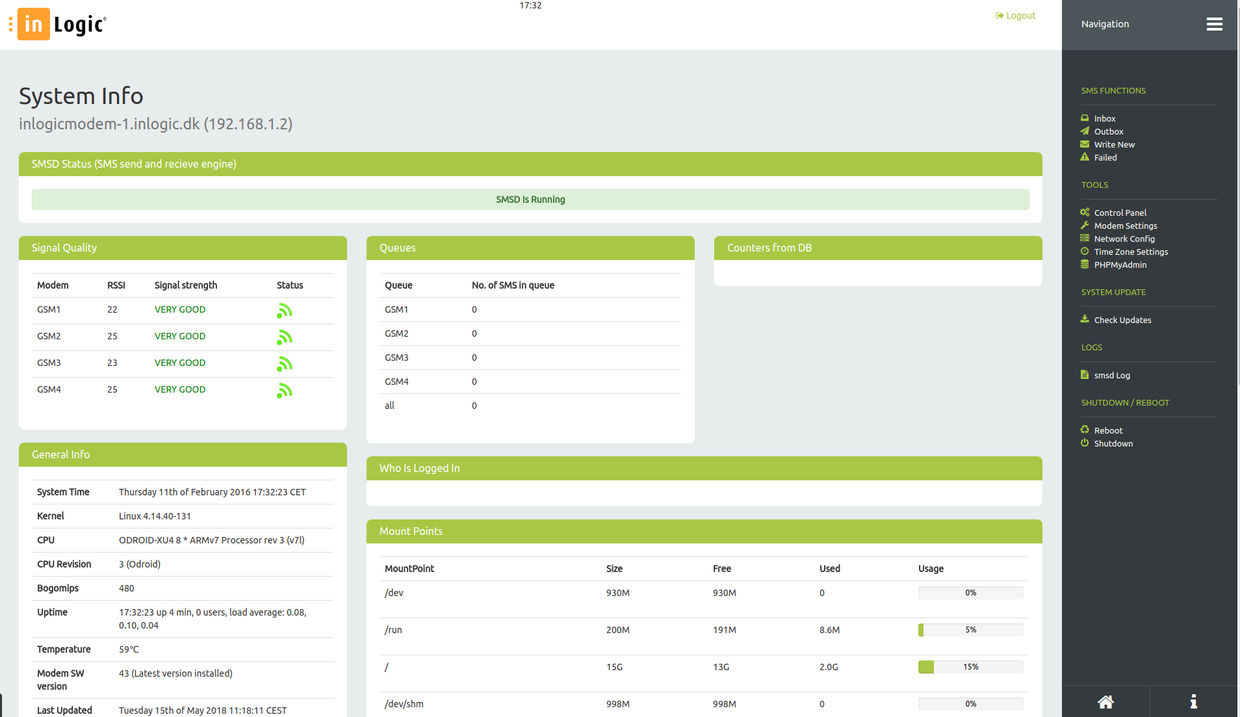
Network Configuration
Click on menu tab 'Network config'.
Change the IP settings and press 'Save Configuration'. When you have saved your settings, Reboot the gateway as instructed below in 'Modem Settings'.
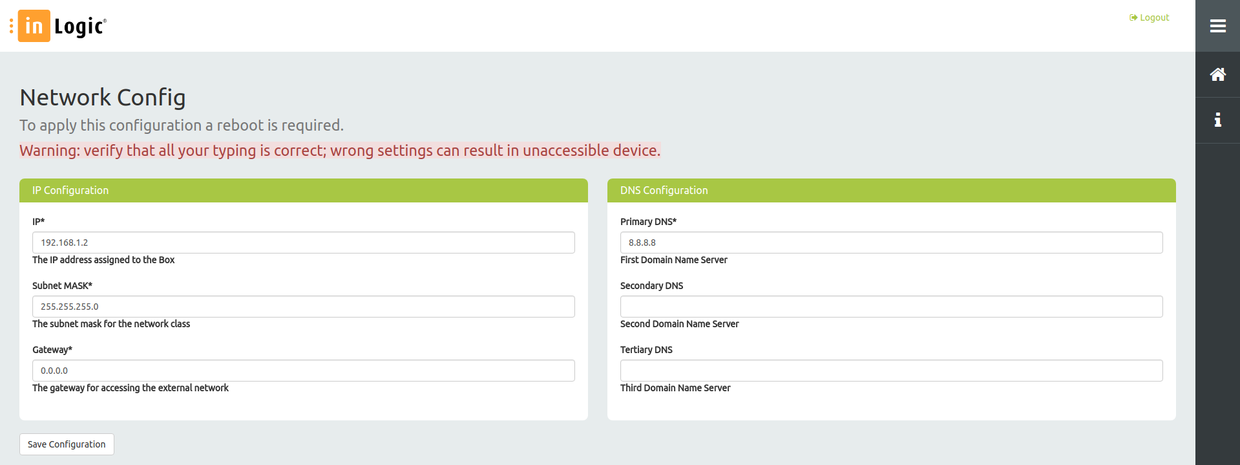
Modem Settings
Hostname and Frontend Settings
Hostname
Open the menu and go to 'Modem Settings'.
Set 'Modem Hostname' as FQDN and save your changes. Your modem will now restart.
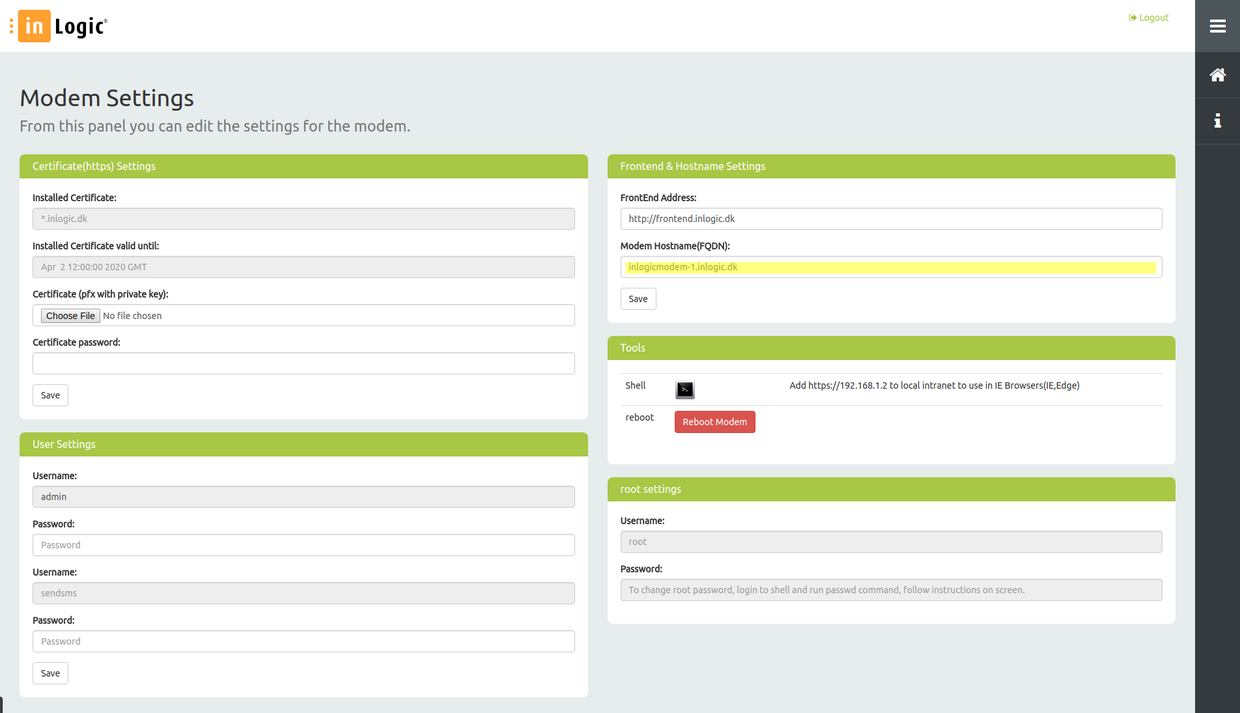
Frontend
Open the menu and go to 'Modem Settings'.
Change 'FrontEnd Address' to fit your configuration and save your settings.
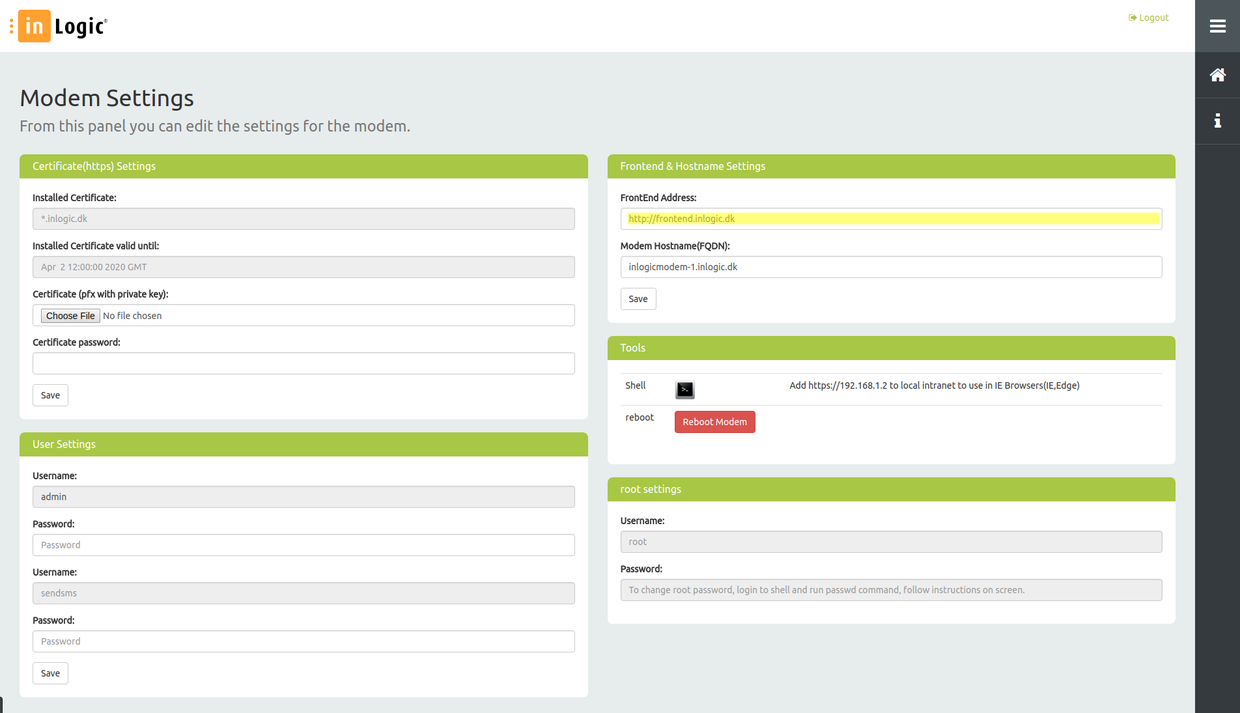
Certificate Settings (https)
Open the menu and go to 'Modem Settings'.
Click 'Choose File' and choose a .pfx certificate from your computer.
Entera a .pfx certificate password in the 'Certificate Password' field and click 'Save'.
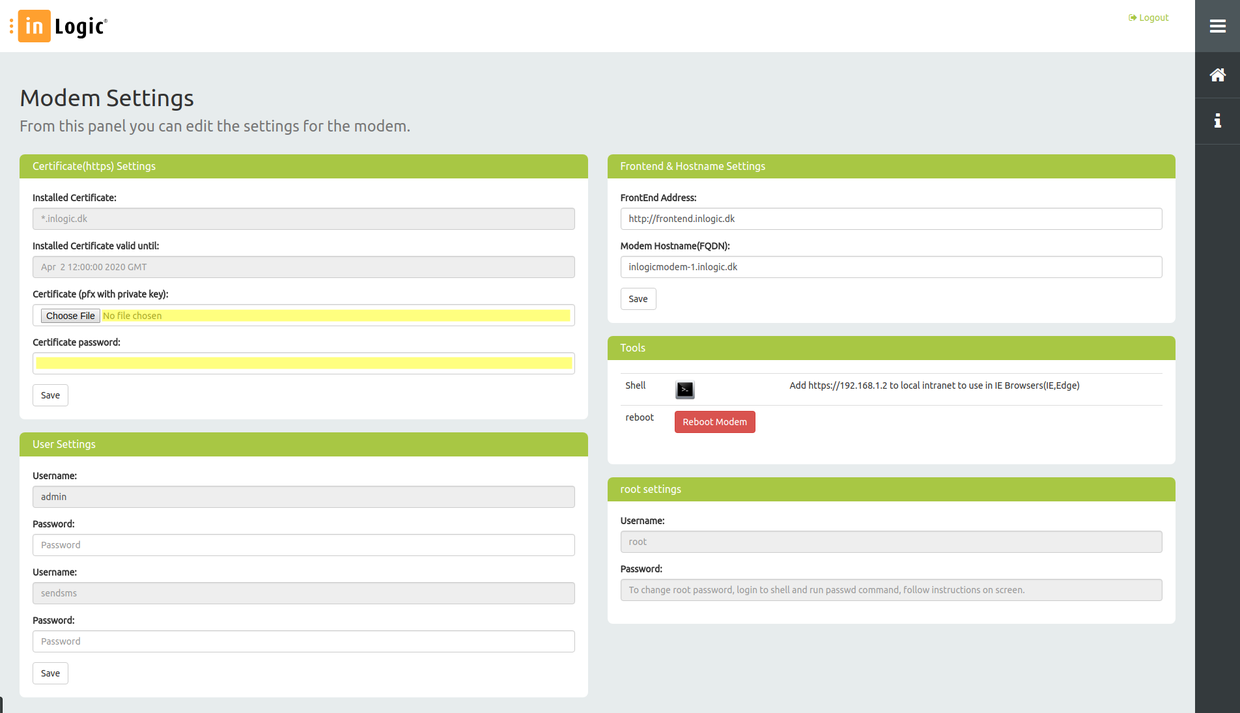
User Settings
Open the menu and go to 'Modem Settings'.
The default admin user password is 'admin'. To change the default admin user password, write the new password in the 'Password' field just below the 'Username' field admin.
The default sendsms user password is 'sendsms'. To change the default sendsms user password, write the new password in the 'Password' field just below the 'Username' field sendsms.
Click 'Save' to confirm the password change.
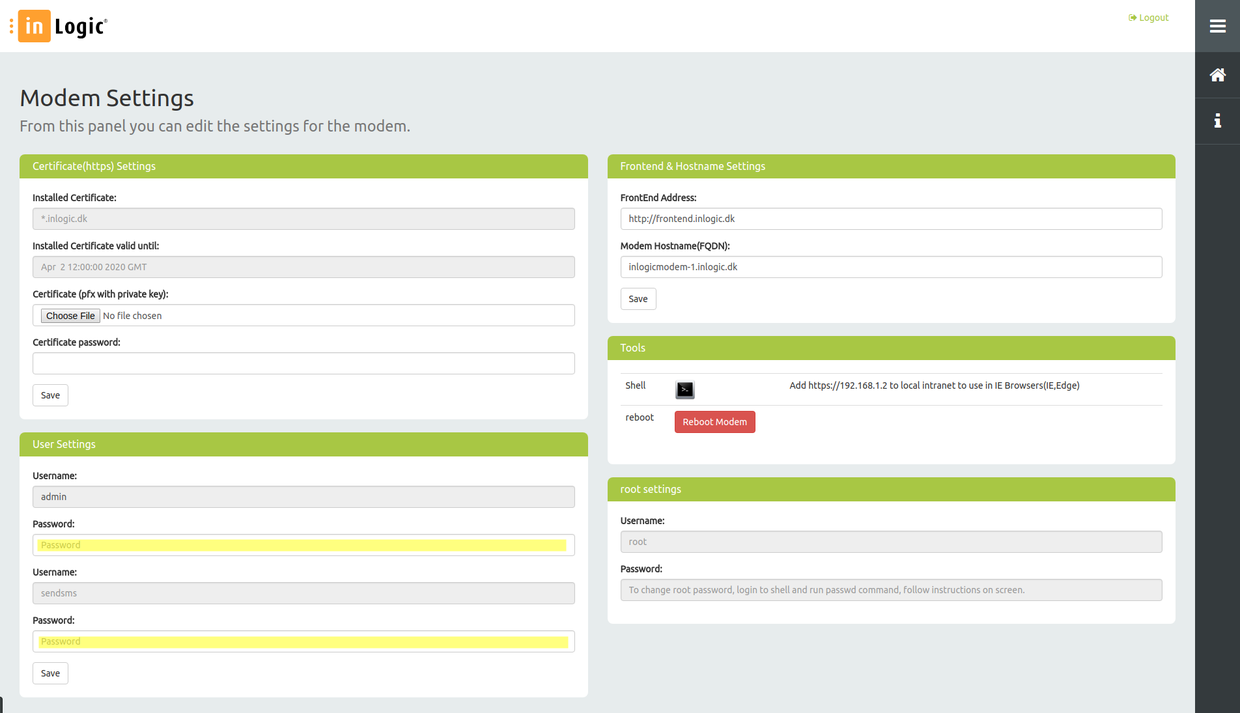
Control Panel
Open the menu and go to 'Control Panel'.
Here, you can see staus, as well as turn on and off, the SMS Engine.
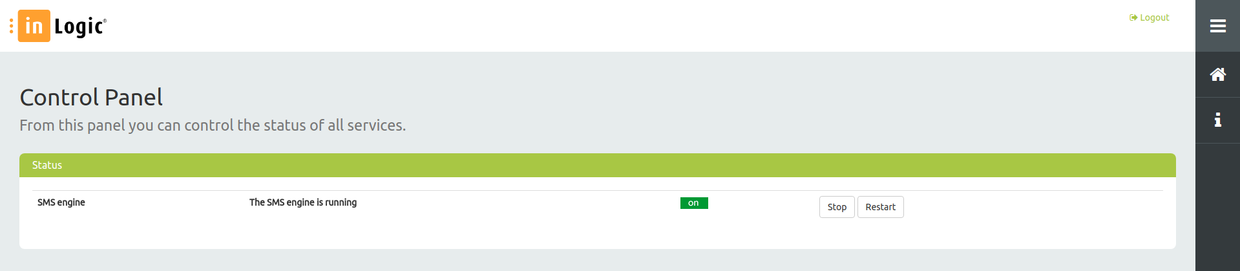
SMS
Inbox
To see a log for incoming messages, open the menu and go to 'Inbox'.
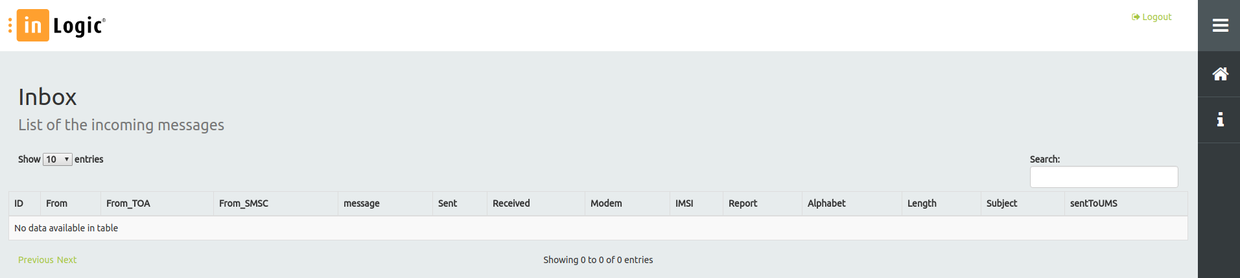
Outbox
To see a log for outgoing messages, open the menu and go to 'Outbox'.
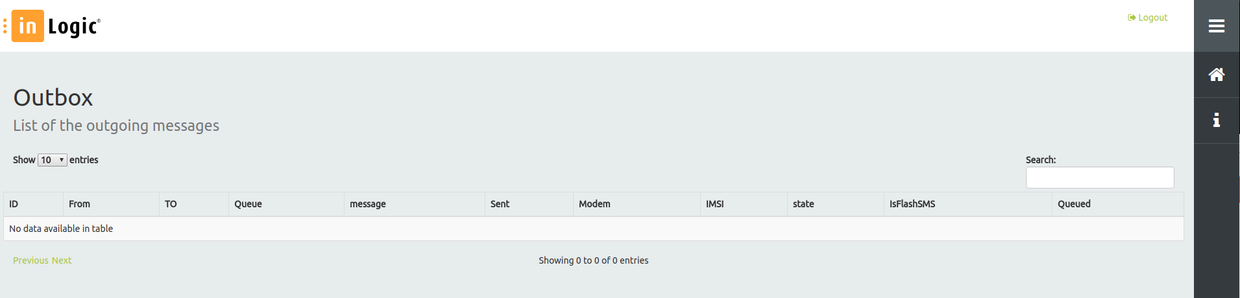
Failed
To see a log for failed messages, open the menu and go to 'Failed'.
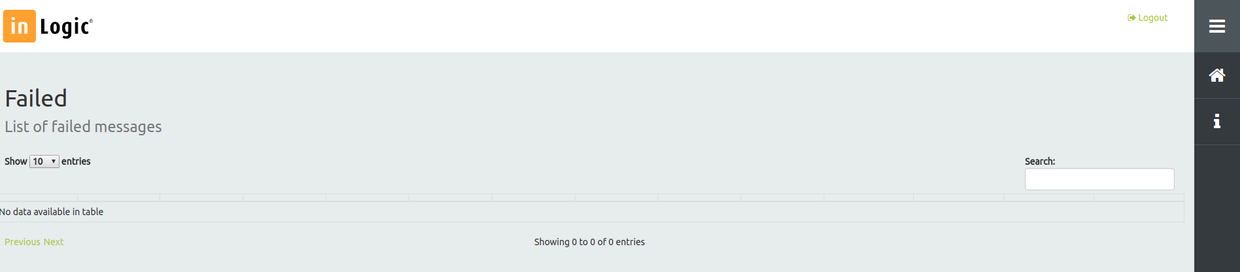
Write New
To write a new SMS, open the menu and go to 'Write New'.
Choose the modem you wish to send your message from in the drop down menu 'Outgoing channel'. If left blank, the system will choose the first available modem.
Enter the phone number you wish to send your SMS to in the 'To' field. Pleas note that international prefix is mandatory.
Write your message in the 'Message' field.
When you have finished, click 'Send'.
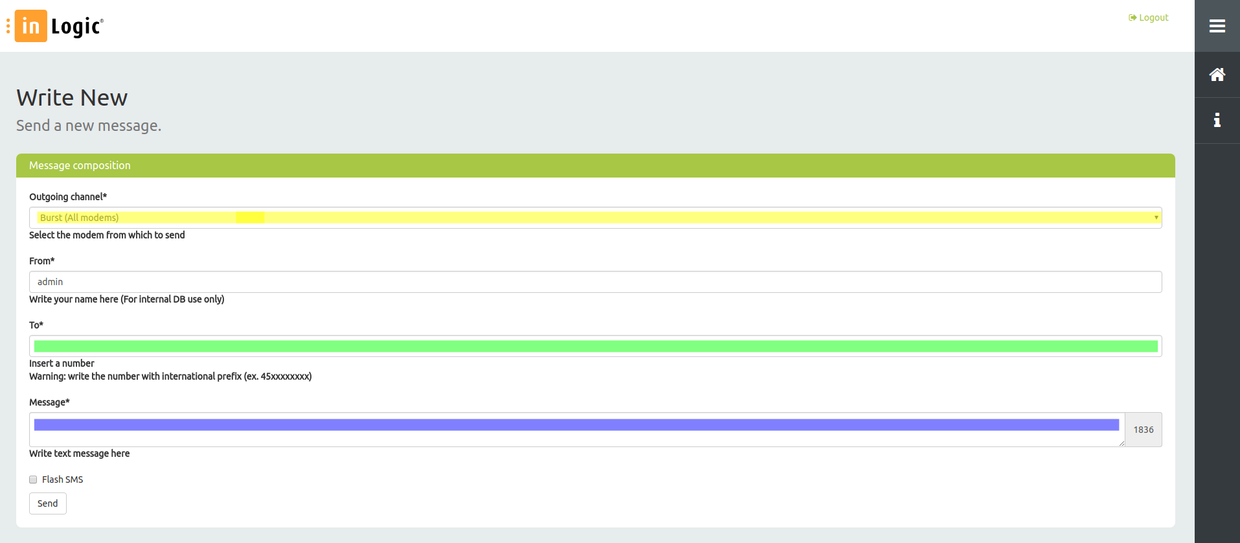
Time Zone Settings
Open the menu and go to 'Time Zone Settings'.
The NTP & Time Zone Settings is by default set to enable external NTP.
For internal NTP, uncheck the 'Enable External NTP' box and write a list of NTP servers separated by comma, in the 'Internal NTP' field.
To change your time zone, choose a time zone from the 'Time Zone' drop down menu.
Click 'Save' to change your settings.
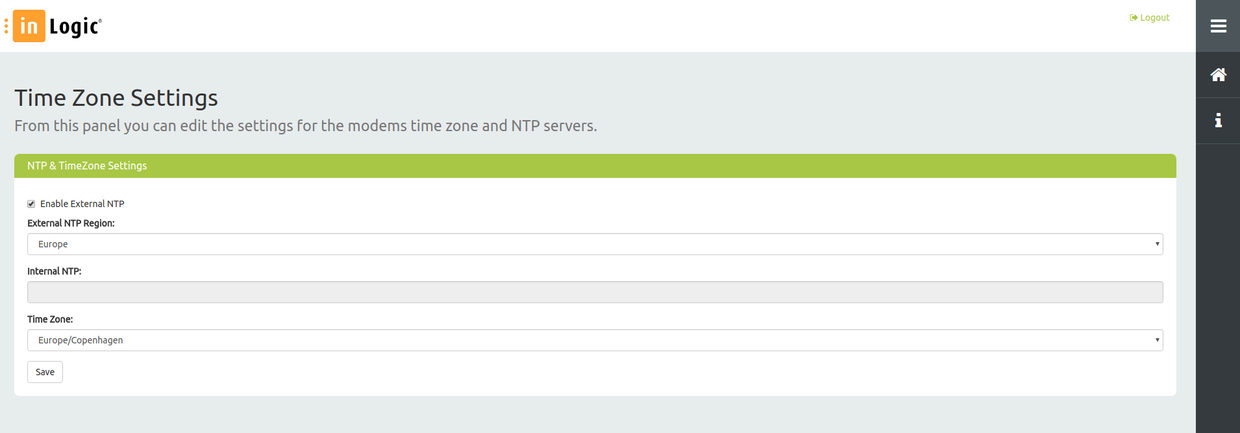
Tools
Open the menu and go to 'Modem Settings'.
Shell
Use 'in browser' shell to change advanced settings.
Use with caution! Please note that if you make any changes without consulting us first, support will be charged accordingly with our hourly rate.
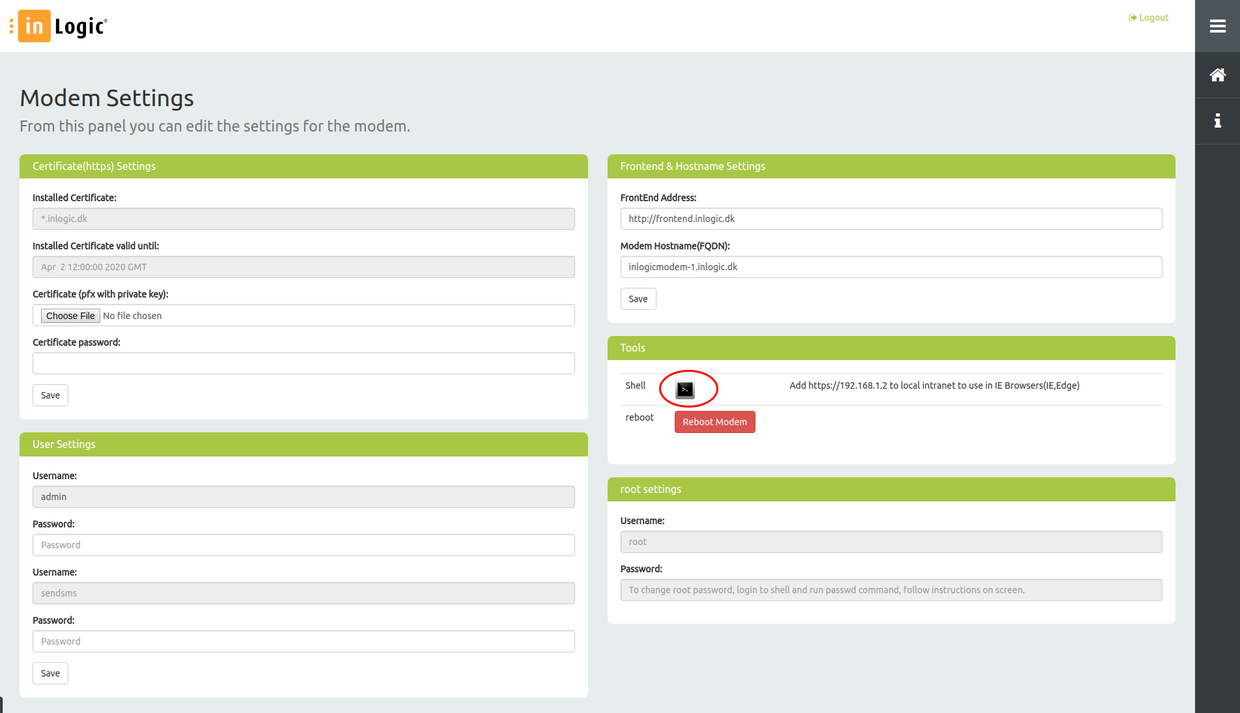
Root Settings
Change of root password requires login to shell. Default root password is 'odroid'.
Login to shell, run password command and follow the instructions on screen.
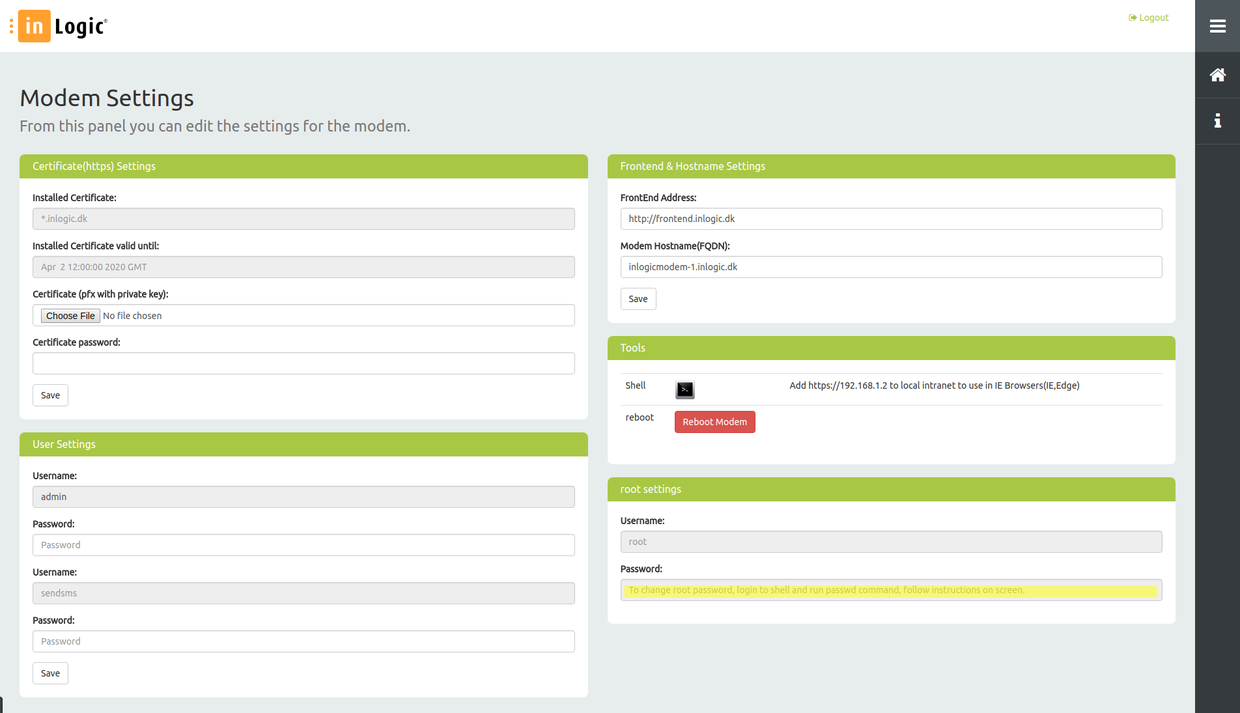
FAQ
Linux commands
How to change IP settings
- nano /etc/network/interfaces.d/eth0
- nano /etc/resolv.conf
- reboot
Logs
Log viewers
- tail
- tail -f (this is similar to using cmtrace in windows)
- nano
- vim
Log files
- /var/log/smstools/smsd.log
- /var/log/syslog
- /var/log/mysql/error.log
- /var/log/apache2/error.log
See USB devices
- lsusb