Apple Developer Account
This guide describes how to create your Apple Developer Account and give access to inLogic to administrate your app.
Create Apple Developer Account
If you do not have an Apple ID for your organization already, you can follow this guide to create one:
https://appleid.apple.com/account
After creating your account, you need to enroll for Apple Developer Program. Follow the guide below:
https://developer.apple.com/programs/enroll/
You need to provide the school DUNS number.
- Read about DUNS: https://developer.apple.com/support/D-U-N-S/
- Look up: https://developer.apple.com/enroll/duns-lookup/
- You can also request DUNS number from danish BisNode, who cooperate with Dun&Bradstreet: https://www.bisnode.dk/produkter/db-produkter/db-duns-nummer/#anchor-GetStarted
- It normally takes about 30min for the request to be completed and you'll receive an email with your DUNS number
Add App Store Connect User
inLogic will need access to be able to create and upload new updates for your app. You do so by adding our account as 'another App Store Connect User'.
Go to https://appstoreconnect.apple.com/
Select 'Users and Roles'.
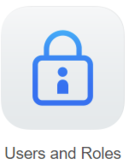
Select the plus icon.
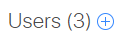
Fill in the 'User Information' with the following information and click 'Next'.
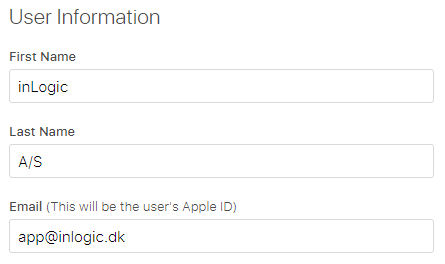
Check the role 'App Manager' and make sure that access is given to 'All apps'. You can also give limited access to apps in case there are apps inLogic do not need access to.
Select Next
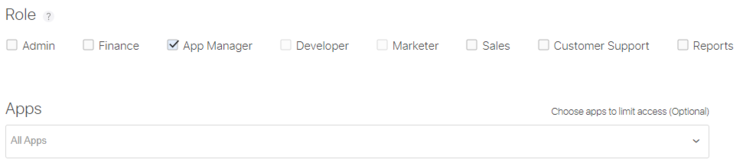
For App Status Reports select 'All Territories' and click 'Save'.
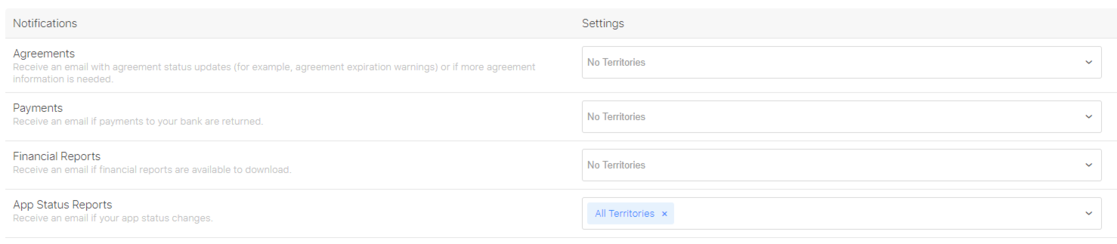
You will now see that a confirmation email has been sent to inLogic.

Move app from inLogic account to your own
You need to provide the following information to inLogic:
- Team ID (Located here: https://developer.apple.com/account/#/membership/)
- Apple ID (email)
Once the process has started both parties need to accept the transfer agreement.
From Apple: "Once an app transfer has been requested, the recipient's Team Agent has 60 days from the day initiated to accept the request. Contracts that have not been accepted within 60 days will be canceled. App transfers can take up to two business days to complete, depending on an export compliance review."