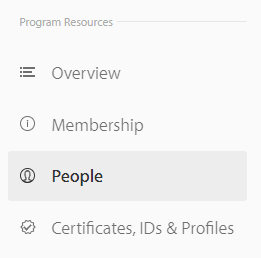Apple Developer Account
This guide describes how to create your Apple Developer Account and give access to inLogic to administrate your app.
Three steps
- The school needs it's own Apple Developer Account
- inLogic needs accesss to Apple Developer Program to create App ID and provisioning profile
- inLogic needs access to App Store Connect to create and continues update the app
Why?
Due to the changes made by Apple on their Store View Guidelines on the 21st of December, 2017, we are not longer permitted to release our customers apps through our own developer account. (Section 4.2.6)
https://developer.apple.com/app-store/review/guidelines/#minimum-functionality
For this reason, all customers must create their own Apple Developer account before we can release a new version. Having an Apple Developer account costs an anual fee of 99$ USD.
Luckily, while you have to create your own developer account, when you add our development account as App Manager to your new developer account, we will still be able to handle the entire process of creating and keeping your app up-to-date with the latest releases of the UMS App.
Create Apple Developer Account
If you do not have an Apple ID for your organization already, you can follow this guide to create one:
https://appleid.apple.com/account
Note that you can not use the same account if you're running the VPP (Volume Purchase Programme) on it.
After creating your account, you need to enroll for Apple Developer Program. Follow the guide below:
https://developer.apple.com/programs/enroll/
Follow the instruction
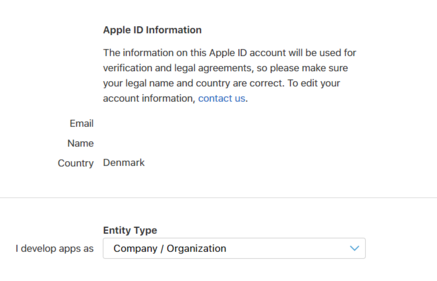
Fill in the information
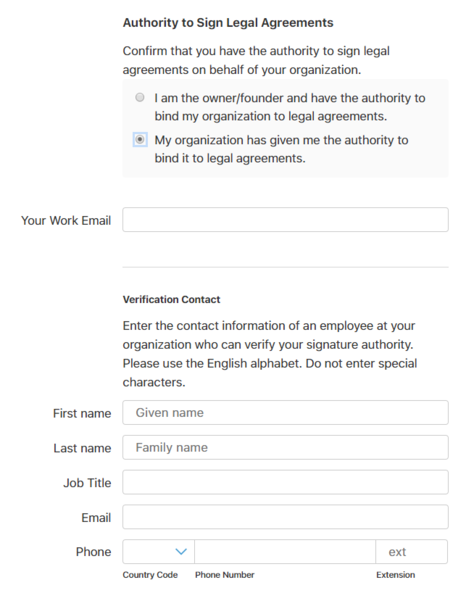
Fill in the information. Make sure that your Legal Entity Name (Company name) matches the one that is used when you received your DUNS number.
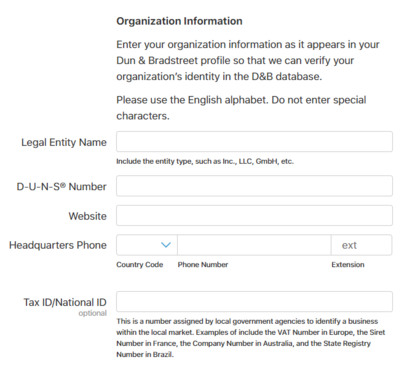
You need to provide the school DUNS number.
- Read about DUNS: https://developer.apple.com/support/D-U-N-S/
- Look up: https://developer.apple.com/enroll/duns-lookup/
- You can also request DUNS number from danish BisNode, who cooperate with Dun&Bradstreet: https://www.bisnode.dk/produkter/db-produkter/db-duns-nummer/#anchor-GetStarted
- It normally takes about 30min for the request to be completed and you'll receive an email with your DUNS number
Add Apple Developer Program User
inLogic will need access to create an App ID and iOS Distribution Provisioning Profiles, before an app can be build and bound to your Apple Developer Account.
Indepth information about the Apple Developer Program Team Roles: https://developer.apple.com/support/roles/
Go to: https://developer.apple.com/account/#/people/
Click 'Invite People'
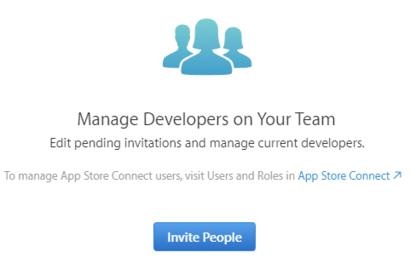
Fill out 'Invite as Admins' and click invite
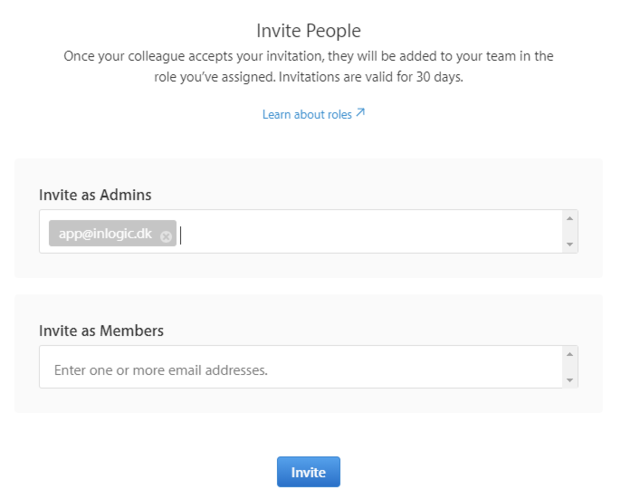
Now you should see a Pending invitation.
Please inform inLogic that an invite has been sent.
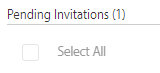
Add App Store Connect User
inLogic will need access to be able to create and upload new updates for your app. You do so by adding our account as 'another App Store Connect User'.
Go to https://appstoreconnect.apple.com/
Select 'Users and Roles'.
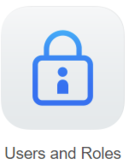
Select the plus icon.
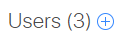
Fill in the 'User Information' with the following information and click 'Next'.
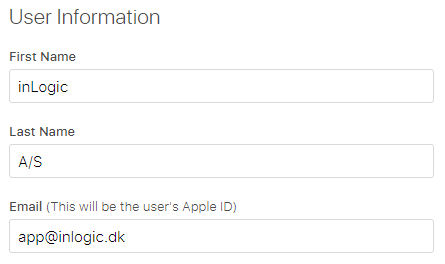
Check the role 'App Manager' and make sure that access is given to 'All apps'. You can also give limited access to apps in case there are apps inLogic do not need access to.
Select Next
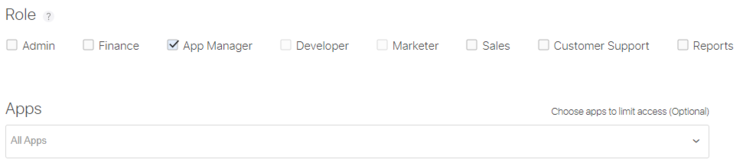
For App Status Reports select 'All Territories' and click 'Save'.
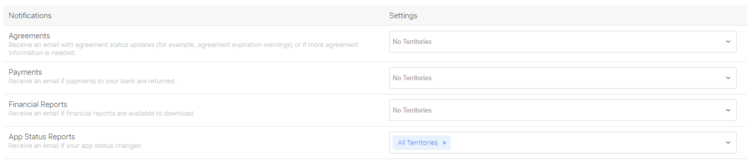
You will now see that a confirmation email has been sent to inLogic.
Please inform inLogic that an invite has been sent.

Move app from inLogic account to your own
You need to provide the following information to inLogic:
- Team ID (Located here: https://developer.apple.com/account/#/membership/)
- Apple ID (email and it's case sensitive)
Once the process has started both parties need to accept the transfer agreement.
From Apple: "Once an app transfer has been requested, the recipient's Team Agent has 60 days from the day initiated to accept the request. Contracts that have not been accepted within 60 days will be canceled. App transfers can take up to two business days to complete, depending on an export compliance review."
Log into https://appstoreconnect.apple.com/
You'll get this. The Team Agent needs to accept the agreement.

When you accept the app you'll be asked to fill out some question. These questions is some general information.
New App Metadata: Support URL should link to e.g. schools url, contact page or hosting center.
App Review Contact Information: Insert the information for the person who is responsible for the Apple account or the person who should be in control of the communication with app testers.
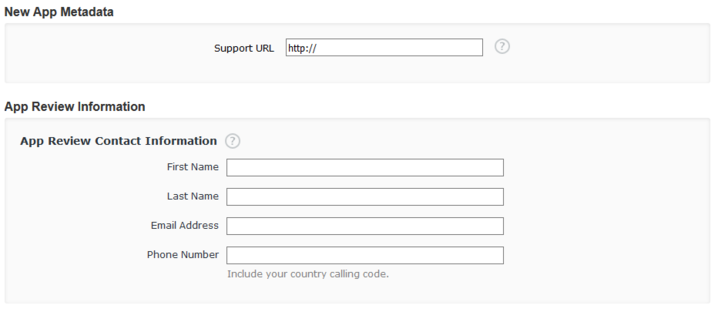
FAQ
D-U-N-S cannot be verified
If you received the following error
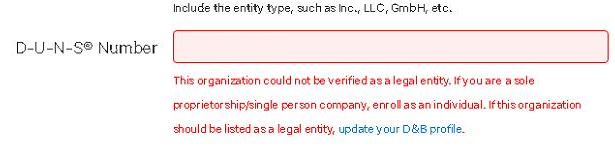
Look up your company on https://datacvr.virk.dk/data/
If your Company type (Virksomhedsform) is registered as 'Other legal structure' / 'Øvrige virksomhedsformer', your D&B number will not be recognized by apple.
You will need to contact Apple and prove to them that you are a company. This is done by using the 'Save to PDF'-feature on Virk. You will have to explain the situation, and ask for an email to send this information to.
Suggested explanation:
I'm writing/calling on behalf of my educational institution *School name*. We are trying to set up an Apple Developer account, and are encountering issues with the DUNS number. The company legal structure is registered as 'Other legal structure'. I have been informed that this legal structure by itself is not enough for Apple to verify us as a legal entity, and that you need to see documentation that we are a registered company. I have the legal documents as PDFs, do you have an email I can send them to?
If your company type is not Other legal structure, please contact Apple Support https://developer.apple.com/contact/
Select "Membership and Account" and "D-U-N-S Number"
Select either Phone or Email to be contacted.
Two-factor Authentication
Make sure you have added a trusted phone number and one of your devices has two-factor authenticaiton on.
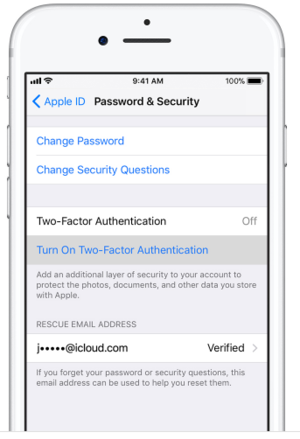
On an iOS device go to Settings -> Select account -> Password & Security. Make sure Two-Factor Authentication is On.
On Mac go to System Preferences -> iCloud -> Account Details -> Security. Then add a trusted phone number or device.
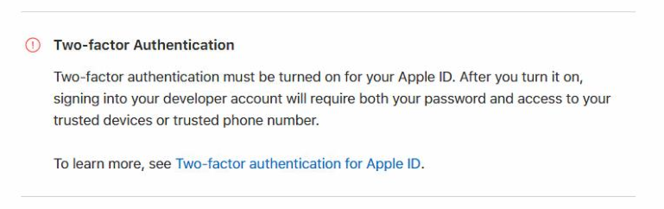
More info: https://support.apple.com/en-us/HT204915
Potential Loss of Keychain Access warning
After an app transfer you'll receive the following email from Apple:
Dear Developer, We identified one or more issues with a recent delivery for your app, "***********". Your delivery was successful, but you may wish to correct the following issues in your next delivery: Potential Loss of Keychain Access - The previous version of software has an application-identifier value of ['**********.dk.inlogic.**********'] and the new version of software being submitted has an application-identifier of ['**********.dk.inlogic.**********']. This will result in a loss of keychain access. After you've corrected the issues, you can use Xcode or Application Loader to upload a new binary to iTunes Connect. Best regards, The App Store Team
Apps that should expect this warning and proceed with the submission regardless are: "Those that are submitting the first update for a recently acquired app via App Transfer"
There is no further action needed if an app transfer has been made.
Source: https://developer.apple.com/library/archive/qa/qa1726/_index.html
Can't see People menu in Developer Apple Developer Program
If the people menu is missing from please check the account is not a type "individual". You check this under Membership "Entity Type". This should say "Company / Organization"