Attendance Registration
Attendance Registration is a tool for the educational sector that makes it easy to register attendance. Through a simple and intuitive interface, the teacher can register who is present, who is late, and who is absent. Registering attendance can be done in a matter of seconds, simply by clicking the button with the student’s name and picture. The interface uses colour codes, which makes it easy to see what the individual students are registered as. You decide which attendance options you want to use - i.e. options for being late, for legal absence, and illegal absence - as well as which colours are used for the different options. When attendance is registered, UMS automatically writes back to the administrative system - if supported. The interface also supports the possibility to see if the student has sent a text message to the school or if the staff has written notes regarding the student’s attendance.
There are references to other UMS modules, e.g. SMS, in this guide. In case the mentioned modules are not present in your environment, you can ignore these settings.
In order to edit templates, it is also required to have a basic knowledge about the UMS configurator.
Prerequisites
Supported administrative systems
- Easy-C
- Lectio
- SIS
- Other systems where it is possible to retrieve a timetable for students and teachers
Module requirements
Testing after setup
To get started with testing after setup, you must log in as a teacher. See if you have access to attendance registration on the front page of UMS portal.
Click on attendance registration and check that you can search for timetables for students, teachers, and classes.
Check that you can register individual students as absent.
What is necessary to get started
To get started, it is necessary to have a running UMS installation.
Installation
Install UMS and UMS Academic Web
Technical settings
Settings for UMS Attendance Basic
All settings for UMS Attendance Basic is set through the configurator. In the main menu under 'Settings/Services', it is necessary to set the 'Absence service' to run on a server. The service is responsible for sending text messages to students that are registered as absent. Please make sure the service has started and is running. See example of the set up below:
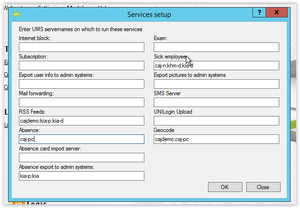
Global settings
Some settings are global settings for the entire school and some can be altered pr. Education or the like.
The Global settings are
- Attendance colors
- Design of SMS messages (messages sent to the students)
- Used attendance types (late, approved, not approved)
- Access to the registration interface (who is allowed to take attendance)
- Is it allowed to register in the future
Attendance colors
Settings are found under Modules\Absence\colors in the main menu.
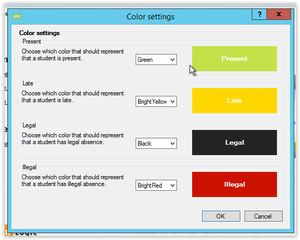
Simply select the colors you want to use for each absence type.
Designing of SMS messages
Settings are found under Modules\Absence\SMS in the main menu.
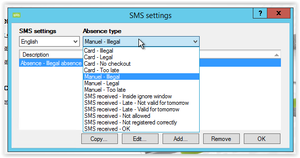
For each action/absence type it is possible to set SMS message for both Danish and English. It is also allowed to make multiple messages for each type. If you do so, the system will randomize from these messages to send different message to the student each time attendance is registered.
When you edit a message, there is several variables that can be used for making the messages more personalized:
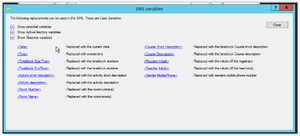
Granting Access and setting attendance types
Granting access to functions is done under “Setup web access”/Absence:
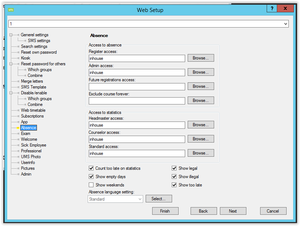
In Attendance basic only “Register access” and “Future registrations access” is used. Enter a group (nested groups are allowed) containing the teacher/employees that are allowed to use the specific function.
The checkboxes are used as follows:
“Count too late on statistics” – Not used for Attendance basic
“Show empty days” – Should the day ruler/function bar show or skip days with no planed blocks?
“Show weekends” – Should the day ruler show or skip weekends?
“Show legal” – Is legal absence used on the school/shown on the protocol?
“Show illegal” – Is illegal absence used on the school/shown on the protocol?
“Show too late” – Is late attendance used on the school/shown on the protocol?
Under the button “Select…” you can find settings for letters and texts used in the attendance module.
Double-click the row containing the settings you want to use.
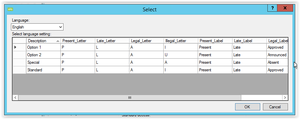
Individual settings
Days back the teachers are allowed to change/edit attendance
Send SMS when the student is absent
Settings for register sick through SMS
Number of minutes a late show should count
If an individual setting is needed, a template has to be configured covering this group of students beforehand.
All individual settings are set under each template, Absence\Settings:

Keyword “Sick” means that the student, needs to send a message in this form:
“sick” or “sick %reason or message to the teacher%”. All types of cases are allowed.
The setting for ignore start/end times means:
If the message is received before 10:00.
The system will check the students schedule for blocks on the day, and mark the blocks with “Legal absence” and send the student a reply.
If the message is received between 10:00 and 15:00
Send the student a reply, saying that it is disallowed to register sick at this time.
If the message is received after 15:00
The system will check for blocks tomorrow, and mark those with “Legal absence” and send a reply.
“Days back” is the number of days it is allowed edit attendance back in time. NB: This setting cannot exceed the number of days back in the global timetable block data job!
“Too late” is the number of minutes a late show is penalized.