Exam Handling
With Exam Handling, all permissions to the exam are controlled automatically, making sure students only have access to the drives and/or internet that relevant to them during the exam. For instance, it is possible to give students access to a designated exam folder, to which the teacher has uploaded relevant materials. This makes preparations and the exam itself run smoothly. Through the module, the school’s administrative staff and teachers and handle a long list of tasks related to the exam, without having to involve the IT-department. The only thing the IT-department has to configure are the groups of people who can access the Exam Handling module.
Through the user-friendly interface, the users can handle exams from start to finish. When you open Exam Handling, you see a simple menu, which allows you to edit a planned exam, even after it has begun – as well as to create or transfer an exam.
Prerequisites
Supported administrative systems
All, if exams are create manually.
SIS, EASY if exams should be maintained automatic.
Module requirements
Additional functionality
If Internet access is desired limited, firewall is required that utilizes AD-group storage.
Testing after setup
Able to create an exam and files are being copied to exam drive.
Login as a student that has exan, verify the nessesary access to files according to the exam.
What to have ready
Active Directory should be maintanced.
AD that support firewall.
Access to the AD.
usrname and password with read access to all tables for the admin system.
Installation
The UMS Exam consists of a collaboration between AD security groups, login script and Firewall rules. If exam is held by users without access to domain machines, it’s still possible to use UMS Exam. The difference between domain machines and not will be marked in this manual.
Get Exams
For admin systems that supports export of exams to UMS (currently only EASY), the data source need to be setup.
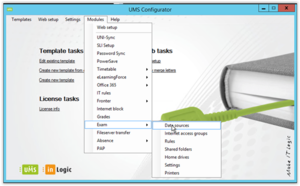
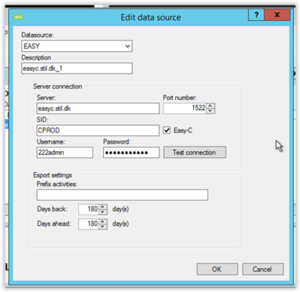
The purpose of this data export is to supply the exam admins in UMS with prefilled exams from the admin-system. Also remember to schedule the \Usermanagement\getexams.exe on a UMS server (one run per day should be sufficient.
Service configuration
The Exam service is responsible for maintaining upcoming Exams.
The service is run every 5 mins. UMS needs to have a server name entered for the server on which the service is allowed to run on.

Editor access and exam-drive
Access to the Exam module, is granted though membership of AD group(s).
The settings can be found under “Web setup\Exam”:
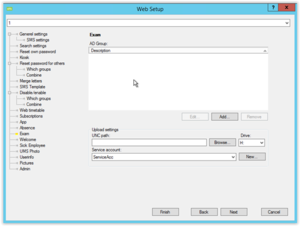
AD Groups
Add one or more AD groups with editor access to Exams.
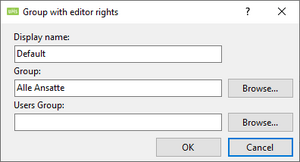
Display Name
Choose a saying name for the access group. It is presented to editors in web
Group
Select the AD user group with editor member
Users Group
???
Upload settings is used for setting up a temporary exam-home drive for the exam-participants. This drive is typically used for uploading the assignments for the individual exams. Every exam gets its own folder where assignments is placed per exam.
Enter a valid UNC path, and which drive letter is used for domain machine logins. If domain machines are used for exams, the exam login script will map the drive letter during exams.
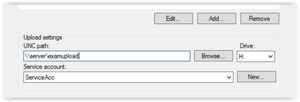
Exam rights
UMS Exam right is built on a combination of AD groups. And setting is controlled under ”Modules\Exam”.
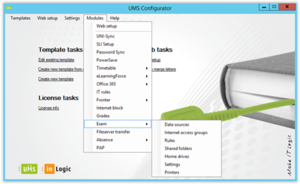
Internet access groups
This option controls which types of internet access that are available to choose from when creating the exams.
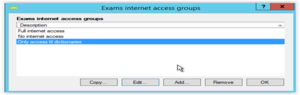
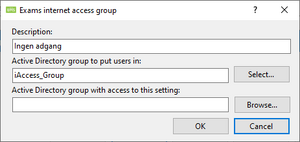
The chosen AD group needs to match a rule on the school’s firewall. The “only” UMS Exam controls is membership of the chosen group, and the Firewall controls the rules associated the group.
Exam rules
Exam rules is a part of Exam login script used on domain machines. The rules entered here is displayed to the user when the user logins to an exam.
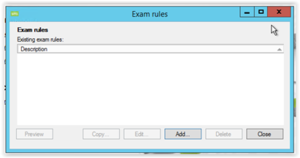
Every rule can be created in both Danish and English if needed. Also the rule-text supports variables which are replaced with corresponding values at login time, for a more personalized message.
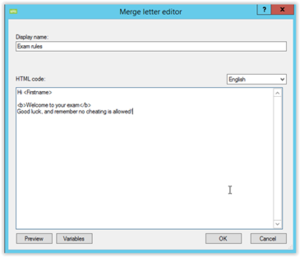
Exam shared folder
It is possible to have a special shared folder for all users on exam.
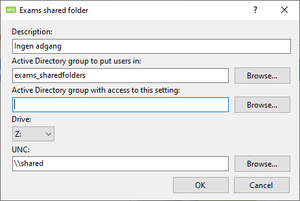
Enter a description for the exam admins. For access group use the global Exam group (described later), so that only users on an active exam have access.
Enter a valid UNC path and drive letter.
On the UNC path it is important to make sure that only members of the exam-group have access (typically read only), and the users that should maintain the content of the folder should have full-access or similar.
Only works on domain machines.
Exam home drives
It is possible to limit the exam users access to their own home drive.
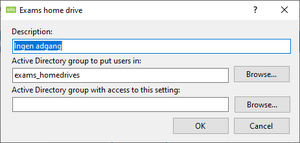
Remember that the chosen group has to added with no-access right to the UNC path were the users homedrives is located, is you want to restrict access.
Only works on domain machines.
Printers
The option allows to choose which printers are mapped when a user login to a exam.

Enter a description to display to the exam admins. Also choose whether already connected network printers should be removed before connecting the exam printers.
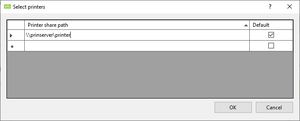
Under “Select printers” you can add the network printers you want to be connected during an exam. Also it is possible to select the default printer.
Only works on domain machines.
Exam settings
These are the global exam settings for UMS.
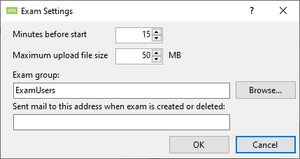
Enter how many minutes, before the real start time of the exam the settings should take effect.
Enter which group should hold all exam users. The group is also used by UMS for determining which users that are participating on an exam at a given time.
Technical settings
EASY-C
Forbindelse til EASY-C
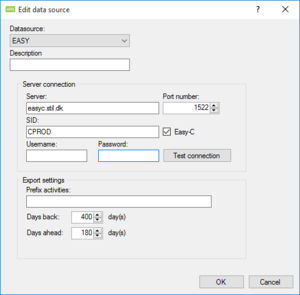
Server, SID Port number og Easy-C skal stå som på skærmbilledet
Username og Password er for at logge ind i EASY-C brugernavnet bestemmer hvilken kunde man forbinder til.
Prefix activities: Er en tekststreng der bliver sat foran de hold/aktiviteter som de studerende er på. Dette er/kan være nødvendigt hvis man f.eks. trækker fra flere EASY-C ned i samme UMS database.
Days back: Hvor langt tilbage skal den kigge efter gamle eksamener
Days ahead: Hvor lang tid inden offenliggørelses dato’en skal man kunne finde den på UMS web
SIS
Forbindelse til SIS

Server: DNS eller IP til Oracle server
SID: Navnet på SIS databasen
Username og Password er for at logge ind i SIS brugernavnet bestemmer hvilken kunde man forbinder til.
Prefix activities: Er en tekststreng der bliver sat foran de hold/aktiviteter som de studerende er på. Dette er/kan være nødvendigt hvis man f.eks. trækker fra flere SIS ned i samme UMS database.
Days back: Hvor langt tilbage skal den kigge efter gamle eksamener
Days ahead: Hvor lang tid inden offenliggørelses dato’en skal man kunne finde den på UMS web