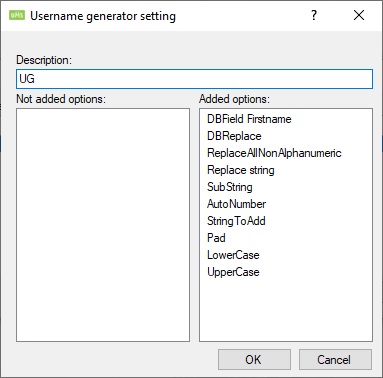Username Generator
This is used to generate usernames for users in UMS.
Steps
First you need to create some options for the setting your going to create later on.
Then add the database replacements.
Then create a setting with a list of prioritized options.
Finally add a username setting to the template that needs this.
Options
AddString
This option lets you add a fixed string to the username
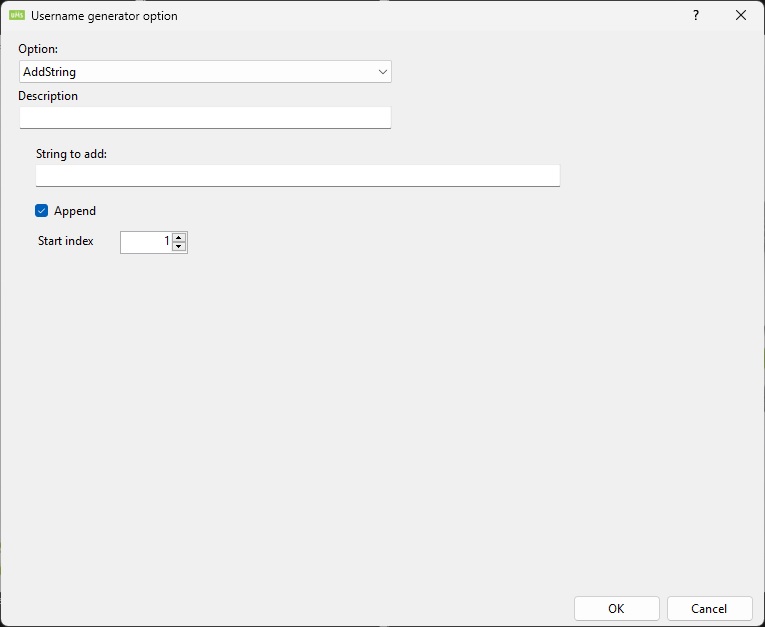
Append
Append string to end.
Start index
This lets you specify the position in the string to insert "String to add". "String to add" will be appended if start index is larger than the length of the string.
AutoNumber
This option lets you add a number to the username.
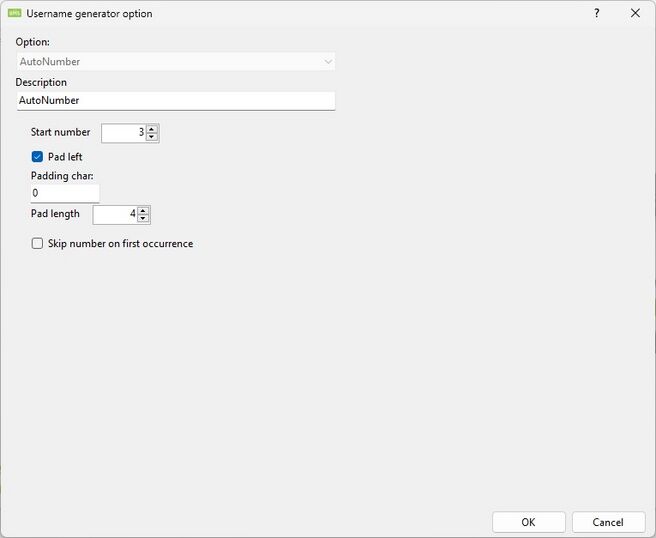
You can define the starting number and pad left to make sure it has the correct length.
If you set the start number to 1 and set pad left to 4, the number will be 0001
This number will automatically increase when a duplicate string is found in username.
eg - If the username starts with AB then it will return AB0001
AB0001 (first instance autonumber)
AC0001 (first instance autonumber)
AD0001 (first instance autonumber)
AB0002 (next instance autonumber)
The username number is stored in the database in the table "UsernameGenerator_Numbers"
DBField
This option lets you take a field from the database table ImportFromDB and use as a starting string.
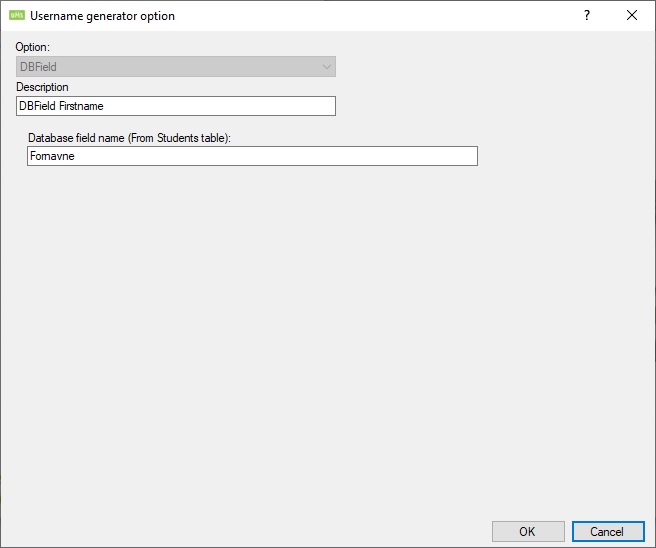
LowerCase
This lowercases the username.
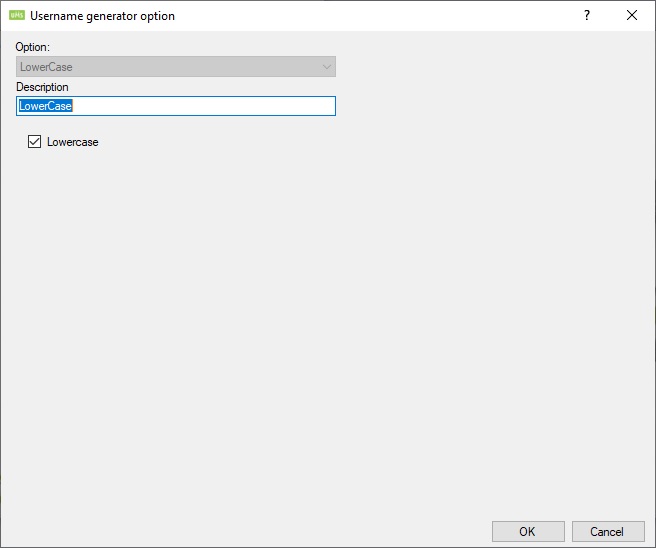
Pad
This lets you pad the username either left or right with a character you specify and a length.
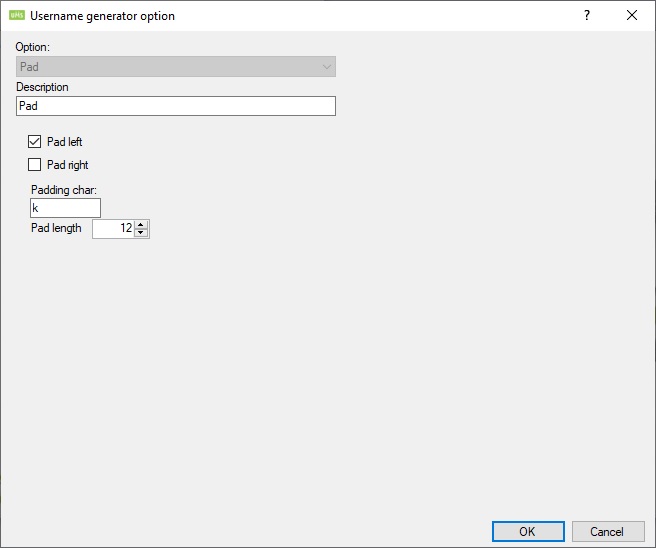
If you pad 12 right and the username is AB it will return ABkkkkkkkkkk.
Replace
This lets you replace characters in the username with new characters or blank.

If you check "Use replace from database table" it will use this feature "Database replacements".
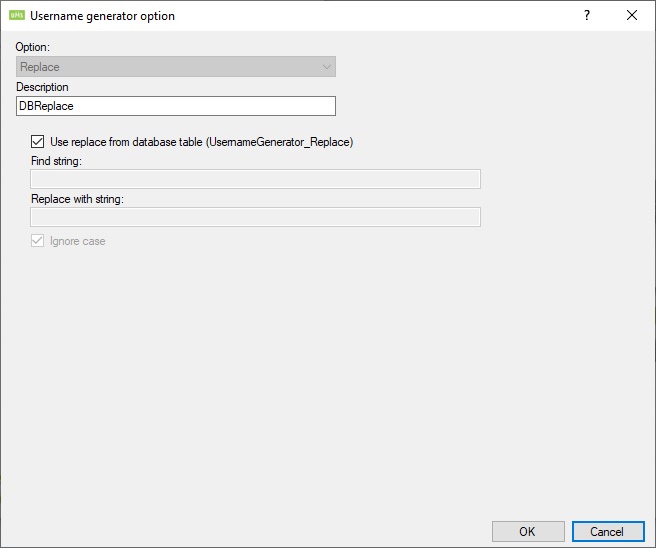
Replace all non alphanumeric
This will replace all characters in the username that are not within these ranges with the new string or blank
a-z
A-Z
0-9
-
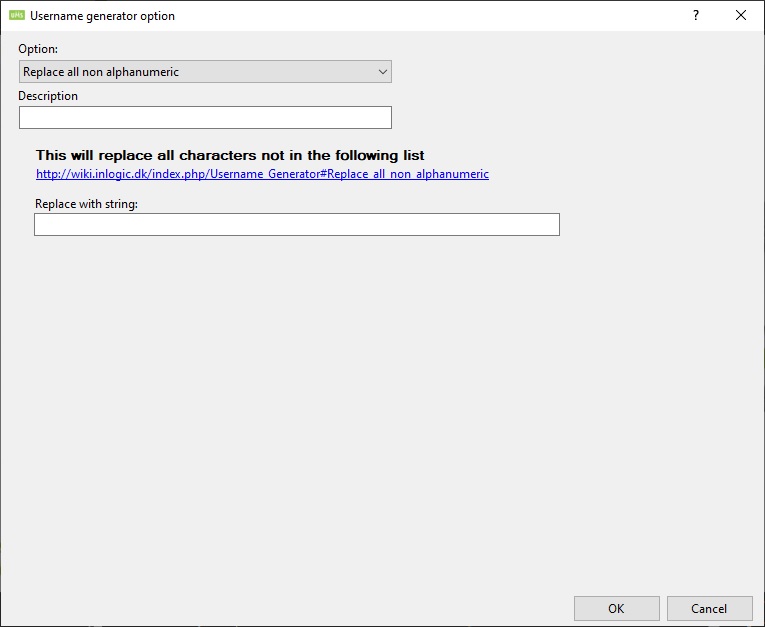
Substring
This will replace a part of the username with a new string or blank.

Uppercase
This uppercases the username.
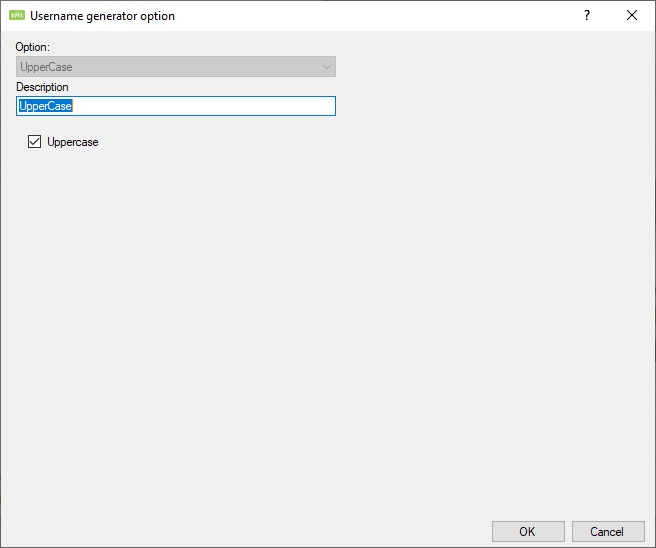
Add random string of chars
This option lets you add a fixed string to the username
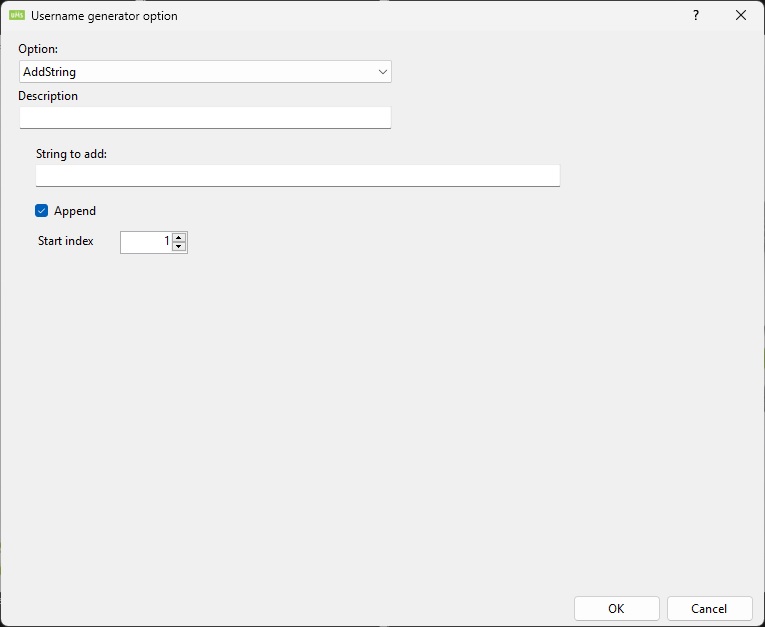
Append
Append string to end.
Start index
This lets you specify the position in the string to insert "String to add". "String to add" will be appended if start index is larger than the length of the string.
Database replacements
Define the strings you want to have replace with new or blank string.
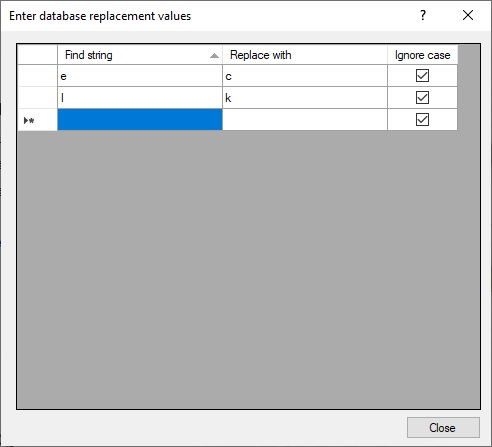
When it looks at a username it will run through all the rows and replace them if they are found.
Example as uni-login
2 first letters of first name followed by 2 first letters of last name and Autonumber.
Create these Option:
- First name: Create option that retrieves first name from DBfield
- Last Name : Create option that retrieves last name from DBfield
- AutoNumber : Create option autonumber. As shown below in Autonumber picture
- DB Replace: Create option DB replace, which change å, ø, å etc. As shown below in DB Replacement picture.
- First 2 characters : Create option take first 2 characters. As shown below in first 2 characters picture.
- First 4 characters : Create option take first 4 characters. As shown below in first 4 characters picture.
- Pad Right 2: Create option Pad Right 2. As shown below in Pad Right 2 picture.
- Pad Right 4: Create option Pad Right 4. As shown below in Pad Right 4 picture.
- Replace all non alphanumeric
- LowerCase ALL
Vicktor Jeppesen : VIJE0123
Tonny Thomsen : TOTH0124
Sultan Kirkegård SUKI0125
Autonumber starts at 123 and runs up. Padding character 0 and pad length 4. e.g. Sultan Kirkegård S U K I 0 1 2 3
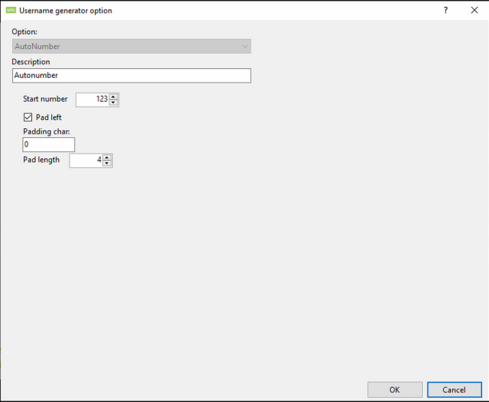
DB Replacement.
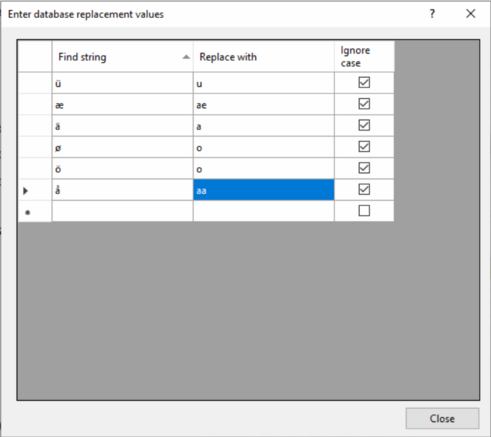
First 2 characters.
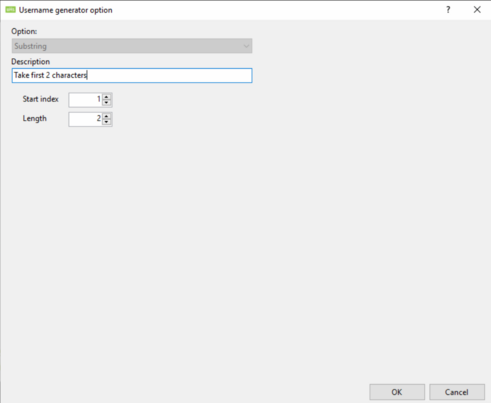
First 4 characters
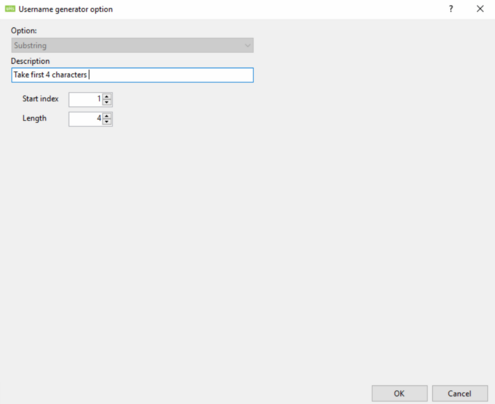
Pad right 2 (J Hansen) Username = JFHA
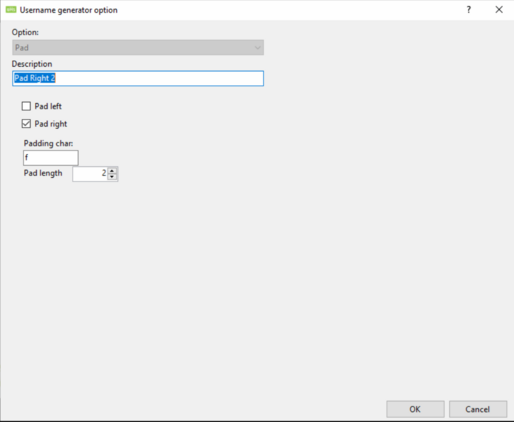
Pad Right 4 (Jan H) Username = JAHF
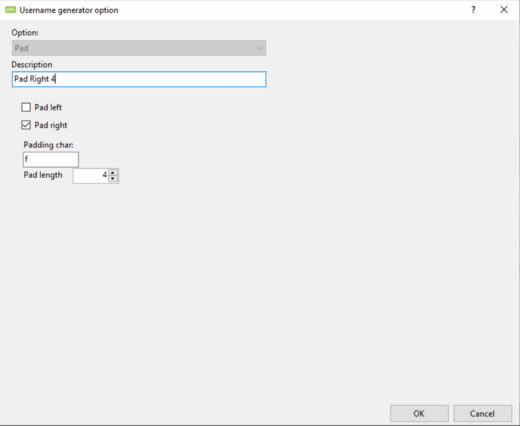
Settings
This is where you create a prioritized list options. This setting is then attached to a template.