Teams
Our Teams integration is developed for schools that want to avoid hour-long administrative tasks. The integration automatically creates, maintains, and deletes users based on data from your student administrative system. It also creates and maintains group rooms, which teachers and students can use for teaching purposes. The rooms automatically use the language you require and can be categorized according to your needs, making them easier to find. Rooms that are no longer in use are deleted automatically.
Configuration in UMS
This allows users to log into Teams with the same password they use to access the school’s IT-system. The Teams integration gives you an easy overview and ensures that the users’ data is always managed correctly, without requiring any manual updates. This frees up time for the IT-department so they can focus on other tasks.
Prerequisites
Module requirements
What to have ready
Installation
Open UMS Configurator and go to Template > Teams. Click the first manage button.
You will now see an overview of your Teams settings.
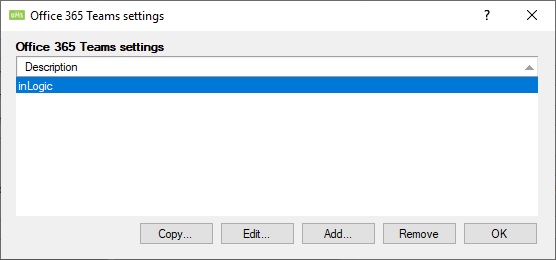
Teams settings
To configurate your settings, go to 'Edit existing template' and choose Teams. Click 'Manage' and 'Add'.

Description
Give the Site settings a name.
Organization settings
Choose the Organization setting you want to use for this site setting.
Users
Username
Choose a column from the students table. Its default is <Not used>. This means that the username will be the same as in Active Directory.
This column will be used as the login.
Delete users
Delete the users when they are no longer active
Keep inactive before deleting
Wait this number of days before deleting inactive users
Template security groups
Check the box to create, update, and delete template security groups that has an Teams setting attached.
Upload student information
Check these boxes to send and update information on students:
- Address
- Phone
- Mobile Phone
Upload employee information
Check these boxes to send and update information on employees:
- Address
- Phone
- Mobile Phone
Site
See LMS Settings for options that are not described below.
Language
The language used for a site when it is created
Course category
The category is put on the site when it is created
Activity sites
Course sites
Organization settings
Description
Give your Organization setting a name.
Username
Type your username for API connection (contact Teams to acquire your username).
Password
Type your password for API connection (contact Teams to acquire your password).
Source organization
Type the source organization for API connection (contact Teams to acquire the source organization).
SQL Criteria
This is an overall SQL sentence that is used when creating groups. It is used in conjunction with the sub account settings. This has no impact on courses being created. If left blank there are no criteria.
Installation ID
Type the password for the user with access to the database.
Sub accounts
This section explains how to create a hierarchy in Teams.
DisplayName
This is an overall SQL sentence that is used when creating groups. It is used in conjunction with the sub account settings. This has no impact on courses being created.
Database field
Select a column from the students table use the contents of that column to build the hierarchy.
SQL Criteria
Select only rows that match the SQL sentence. If left blank there are no criteria.
Example of how UMS will build a hierarchy
The first two root elements come from the 'Sub accounts' settings.
All courses that UMS creates will be put in 'UMS Courses'.
All groups will be sorted in the hierarchy. Groups that are not sorted in the hierarchy will be put in 'UMS Groups'.
All template security groups will be created in 'UMS Template Groups'.
Site Settings
You need to attach a cohort setting to a template. This will tell UMS that cohorts will be created from this template.
Description
Enter a description for this setting.
Template
Enter a template that is used when creating courses.
SQL Groups
See LMS Settings for this option.
Group Settings
You need to attach a cohort setting to a template. This will tell UMS that cohorts will be created from this template.
Description
Enter a description for this setting.
Template
Enter a template that is used when creating groups.
SQL Groups
See LMS Settings for this option.