UMS update guide: Difference between revisions
| Line 20: | Line 20: | ||
== Update == | == Update == | ||
Start downloading the latest versions from <nowiki>http://www.inlogic.dk</nowiki> and extract them. | Start downloading the latest versions from <nowiki>http://www.inlogic.dk</nowiki> and extract them. | ||
[[File:Website123.png|none|thumb|491x491px]] | |||
'''<big>There is a software package for each server and it is only these to be used:</big>''' | |||
'''UMS Backend''' | |||
* This package contains necessary software for Backend server. | |||
* In addition, this package also updates the UMS database, if necessary. | |||
'''UMS Web''' | |||
* Package containing software required for Frontend server. | |||
'''UMS Guardian Web''' | |||
* Package containing software required for Frontend server. | |||
NOTE: The order should be: Updates all Backend servers first, and then Frontend server. If this order is not followed, the update requires an IISRESET on the frontend server. | |||
Also, be sure to check if UMS backend is installed on the frontend server. If this is the case, UMS must also be updated here. | |||
'''Update of UMS Backend server''' | |||
The process of updating is to remove/uninstall the old version first and then install the new version. | |||
'''Installation''' | |||
* Open "Control Panel \ Programs \ Programs and Features". Click uninstall "User Management System" | |||
[[File:UMS backend gui.jpg|none|thumb|442x442px]] | |||
* Select a destination folder. This folder must be the same as the previous version was. | |||
[[File:UMS backend gui 2.jpg|none|thumb|444x444px]] | |||
* Confirm the installation. | |||
[[File:UMS backend gui 3.jpg|none|thumb|444x444px]] | |||
* Installation is complete. | |||
[[File:UMS backend gui 4.jpg|none|thumb|445x445px]] | |||
Since the UMS Backend software package also updates the UMS database it may sometimes be necessary to run (getStudents or getSkemabrikker) if the table structure is changed. | |||
If the table structure is changed. If necessary, a dialog box will appear indicating that it is necessary to retrieve new data. | |||
Revision as of 08:26, 6 November 2017
Intro
Intro
This guide describes the procedure for updating a running UMS version to the latest version.
In order to complete an update, Administrator access is required to all UMS servers.
A typical UMS installation consists of three servers: UMS Backend server, UMS Frontend server as well as an SQL server.
However, this setup may vary between different installations. It is a good idea to read the instructions and Changelog before the update is launched.
• Here you will find Change log. http://www.inlogic.dk/support/ums-changelog/
It is important that all Backend servers, as well as Frontend servers, be updated.
Update
Start downloading the latest versions from http://www.inlogic.dk and extract them.
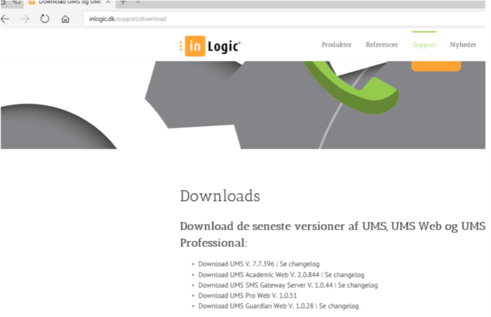
There is a software package for each server and it is only these to be used:
UMS Backend
- This package contains necessary software for Backend server.
- In addition, this package also updates the UMS database, if necessary.
UMS Web
- Package containing software required for Frontend server.
UMS Guardian Web
- Package containing software required for Frontend server.
NOTE: The order should be: Updates all Backend servers first, and then Frontend server. If this order is not followed, the update requires an IISRESET on the frontend server.
Also, be sure to check if UMS backend is installed on the frontend server. If this is the case, UMS must also be updated here.
Update of UMS Backend server
The process of updating is to remove/uninstall the old version first and then install the new version.
Installation
- Open "Control Panel \ Programs \ Programs and Features". Click uninstall "User Management System"
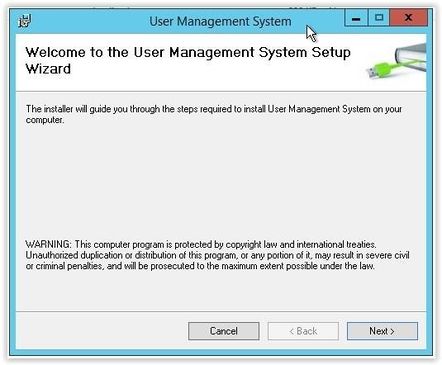
- Select a destination folder. This folder must be the same as the previous version was.
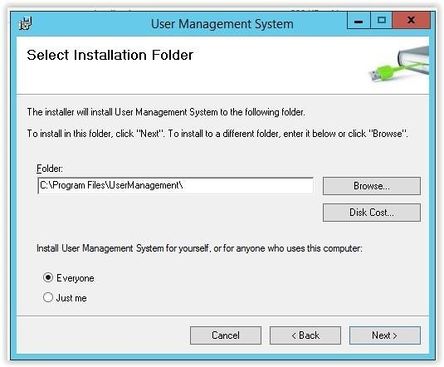
- Confirm the installation.
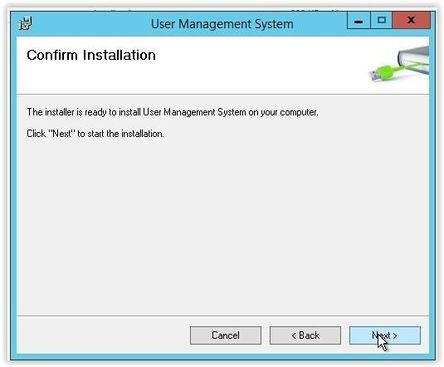
- Installation is complete.
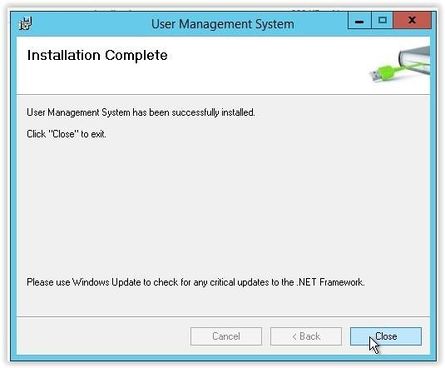
Since the UMS Backend software package also updates the UMS database it may sometimes be necessary to run (getStudents or getSkemabrikker) if the table structure is changed.
If the table structure is changed. If necessary, a dialog box will appear indicating that it is necessary to retrieve new data.