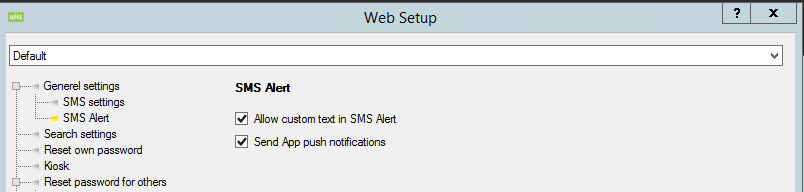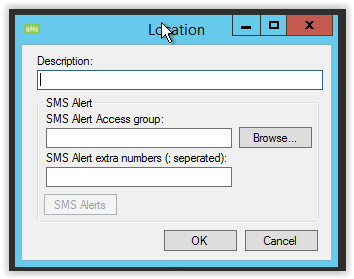SMS Alert: Difference between revisions
No edit summary |
|||
| Line 30: | Line 30: | ||
[[File:SmsAlertLocation.png|354x354px]] | [[File:SmsAlertLocation.png|354x354px]] | ||
[[File:SmsAlertAccessGroup.jpg|none|thumb]] | |||
The settings for a location is: | |||
=== Description === | |||
A descriptive name for the location (this is the name that the users are shown) | |||
=== Access group === | |||
Members of the chosen group will have the rights to publish an alert for this location | |||
=== Extra numbers === | |||
Insert extra phone numbers that will receive this message first (ex. The local police station) | |||
=== Extra mailing lists === | |||
Insert extra emails that will receive the message | |||
=== SMS Alerts === | |||
Choose/design the alert messages | |||
=== Send to all employees === | |||
This will send SMS alert to all employees in UMS and not just the ones connected to this location. | |||
==Locations - and how they work== | ==Locations - and how they work== | ||
Revision as of 11:39, 23 January 2024
SMS Alert provides fast and effective warnings in case of fire, bomb threats, school shootings and other emergency situations. When a crisis arises, everyone needs to be informed of it. And it needs to be done in a simple and transparent way. The SMS Alert module is separate from our other SMS modules, to avoid confusion with other SMS templates.
Benefits
There are many benefits of having SMS Alert. The module:
- Supports direct message to the appropriate authorities
- Immediately notifies everyone via their mobile phones
- Creates a sense of security for everyone at the school and their relatives
- Gives you an easy editor with predefined texts, which are almost ready to be sent out
- Lets you defines who has access to SMS Alert
- Turns your entire screen red, when you open the open the module to issue an alarm
Requirement
This module is already installed with the standard UMS installation. It requires a valid license for the module, which can be checked under “Help/License info”:
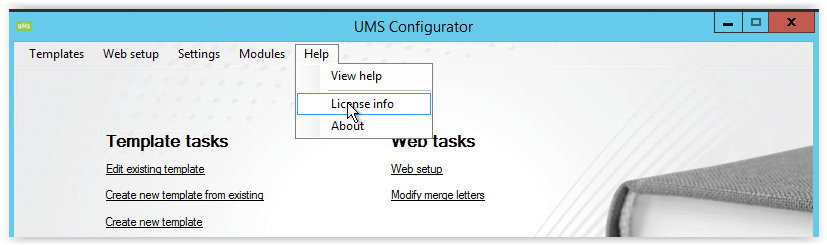
The required license is called “SMS Alert”:
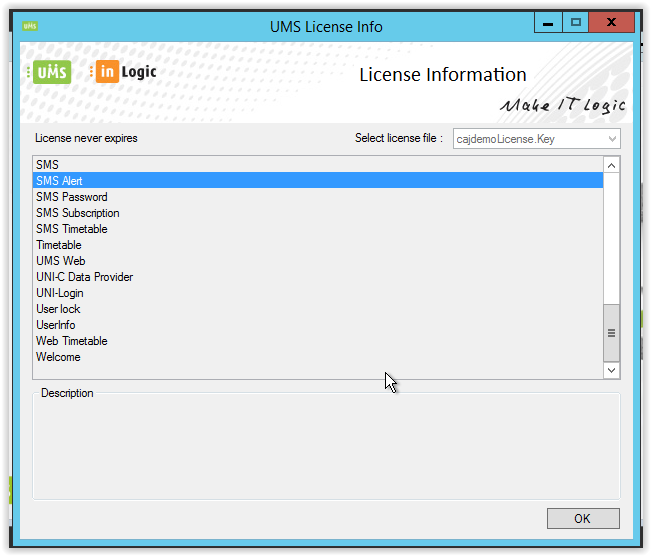
After the license has been verified, UMS is ready to be configured.
Settings
All settings regarding this module are located in Template settings, just as “ordinary” users that UMS maintains. The concept is that each template (group of users), has a location attached to them. This could be the same location for all users/templates->All users on the school is alerted at the same time. Or it could be different locations (a large school with multiple addresses).
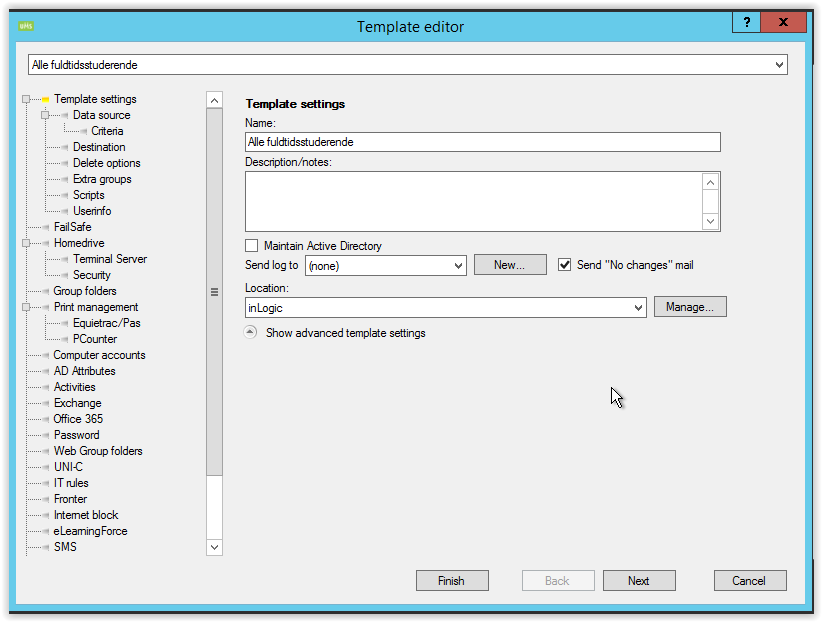
Simply edit an existing template and click “Manage…” under location.
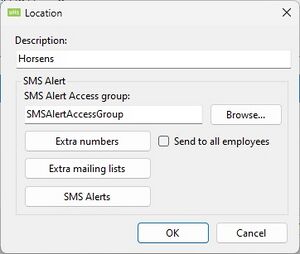
The settings for a location is:
Description
A descriptive name for the location (this is the name that the users are shown)
Access group
Members of the chosen group will have the rights to publish an alert for this location
Extra numbers
Insert extra phone numbers that will receive this message first (ex. The local police station)
Extra mailing lists
Insert extra emails that will receive the message
SMS Alerts
Choose/design the alert messages
Send to all employees
This will send SMS alert to all employees in UMS and not just the ones connected to this location.
Locations - and how they work
When you stand on a template, it's only possible to select one location, but you can set the same location on all of your templates to give you a "Select all option".
The selected location in the dropdown is the only one that are visible to the selected users in the AD Group
SMS Alerts
Its possible to define multiple alert messages:
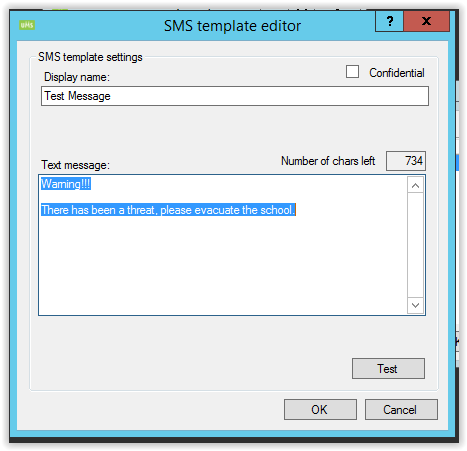
Each alert needs a telling display name, and a short and easy to understand text.
SMS sending order
1. Custom number from UMS Configurator. (E.g., fire brigade and/or police)
2. Learn who has teaching now. (If the alarm is at 11 o'clock, everyone who teaches at 11 o'clock will be notified first.)
3. Teachers that have timetable blocks on that day.
4. Guest users and multiple users.
5. Students that have an active schema for today. (If the alarm is at 11 o'clock, everyone who has class at 11 o'clock will be notified first.)
6. Students that have scheduled timetable blocks later that day.
7. Other students at school.
8. Other students.
Push Notification for SMS Alert App
To add push notification go to Web Setup -> SMS Alert
Select "Send App push notification"
It requires UMS School App.