Configurator/License: Difference between revisions
| Line 9: | Line 9: | ||
[[File:License Company.jpg|none|frame]] | [[File:License Company.jpg|none|frame]] | ||
==== Keys ==== | |||
These keys are available from inLogic support. | These keys are available from inLogic support. | ||
| Line 16: | Line 16: | ||
[[File:License Keys.jpg|none|frame]] | [[File:License Keys.jpg|none|frame]] | ||
===== Update ===== | |||
Choose this to import or update new licenses based on the entered license keys. | Choose this to import or update new licenses based on the entered license keys. | ||
=== License service === | === License service === | ||
Revision as of 08:49, 20 December 2022
When starting UMS Configurator it will come up with a notice telling you if there are no license keys in UMS. Clicking OK will open the License Keys screen.
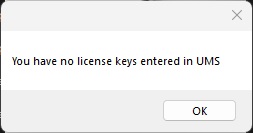
Where to find license keys and information
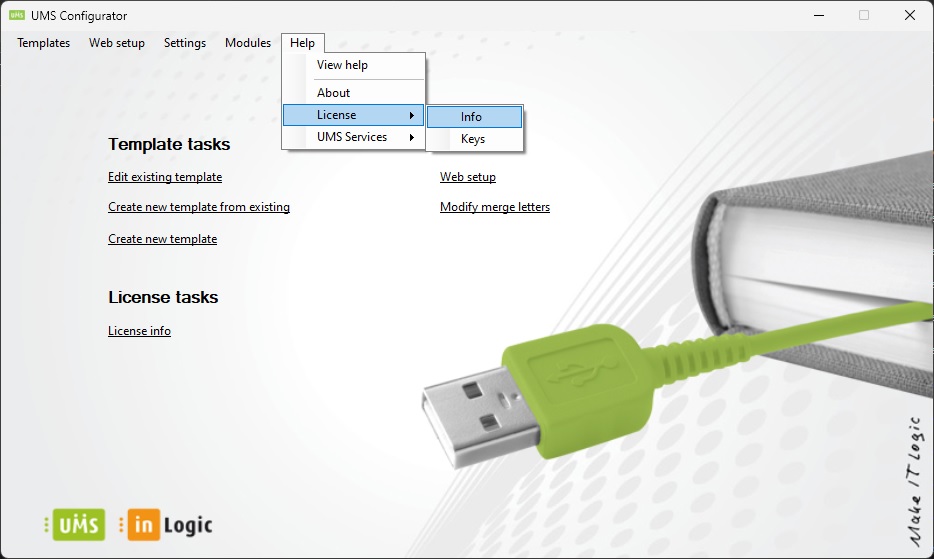
Info
This shows the company licenses you have.
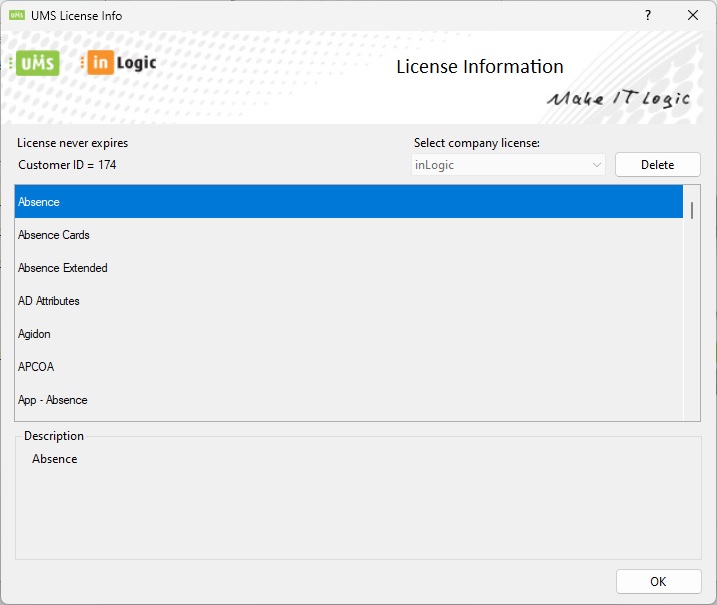
Keys
These keys are available from inLogic support.
Setup license service by entering the server name where the "License" service will run. The service needs access to internet.
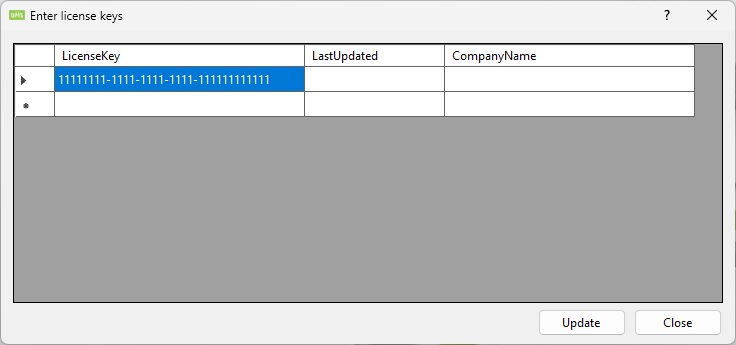
Update
Choose this to import or update new licenses based on the entered license keys.
License service
The service will only update existing server licenses already in the database. (Use the Update option to import new servers from inLogic)
It runs once every 24 hours + 0 - 90 minutes (The minutes are random every time the service starts)
Remove the value from LastUpdated if you need the service to check a license key within the interval.