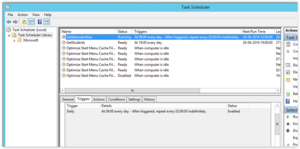SMS Timetable: Difference between revisions
Created page with "Introduction text. == Prerequisites == === Supported administrative systems === === Module requirements === === Additional functionality === === Testing after setup ===..." |
No edit summary |
||
| Line 1: | Line 1: | ||
Automatically receive timetable and changes. With SMS Timetable, students can easily stay up-to-date with their timetable and any changes made. By sending an SMS with the word ”timetable” to the school’s SMS gateway, your students receive an automatic SMS with the timetable of the day. This way you avoid that students show up for classes, which have been cancelled, and you ensure that they are notified, if classes are moved to another location. There are many benefits of using SMS Timetable: | |||
* There are many benefits of having SMS Timetable | |||
* The students become more independent and can easily stay up-to-date | |||
* Students save time having to look up the timetable online | |||
* Students avoid showing up to cancelled classes or empty classrooms, if a class is moved to another location | |||
* Students become more engaged and their motivation is maintained | |||
* The module automatically extracts all the updated timetable data; It does not require any assistance from the ITdepartment or administrative staff. | |||
== Prerequisites == | == Prerequisites == | ||
=== Supported administrative systems === | === Supported administrative systems === | ||
Easy | |||
SIS | |||
Lectio | |||
Ludus | |||
KMD Elev | |||
=== Module requirements === | === Module requirements === | ||
[[UMS]] | |||
[[UMS Academic Web]] | |||
[[SMS Send]] | |||
=== Testing after setup === | === Testing after setup === | ||
Send a sms to the gateway with "skema" from a student mobilephone and receive todays timetable. | |||
=== | == Installation == | ||
Before you can use SMS Timetable, you need to have the SMS Send module configured correctly. | |||
=== | ==== Default messages ==== | ||
SMS Timetable uses the default SMS messages from UMS, the settings for default messages can be found under “Settings\SMS\Default messages” | |||
[[File:Smstimetable defaultmessages.png|none|thumb]] | |||
The default messages exists both as English and Danish texts. | |||
[[File:Smstimetable smssettings.png|none|thumb]] | |||
== | The following messages are used: | ||
· “There are no timetable registered” | |||
Sent to the user when there isn’t any timetable blocks for today. | |||
· “Your phonenumber has not been registered” | |||
Sent to a user when UMS is unable to find the users phonenumber on a active user. | |||
==== Other tasks ==== | |||
Before the installation is complete, its maybe necessary to check/revise the extract of the timetable blocks from the administrative system. | |||
Open the “Task scheduler” on your back-end server, and check the triggers on the task “Getskemabrikker.exe”: | |||
[[File:Smstimetable task.png|none|thumb]] | |||
== Technical settings == | == Technical settings == | ||
== FAQ == | == FAQ == | ||
Latest revision as of 09:37, 17 May 2017
Automatically receive timetable and changes. With SMS Timetable, students can easily stay up-to-date with their timetable and any changes made. By sending an SMS with the word ”timetable” to the school’s SMS gateway, your students receive an automatic SMS with the timetable of the day. This way you avoid that students show up for classes, which have been cancelled, and you ensure that they are notified, if classes are moved to another location. There are many benefits of using SMS Timetable:
- There are many benefits of having SMS Timetable
- The students become more independent and can easily stay up-to-date
- Students save time having to look up the timetable online
- Students avoid showing up to cancelled classes or empty classrooms, if a class is moved to another location
- Students become more engaged and their motivation is maintained
- The module automatically extracts all the updated timetable data; It does not require any assistance from the ITdepartment or administrative staff.
Prerequisites
Supported administrative systems
Easy
SIS
Lectio
Ludus
KMD Elev
Module requirements
Testing after setup
Send a sms to the gateway with "skema" from a student mobilephone and receive todays timetable.
Installation
Before you can use SMS Timetable, you need to have the SMS Send module configured correctly.
Default messages
SMS Timetable uses the default SMS messages from UMS, the settings for default messages can be found under “Settings\SMS\Default messages”
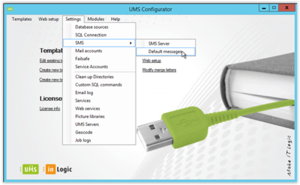
The default messages exists both as English and Danish texts.
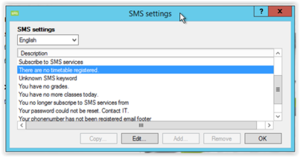
The following messages are used:
· “There are no timetable registered”
Sent to the user when there isn’t any timetable blocks for today.
· “Your phonenumber has not been registered”
Sent to a user when UMS is unable to find the users phonenumber on a active user.
Other tasks
Before the installation is complete, its maybe necessary to check/revise the extract of the timetable blocks from the administrative system.
Open the “Task scheduler” on your back-end server, and check the triggers on the task “Getskemabrikker.exe”: