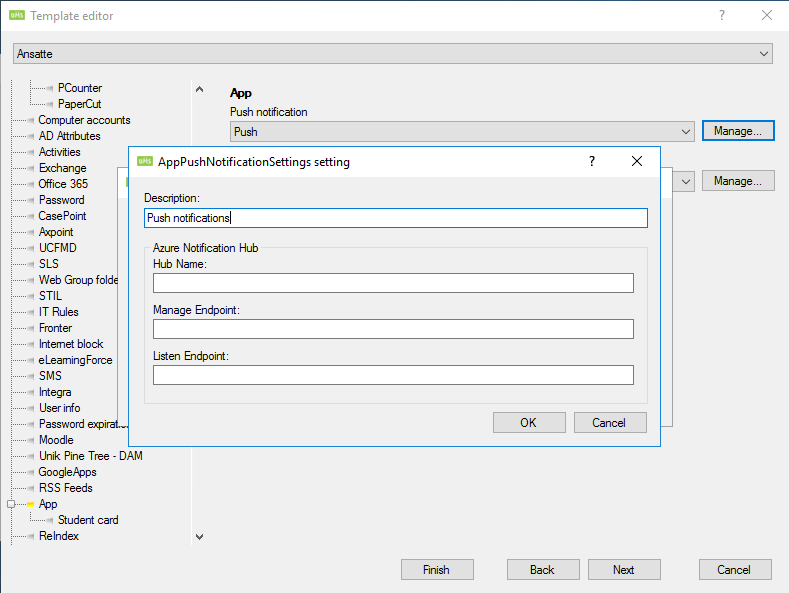Push Notifications: Difference between revisions
No edit summary |
No edit summary |
||
| Line 40: | Line 40: | ||
Once the Customer has entered the lines in the right fields, saved and added the template, users will be able to login to the app(re login if they don't want to wait a day) to register for push notifications. Inlogic support can then use the Test Send function(highlighted in blue), to send a test message, more on that in the "Testing" section. | Once the Customer has entered the lines in the right fields, saved and added the template, users will be able to login to the app(re login if they don't want to wait a day) to register for push notifications. Inlogic support can then use the Test Send function(highlighted in blue), to send a test message, more on that in the "Testing" section. | ||
<br /> | <br /> | ||
===Institution=== | ===Institution=== | ||
Revision as of 15:32, 1 March 2022
Push notification is a feature available in the UMS App, however only when using 'Min skole app'. This allows the schools teachers and students to receive notifications on their phone about things such as news, timetable changes , grades and receive SMS Alert as notifications.
Requirements
- The school must be using 'Min skole app'
Setup
Institution
Contact InLogic to have Hub name provided, along with generated server-keys endpoints.
Inlogic Support
Go to https://portal.azure.com/
Create a new hub under the "umsapp-inlogic" Notification Hub Namespace, with the name matching the institution of the customer.
After creating the hub for the institution, open the hub and copy the connection settings for "Apple (APNS)" and Google(GCM/FCM) from the other hubs. These settings are the same for all "min skole app"/"UMS App"s installations.
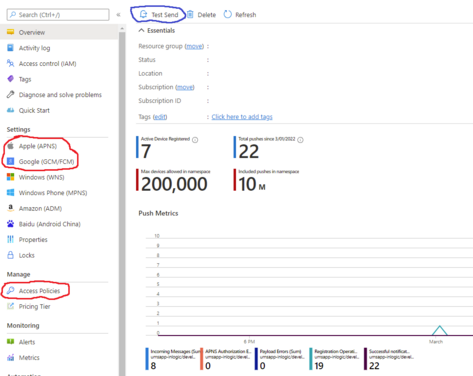
Then under the "Manage" section, select "Access Policies" to get the auto generated Endpoints.
Give the Hubname, DefaultListenSharedAccessSignature endpoint (listen permission) as well as the DefaultFullSharedAccessSignature endpoint (manage, listen and send permissions) to the customers(to be entered into their configurator).
Once the Customer has entered the lines in the right fields, saved and added the template, users will be able to login to the app(re login if they don't want to wait a day) to register for push notifications. Inlogic support can then use the Test Send function(highlighted in blue), to send a test message, more on that in the "Testing" section.
Institution
The hubname and the Endpoints have to be entered into the matching fields below in the configurator > edit template > app > Push notification.
Description can be whatever you wish to denote it as, but Hub name and the Endpoints have to match the correct information or the module won't work.
After this, press OK and ensure that all templates has this setting selected.
FAQ
Q: Why can't I receive push notifications?
A: If you made changes in the Configurator, you will either need to wait a day, or log out and back in, in the app, for the settings to pass through. Additionally ensure the phone has permitted push notifications.
Q: Can I use Push Notifications with the traditional app (not 'Min skole app')?
A: As it stands right now, this is not something we support.