Merge Letters: Difference between revisions
Created page with "Introduction text. == Prerequisites == === Supported administrative systems === === Module requirements === === Additional functionality === === Testing after setup ===..." |
No edit summary |
||
| Line 1: | Line 1: | ||
Merge Letters is an effective tool, which makes it easy to print standard documents for a variety of different purposes, e.g. class lists for attendance registration and welcome letters. By using the module, you save time and avoid having to insert data in standard documents manually. You also make sure the data is inserted in the right place and that the documents thereby reach the intended receiver. The module merges data variables you choose from UMS with the text you want. For example, it is easy to insert the students’ names and addresses into welcome letters. | |||
== Prerequisites == | == Prerequisites == | ||
=== Module requirements === | === Module requirements === | ||
[[UMS]] | |||
[[UMS Academic Web]] | |||
=== Testing after setup === | === Testing after setup === | ||
Test a newly created merge letter with variables | |||
== Installation == | |||
To use the mergeletters, you’ll need to setup the search settings in the configurator. To setup the searchsettings, you will need to setup a service account. | |||
[[File:Mergelettersetup.png|none|thumb]] | |||
''Room'' ''displayname'' | |||
'''“Prefix”''' | |||
Text that can be added to the start of what is chosen in “Generator”. | |||
'''“Generator”''' | |||
Choose what is to define the room. | |||
'''“Suffix”''' | |||
Text that can be added to the end of what is chosen in “Generator”. | |||
'''“Resulting displayname”''' | |||
Summary of the chosen display name as it will be shown in Office 365. | |||
'''“Set rights to rooms…”''' | |||
== Technical settings == | == Technical settings == | ||
== FAQ == | == FAQ == | ||
Revision as of 08:01, 17 May 2017
Merge Letters is an effective tool, which makes it easy to print standard documents for a variety of different purposes, e.g. class lists for attendance registration and welcome letters. By using the module, you save time and avoid having to insert data in standard documents manually. You also make sure the data is inserted in the right place and that the documents thereby reach the intended receiver. The module merges data variables you choose from UMS with the text you want. For example, it is easy to insert the students’ names and addresses into welcome letters.
Prerequisites
Module requirements
Testing after setup
Test a newly created merge letter with variables
Installation
To use the mergeletters, you’ll need to setup the search settings in the configurator. To setup the searchsettings, you will need to setup a service account.
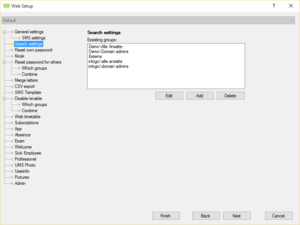
Room displayname
“Prefix”
Text that can be added to the start of what is chosen in “Generator”.
“Generator”
Choose what is to define the room.
“Suffix”
Text that can be added to the end of what is chosen in “Generator”.
“Resulting displayname”
Summary of the chosen display name as it will be shown in Office 365.
“Set rights to rooms…”