Attendance Registration Advanced: Difference between revisions
No edit summary |
|||
| Line 40: | Line 40: | ||
== Installation == | == Installation == | ||
=== | === User-access === | ||
Access to the Absence-statictics, is controlled via. Standard AD-group membership, these AD-group can be either Global or Universal, and mail-enabled groups are OK as well. | Access to the Absence-statictics, is controlled via. Standard AD-group membership, these AD-group can be either Global or Universal, and mail-enabled groups are OK as well. | ||
| Line 71: | Line 65: | ||
== Technical settings == | == Technical settings == | ||
=== | === Card system === | ||
Absence extended has the possibility to use come and go access systems to calculate the students presence. Currently card systems from Buanco supported as well as “custom” system where the come and go timestamps are collected from a webservice. | Absence extended has the possibility to use come and go access systems to calculate the students presence. Currently card systems from Buanco supported as well as “custom” system where the come and go timestamps are collected from a webservice. | ||
| Line 127: | Line 121: | ||
Restart the service on the selected computer, and check the log file for connection status of the service (<install path>\UserManagement\Absence_ExportToAdminSystems.log). | Restart the service on the selected computer, and check the log file for connection status of the service (<install path>\UserManagement\Absence_ExportToAdminSystems.log). | ||
=== | === Geocode service === | ||
The Geocode service is responsible for collecting geo data for students address (for use in the Absence Stat Interface). For the service to work a Google token is needed. | The Geocode service is responsible for collecting geo data for students address (for use in the Absence Stat Interface). For the service to work a Google token is needed. | ||
Revision as of 10:27, 10 March 2017
Attendance Registration Advanced is an add-on module for schools that want extra functionalities in the web interface for Attendance Registration.
This module offers you an advanced statistical interface, which makes it easier to monitor attendance, in addition to several other functions. With Attendance Registration Advanced you get:
- A web-based view of the students’ attendance records as well as a statistical interface that gives you an easy overview of how the students are doing in terms of attendance. Students can see their own attendance records, while teachers, student guidance councillors and the school’s managers can see attendance for students and classes relevant to them. The data presented to you, when you log into UMS, depends on whether you are a student, a teacher, a manager or a student guidance councillors. This way you will only see relevant information.
- A Guardian Portal, which allows parents, guardians, employers, social workers and internship mentors to follow a student and monitor his or her progress in school. In the Guardian Portal, you can see the student’s timetable, attendance record and grades. The portal will automatically notify you when something is updated. The portal allows you to monitor several students at the same time, e.g. if you have more than one child attending the school. For more information about the Guardian Portal, please read the following page.
- Attendance reports, which can be printed by the school’s staff in a few clicks. It is possible to make reports for one or more students through the web interface, e.g. based on who teaches a certain class or who is the primary contact for a certain group of students.
- Primary contacts and students can subscribe to a weekly e-mail that summarizes the attendance of the student in question. The e-mail contains attendance for the current week as well as the total attendance registered. This makes it possible to act proactively, before the student risks exceeding the limit for allowed absence and thus reduce the risk of more absence or of the student dropping out of school.
- With Attendance Registration Advanced students can receive an SMS message, when they have been registered as absent. The message shows that the school is engaged in its students and can be used to invite the students back into the classroom.
- Last but not least, it is possible to print attendance registration sheets, which the teacher can use on e.g. field trips or during classes where it is not possible to register attendance on a computer.
Prerequisites
Supported administrative systems
Easy - (W031) (requires subscription to do so through STIL)
Module requirements
Testing after setup
Log in as a teacher and check that there is access to absence statistics at the front of UMS portal (but note that the statistics will only appear when data registration is more than 1 day old).
Writing to EASY can be checked by reviewing log files (Absence_ExportToAdminSystems.log). There is also logs in SQL table job_logs
What to have ready
Write to EASY:
- Institutions number and PIN code W031
- IP on the UMS server writes back must be open to the EASY
A running UMS installation incl. Attendance Registration
Should third party be contacted
UNI-C
Order access to W031, if you want to use the write-back to EASY
Installation
User-access
Access to the Absence-statictics, is controlled via. Standard AD-group membership, these AD-group can be either Global or Universal, and mail-enabled groups are OK as well.
Access to the Absence-statictics is found in the menu “Web-setup\edit”, or by the direct link “Web setup” in the UMS Configurator. Select “Absence” in tree menu:
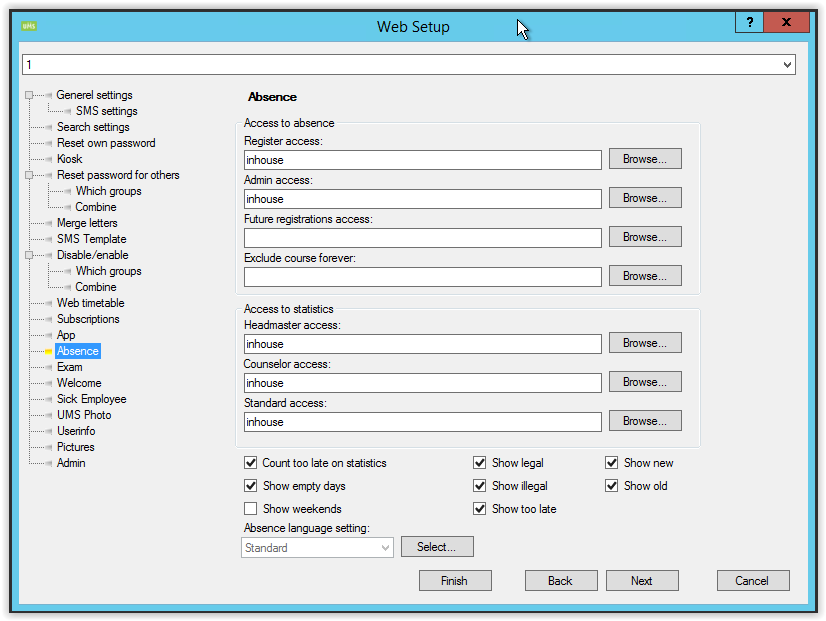
The following settings are used/needed for Absence Extended, the rest is used in Absence Basic/registrations:
- Headmaster access:
- Members of the chosen group has access to the schools overall statistics.
- If left blank, nobody has this access/role.
- Counselor access.
- Members of the chosen group is treated as “student-counselors” which gives access to special note-types.
- If left blank, nobody has this access/role.
- Standard access.
- Members of the chosen group is treated as “standard-teachers” with access to all relevant absence-statistics for activities, students and so on.
- If left blank, nobody has this access/role.
- Show new/Show old checkboxes.
- These checkboxes are available so that you can choose whether to show old or new version of Absence extended. This option will be removed in later versions (when older version is end of life)
Please note that changing these settings will require an IIS-reset on the frontend to take effect.
Technical settings
Card system
Absence extended has the possibility to use come and go access systems to calculate the students presence. Currently card systems from Buanco supported as well as “custom” system where the come and go timestamps are collected from a webservice.
The Card system settings are controlled via. The menu “Modules/Absence/Card servers”:
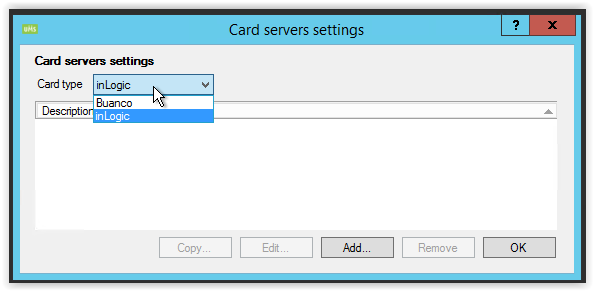
Chose which card system that are used from the “Card type” dropdown, and click add.
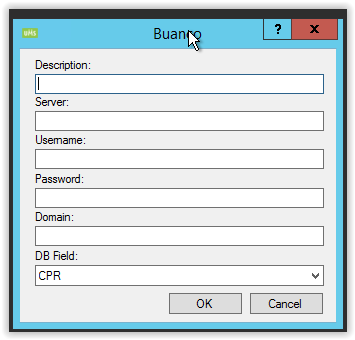
Following options are available:
· Description
Enter a description for the system
· Server/URL
Enter a server address for the server that delivers the data (IP or DNS). If inLogic is chosen for the card system then enter the URL used for data-retrieval.
· Username/Password/Domain
Enter credentials for the user that used for retrieving the data.
· DB Field
Chose which field used to identify/match the card user to a UMS created user/student.
After the card system settings is created, it is also needed to ensure that the service that retrieve the card data is started/running. Services are controlled through the menu “Settings\Services”.
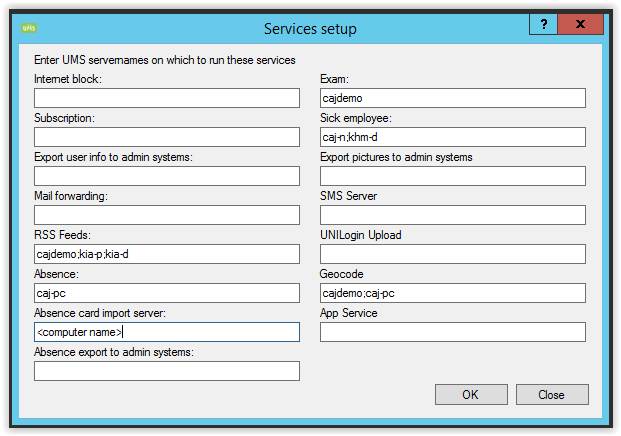
Enter a computer name for the server that you want the service to run on in “Absence card import server”.
Restart the service on the selected computer, and check the log file for connection status of the service (<install path>\UserManagement\CardImport.log).
Also you need to ensure that the absence settings for each template is using cards where needed.

Export to admin-system
The Write back webservice need to be setup so that the registered absence registrations can written back to the admin-system (EASY C).
For setting up the write back absence you need to have a PIN code for the write back webservice (W31) from STIL. The data is entered under the data source for the timetableblocks, which is found under “Modules/Timetable/Data sources”
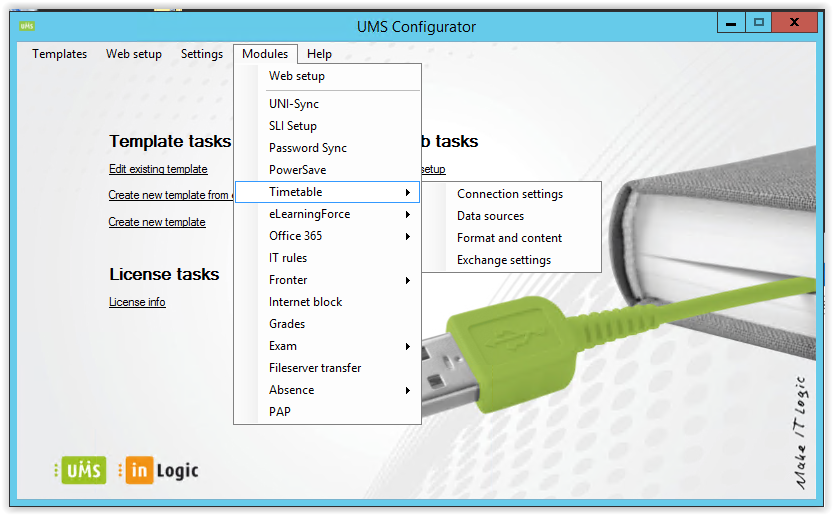
Edit the required data source:
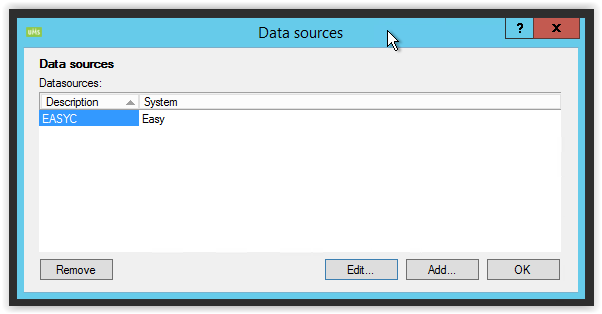
Now enter the institution number and write back pincode:
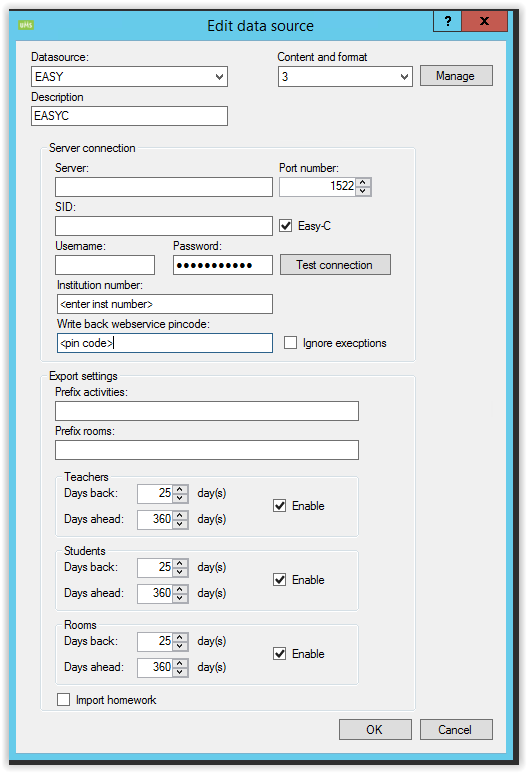
After the write settings settings are entered, it is also needed to ensure that the service that sends the data is started/running. Services are controlled through the menu “Settings\Services”:
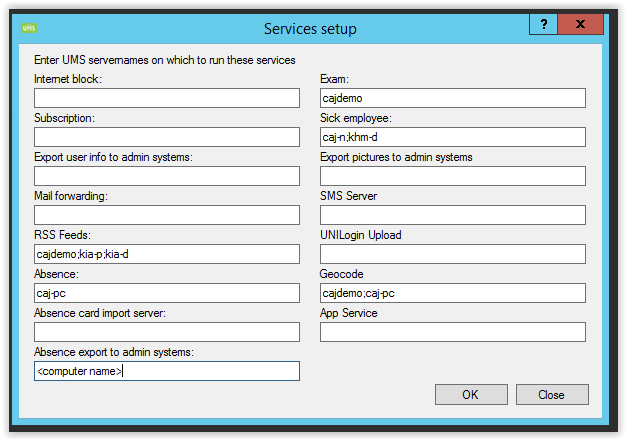
Enter a computer name for the server that you want the service to run on in “Absence export to admin systems”.
Restart the service on the selected computer, and check the log file for connection status of the service (<install path>\UserManagement\Absence_ExportToAdminSystems.log).
Geocode service
The Geocode service is responsible for collecting geo data for students address (for use in the Absence Stat Interface). For the service to work a Google token is needed.
The token has to be entered under “Settings/Geocode”:
If no token is entered, you need to sign up for one at Google. Simply click the “How to get token” link, and follow the directions.
Enter the acquired token, and make sure that the Geocode is allowed to run on a server “Settings/services”:
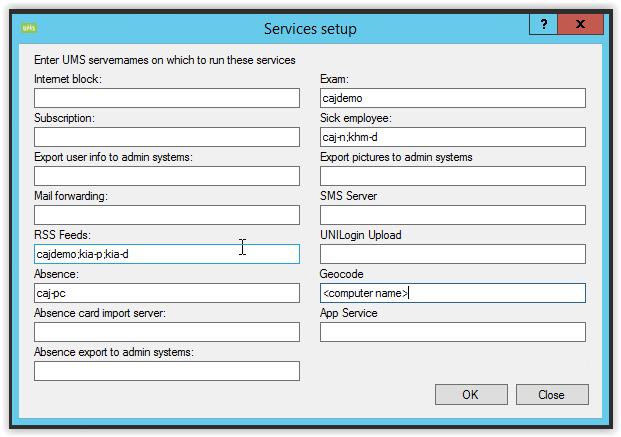
Enter a computer name for the server that you want the service to run on in “Geocode”.
Restart the service on the selected computer, and check the log file for connection status of the service (<install path>\UserManagement\Geocode.log).