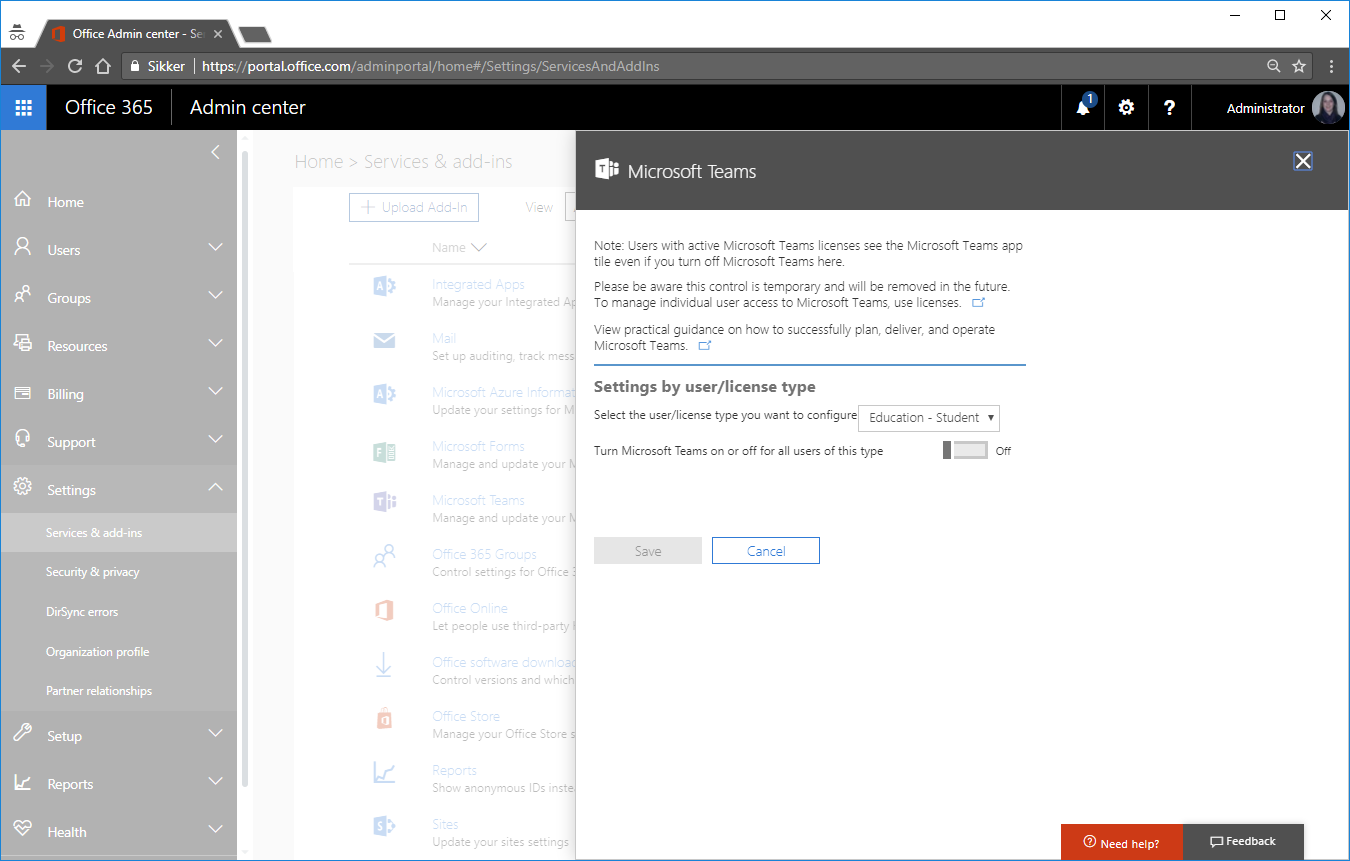Office 365: Difference between revisions
No edit summary |
|||
| Line 50: | Line 50: | ||
Choose what to use as the users mail address. | Choose what to use as the users mail address. | ||
''' | '''Enable password never expires''' | ||
When marked the password will never expire for the users. | When marked the password will never expire for the users. | ||
''' | '''Disable strong password''' | ||
Use this to bypass the default password complexity. | Use this to bypass the default password complexity. | ||
'''Users are created through third party program''' | |||
This normally means ADFS is used to synchronize users | This normally means ADFS is used to synchronize users | ||
'''Forward mail to on premise mail server''' | |||
This will forward the users Office 365 mail to the primary mail address from AD (If user does not have a proxy address it will read it from the mail attribute) | This will forward the users Office 365 mail to the primary mail address from AD (If user does not have a proxy address it will read it from the mail attribute) | ||
''' | '''Use Active Directory for info''' | ||
This tells UMS to take Department, Title and Organization from AD instead of AD Attributes in UMS. | This tells UMS to take Department, Title and Organization from AD instead of AD Attributes in UMS. | ||
''' | '''Set License and usage location''' | ||
This will tell UMS to update license and usage location when creating a user | This will tell UMS to update license and usage location when creating a user | ||
''' | '''Disable users''' | ||
When marked the users will be disabled when they are no longer attending classes. | When marked the users will be disabled when they are no longer attending classes. | ||
'''Delete users''' | |||
Choose if users are to be deleted after grace period has ended. | Choose if users are to be deleted after grace period has ended. | ||
''' | '''Keep inactive before deleting x days''' | ||
Specify a grace period where users are disabled. | Specify a grace period where users are disabled. | ||
'''Hide from address list''' | |||
Hide the newly created item from address list. | Hide the newly created item from address list. | ||
''' | '''Mailbox language''' | ||
Specify which language is to be default for the users. | Specify which language is to be default for the users. | ||
''' | '''Mailbox time zone''' | ||
Specify which time zone is to be default for the users. | Specify which time zone is to be default for the users. | ||
''' | '''Calendar Rights''' | ||
Set the calendar rights on a user when he is created | Set the calendar rights on a user when he is created | ||
''' | '''Calendar object UPN''' | ||
Specify the UPN to put on the users calendar with the rights specified | Specify the UPN to put on the users calendar with the rights specified below | ||
==== ''Template security groups'' ==== | |||
''' | '''Maintain''' | ||
This will create the security group entered in the field | This will create the security group entered in the field template security group in the destination node in the template settings. | ||
==== ''Distribution lists'' ==== | |||
==== Maintain lists ==== | ==== Maintain lists ==== | ||
Mark this to create distribution groups in Office 365. The groups will be created, updated and deleted if this is specified. | Mark this to create distribution groups in Office 365. The groups will be created, updated and deleted if this is specified. | ||
''' | '''Delete lists''' | ||
Mark this to delete distributions groups when they are no longer active in the administrative system. Check the data export manuals too when this happens | Mark this to delete distributions groups when they are no longer active in the administrative system. Check the data export manuals too when this happens | ||
''' | '''Delete unused lists after x days''' | ||
Specify in days how long the distribution groups are to be kept alive in Office 365 before deletion. | Specify in days how long the distribution groups are to be kept alive in Office 365 before deletion. | ||
''' | '''Only senders inside my organization''' | ||
With this marked only users in the domain will be able to send to distribution groups created by UMS. | With this marked only users in the domain will be able to send to distribution groups created by UMS. | ||
| Line 133: | Line 133: | ||
This takes the picture privacy setting that the user has set into consideration. The picture will not be uploaded if the user has chosen not to allow his picture to be shared. The picture will not be removed again if it has been uploaded. | This takes the picture privacy setting that the user has set into consideration. The picture will not be uploaded if the user has chosen not to allow his picture to be shared. The picture will not be removed again if it has been uploaded. | ||
'''Student picture library''' | |||
Define where the pictures are for the students that uses this template. If this is not set, no pictures will be uploaded to Office 365. | Define where the pictures are for the students that uses this template. If this is not set, no pictures will be uploaded to Office 365. | ||
''' | '''Employee picture library''' | ||
Define where the pictures are for the employees that uses this template. If this is not set, no pictures will be uploaded to Office 365. | Define where the pictures are for the employees that uses this template. If this is not set, no pictures will be uploaded to Office 365. | ||
==== ''Timetable'' ==== | ==== ''Timetable'' ==== | ||
''' | '''Maintain''' | ||
Mark this to create timetable blocks in Office 365. They will be created, updated and deleted. | Mark this to create timetable blocks in Office 365. They will be created, updated and deleted. | ||
''' | '''Delete old''' | ||
Mark this to delete old timetable blocks from calendars. | Mark this to delete old timetable blocks from calendars. | ||
''' | '''Room setting''' | ||
Create rooms with timetable blocks. | Create rooms with timetable blocks. | ||
''' | '''Manage''' | ||
[[File:Office365roomsettings.png|none|thumb|378x378px]] | [[File:Office365roomsettings.png|none|thumb|378x378px]] | ||
==== ''Room'' ''displayname'' ==== | ==== ''Room'' ''displayname'' ==== | ||
''' | '''Prefix''' | ||
Text that can be added to the start of what is chosen in | Text that can be added to the start of what is chosen in Generator. | ||
''' | '''Generator''' | ||
Choose what is to define the room. | Choose what is to define the room. | ||
''' | '''Suffix''' | ||
Text that can be added to the end of what is chosen in | Text that can be added to the end of what is chosen in Generator. | ||
''' | '''Resulting displayname''' | ||
Summary of the chosen display name as it will be shown in Office 365. | Summary of the chosen display name as it will be shown in Office 365. | ||
''' | '''Set rights to rooms…''' | ||
Sets the rights on rooms when created | Sets the rights on rooms when created | ||
[[File:Office365roomsettings2.png|none|thumb|274x274px]] | [[File:Office365roomsettings2.png|none|thumb|274x274px]] | ||
''' | '''Owner''' | ||
Users will be able to create, read, modify and delete all items and files, and create sub-folders. As the folder owner, they can change the permission levels others have for the folder. (Does not apply to delegates.). | Users will be able to create, read, modify and delete all items and files, and create sub-folders. As the folder owner, they can change the permission levels others have for the folder. (Does not apply to delegates.). | ||
''' | '''Publishing Editor''' | ||
Users can create, read, modify and delete all items and files, and create sub-folders. (Does not apply to delegates.). | Users can create, read, modify and delete all items and files, and create sub-folders. (Does not apply to delegates.). | ||
''' | '''Editor''' | ||
Users can create, read, modify and delete all items and files.. | Users can create, read, modify and delete all items and files.. | ||
''' | '''Publishing Author''' | ||
Users can create and read items and files, create sub-folders, and modify and delete items and files they create. (Does not apply to delegates.). | Users can create and read items and files, create sub-folders, and modify and delete items and files they create. (Does not apply to delegates.). | ||
''' | '''Author''' | ||
Users can create and read items and files and modify and delete items and files you create. | Users can create and read items and files and modify and delete items and files you create. | ||
''' | '''Nonediting Author''' | ||
Users have full read details. Can create items and delete own items. Folder visible. | Users have full read details. Can create items and delete own items. Folder visible. | ||
''' | '''Reviewer''' | ||
Users can read items and files only. | Users can read items and files only. | ||
''' | '''Contributor''' | ||
Users can create items and files only. The contents of the folder does not appear. (Does not apply to delegates.). | Users can create items and files only. The contents of the folder does not appear. (Does not apply to delegates.). | ||
| Line 213: | Line 213: | ||
'''''Note''''' ''With author or editor permissions, a delegate has send-on-behalf-of permission. Sent messages contain both the managers and delegates names. Message recipients see the managers name in the '''Sent On Behalf Of''' box and the delegates name in the '''From''' box.'' | '''''Note''''' ''With author or editor permissions, a delegate has send-on-behalf-of permission. Sent messages contain both the managers and delegates names. Message recipients see the managers name in the '''Sent On Behalf Of''' box and the delegates name in the '''From''' box.'' | ||
''' | '''Define rooms to be created''' | ||
Specify the rooms to be created based on a filter. If nothing is entered, every room will be created. | Specify the rooms to be created based on a filter. If nothing is entered, every room will be created. | ||
[[File:Office365criteria.png|none|thumb|202x202px]] | [[File:Office365criteria.png|none|thumb|202x202px]] | ||
''' | '''Room number and Room name''' | ||
Can be found in the skemabrikker_rooms table in SQL. | Can be found in the skemabrikker_rooms table in SQL. | ||
'''Usage location''' | |||
Choose which country that the users are located in. | Choose which country that the users are located in. | ||
''' | '''Re-License Users''' | ||
Pushing this button will cause all the users created with this setting to be relicensed in Office 365. | Pushing this button will cause all the users created with this setting to be relicensed in Office 365. | ||
''' | '''License type''' | ||
Choose which license type to apply to the users. Remember to check that there is sufficient amount of licenses available. | Choose which license type to apply to the users. Remember to check that there is sufficient amount of licenses available. | ||
==== ''Office 365 Licenses'' ==== | ==== ''Office 365 Licenses'' ==== | ||
Lists of features contained in the chosen license type. | Lists of features contained in the chosen license type. | ||
'''PowerShell command''' | |||
Gives you the commands to connect to the tenant with PowerShell | Gives you the commands to connect to the tenant with PowerShell | ||
=== '''Office 365 SharePoint site setting''' === | === '''Office 365 SharePoint site setting''' === | ||
This will create SharePoint sites | This will create SharePoint sites | ||
[[File:Office365sharepointsitesettings.png|none|thumb|720x720px]] | [[File:Office365sharepointsitesettings.png|none|thumb|720x720px]] | ||
[[File:Office365sharepointsitesettings2.png|none|thumb|567x567px]] | [[File:Office365sharepointsitesettings2.png|none|thumb|567x567px]] | ||
==== ''Site settings'' ==== | ==== ''Site settings'' ==== | ||
''' | '''Automation type''' | ||
Full: Means that site maintenance will be fully automated. | Full: Means that site maintenance will be fully automated. | ||
'''Remove learner method''' | |||
Deleted in AD | |||
Users will be removed from site when they are not active in UMS anymore | Users will be removed from site when they are not active in UMS anymore | ||
Finished on activity/course | |||
Users will be removed when they have finished with the course. | Users will be removed when they have finished with the course. | ||
''' | '''Delete sites''' | ||
Auto delete | |||
Sites will be delete when the last student has left the site | Sites will be delete when the last student has left the site | ||
Manual Delete | |||
Sites will not be deleted by UMS. This has to be done by an administrator | Sites will not be deleted by UMS. This has to be done by an administrator | ||
''' | '''Send mail to teacher(s)''' | ||
Send mail notification to teachers when they are attached to a site. | Send mail notification to teachers when they are attached to a site. | ||
''' | '''Create x days before''' | ||
Choose how many days before start that the sites are to be created. | Choose how many days before start that the sites are to be created. | ||
''' | '''Delete x days after end''' | ||
Choose how many days after end that the sites are to be deleted. | Choose how many days after end that the sites are to be deleted. | ||
'''Teacher rights on sites''' | |||
Rights the teacher will have on the site when attached. | Rights the teacher will have on the site when attached. | ||
''' | '''Learner rights on sites''' | ||
Rights the student/learner will have on the site when attached. | Rights the student/learner will have on the site when attached. | ||
''' | '''Check if group rights match''' | ||
When UMS looks for UMS-groups on the site, it will do so based on two criteria’s. | When UMS looks for UMS-groups on the site, it will do so based on two criteria’s. | ||
| Line 297: | Line 297: | ||
The correct rights and the correct name. Unchecking this will disable the first criteria and only look for a group with the right name. (This is when users change the UMS-group rights on a site manually) | The correct rights and the correct name. Unchecking this will disable the first criteria and only look for a group with the right name. (This is when users change the UMS-group rights on a site manually) | ||
''' | '''SQL Groups''' | ||
Members of these groups will be attached to all sites created with this setting as teachers | Members of these groups will be attached to all sites created with this setting as teachers | ||
[[File:Office365sqlgroups.png|none|thumb|447x447px]] | [[File:Office365sqlgroups.png|none|thumb|447x447px]] | ||
''' | '''Group name''' | ||
This can only be a group that is found in UMS | This can only be a group that is found in UMS | ||
| Line 311: | Line 311: | ||
==== '''Activity Sites''' ==== | ==== '''Activity Sites''' ==== | ||
''' | '''Do not create''' | ||
It will not create any sites based on activities. | It will not create any sites based on activities. | ||
''' | '''LMS has to be checked''' | ||
The field Aktivitet_LMS in the students table has to be | The field Aktivitet_LMS in the students table has to be True. (Look in the documentation for the specific administrative system to see how this is set) | ||
''' | '''Based on template filter''' | ||
Create sites based on a filter that is specified per template. | Create sites based on a filter that is specified per template. | ||
[[File:Office365filters.png|none|thumb|507x507px]] | [[File:Office365filters.png|none|thumb|507x507px]] | ||
''' | '''All''' | ||
Create all sites. | Create all sites. | ||
| Line 334: | Line 334: | ||
'''Description''' | '''Description''' | ||
Description of the site. Changing this after a site has been created will cause it to be updated. | Description of the site. Changing this after a site has been created will cause it to be updated. | ||
=== '''Search filter and criteria''' === | === '''Search filter and criteria''' === | ||
This will enable you to concatenate sites that would have been created as to or more sites to be created as one site. | This will enable you to concatenate sites that would have been created as to or more sites to be created as one site. | ||
''' | '''Remarks''' | ||
This is just for description purposes. | This is just for description purposes. | ||
''' | '''Filter''' | ||
The SQL like filter (regular expression). If an activity matches, it will be subject to the settings below in semester roll | The SQL like filter (regular expression). If an activity matches, it will be subject to the settings below in semester roll | ||
''' | '''Semester roll''' | ||
''' | '''Use replace string with empty''' | ||
This will replace a section of the site with an empty string. | This will replace a section of the site with an empty string. | ||
'''Start index''' | |||
Determine where to start in string to remove. | Determine where to start in string to remove. | ||
'''Length''' | |||
How many characters will be removed from the string. | How many characters will be removed from the string. | ||
'''Add activity short description to node ID''' | |||
This will add the field Kort_Betegnelse (Short Description) from the students table to the node id. | This will add the field Kort_Betegnelse (Short Description) from the students table to the node id. | ||
| Line 373: | Line 373: | ||
[[File:Office365filterexample.png|none|thumb|401x401px]] | [[File:Office365filterexample.png|none|thumb|401x401px]] | ||
This filter ensures that it is only applied to activities that matches this SQL sentence. | This filter ensures that it is only applied to activities that matches this SQL sentence. | ||
''' | '''Course Sites''' | ||
Course URL’s will always be created as | Course URL’s will always be created as activity_course. | ||
''' | '''Do not create''' | ||
It will not create any sites based on courses. | It will not create any sites based on courses. | ||
''' | '''LMS has to be checked''' | ||
The field Skolefag_LMS in the students table has to be | The field Skolefag_LMS in the students table has to be True. (Look in the documentation for the specific administrative system to see how this is set) | ||
''' | '''Based on template filter''' | ||
Create sites based on a filter that is specified per template. | Create sites based on a filter that is specified per template. | ||
[[File:Office365filters.png|none|thumb|507x507px]] | [[File:Office365filters.png|none|thumb|507x507px]] | ||
''' | '''All''' | ||
Create all sites. | Create all sites. | ||
| Line 402: | Line 402: | ||
'''Description''' | '''Description''' | ||
Description of the site. Changing this after a site has been created will cause it to be updated. | Description of the site. Changing this after a site has been created will cause it to be updated. | ||
==== '''Search filter and criteria''' ==== | |||
This will enable you to concatenate sites that would have been created as two or more sites to be created as one site. | This will enable you to concatenate sites that would have been created as two or more sites to be created as one site. | ||
[[File:Office365filter.png|none|thumb|416x416px]] | [[File:Office365filter.png|none|thumb|416x416px]] | ||
''' | '''Remarks''' | ||
This is just for description purposes. | This is just for description purposes. | ||
''' | '''Course Filter''' | ||
The SQL like filter (regular expression). If an activity matches, it will be subject to the settings below in semester roll. | The SQL like filter (regular expression). If an activity matches, it will be subject to the settings below in semester roll. | ||
''' | '''Semester roll''' | ||
''' | '''Use replace string with empty''' | ||
This will replace a section of the site with an empty string. | This will replace a section of the site with an empty string. | ||
'''Start index''' | |||
Determine where to start in string to remove. | Determine where to start in string to remove. | ||
''' | '''Length''' | ||
How many characters will be removed from the string. | How many characters will be removed from the string. | ||
''' | '''Activity Filter''' | ||
The SQL like filter (regular expression). If an activity matches, it will be subject to the settings below in semester roll | The SQL like filter (regular expression). If an activity matches, it will be subject to the settings below in semester roll | ||
''' | '''Semester roll''' | ||
''' | '''Use replace string with empty''' | ||
This will replace a section of the site with an empty string. | This will replace a section of the site with an empty string. | ||
'''Start index''' | |||
Determine where to start in string to remove. | Determine where to start in string to remove. | ||
''' | '''Length''' | ||
How many characters will be removed from the string. | How many characters will be removed from the string. | ||
After you have created the Office 365 setting you put in on a template. | After you have created the Office 365 setting you put in on a template. | ||
| Line 470: | Line 470: | ||
'''OneNote Class Notebook setting''' | '''OneNote Class Notebook setting''' | ||
Choose a Class Notebook setting. This will create a Class Notebook created in the SharePoint site. | Choose a Class Notebook setting. This will create a Class Notebook created in the SharePoint site. | ||
'''SQL Groups''' | '''SQL Groups''' | ||
| Line 476: | Line 476: | ||
Members of these groups will be attached to all sites created with this setting as teachers[[File:Office365sqlgroups.png|none|thumb|447x447px]] | Members of these groups will be attached to all sites created with this setting as teachers[[File:Office365sqlgroups.png|none|thumb|447x447px]] | ||
''' | '''Group name''' | ||
This can only be a group that is found in UMS | This can only be a group that is found in UMS | ||
| Line 482: | Line 482: | ||
You get a list of these groups by running this SQL command: | You get a list of these groups by running this SQL command: | ||
Select Distinct Aktivitet As Activity From Students Order By Activity | Select Distinct Aktivitet As Activity From Students Order By Activity | ||
=== '''OneNote Class Notebook setting''' === | |||
Define settings for OneNote Class Notebooks. | Define settings for OneNote Class Notebooks. | ||
[[File:OneNotesections SharePoint.png|none|thumb|476x476px]] | [[File:OneNotesections SharePoint.png|none|thumb|476x476px]] | ||
'''Sections''' | '''Sections''' | ||
Define the section the Class Notebook will be created with. Students that are attached to this Class Notebook will have these sections. | Define the section the Class Notebook will be created with. Students that are attached to this Class Notebook will have these sections. | ||
[[File:Office365onenoteclassnotebooksettingedit.png|none|thumb|447x447px]]'''Use Name instead of title for Notebooks (Last part of URL)''' | [[File:Office365onenoteclassnotebooksettingedit.png|none|thumb|447x447px]]'''Use Name instead of title for Notebooks (Last part of URL)''' | ||
| Line 504: | Line 504: | ||
''Notebook settings'' | ''Notebook settings'' | ||
''' | '''Automation type''' | ||
Full: Means that Notebooks maintenance will be fully automated. | Full: Means that Notebooks maintenance will be fully automated. | ||
'''Remove learner method''' | |||
Deleted in AD | |||
Users will be removed from Notebooks when they are not active in UMS anymore | Users will be removed from Notebooks when they are not active in UMS anymore | ||
Finished on activity/course | |||
Users will be removed when they have finished with the course. | Users will be removed when they have finished with the course. | ||
''' | '''Delete Notebooks''' | ||
Auto delete | |||
Notebooks will be delete when the last student has left the Notebook | Notebooks will be delete when the last student has left the Notebook | ||
Manual Delete | |||
Notebooks will not be deleted by UMS. This has to be done by an administrator | Notebooks will not be deleted by UMS. This has to be done by an administrator | ||
''' | '''Send mail to teacher(s)''' | ||
Send mail notification to teachers when they are attached to a Notebook. | Send mail notification to teachers when they are attached to a Notebook. | ||
''' | '''Create x days before''' | ||
Choose how many days before start that the Notebooks are to be created. | Choose how many days before start that the Notebooks are to be created. | ||
''' | '''Delete x days after end''' | ||
Choose how many days after end that the Notebooks are to be deleted. | Choose how many days after end that the Notebooks are to be deleted. | ||
''' | '''SQL Groups''' | ||
Members of these groups will be attached to all Notebooks created with this setting as teachers[[File:Office365sqlgroups.png|none|thumb|447x447px]] | Members of these groups will be attached to all Notebooks created with this setting as teachers[[File:Office365sqlgroups.png|none|thumb|447x447px]] | ||
''' | '''Group name''' | ||
This can only be a group that is found in UMS | This can only be a group that is found in UMS | ||
| Line 553: | Line 553: | ||
==== '''Activity Notebooks''' ==== | ==== '''Activity Notebooks''' ==== | ||
''' | '''Do not create''' | ||
It will not create any Notebooks based on activities. | It will not create any Notebooks based on activities. | ||
''' | '''LMS has to be checked''' | ||
The field Aktivitet_LMS in the students table has to be | The field Aktivitet_LMS in the students table has to be True. (Look in the documentation for the specific administrative system to see how this is set) | ||
''' | '''Based on template filter''' | ||
Create Notebooks based on a filter that is specified per template. | Create Notebooks based on a filter that is specified per template. | ||
[[File:Office365filters.png|none|thumb|507x507px]] | [[File:Office365filters.png|none|thumb|507x507px]] | ||
''' | '''All''' | ||
Create all Notebooks. | Create all Notebooks. | ||
| Line 572: | Line 572: | ||
'''Title''' | '''Title''' | ||
Title of the Notebook. Changing this after a Notebook has been created will cause it to be updated. | Title of the Notebook. Changing this after a Notebook has been created will cause it to be updated. | ||
'''Search filter and criteria''' | '''Search filter and criteria''' | ||
| Line 579: | Line 579: | ||
[[File:Office365filterexample.png|none|thumb|401x401px]] | [[File:Office365filterexample.png|none|thumb|401x401px]] | ||
''' | '''Remarks''' | ||
This is just for description purposes. | This is just for description purposes. | ||
''' | '''Filter''' | ||
The SQL like filter (regular expression). If an activity matches, it will be subject to the settings below in semester roll | The SQL like filter (regular expression). If an activity matches, it will be subject to the settings below in semester roll | ||
''' | '''Semester roll''' | ||
''' | '''Use replace string with empty''' | ||
This will replace a section of the Notebook with an empty string. | This will replace a section of the Notebook with an empty string. | ||
'''Start index''' | |||
Determine where to start in string to remove. | Determine where to start in string to remove. | ||
'''Length''' | |||
How many characters will be removed from the string. | How many characters will be removed from the string. | ||
'''Add activity short description to node ID''' | |||
This will add the field Kort_Betegnelse (Short Description) from the students table to the node id. | This will add the field Kort_Betegnelse (Short Description) from the students table to the node id. | ||
| Line 613: | Line 613: | ||
[[File:Office365filterexample.png|none|thumb|401x401px]] | [[File:Office365filterexample.png|none|thumb|401x401px]] | ||
This filter ensures that it is only applied to activities that matches this SQL sentence. | This filter ensures that it is only applied to activities that matches this SQL sentence. | ||
''' | '''Course Notebooks''' | ||
Course URL’s will always be created as | Course URL’s will always be created as activity course. | ||
''' | '''Do not create''' | ||
It will not create any Notebooks based on courses. | It will not create any Notebooks based on courses. | ||
''' | '''LMS has to be checked''' | ||
The field Skolefag_LMS in the students table has to be | The field Skolefag_LMS in the students table has to be True. (Look in the documentation for the specific administrative system to see how this is set) | ||
''' | '''Based on template filter''' | ||
Create Notebook based on a filter that is specified per template. | Create Notebook based on a filter that is specified per template. | ||
[[File:Office365filters.png|none|thumb|507x507px]] | [[File:Office365filters.png|none|thumb|507x507px]] | ||
''' | '''All''' | ||
Create all Notebooks. | Create all Notebooks. | ||
| Line 638: | Line 638: | ||
'''Title''' | '''Title''' | ||
Title of the Notebook. Changing this after a Notebook has been created will cause it to be updated. | Title of the Notebook. Changing this after a Notebook has been created will cause it to be updated. | ||
==== '''Search filter and criteria''' ==== | ==== '''Search filter and criteria''' ==== | ||
| Line 644: | Line 644: | ||
[[File:Office365filter.png|none|thumb|416x416px]] | [[File:Office365filter.png|none|thumb|416x416px]] | ||
''' | '''Remarks''' | ||
This is just for description purposes. | This is just for description purposes. | ||
''' | '''Course Filter''' | ||
The SQL like filter (regular expression). If an activity matches, it will be subject to the settings below in semester roll. | The SQL like filter (regular expression). If an activity matches, it will be subject to the settings below in semester roll. | ||
''' | '''Semester roll''' | ||
''' | '''Use replace string with empty''' | ||
This will replace a section of the Notebook with an empty string. | This will replace a section of the Notebook with an empty string. | ||
'''Start index''' | |||
Determine where to start in string to remove. | Determine where to start in string to remove. | ||
''' | '''Length''' | ||
How many characters will be removed from the string. | How many characters will be removed from the string. | ||
''' | '''Activity Filter''' | ||
The SQL like filter (regular expression). If an activity matches, it will be subject to the settings below in semester roll | The SQL like filter (regular expression). If an activity matches, it will be subject to the settings below in semester roll | ||
''' | '''Semester roll''' | ||
''' | '''Use replace string with empty''' | ||
This will replace a section of the Notebook with an empty string. | This will replace a section of the Notebook with an empty string. | ||
'''Start index''' | |||
Determine where to start in string to remove. | Determine where to start in string to remove. | ||
''' | '''Length''' | ||
How many characters will be removed from the string. | How many characters will be removed from the string. | ||
After you have created the Office 365 setting you put in on a template. | After you have created the Office 365 setting you put in on a template. | ||
| Line 698: | Line 698: | ||
'''Sections''' | '''Sections''' | ||
Define the section the Class Notebook will be created with. Students that are attached to this Class Notebook will have these sections. | Define the section the Class Notebook will be created with. Students that are attached to this Class Notebook will have these sections. | ||
[[File:Office365onenoteclassnotebooksettingedit.png|none|thumb|447x447px]] | [[File:Office365onenoteclassnotebooksettingedit.png|none|thumb|447x447px]] | ||
'''SQL Groups''' | '''SQL Groups''' | ||
| Line 705: | Line 705: | ||
Members of these groups will be attached to all Notebooks created with this setting as teachers[[File:Office365sqlgroups.png|none|thumb|447x447px]] | Members of these groups will be attached to all Notebooks created with this setting as teachers[[File:Office365sqlgroups.png|none|thumb|447x447px]] | ||
''' | '''Group name''' | ||
This can only be a group that is found in UMS | This can only be a group that is found in UMS | ||
| Line 718: | Line 718: | ||
''Site settings'' | ''Site settings'' | ||
''' | '''Description''' | ||
Add a description to be able to identify the account. | Add a description to be able to identify the account. | ||
''' | '''SharePoint administration URL''' | ||
URL of the SharePoint administration site for the tenant. | URL of the SharePoint administration site for the tenant. | ||
| Line 728: | Line 728: | ||
''Credentials settings'' | ''Credentials settings'' | ||
''' | '''Username''' | ||
Username used to connect to SharePoint. | Username used to connect to SharePoint. | ||
''' | '''Password''' | ||
Password used to connect to SharePoint. | Password used to connect to SharePoint. | ||
| Line 759: | Line 759: | ||
Go to [http://portal.office.com Office Portal] and login with your admin account( the same UMS uses). | Go to [http://portal.office.com Office Portal] and login with your admin account( the same UMS uses). | ||
Select settings ''' | Select settings '''Services and add-ins''' and click '''Teams'''. | ||
[[File:Office_365_Teams_activation.PNG|1350x1350px|thumb|left|Activate Teams for a license type, ie. Guest or Education-Student]] | [[File:Office_365_Teams_activation.PNG|1350x1350px|thumb|left|Activate Teams for a license type, ie. Guest or Education-Student]] | ||
Revision as of 08:25, 29 January 2019
Our Office 365 SharePoint Portal is a dedicated solution for school, which want an easy-to-use learning portal. Students and teachers are often presented with advanced and complex solutions that does everything they need and then some and as a result, they are difficult to use. We have decided to do things differently and therefore the Office 365 SharePoint Portal gives you the features you need to get the most out of SharePoint. Nothing more, nothing less. The portal is simple and easy to use. This way you avoid confusion and having to navigate yet another complex system. In terms of design, you have two options: the portal can use our standard skin, as pictured above, or our second skin, which we made for primary schools.
Prerequisites
Module requirements
Testing after setup
Users get created in Office 365
What to have ready
Install latest version of Windows Management Framework
Then run these powershell commands
Install-Module MSOnline
Install-Module AzureAD
Is any physical item required
Should third party be contacted
Installation
Office 365
Enter Admin credentials for a service account with administrator privileges to access Office 365.
Credentials
User name
Enter a UPN for office 365
Password
Enter password for the user
Domain
Enter the domain that you want the users and groups to have when they are created. E.g. <Username>@<Domain>
Users
Login
Choose what the users shall use to log in to Office365.
Mail Address
Choose what to use as the users mail address.
Enable password never expires
When marked the password will never expire for the users.
Disable strong password
Use this to bypass the default password complexity.
Users are created through third party program
This normally means ADFS is used to synchronize users
Forward mail to on premise mail server
This will forward the users Office 365 mail to the primary mail address from AD (If user does not have a proxy address it will read it from the mail attribute)
Use Active Directory for info
This tells UMS to take Department, Title and Organization from AD instead of AD Attributes in UMS.
Set License and usage location
This will tell UMS to update license and usage location when creating a user
Disable users
When marked the users will be disabled when they are no longer attending classes.
Delete users
Choose if users are to be deleted after grace period has ended.
Keep inactive before deleting x days
Specify a grace period where users are disabled.
Hide from address list
Hide the newly created item from address list.
Mailbox language
Specify which language is to be default for the users.
Mailbox time zone
Specify which time zone is to be default for the users.
Calendar Rights
Set the calendar rights on a user when he is created
Calendar object UPN
Specify the UPN to put on the users calendar with the rights specified below
==== Template security groups ====
Maintain
This will create the security group entered in the field template security group in the destination node in the template settings.
==== Distribution lists ====
Maintain lists
Mark this to create distribution groups in Office 365. The groups will be created, updated and deleted if this is specified.
Delete lists
Mark this to delete distributions groups when they are no longer active in the administrative system. Check the data export manuals too when this happens
Delete unused lists after x days
Specify in days how long the distribution groups are to be kept alive in Office 365 before deletion.
Only senders inside my organization
With this marked only users in the domain will be able to send to distribution groups created by UMS.
Disabling this will allow the groups to be visible in Onedrive and Classroom
Picture settings
This takes the picture privacy setting that the user has set into consideration. The picture will not be uploaded if the user has chosen not to allow his picture to be shared. The picture will not be removed again if it has been uploaded.
Student picture library
Define where the pictures are for the students that uses this template. If this is not set, no pictures will be uploaded to Office 365.
Employee picture library
Define where the pictures are for the employees that uses this template. If this is not set, no pictures will be uploaded to Office 365.
Timetable
Maintain
Mark this to create timetable blocks in Office 365. They will be created, updated and deleted.
Delete old
Mark this to delete old timetable blocks from calendars.
Room setting
Create rooms with timetable blocks.
Manage
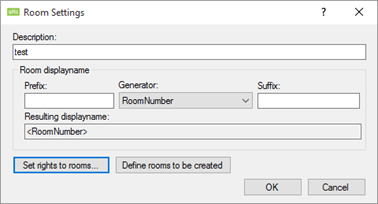
Room displayname
Prefix
Text that can be added to the start of what is chosen in Generator.
Generator
Choose what is to define the room.
Suffix
Text that can be added to the end of what is chosen in Generator.
Resulting displayname
Summary of the chosen display name as it will be shown in Office 365.
Set rights to rooms…
Sets the rights on rooms when created
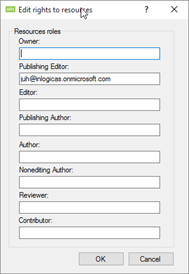
Owner
Users will be able to create, read, modify and delete all items and files, and create sub-folders. As the folder owner, they can change the permission levels others have for the folder. (Does not apply to delegates.).
Publishing Editor
Users can create, read, modify and delete all items and files, and create sub-folders. (Does not apply to delegates.).
Editor
Users can create, read, modify and delete all items and files..
Publishing Author
Users can create and read items and files, create sub-folders, and modify and delete items and files they create. (Does not apply to delegates.).
Author
Users can create and read items and files and modify and delete items and files you create.
Nonediting Author
Users have full read details. Can create items and delete own items. Folder visible.
Reviewer
Users can read items and files only.
Contributor
Users can create items and files only. The contents of the folder does not appear. (Does not apply to delegates.).
Note With author or editor permissions, a delegate has send-on-behalf-of permission. Sent messages contain both the managers and delegates names. Message recipients see the managers name in the Sent On Behalf Of box and the delegates name in the From box.
Define rooms to be created
Specify the rooms to be created based on a filter. If nothing is entered, every room will be created.
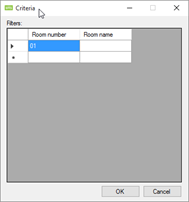
Room number and Room name
Can be found in the skemabrikker_rooms table in SQL.
Usage location
Choose which country that the users are located in.
Re-License Users
Pushing this button will cause all the users created with this setting to be relicensed in Office 365.
License type
Choose which license type to apply to the users. Remember to check that there is sufficient amount of licenses available.
Office 365 Licenses
Lists of features contained in the chosen license type.
PowerShell command
Gives you the commands to connect to the tenant with PowerShell
Office 365 SharePoint site setting
This will create SharePoint sites
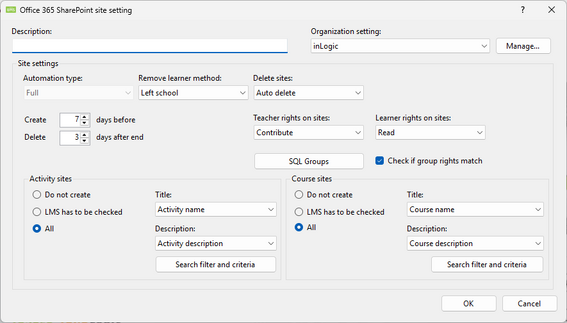
Site settings
Automation type
Full: Means that site maintenance will be fully automated.
Remove learner method
Deleted in AD
Users will be removed from site when they are not active in UMS anymore
Finished on activity/course
Users will be removed when they have finished with the course.
Delete sites
Auto delete
Sites will be delete when the last student has left the site
Manual Delete
Sites will not be deleted by UMS. This has to be done by an administrator
Send mail to teacher(s)
Send mail notification to teachers when they are attached to a site.
Create x days before
Choose how many days before start that the sites are to be created.
Delete x days after end
Choose how many days after end that the sites are to be deleted.
Teacher rights on sites
Rights the teacher will have on the site when attached.
Learner rights on sites
Rights the student/learner will have on the site when attached.
Check if group rights match
When UMS looks for UMS-groups on the site, it will do so based on two criteria’s.
The correct rights and the correct name. Unchecking this will disable the first criteria and only look for a group with the right name. (This is when users change the UMS-group rights on a site manually)
SQL Groups
Members of these groups will be attached to all sites created with this setting as teachers
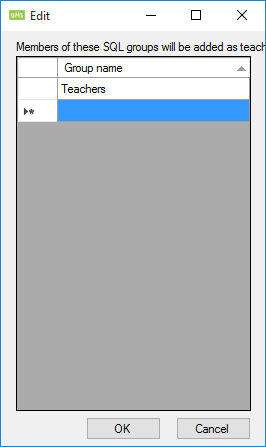
Group name
This can only be a group that is found in UMS
You get a list of these groups by running this SQL command:
Select Distinct Aktivitet As Activity From Students Order By Activity
Activity Sites
Do not create
It will not create any sites based on activities.
LMS has to be checked
The field Aktivitet_LMS in the students table has to be True. (Look in the documentation for the specific administrative system to see how this is set)
Based on template filter
Create sites based on a filter that is specified per template.
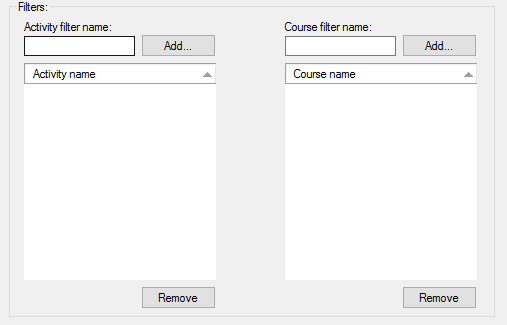
All
Create all sites.
Title
Title of the site. Changing this after a site has been created will cause it to be updated.
Description
Description of the site. Changing this after a site has been created will cause it to be updated.
Search filter and criteria
This will enable you to concatenate sites that would have been created as to or more sites to be created as one site.
Remarks
This is just for description purposes.
Filter
The SQL like filter (regular expression). If an activity matches, it will be subject to the settings below in semester roll
Semester roll
Use replace string with empty
This will replace a section of the site with an empty string.
Start index
Determine where to start in string to remove.
Length
How many characters will be removed from the string.
Add activity short description to node ID
This will add the field Kort_Betegnelse (Short Description) from the students table to the node id.
Node id is the URL.
Examples
If you have three activities named English1, English2, English3 and you only want one SharePoint site.
Set the settings as shown below
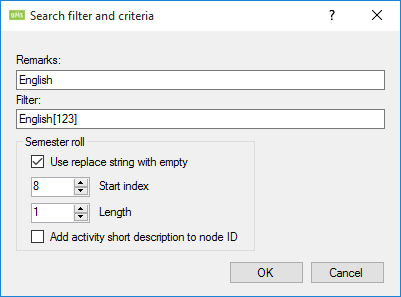
This filter ensures that it is only applied to activities that matches this SQL sentence.
Course Sites
Course URL’s will always be created as activity_course.
Do not create
It will not create any sites based on courses.
LMS has to be checked
The field Skolefag_LMS in the students table has to be True. (Look in the documentation for the specific administrative system to see how this is set)
Based on template filter
Create sites based on a filter that is specified per template.
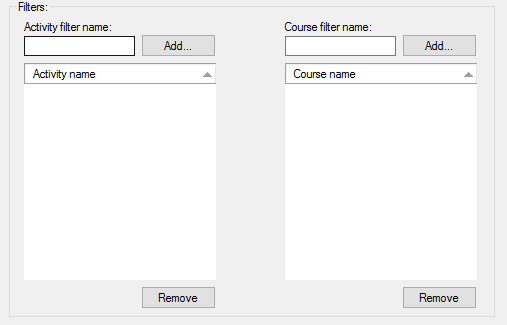
All
Create all sites.
Title
Title of the site. Changing this after a site has been created will cause it to be updated.
Description
Description of the site. Changing this after a site has been created will cause it to be updated.
==== Search filter and criteria ====
This will enable you to concatenate sites that would have been created as two or more sites to be created as one site.
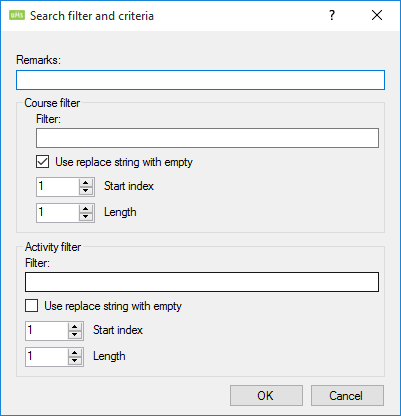
Remarks
This is just for description purposes.
Course Filter
The SQL like filter (regular expression). If an activity matches, it will be subject to the settings below in semester roll.
Semester roll
Use replace string with empty
This will replace a section of the site with an empty string.
Start index
Determine where to start in string to remove.
Length
How many characters will be removed from the string.
Activity Filter
The SQL like filter (regular expression). If an activity matches, it will be subject to the settings below in semester roll
Semester roll
Use replace string with empty
This will replace a section of the site with an empty string.
Start index
Determine where to start in string to remove.
Length
How many characters will be removed from the string.
After you have created the Office 365 setting you put in on a template.
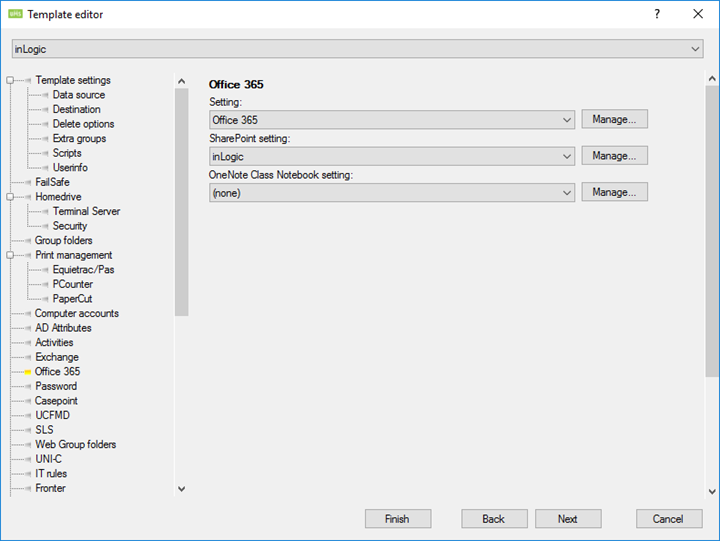
Setting: This will created the users with on this template in Office 365 with these settings
SharePoint settings: Sites created with setting. If this is not specified no activities/courses on this template will be created.

Site URL: Which site collection is used when creating sites
Language: The default language of the created site
Course Template
Standard SharePoint: Use a standard template from SharePoint
Course template: Enter a name of a template that resides in the site collection. If nothing is entered it will default to the Team site template
UMS SharePoint Portal: Create sites based on the UMS SharePoint Portal product
OneNote Class Notebook setting
Choose a Class Notebook setting. This will create a Class Notebook created in the SharePoint site.
SQL Groups
Members of these groups will be attached to all sites created with this setting as teachers
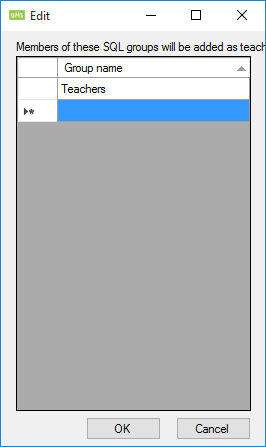
Group name
This can only be a group that is found in UMS
You get a list of these groups by running this SQL command:
Select Distinct Aktivitet As Activity From Students Order By Activity
=== OneNote Class Notebook setting ===
Define settings for OneNote Class Notebooks.
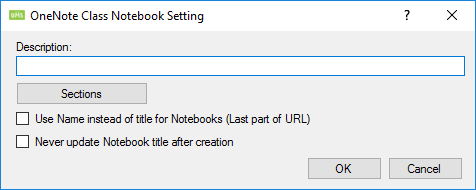
Sections
Define the section the Class Notebook will be created with. Students that are attached to this Class Notebook will have these sections.
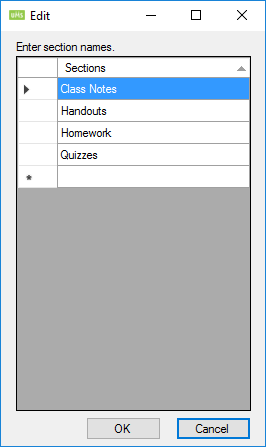
Use Name instead of title for Notebooks (Last part of URL)
This will make the title of the NoteBook be the same as the last part of the URL of the SharePoint site that the NoteBook is created in. It never changes unless this is unchecked.
Never update Notebook title after creation
The NoteBook will never update the title after it has been created, even though the SharePoint site changes title. it will be created with the title that SharePoint site has at createin time.
OneNote Class Notebook setting
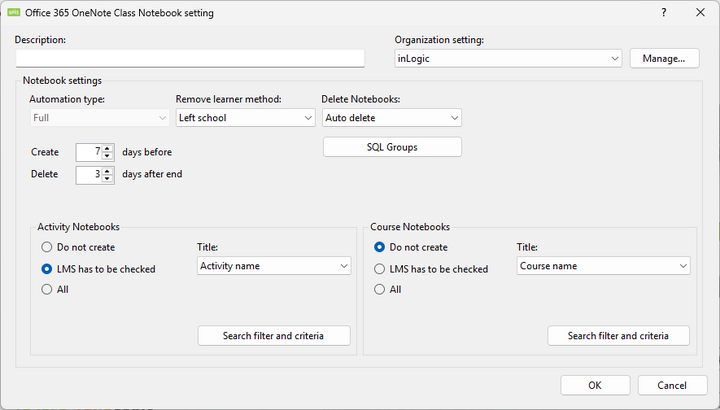
Notebook settings
Automation type
Full: Means that Notebooks maintenance will be fully automated.
Remove learner method
Deleted in AD
Users will be removed from Notebooks when they are not active in UMS anymore
Finished on activity/course
Users will be removed when they have finished with the course.
Delete Notebooks
Auto delete
Notebooks will be delete when the last student has left the Notebook
Manual Delete
Notebooks will not be deleted by UMS. This has to be done by an administrator
Send mail to teacher(s)
Send mail notification to teachers when they are attached to a Notebook.
Create x days before
Choose how many days before start that the Notebooks are to be created.
Delete x days after end
Choose how many days after end that the Notebooks are to be deleted.
SQL Groups
Members of these groups will be attached to all Notebooks created with this setting as teachers
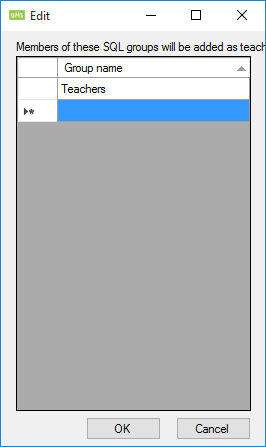
Group name
This can only be a group that is found in UMS
You get a list of these groups by running this SQL command:
Select Distinct Aktivitet As Activity From Students Order By Activity
Activity Notebooks
Do not create
It will not create any Notebooks based on activities.
LMS has to be checked
The field Aktivitet_LMS in the students table has to be True. (Look in the documentation for the specific administrative system to see how this is set)
Based on template filter
Create Notebooks based on a filter that is specified per template.
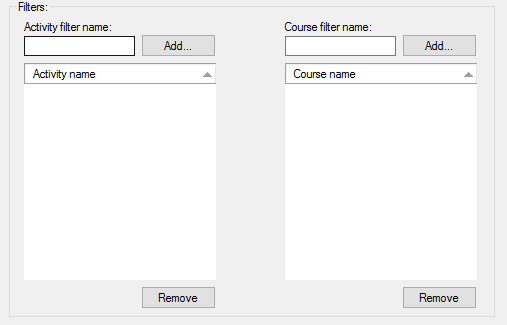
All
Create all Notebooks.
Title
Title of the Notebook. Changing this after a Notebook has been created will cause it to be updated.
Search filter and criteria
This will enable you to concatenate Notebooks that would have been created as to or more Notebooks to be created as one Notebook.
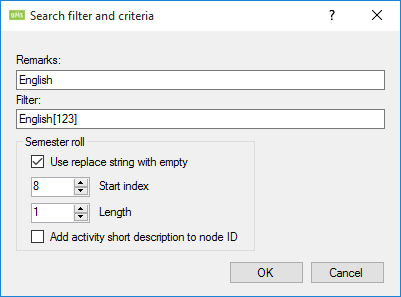
Remarks
This is just for description purposes.
Filter
The SQL like filter (regular expression). If an activity matches, it will be subject to the settings below in semester roll
Semester roll
Use replace string with empty
This will replace a section of the Notebook with an empty string.
Start index
Determine where to start in string to remove.
Length
How many characters will be removed from the string.
Add activity short description to node ID
This will add the field Kort_Betegnelse (Short Description) from the students table to the node id.
Node id is the URL.
Examples
If you have three activities named English1, English2, English3 and you only want one Notebook.
Set the settings as shown below
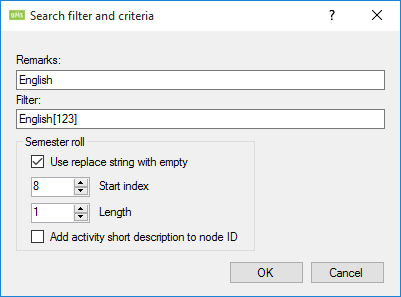
This filter ensures that it is only applied to activities that matches this SQL sentence.
Course Notebooks
Course URL’s will always be created as activity course.
Do not create
It will not create any Notebooks based on courses.
LMS has to be checked
The field Skolefag_LMS in the students table has to be True. (Look in the documentation for the specific administrative system to see how this is set)
Based on template filter
Create Notebook based on a filter that is specified per template.
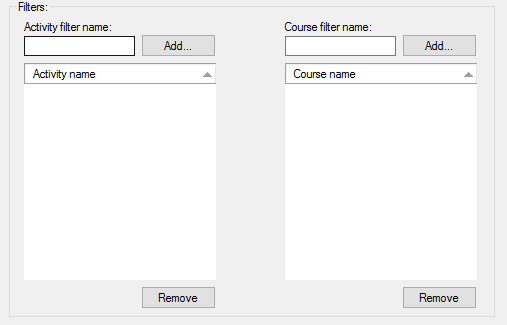
All
Create all Notebooks.
Title
Title of the Notebook. Changing this after a Notebook has been created will cause it to be updated.
Search filter and criteria
This will enable you to concatenate Notebooks that would have been created as two or more Notebooks to be created as one Notebook.
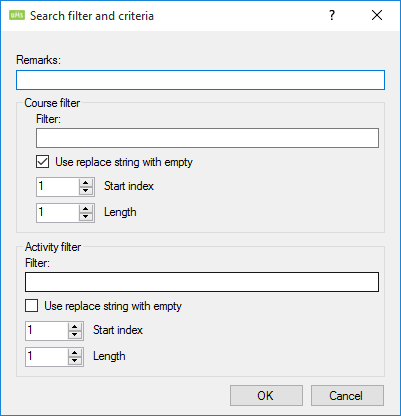
Remarks
This is just for description purposes.
Course Filter
The SQL like filter (regular expression). If an activity matches, it will be subject to the settings below in semester roll.
Semester roll
Use replace string with empty
This will replace a section of the Notebook with an empty string.
Start index
Determine where to start in string to remove.
Length
How many characters will be removed from the string.
Activity Filter
The SQL like filter (regular expression). If an activity matches, it will be subject to the settings below in semester roll
Semester roll
Use replace string with empty
This will replace a section of the Notebook with an empty string.
Start index
Determine where to start in string to remove.
Length
How many characters will be removed from the string.
After you have created the Office 365 setting you put in on a template.

Setting: This will created the users with on this template in Office 365 with these settings
OneNote Class Notebook settings: Notebooks created with setting. If this is not specified no activities/courses on this template will be created.
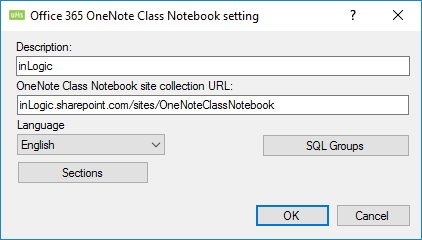
Site collection URL: Which Notebook collection is used when creating Notebooks
Language: The default language of the created Notebook
Sections
Define the section the Class Notebook will be created with. Students that are attached to this Class Notebook will have these sections.
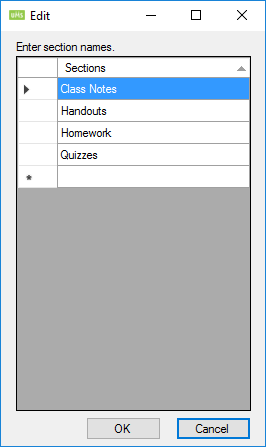
SQL Groups
Members of these groups will be attached to all Notebooks created with this setting as teachers
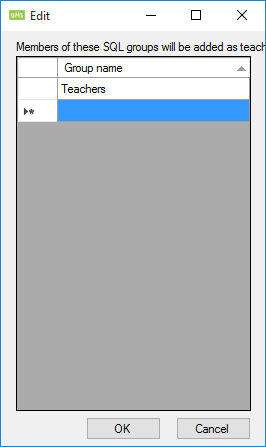
Group name
This can only be a group that is found in UMS
You get a list of these groups by running this SQL command:
Select Distinct Aktivitet As Activity From Students Order By Activity
Organization Settings
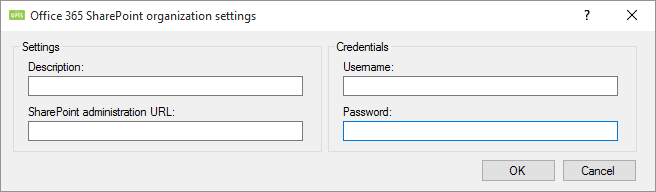
Site settings
Description
Add a description to be able to identify the account.
SharePoint administration URL
URL of the SharePoint administration site for the tenant.
Credentials settings
Username
Username used to connect to SharePoint.
Password
Password used to connect to SharePoint.
Technical settings
FAQ
How to get groups visible in OneDrive and Classroom
Remove the checkbox from Only senders inside my organization
Why do I not get the site created?
- Activity
- Is there a user on the activity with a primary template that has an office 365 setting attached
- Is the flag Aktivitet_LMS = True
- Course
- Is there a user on the course with a primary template that has an office 365 setting attached
- Is the flag Skolefag_LMS = True
Maintenance
portal.office.com
Teams
Go to Office Portal and login with your admin account( the same UMS uses).
Select settings Services and add-ins and click Teams.