Configurator/PasswordSyncSettings: Difference between revisions
No edit summary |
No edit summary |
||
| Line 1: | Line 1: | ||
Used to define in UMS | Used to define in UMS specific password synchronization policies for templates. | ||
From Configurator, | From Configurator, Modules > Password -> Password sync settings | ||
Normally you will need to create a setting for students and for staff/employees. Shown below. | Normally you will need to create a setting for students and for staff/employees. Shown below. | ||
All pictures in UMS will be saved with their username when sending them to other systems or UMS Web or UMS Guardian. | All pictures in UMS will be saved with their username when sending them to other systems or UMS Web or UMS Guardian. | ||
[[File: | [[File:PasswordSyncSettings Settings.jpg|none|thumb|556x556px]] | ||
<br /> | |||
== Employee/Student == | ==Employee/Student== | ||
[[File: | [[File:PasswordSyncSettings SettingsEdit.jpg|none|thumb|699x699px]] | ||
'''Description''' | |||
Name of the setting. | Name of the setting. | ||
| Line 37: | Line 38: | ||
Add paths to scan for pictures | Add paths to scan for pictures | ||
== FAQ == | ==FAQ== | ||
'''Manual clean up procedure required''' | '''Manual clean up procedure required''' | ||
Revision as of 11:27, 30 December 2018
Used to define in UMS specific password synchronization policies for templates.
From Configurator, Modules > Password -> Password sync settings
Normally you will need to create a setting for students and for staff/employees. Shown below.
All pictures in UMS will be saved with their username when sending them to other systems or UMS Web or UMS Guardian.
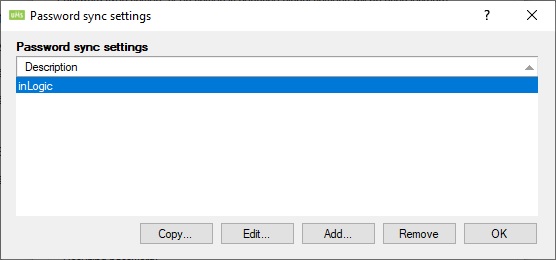
Employee/Student
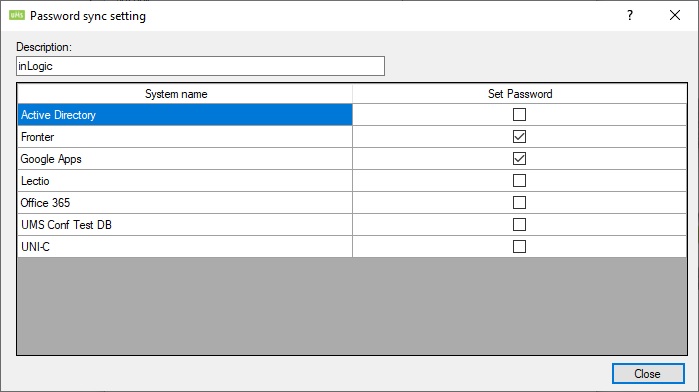
Description
Name of the setting.
Library type
This can be either employee or student.
Students table field to use
Choose a field from the students table that contains the value used to find the Pictures in the paths below
Username
Used to access the paths if the user runnning the exe does not have access.
Password
Password for the user
Domain
Domain for the user
Select Path
Add paths to scan for pictures
FAQ
Manual clean up procedure required
UMS does not remove pictures from your picture library when students are removed from AD.
It is recomended that you once a year delete all pictures from UMS Web under C:\inetpub\wwwroot\Pictures
Next time the service CopyPictures2Web runs, the pictures library will be synchronized with active students.