Password agent: Difference between revisions
No edit summary |
No edit summary |
||
| Line 34: | Line 34: | ||
* Look for PasswordFilter where Manufacturer is inLogic A/S | * Look for PasswordFilter where Manufacturer is inLogic A/S | ||
[[File:PasswordAgent Loaded modules.jpg|none|thumb|1461x1461px]] | [[File:PasswordAgent Loaded modules.jpg|none|thumb|1461x1461px]] | ||
== FAQ == | |||
=== Cannot change password === | |||
If you cannot change password look in c:\ for a file name PasswordFilter.Log | |||
This file contains the error message that UMS created (if it was a UMS error). E.g. (cannot reach SQL server) | |||
UMS cannot throw an error text. It will always be something with about the complexity rules not met. | |||
When you have resolved the error best practice would be to delete the PasswordFilter.Log from the server (maybe take a backup for historical use). | |||
Revision as of 12:11, 23 July 2018
The Password module handles the password synchronization between the domain controllers. It must be installed on all domain controllers.
Prerequisites
Module requirements
Files that are required
- UserManagement.ini
- Setup PasswordFilter x64.msi / Setup PasswordFilter x86.msi
- Vcredist_x64.exe / Vcredist_x86.exe
Where can I find the files?
(Depending on software architecture, use the 64/32-bit version)
- [C:\Program Files\UserManagement]
- UserManagement.ini
- Setup PasswordFilter x64.msi
Installation
- Update all DC’s to full .Net framework 4.6.2
- Install Visual C++ 2017 (x86) or Visual C++ 2017 (x64) depending on architecture.
- Use Microsoft Update to make sure that all updates are applied to the framework and Visual C++
- Copy UserManagement.ini to [C:\Windows]
- Install "Setup PasswordFilter x64.msi" or "Setup PasswordFilter x86.msi" depending on architecture.
- Restart Server
Update/upgrade
If you are upgrading, please start with uninstalling the old password agents and restarting the DC.
Verification
Run as Administrator: “msinfo32”
- Click on Software Environment
- Loaded Modules
- Look for PasswordFilter where Manufacturer is inLogic A/S
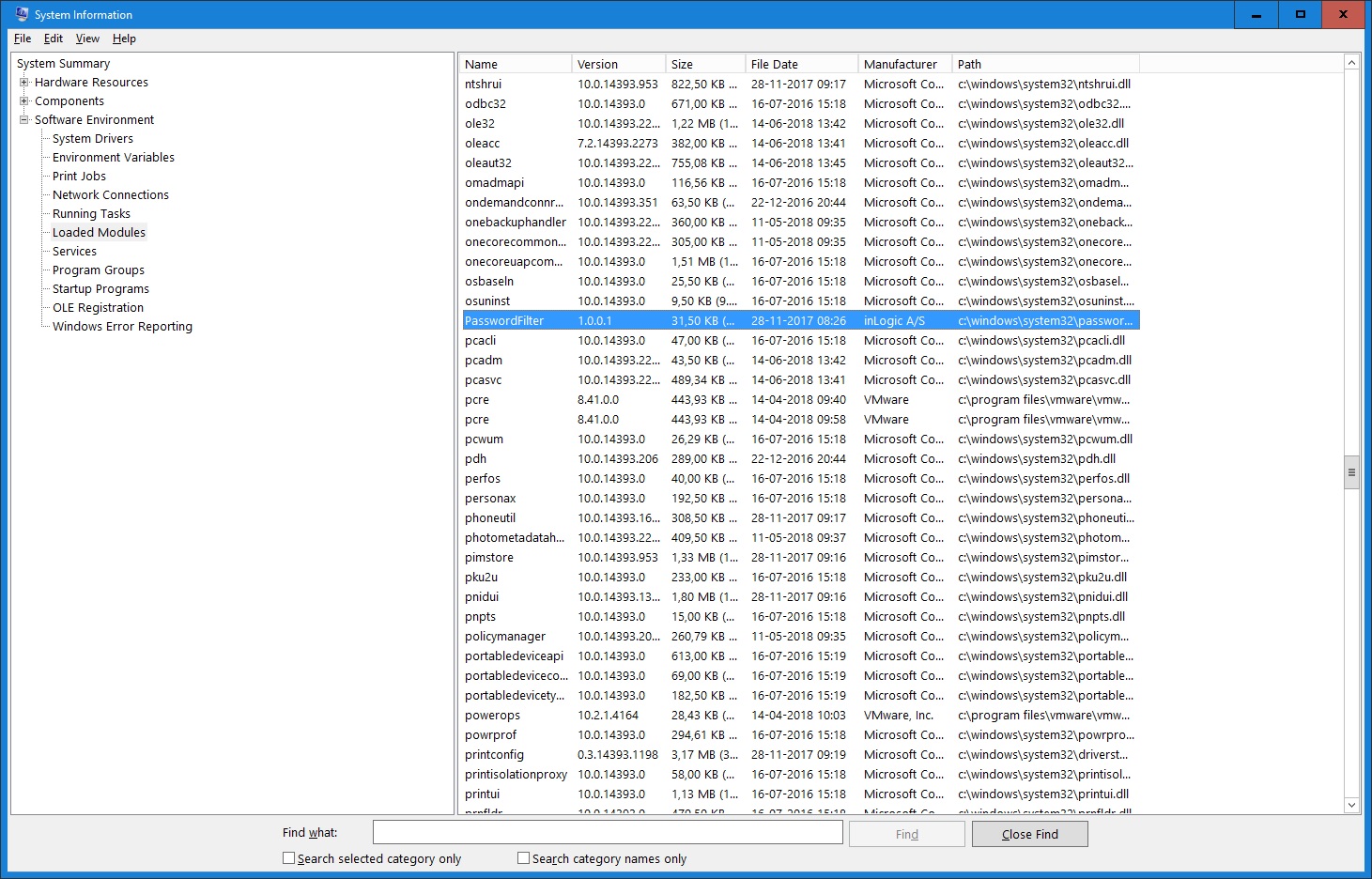
FAQ
Cannot change password
If you cannot change password look in c:\ for a file name PasswordFilter.Log
This file contains the error message that UMS created (if it was a UMS error). E.g. (cannot reach SQL server)
UMS cannot throw an error text. It will always be something with about the complexity rules not met.
When you have resolved the error best practice would be to delete the PasswordFilter.Log from the server (maybe take a backup for historical use).