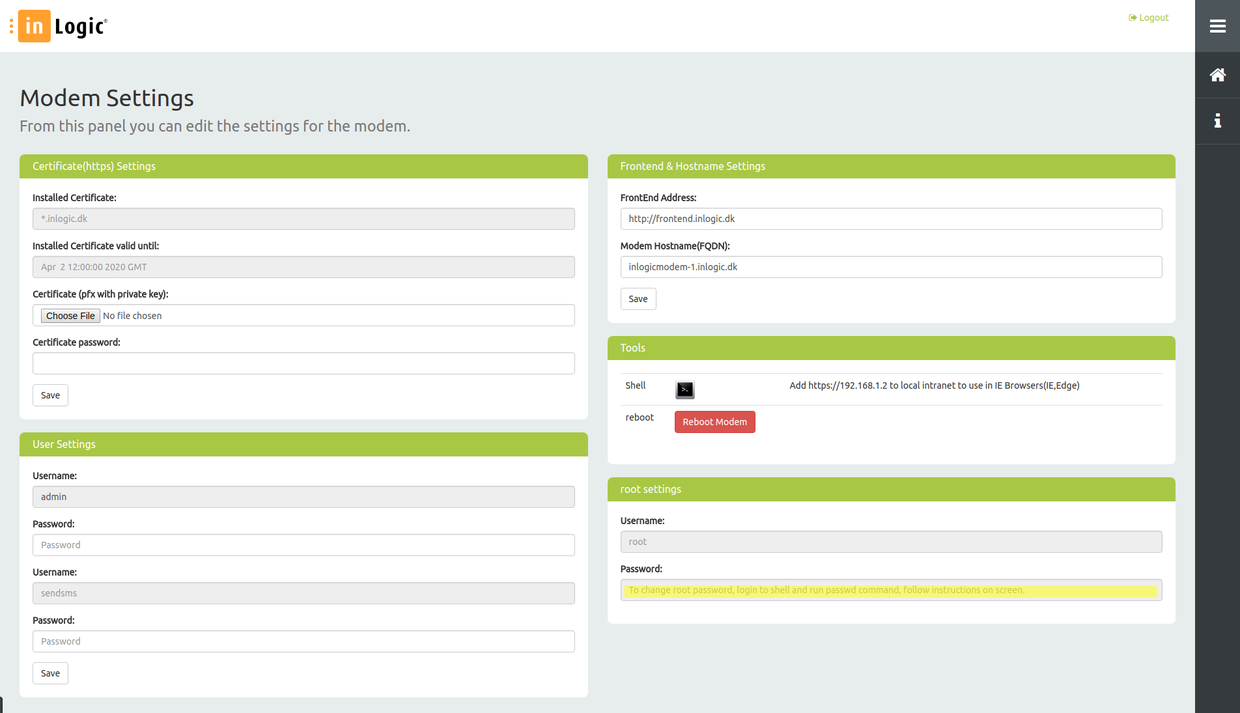Inlogicmodem: Difference between revisions
mNo edit summary |
mNo edit summary |
||
| Line 1: | Line 1: | ||
#REDIRECT [[ | <nowiki>#</nowiki>REDIRECT [[InLogic SMS Gateway]] | ||
== Important == | == Important == | ||
Revision as of 09:09, 5 July 2018
#REDIRECT InLogic SMS Gateway
Important
Certificate is required for use of Modem
To be able to send SMS the inLogicModem requires GSM modems with USB interface. We recommend "HUAWEI LTE USB Stick Model: E3372"
Network Port Openings
TCP port openings from server to modem.
| Port | Usage |
|---|---|
| 22 | SSH access |
| 80 | HTTP access |
| 443 | HTTPS access |
| 3306 | Database access |
TCP port openings from modem to server.
| Port | Usage |
|---|---|
| 80 | HTTP access |
| 443 | HTTPS access |
Prepare Modem
 |
Plug-in Modems | ||
|---|---|---|---|
 |
Plug-in Ethernet cable
Plug-in power cable |
||
System Login
Once modem is prepared and booted, browse to http://192.168.1.2 and click login in upper right corner.
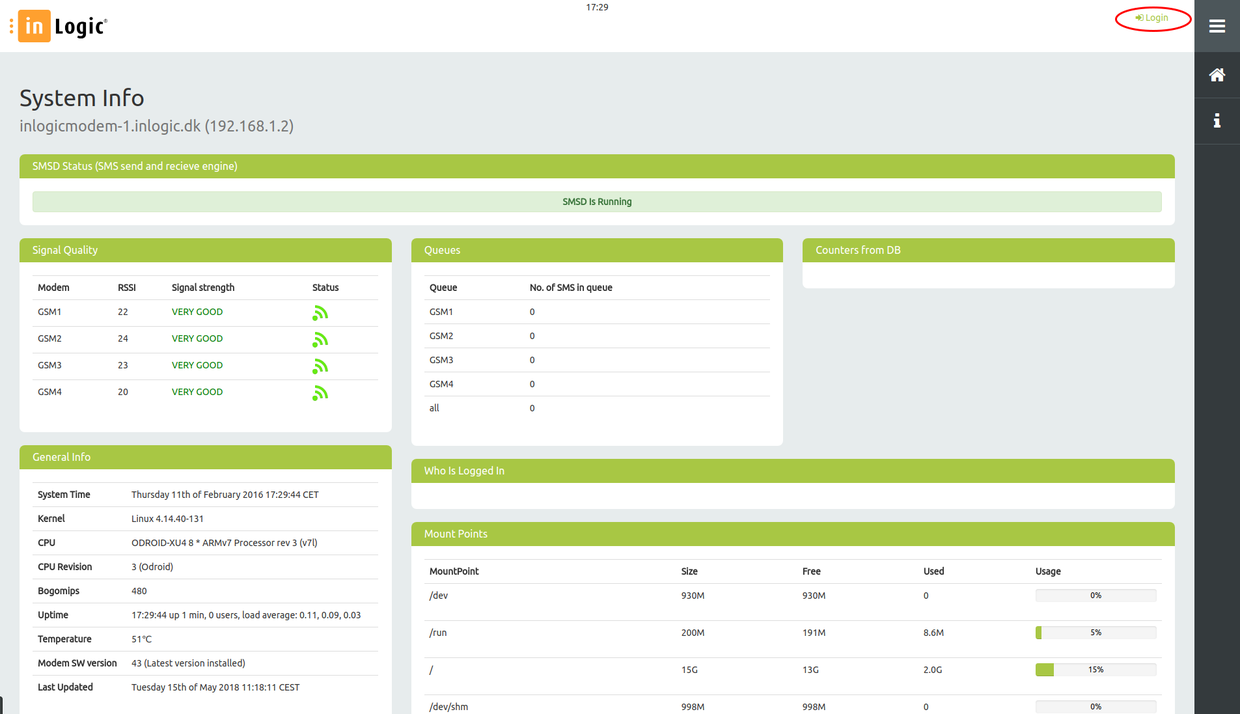
Login box will popup, and here login with USERNAME: admin and PASSWORD: admin
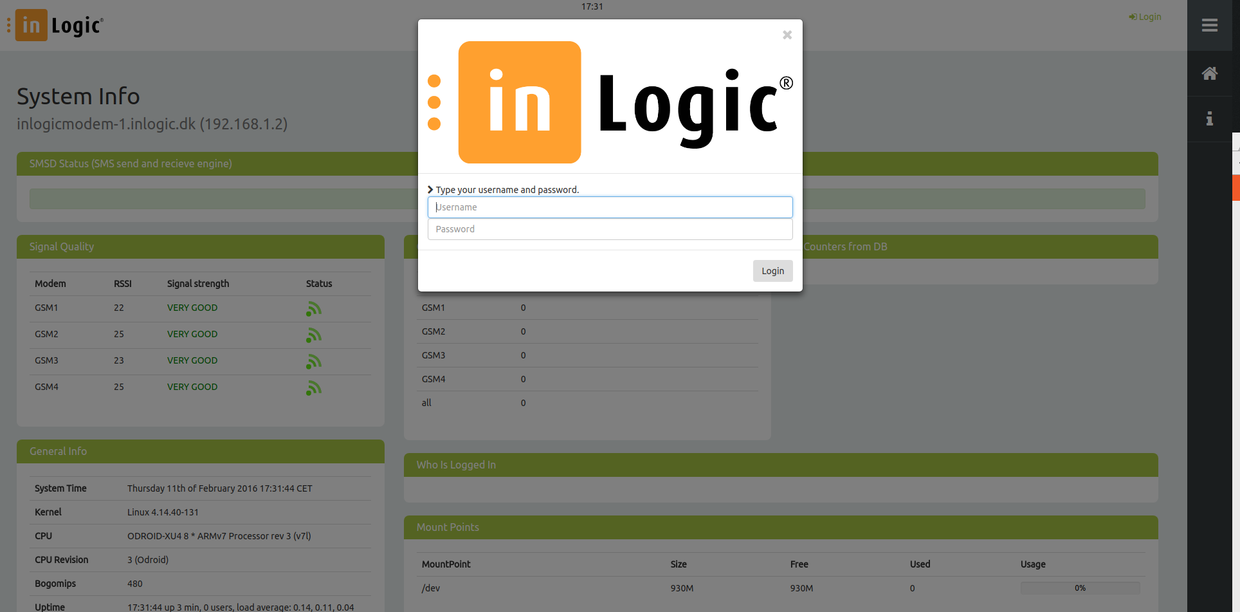
Main Page
After login the system info page appears.
Shows status of the modem.
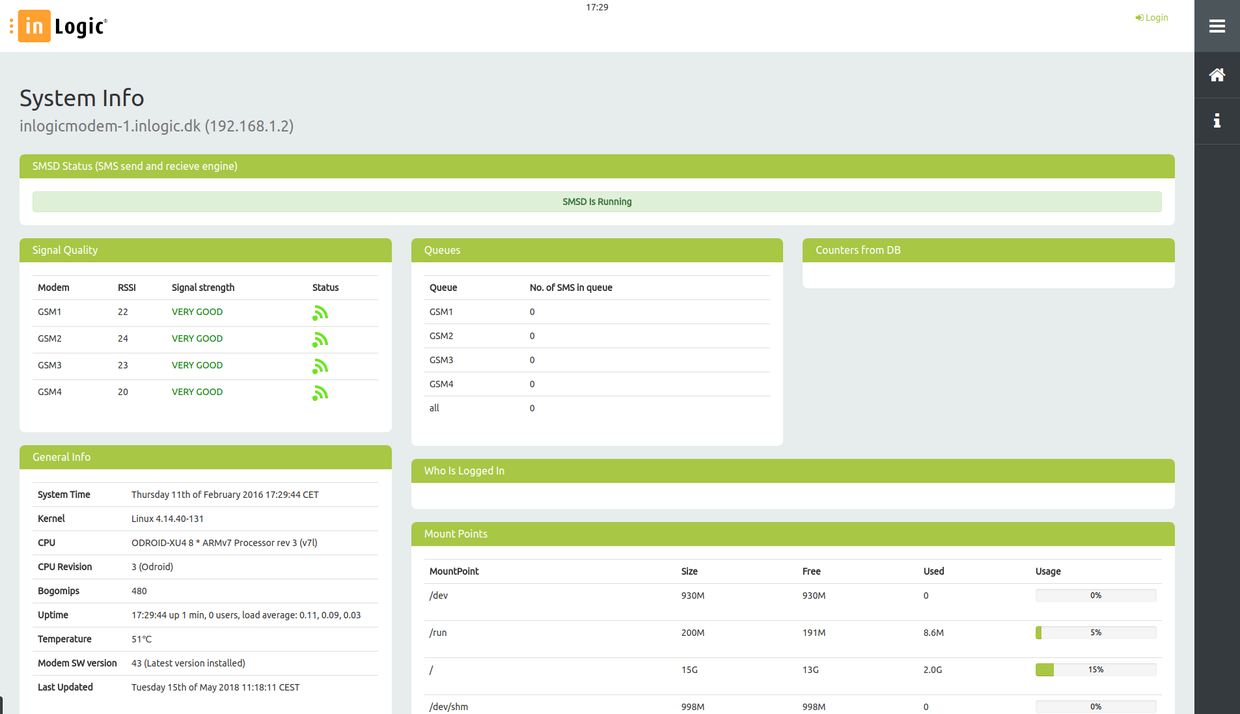
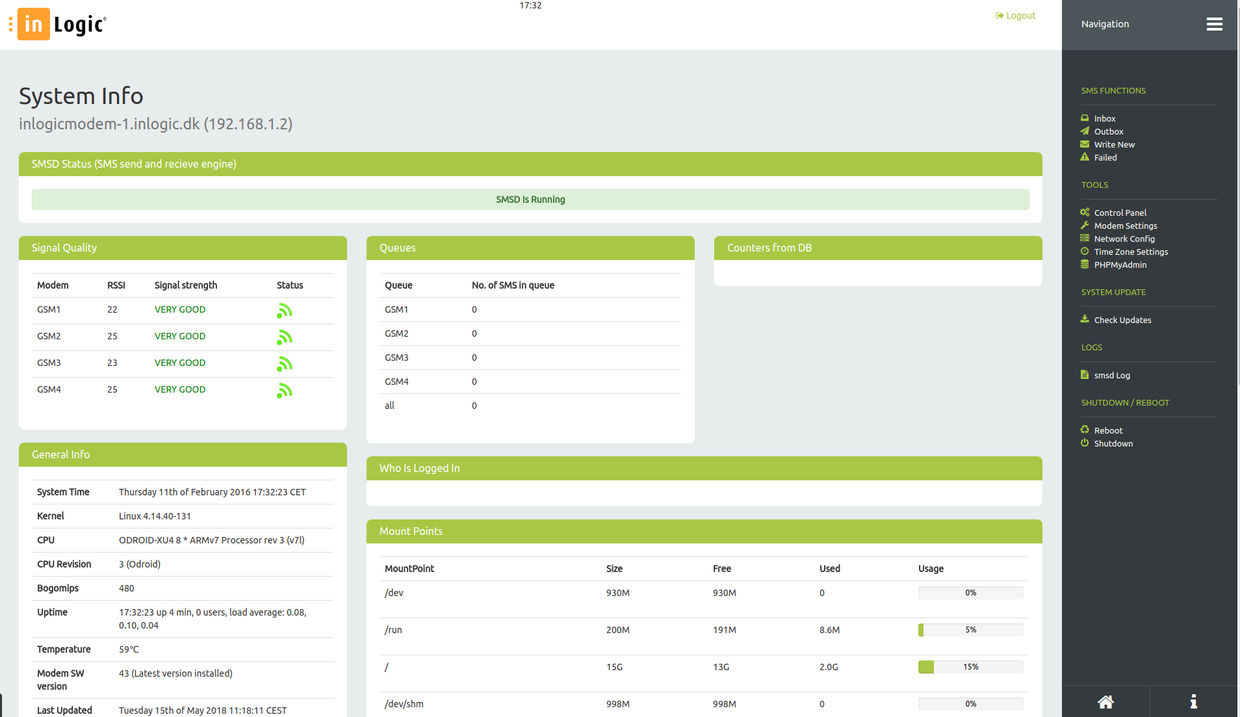
Network Configuration
Click “Network Config” in menu
Change IP settings and press “Save Configuration”, Reboot modem on “inLogic Modem Settings” page.
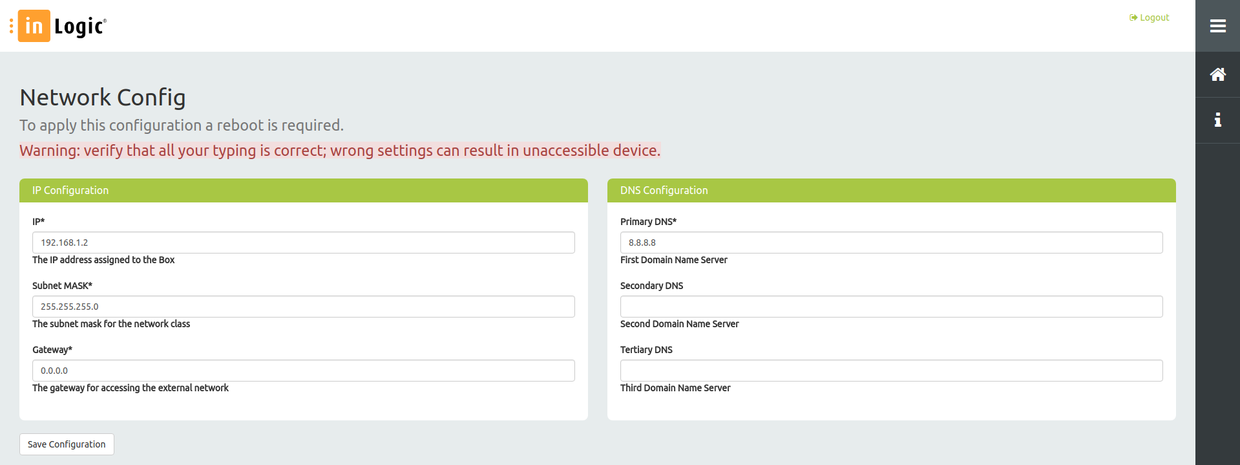
Modem Settings
Frontend and Hostname Settings
Hostname
Click “Modem Settings” in the menu.
Set Modem Hostname as FQDN.
Scroll down and Click “Save” and the modem will restart.
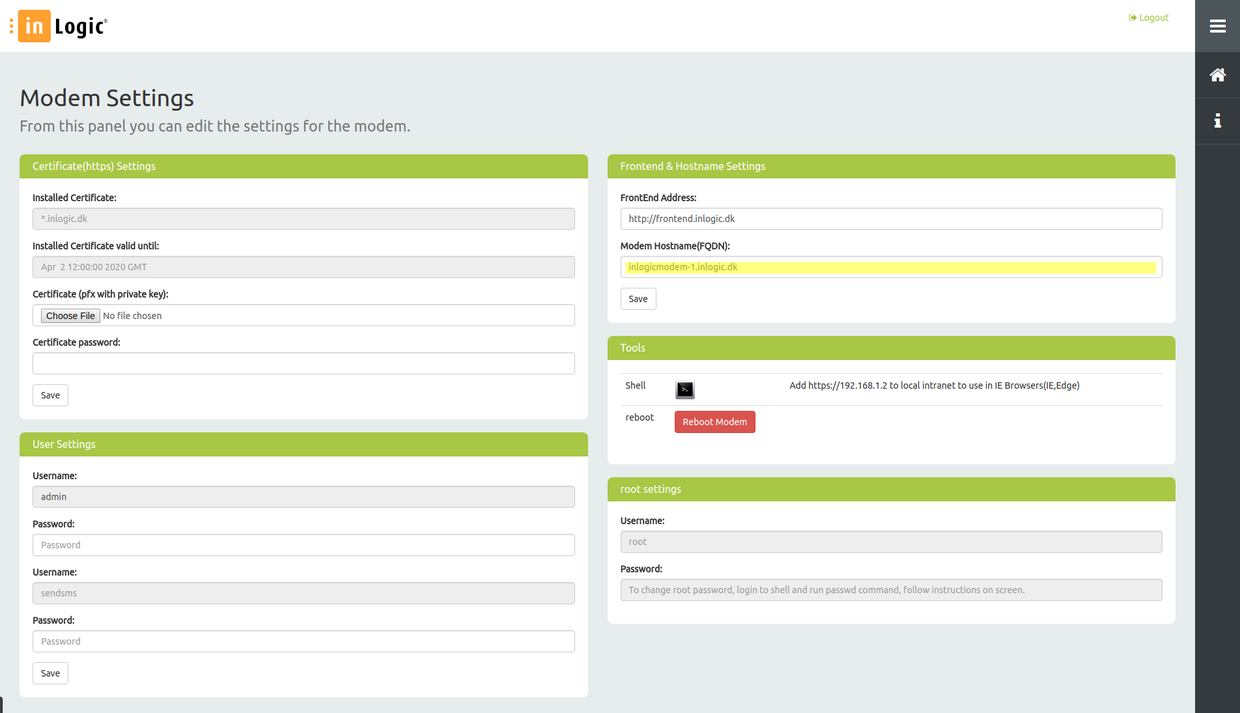
Frontend
Click “Modem Settings” in menu
Change FrontEnd Address to fit your configuration.
Scroll down and Click “Save”
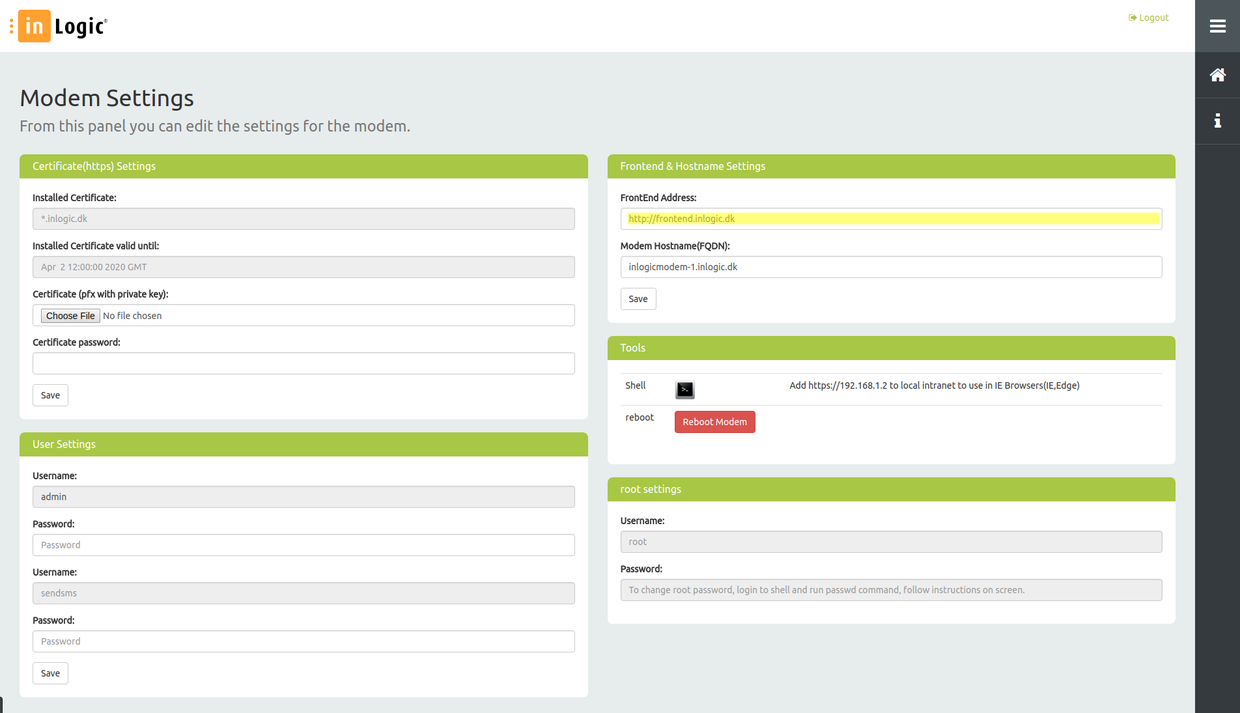
Certificate(https) Settings
Click “Modem Settings” in menu
Click "Choose File" and choose pfx certificate from your harddrive/USB stick/other media.
Enter pfx certificate password in "Certificate Password" box and click "Save".
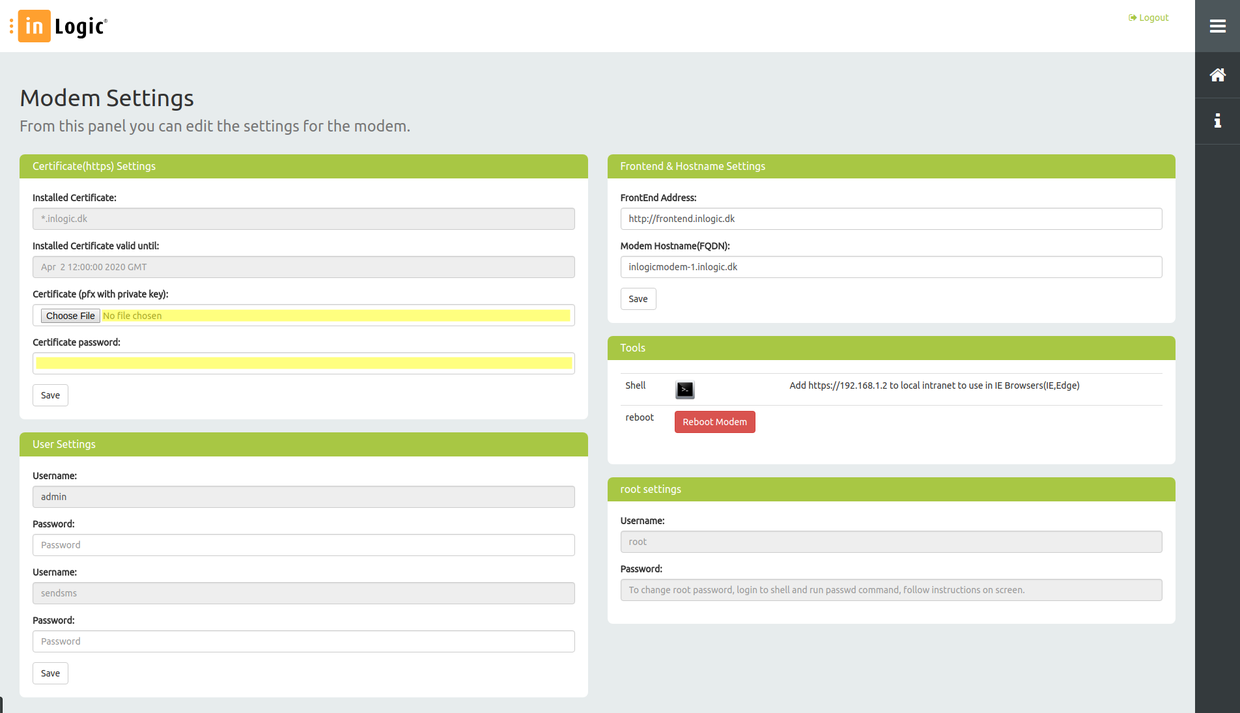
User Settings
In the menu click “Modem Settings” and scroll down to “User Settings”
To change default admin user password (default “admin”), write new password in Password box just below admin username.
To change default sendsms user password (default “sendsms”), write new password in Password box just below sendsms username.
Click “Save” to confirm password change.
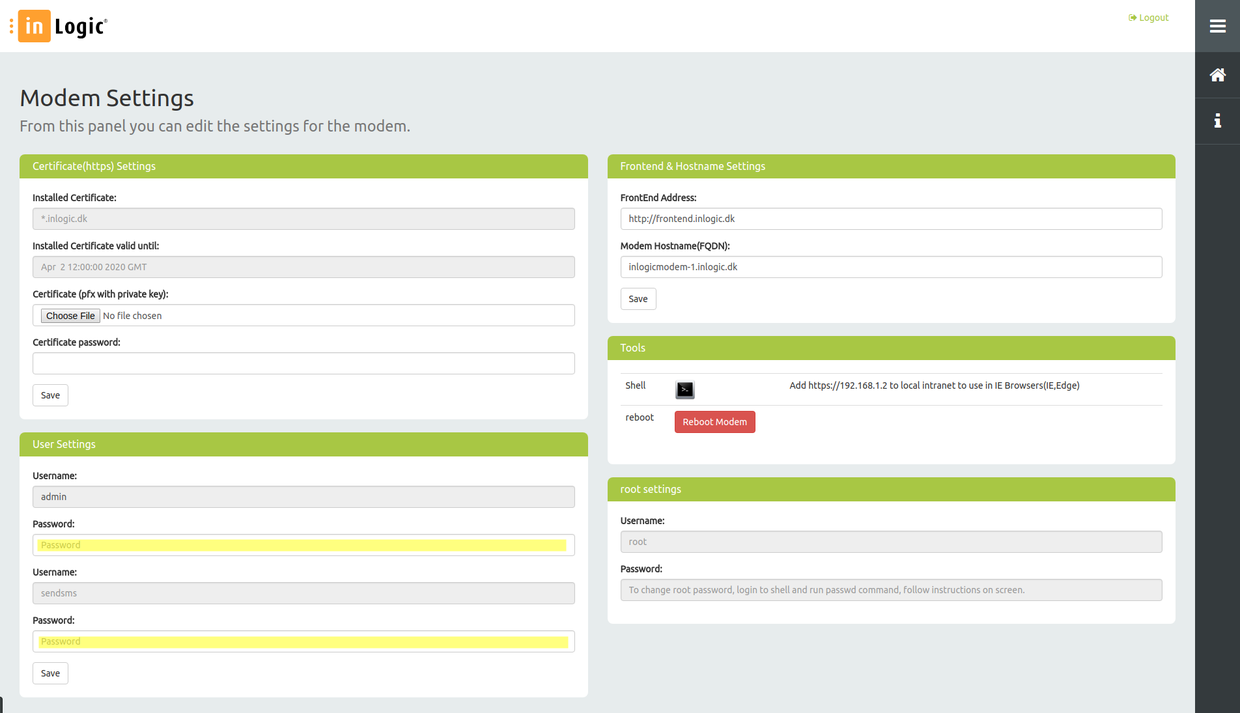
Control Panel
In the menu click "Control Panel".
Use Control Panel to see State of SMS Engine, turn on/off SMS Engine.
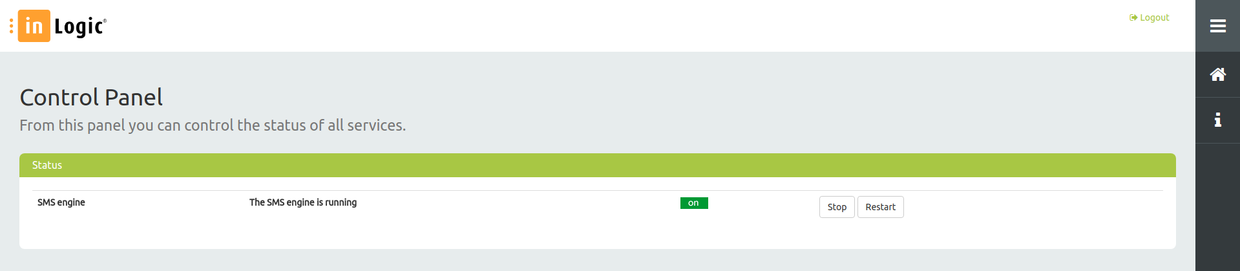
SMS
Inbox
Click “Inbox” in menu to see a log of incoming messages.
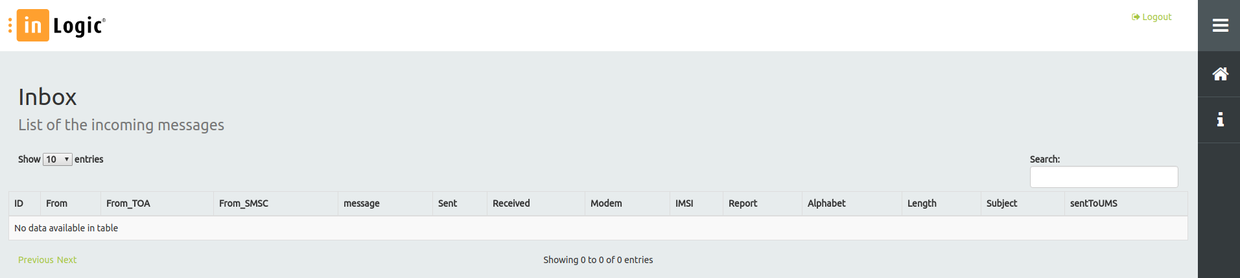
Outbox
Click “Outbox” in menu to see a log of outgoing messages.
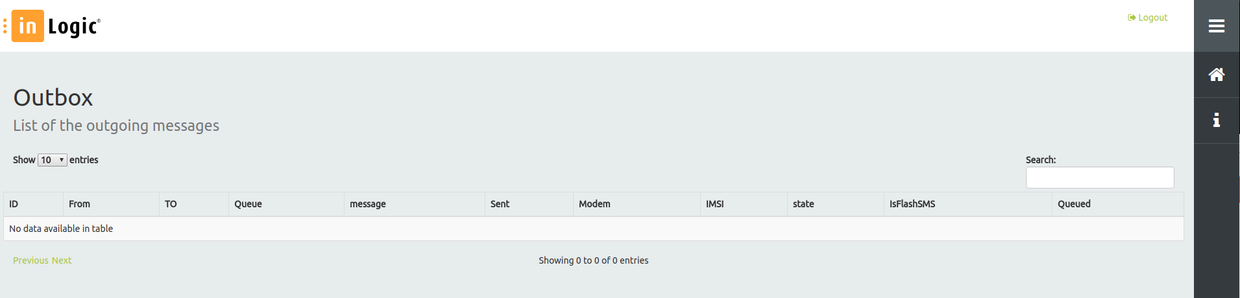
Failed
Click “Failed” in menu to see a log of failed messages.
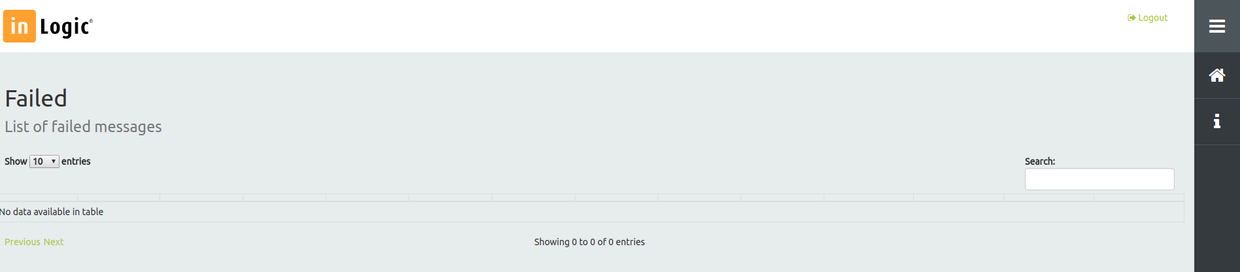
Write New
Click “Write New” in menu to see a log of outgoing messages.
Choose what modem to send from or leave as is to choose first free modem.
Insert mobile phone number to send to. (international prefix is mandatory)
Write text to send.
Click “Send” to continue.
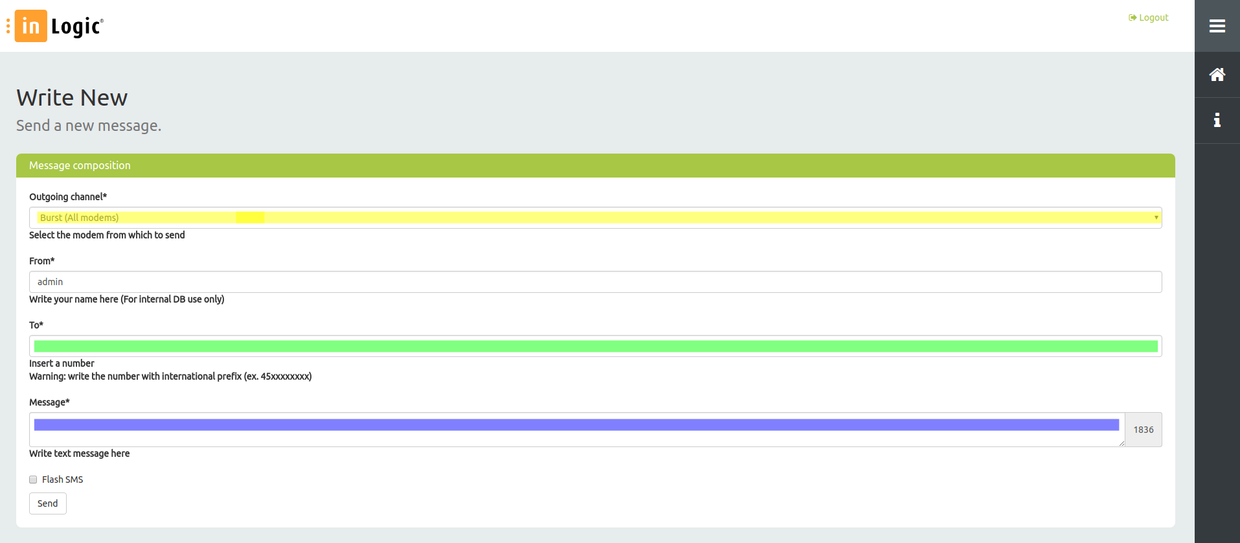
Time Zone Settings
In the menu click "Time Zone Settings"
Time zone and NTP server settings
For External NTP servers check Enable External NTP (default) and choose External NTP Region (Default Europe)
For Internal NTP, uncheck Enable External NTP and write comma separated list of NTP servers in Internal NTP textbox.
To set your Time Zone, click Time Zone dropdown and choose your zone.
Click Save to change configuration.
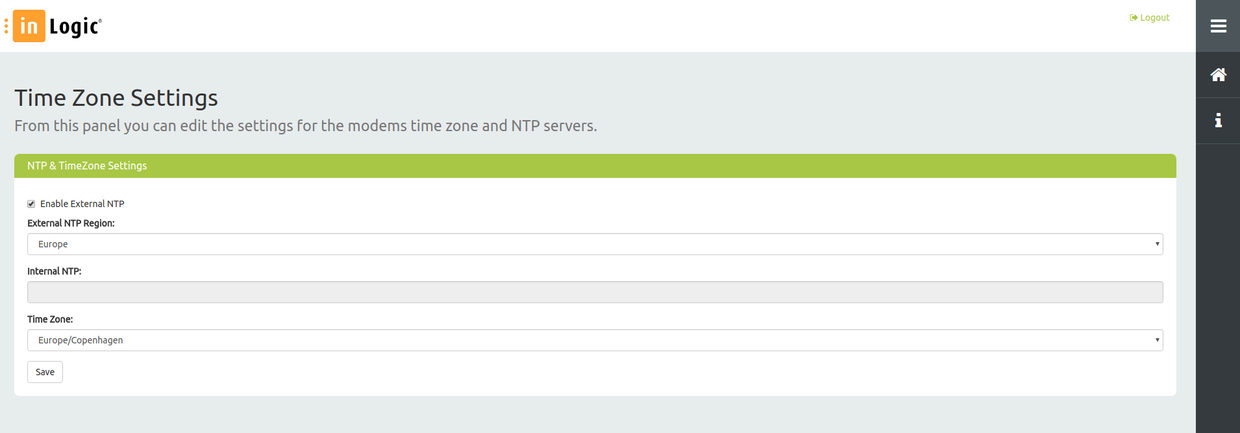
Tools
Click "Modem Settings" in menu and go to bottom of page.
Shell
In browser shell to change advanced settings (use with caution)
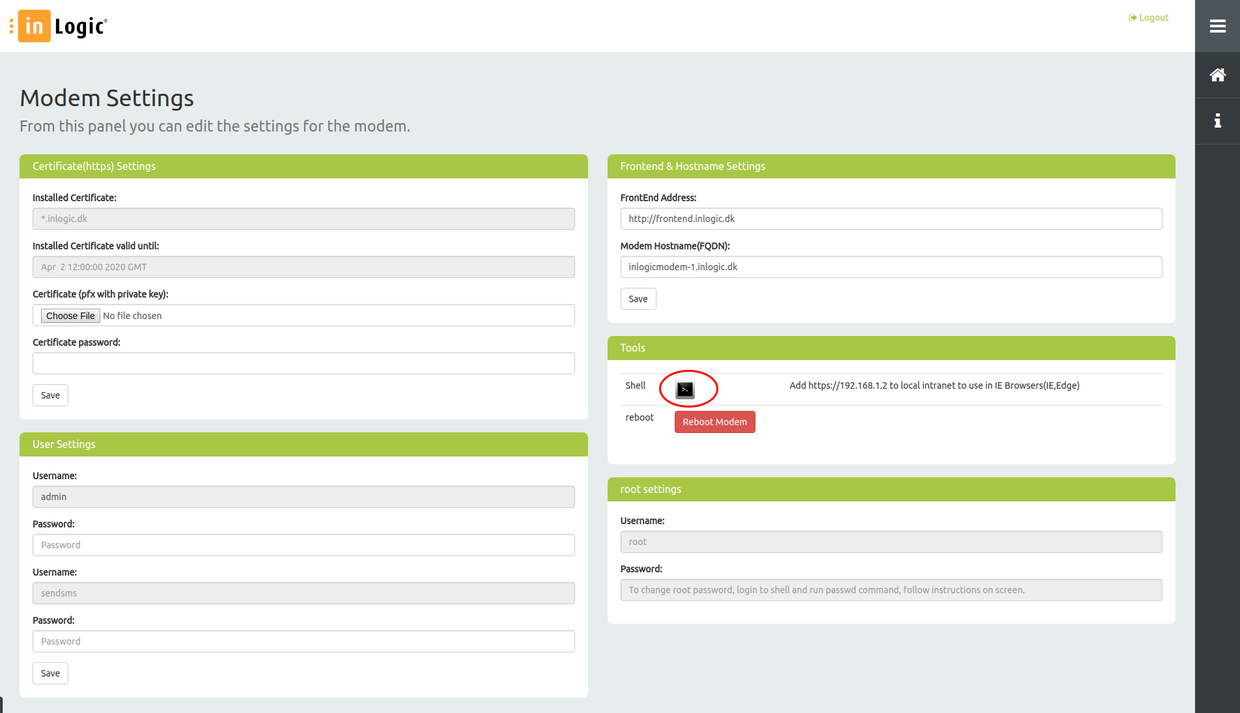
Reboot
Reboot modem.
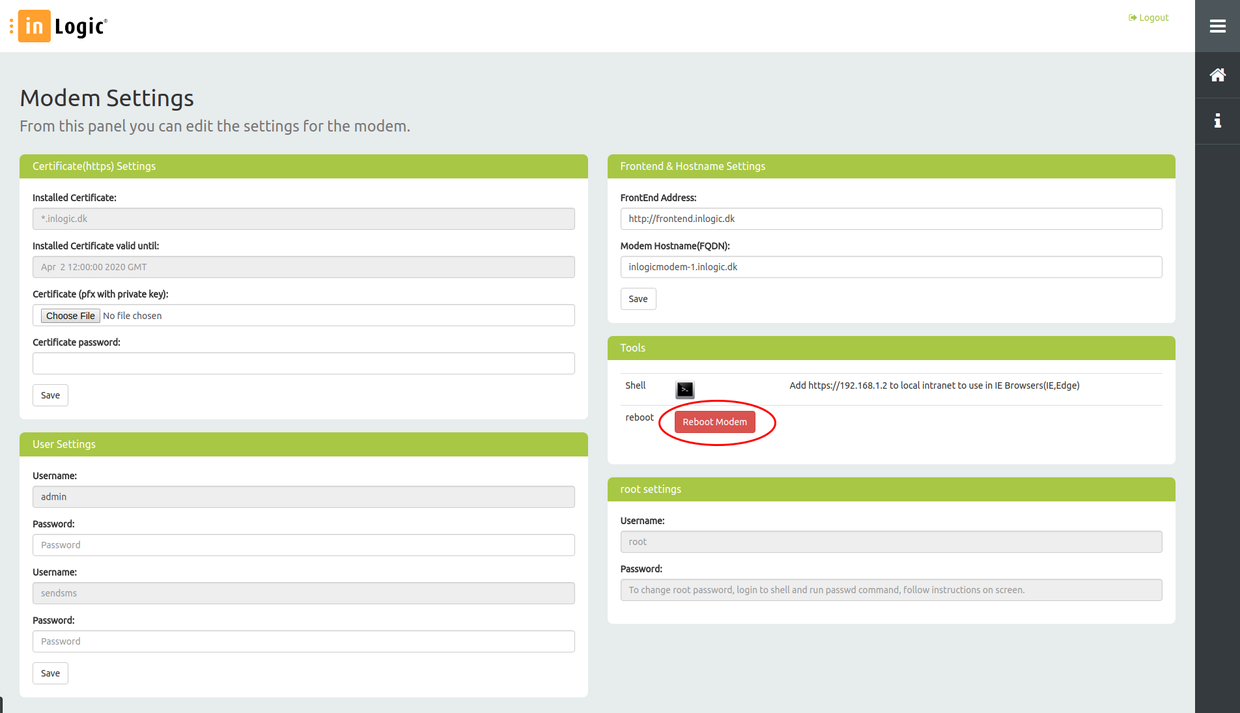
Root Settings
Change of root password requires login to shell. (default root password is "odroid")
Login to shell, run passwd command and follow instructions on screen.