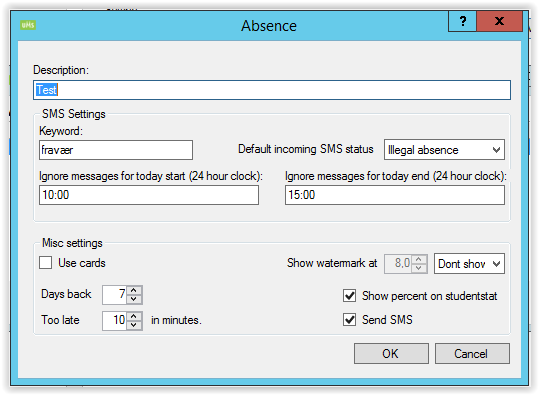Attendance Registration Card System: Difference between revisions
No edit summary |
|||
| Line 1: | Line 1: | ||
Attendance Registration Card System is developed for schools, where students | Attendance Registration Card System is developed for schools, where students can register their own attendance by swiping a card and checking in when they arrive at the school, as well as checking out when they leave again. By integrating UMS with the card system, it is easy to monitor the students’ attendance. All registrations made through the card system will automatically be available in [[UMS]]. | ||
Through the user-friendly interface, the teacher can see if everyone has registered correctly and make corrections if necessary. We currently integrate to the Buanco card system. If you prefer to integrate to another card system, please contact us for price and availability. | Through the user-friendly interface, the teacher can see if everyone has registered correctly and make corrections if necessary. We currently integrate to the Buanco card system. If you prefer to integrate to another card system, please contact us for price and availability. | ||
| Line 30: | Line 30: | ||
=== Configurations === | === Configurations === | ||
Settings can be found under “Modules\Absence\Card servers” | Settings can be found under “Modules\Absence\Card servers” | ||
[[File:Absencecardcardservers.png|none|thumb]] | [[File:Absencecardcardservers.png|none|thumb|550x550px]] | ||
Currently UMS supports 2 different card-systems: | Currently UMS supports 2 different card-systems: | ||
* Buanco: Covers card systems from Buanco. | |||
* Buanco: Covers | |||
* inLogic: All other | * inLogic: All other card systems. | ||
Chose the card system used and click add. See below.[[File:Absencecardcardserverssettings.png|none|thumb|534x534px]] | |||
=== Card systems === | |||
All card systems supported by UMS works with a web service running on the card system server, which UMS querys on a regular basis for any new card entries (come/go). | |||
Please note that UMS only supports one card system per installation but it is allowed to use cards only for some of the students/departments. | |||
Enter the necessary information for the | Enter the necessary information for the card system that are used. See below. | ||
* 'Description': Enter a description for the system | |||
* 'Server/URL': Enter a server address for the server that delivers the data (IP or DNS). If inLogic is chosen for the card system then enter the URL used for data-retrieval | |||
* 'Username/Password/Domain': Enter credentials for the user that used for retrieving the data | |||
* 'DB Field': Chose which field used to identify/match the card user to a UMS created user/student. The field used will be different for each system but typically CPR/SSN is used | |||
[[File:Absencecardadd.png|none|thumb|359x359px]] | |||
=== Service setup === | === Service setup === | ||
After the card system settings have been created, it is also necessary to ensure that the service that retrieve the card data is running. Services are controlled through the menu “Settings\Services”. | |||
Enter a valid server name under “Absence card import server”. The server needs to have UMS installed | Enter a valid server name under “Absence card import server”. The server needs to have UMS installed and IP access to the card servers web service.[[File:Absencecardservicessetup.png|none|thumb|619x619px]] | ||
Finally, the relevant student needs to have cards activated. This is done | Finally, the relevant student needs to have cards activated. This is done per template that are using absence (Templates\Edit). | ||
[[File:Absencecardtemplateeditor.png|none|thumb]] | [[File:Absencecardtemplateeditor.png|none|thumb|629x629px]] | ||
Simply check the “Use cards” option on all templates where the card system is used. | Simply check the “Use cards” option on all templates where the card system is used. | ||
[[File:Absencecardmanage.png|none|thumb]] | [[File:Absencecardmanage.png|none|thumb|539x539px]] | ||
== Technical settings == | == Technical settings == | ||
== FAQ == | == FAQ == | ||
Revision as of 15:34, 15 January 2018
Attendance Registration Card System is developed for schools, where students can register their own attendance by swiping a card and checking in when they arrive at the school, as well as checking out when they leave again. By integrating UMS with the card system, it is easy to monitor the students’ attendance. All registrations made through the card system will automatically be available in UMS.
Through the user-friendly interface, the teacher can see if everyone has registered correctly and make corrections if necessary. We currently integrate to the Buanco card system. If you prefer to integrate to another card system, please contact us for price and availability.
Prerequisites
Supported administrative systems
All
Module requirements
Testing after setup
UMS can receive card information from the external card system.
What to have ready
An external card system with terminals (eg. Buanco). The Card System must be able to exchange cards information with UMS.
Is any physical item required
External card system.
Should third party be contacted
Supplier of card system regarding the exchange of card data
Installation
Attendance Registration Card System is part of Attendance Registration. It will be available when you have the license.
Configurations
Settings can be found under “Modules\Absence\Card servers”
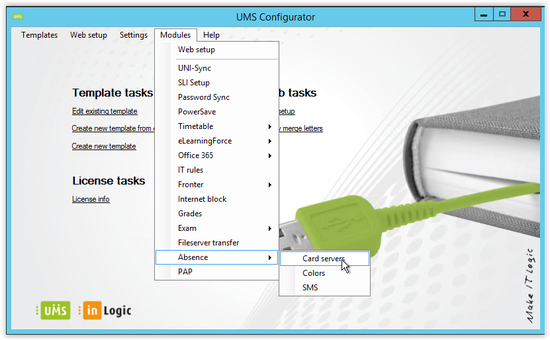
Currently UMS supports 2 different card-systems:
- Buanco: Covers card systems from Buanco.
- inLogic: All other card systems.
Chose the card system used and click add. See below.
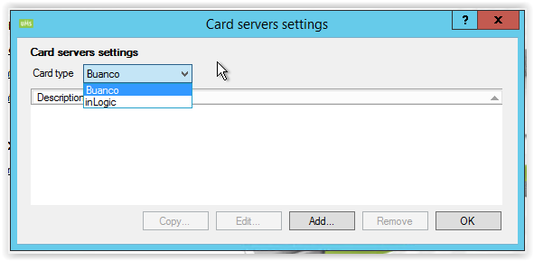
Card systems
All card systems supported by UMS works with a web service running on the card system server, which UMS querys on a regular basis for any new card entries (come/go).
Please note that UMS only supports one card system per installation but it is allowed to use cards only for some of the students/departments.
Enter the necessary information for the card system that are used. See below.
- 'Description': Enter a description for the system
- 'Server/URL': Enter a server address for the server that delivers the data (IP or DNS). If inLogic is chosen for the card system then enter the URL used for data-retrieval
- 'Username/Password/Domain': Enter credentials for the user that used for retrieving the data
- 'DB Field': Chose which field used to identify/match the card user to a UMS created user/student. The field used will be different for each system but typically CPR/SSN is used
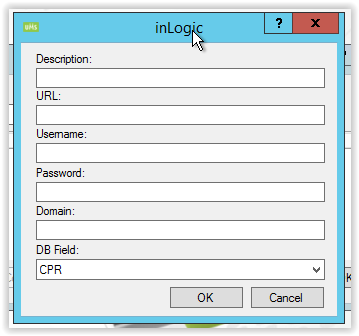
Service setup
After the card system settings have been created, it is also necessary to ensure that the service that retrieve the card data is running. Services are controlled through the menu “Settings\Services”.
Enter a valid server name under “Absence card import server”. The server needs to have UMS installed and IP access to the card servers web service.
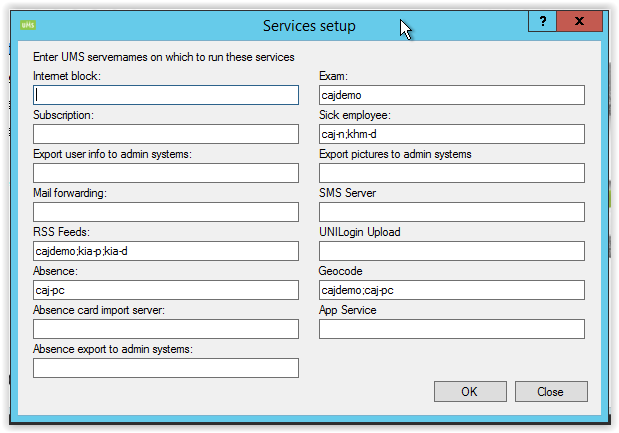
Finally, the relevant student needs to have cards activated. This is done per template that are using absence (Templates\Edit).
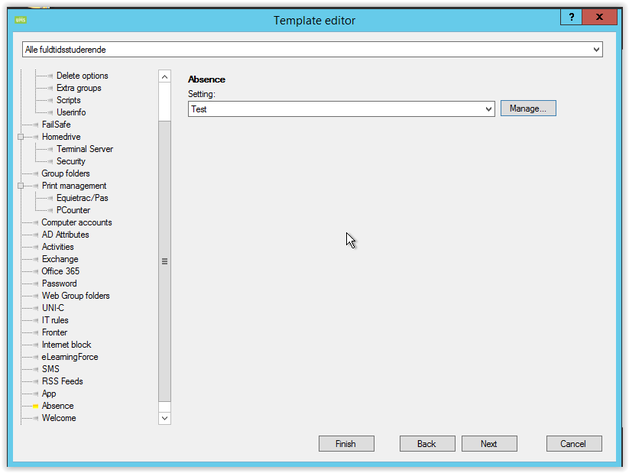
Simply check the “Use cards” option on all templates where the card system is used.