Axpoint: Difference between revisions
No edit summary |
|||
| Line 6: | Line 6: | ||
[[UMS]] | [[UMS]] | ||
== Template | == Template settings == | ||
This is where you connect an Axpoint Setting to a template. Users that are on this template will be synchronized with Axpoint.[[File:Axpoint Template.jpg|none|thumb|694x694px|This is where you connect an Axpoint Setting to a template.]] | This is where you connect an Axpoint Setting to a template. Users that are on this template will be synchronized with Axpoint.[[File:Axpoint Template.jpg|none|thumb|694x694px|This is where you connect an Axpoint Setting to a template.]]Start by selecting the setting you want to change or add a new one.[[File:Axpoint Settings.jpg|none|thumb|556x556px|Start by selecting the setting you want to change or add a new one.]] | ||
== Settings == | == Settings == | ||
This is where you set up your Axpoint setting. The fields are described below.[[File:Axpoint Setting.jpg|none|thumb|707x707px|This is where you set up your Axpoint settings.]] | |||
=== Security options === | === Security options === | ||
Site Collection URL: | * Site Collection URL: Insert the URL for the work area | ||
* Security token: Value obtained from Axpoint | |||
Security token: Value obtained from Axpoint | * Site type: Value obtained from Axpoint | ||
* User account: The user who are allowed to access the site collection | |||
Site type: Value obtained from Axpoint | * Waid: Value obtained from Axpoint | ||
User account: The user who are allowed to access the site collection | |||
Waid: Value obtained from Axpoint | |||
=== Disable/Enable === | === Disable/Enable === | ||
Please note that the key and values are different for each customer. | |||
* Key: This is the key that Axpoint will look at when checking if a user is enabled or disabled (do not include in metadata) | |||
Key: | * User enabled value: The value which defines the user as active | ||
* User disabled value: The value which defines the user as inactive | |||
User enabled value: | |||
User disabled value: | |||
=== Disable options === | === Disable options === | ||
Disable | * Disable users: Check this if users should be disabled when they leave the school. If left unchecked, users will not be disabled. | ||
* Disable after: Choose how many days a user should be active before being disabled | |||
Disable after: | |||
=== Metadata configuration === | === Metadata configuration === | ||
Select the Metadata setting used | Select the Metadata setting used. See how to create or update users below. | ||
=== SQL Sentence === | === SQL Sentence === | ||
In this field, you can define which records should be included from the students' table. It is only possible to use the SQL where sentence. | |||
I.e. (Studienr = 'UMS) or (Fullname like 'inLogic%'). | |||
== Metadata == | == Metadata == | ||
Creating users: Metadata used when creating or updating users[[File:Axpoint Metadata.jpg|none|thumb|668x668px]] | Creating users: Metadata used when creating or updating users[[File:Axpoint Metadata.jpg|none|thumb|668x668px]] | ||
Axpoint key name: The key that Axpoint uses | * Axpoint key name: The key that Axpoint uses | ||
* Static text before database field: Can be any text | |||
Static text | * UMS database field: Choose a field from the students' table | ||
* Static text after database field: Can be any text | |||
UMS database field: Choose a field from the students table | * Required in Axpoint: Check this to ensure that the field will not be empty in Axpoint. If the field is blank in UMS, the record will not be sent to Axpoint | ||
Static text after database field: Can be any text | |||
Required in Axpoint: Check this to | |||
Revision as of 15:33, 11 January 2018
Integration with Axpoint's Office 365 SharePoint-based document management system.
Prerequisites
Module requirements
Template settings
This is where you connect an Axpoint Setting to a template. Users that are on this template will be synchronized with Axpoint.
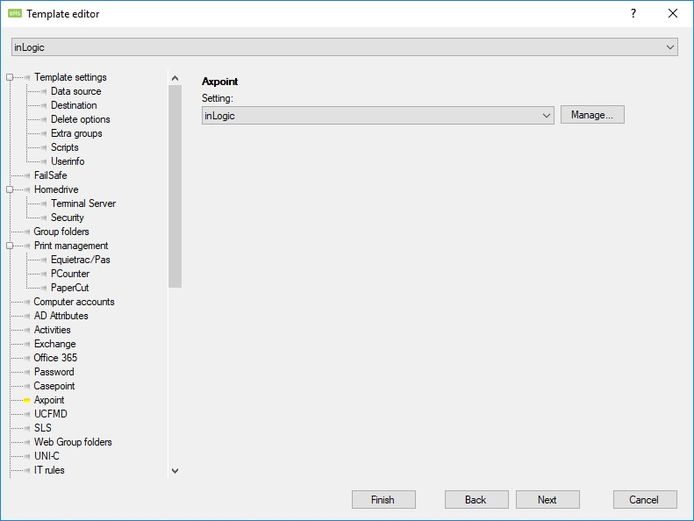
Start by selecting the setting you want to change or add a new one.
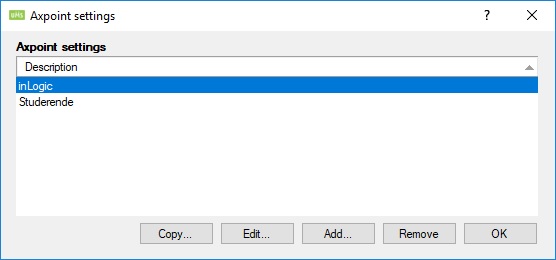
Settings
This is where you set up your Axpoint setting. The fields are described below.
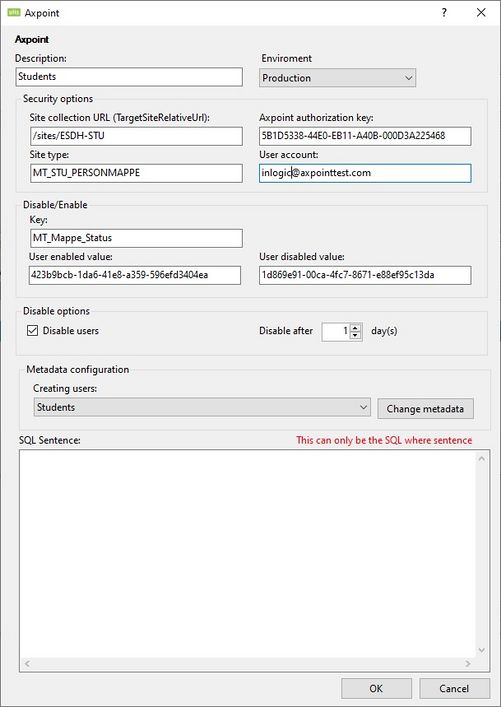
Security options
- Site Collection URL: Insert the URL for the work area
- Security token: Value obtained from Axpoint
- Site type: Value obtained from Axpoint
- User account: The user who are allowed to access the site collection
- Waid: Value obtained from Axpoint
Disable/Enable
Please note that the key and values are different for each customer.
- Key: This is the key that Axpoint will look at when checking if a user is enabled or disabled (do not include in metadata)
- User enabled value: The value which defines the user as active
- User disabled value: The value which defines the user as inactive
Disable options
- Disable users: Check this if users should be disabled when they leave the school. If left unchecked, users will not be disabled.
- Disable after: Choose how many days a user should be active before being disabled
Metadata configuration
Select the Metadata setting used. See how to create or update users below.
SQL Sentence
In this field, you can define which records should be included from the students' table. It is only possible to use the SQL where sentence.
I.e. (Studienr = 'UMS) or (Fullname like 'inLogic%').
Metadata
Creating users: Metadata used when creating or updating users

- Axpoint key name: The key that Axpoint uses
- Static text before database field: Can be any text
- UMS database field: Choose a field from the students' table
- Static text after database field: Can be any text
- Required in Axpoint: Check this to ensure that the field will not be empty in Axpoint. If the field is blank in UMS, the record will not be sent to Axpoint