MSGraphPermissions: Difference between revisions
No edit summary |
v1 |
||
| Line 5: | Line 5: | ||
When logged in goto Azure Active Directory: | When logged in goto Azure Active Directory: | ||
[[File:MSGraph1.png|left|thumb]] | |||
Go to App registrations | |||
[[File:MSGraph2.png|left|thumb]] | |||
Click on New application registration | |||
[[File:MSGraph3.png|left|thumb]] | |||
Give the new App a name ex. "UMSGraph", Choose "Web app / API" in Application type, set "Sign-on URL" to "http://localhost". After setting values click "Create" | |||
[[File:MSGraph4.png|left|thumb]] | |||
You will return to previous screen, here click youe new app | |||
[[File:MSGraph5.png|left|thumb]] | |||
Click "Required permissions" | |||
[[File:MSGraph6.png|left|thumb]] | |||
Click "Add" | |||
[[File:MSGraph7.png|left|thumb]] | |||
Click "Select an API" | |||
[[File:MSGraph8.png|left|thumb]] | |||
Click "Microsoft Graph" | |||
[[File:MSGraph9.png|left|thumb]] | |||
Click "Select" | |||
[[File:MSGraph10.png|left|thumb]] | |||
Click the left topmost checkbox next to "APPLICATION PERMISSIONS", and scroll down to next section. | |||
[[File:MSGraph11.png|left|thumb]] | |||
Click the checkbox next to "DELEGATED PERMISSIONS" | |||
[[File:MSGraph13.png|left|thumb]] | |||
Click "Select" | |||
[[File:MSGraph15.png|left|thumb]] | |||
Click "Done" | |||
[[File:MSGraph16.png|left|thumb]] | |||
Click "Add" again | |||
Click "Select an API" | |||
Click "Office 365 SharePoint Online" | |||
[[File:MSGraph17.png|left|thumb]] | |||
Click "Select", as before click the checkbox next to "APPLICATION PERMISSIONS" and "DELEGATED PERMISSIONS" and click Select. | |||
Click "Done" | |||
Click "Add" again and "Select an API" | |||
Click "OneNote" | |||
[[File:MSGraph18.png|left|thumb]] | |||
Click "Select", as before click the checkbox next to "APPLICATION PERMISSIONS" and "DELEGATED PERMISSIONS" and click Select. | |||
Click "Done" | |||
Click "Windows Azure Active Directory" Permission. | |||
Click the checkbox next to "APPLICATION PERMISSIONS" and "DELEGATED PERMISSIONS" and click "Save" | |||
Revision as of 17:30, 23 November 2017
Setting MSGraph Permissions a long with Azure active directory, OneNote and SharePoint permissions is necessary for UMS to obtain access to the functions needed to create OneNote Class Notebooks, upcoming Teams integration.
Creating App Registration
Go to Azure Portal and login with you admin account( the same UMS uses).
When logged in goto Azure Active Directory:
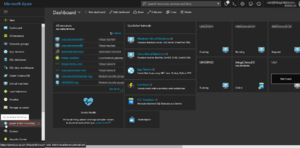
Go to App registrations
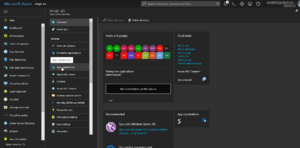
Click on New application registration
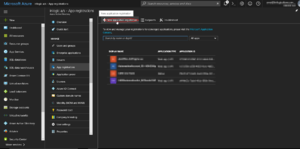
Give the new App a name ex. "UMSGraph", Choose "Web app / API" in Application type, set "Sign-on URL" to "http://localhost". After setting values click "Create"
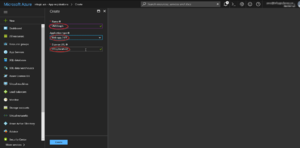
You will return to previous screen, here click youe new app
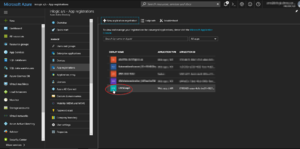
Click "Required permissions"
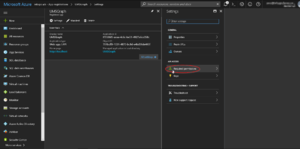
Click "Add"
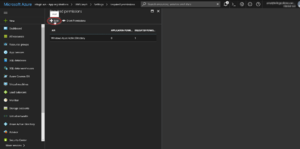
Click "Select an API"
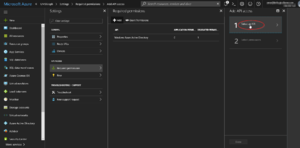
Click "Microsoft Graph"
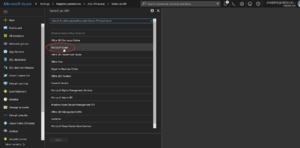
Click "Select"
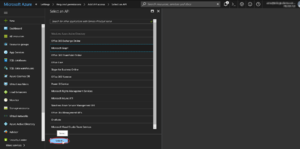
Click the left topmost checkbox next to "APPLICATION PERMISSIONS", and scroll down to next section.
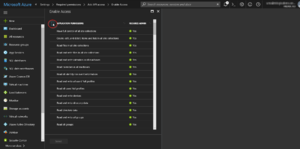
Click the checkbox next to "DELEGATED PERMISSIONS"
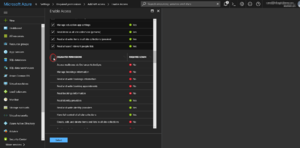
Click "Select"
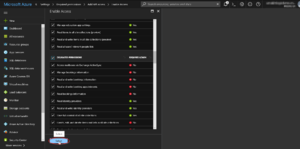
Click "Done"
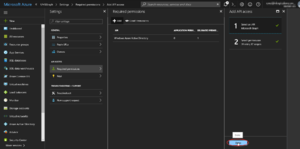
Click "Add" again
Click "Select an API"
Click "Office 365 SharePoint Online"
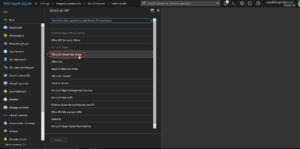
Click "Select", as before click the checkbox next to "APPLICATION PERMISSIONS" and "DELEGATED PERMISSIONS" and click Select.
Click "Done"
Click "Add" again and "Select an API"
Click "OneNote"
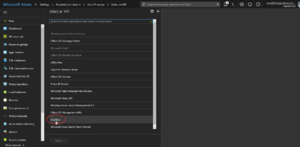
Click "Select", as before click the checkbox next to "APPLICATION PERMISSIONS" and "DELEGATED PERMISSIONS" and click Select.
Click "Done"
Click "Windows Azure Active Directory" Permission.
Click the checkbox next to "APPLICATION PERMISSIONS" and "DELEGATED PERMISSIONS" and click "Save"