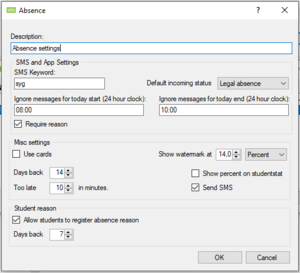Attendance Registration: Difference between revisions
| Line 92: | Line 92: | ||
* Number of minutes a late show should count. 'Too late' sets the number of minutes late attendance should count. If a student is late for class it will be registered as e.g. 10 minutes absence | * Number of minutes a late show should count. 'Too late' sets the number of minutes late attendance should count. If a student is late for class it will be registered as e.g. 10 minutes absence | ||
* If the system should send a text message when a student is registered as absent. Check the box 'Send SMS' | * If the system should send a text message when a student is registered as absent. Check the box 'Send SMS' | ||
See example below.[[File: | See example below. | ||
[[File:Absence_notify1.png|link=http://wiki.inlogic.dk/index.php/File:Absence_notify1.png|none|thumb]] | |||
== FAQ == | == FAQ == | ||
Revision as of 07:17, 28 September 2017
Attendance Registration is a tool for the educational sector that makes it easy to register attendance. Through a simple and intuitive interface, the teacher can register who is present, who is late, and who is absent. Registering attendance can be done in a matter of seconds, simply by clicking the button with the student’s name and picture. The interface uses colour codes, which makes it easy to see what the individual students are registered as. You decide which attendance options you want to use - i.e. options for being late, for legal absence, and illegal absence - as well as which colours are used for the different options. When attendance is registered, UMS automatically writes back to the administrative system - if supported. The interface also supports the possibility to see if the student has sent a text message to the school or if the staff has written notes regarding the student’s attendance.
There are references to other UMS modules, e.g. SMS, in this guide. In case the mentioned modules are not present in your environment, you can ignore these settings.
In order to edit templates, it is also required to have a basic knowledge about the UMS configurator.
Prerequisites
Supported administrative systems
- Easy-C
- Lectio
- SIS
- Other systems where it is possible to retrieve a timetable for students and teachers
Module requirements
Testing after setup
To get started with testing after setup, you must log in as a teacher. See if you have access to attendance registration on the front page of UMS portal.
Click on attendance registration and check that you can search for timetables for students, teachers, and classes.
Check that you can register individual students as absent.
What is necessary to get started
To get started, it is necessary to have a running UMS installation.
Installation
Install UMS and UMS Academic Web
Technical settings
Settings for UMS Attendance Basic
All settings for UMS Attendance Basic is set in the configurator. In the main menu under 'Settings/Services', it is necessary to set the 'Absence service' to run on a server. The service is responsible for sending text messages to students that are registered as absent. Please make sure the service has started and is running. See example of the set up below.
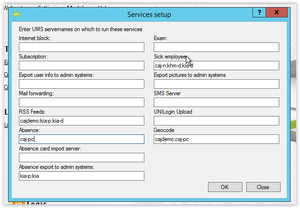
3.2. Global settings
Global settings are settings that are valid for the entire school. For settings that can be altered per education, class, or similar, see 'Individual settings'.
The Global settings are:
- Attendance colours
- Design text messages sent to the students
- Attendance types (late, approved, not approved)
- Granting access to teachers/employees and edit access to registration forward-looking
- Possibility of registering attendance forward-looking
3.2.1. Attendance colours
Settings are found under 'Modules\Absence\colors' in the main menu. Simply select the colours you want to use for each type of attendance. See example below.
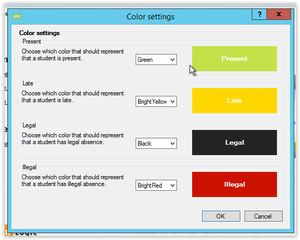
3.2.2. Designing text messages sent to the students
It is possible to preset text messages that will be sent to students if they are registered as absent. The settings are found under 'Modules\Absence\SMS' in the main menu. The text messages can be set for each type of attendance both in Danish and English. It is also possible to create multiple text messages for each type of attendance. If you create multiple messages, the system will randomise these messages. Meaning, the system will send different messages to a student each time attendance is registered. See example below.
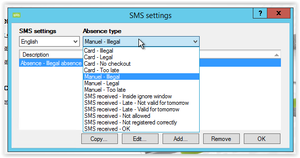
When you edit a message, there are several variables that can be used to ensuaking the messages more personalised. See example below.
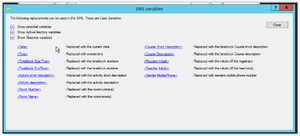
3.2.3. Set types of attendance
3.2.4. Granting access to teachers/employees and edit access to registration forward-looking
Granting access to functions in the registration interface is done under 'Setup web access/Absence'. Attendance basic allows 'register access' and 'Future registration access'. Enter a group (nested groups are allowed) with the teacher/employees that are allowed to use the specific function. See example below.
The checkboxes have the following meaning:
- 'Count too late on statistics' – Not used for Attendance basic
- 'Show empty days' – Should the day ruler show or omit days with no planned timetable?
- 'Show weekends' – Should the day ruler show or omit weekends?
- 'Show legal' – Is legal attendance used on the school/is it shown in the protocol?
- 'Show illegal' – Is illegal attendance used on the school/is it shown in the protocol?
- 'Show too late' – Is too late attendance used on the school/is it shown in the protocol?
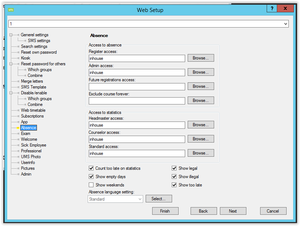
To edit letters and text used in the attendance module, choose the button 'Select' (see the window above).
Double-click on the row containing the settings you want to edit. See below:
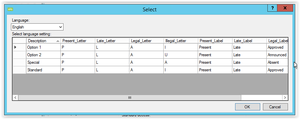
3.3. Individual settings
Individual settings can be altered per education, class, or similar. For settings valid for the entire school, see 'Global settings'.
If an individual setting for a specific group is needed, it is necessary to create the group with the students in question beforehand. All individual settings are set under each template, 'Absence\Settings'. The individual settings that can be altered are:
- Settings for notify absence via text message
- 'Keyword' - The keyword the student sends in a text message to notify absence. E.g. the keyword 'Sick' means the student has to send a message containing 'sick' or 'sick %reason or message to the teacher%'. Both cases will be accepted by UMS
- 'Default incoming SMS status' - These are settings for notify absence via text message. Choose which type of attendance the system should set as default when receiving a text message notifying absence
- 'Ignore messages for today start/end' - In the set time span, it is not possible for a student to send a text message to notify absence. This means that if the message is received before the given start time, e.g. 10 a.m., the system will check the students schedule for timetable blocks that day and mark the blocks with the default attendance status, e.g. 'Legal absence'. The system will then send a reply confirming the student is marked absent. If the message is received between the start and end time, e.g. 10 a.m. and 3 p.m., the system will send the student a reply, saying it is not allowed to notify absence at this time. If the message is received after the given end time, e.g. 3.pm., the system will check the schedule for timetable blocks the following day and mark those with the default attendance status, e.g. 'Legal absence'
- How many days backwards a teacher is allowed to register and edit attendance. Set the number of days in 'Days back'. Please note that this setting cannot exceed the number of days backwards in the global timetable block data job!
- Number of minutes a late show should count. 'Too late' sets the number of minutes late attendance should count. If a student is late for class it will be registered as e.g. 10 minutes absence
- If the system should send a text message when a student is registered as absent. Check the box 'Send SMS'
See example below.