MSGraphPermissions: Difference between revisions
| Line 19: | Line 19: | ||
[[File:MSGraph5.png|thumb|none|900x900px]] | [[File:MSGraph5.png|thumb|none|900x900px]] | ||
Click " | Click "App permissions" | ||
Click "Add" | Click "Add permission" | ||
Select the permission in the table at the bottom of this page (Only the ones you need) and click "Add permissions" | |||
click "Grant admin consent for ...." | |||
Copy "Application ID" into Configurator ([[#SharePointOrganizationSettings|see last Picture]]) . | |||
[[ | |||
Click | Click "Certificates % secrets" | ||
Click | Click "New client secrect" | ||
Enter a "Description" and set "Expires" to the interval that suits your needs. | |||
Click "Add" | |||
Click "Add" | |||
Copy the Key in the "VALUE" into Configurator ([[MSGraphPermissions#SharePointOrganizationSettings|see last Picture]]) !!! ATTENTION !!! the key value will never be visible again so ensure to copy it. | Copy the Key in the "VALUE" into Configurator ([[MSGraphPermissions#SharePointOrganizationSettings|see last Picture]]) !!! ATTENTION !!! the key value will never be visible again so ensure to copy it. | ||
[[File:MSGraph26.png|none|thumb|900x900px]] | [[File:MSGraph26.png|none|thumb|900x900px]] | ||
Revision as of 11:28, 8 June 2021
Setting MSGraph Permissions a long with Azure active directory, OneNote and SharePoint permissions is necessary for UMS to obtain access to the functions needed to create OneNote Class Notebooks and upcoming Teams integration.
Creating App Registration
Go to Azure Portal and login with you admin account( the same UMS uses).
When logged in goto Azure Active Directory:
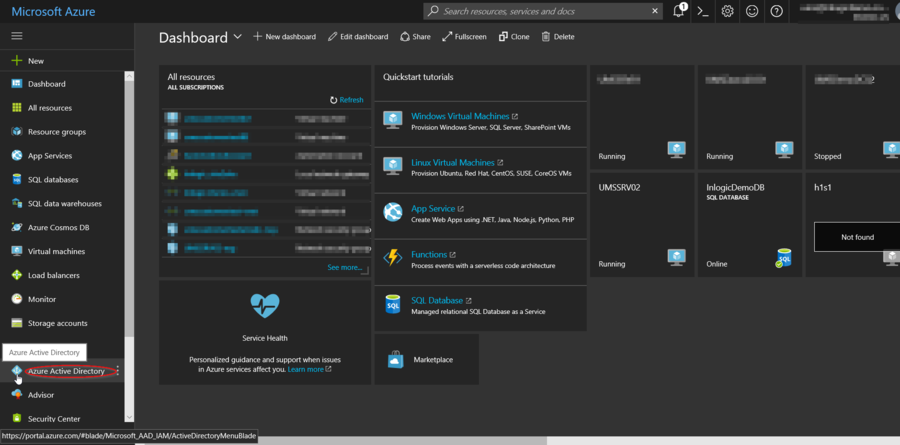
Go to App registrations
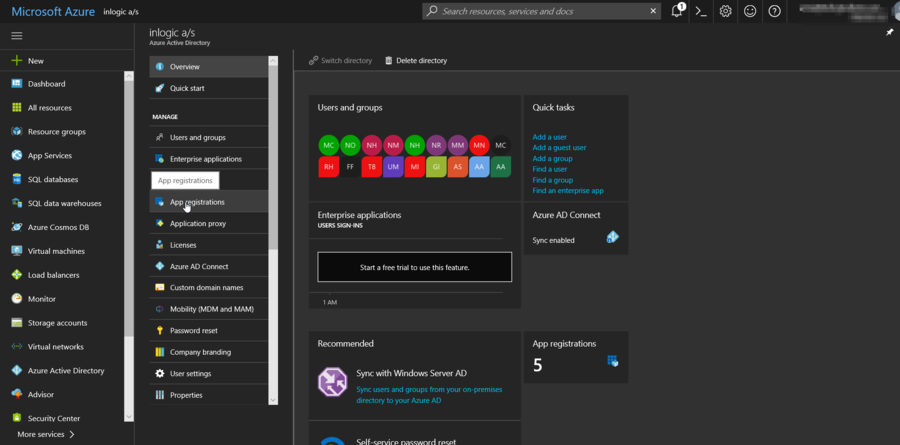
Click on New application registration
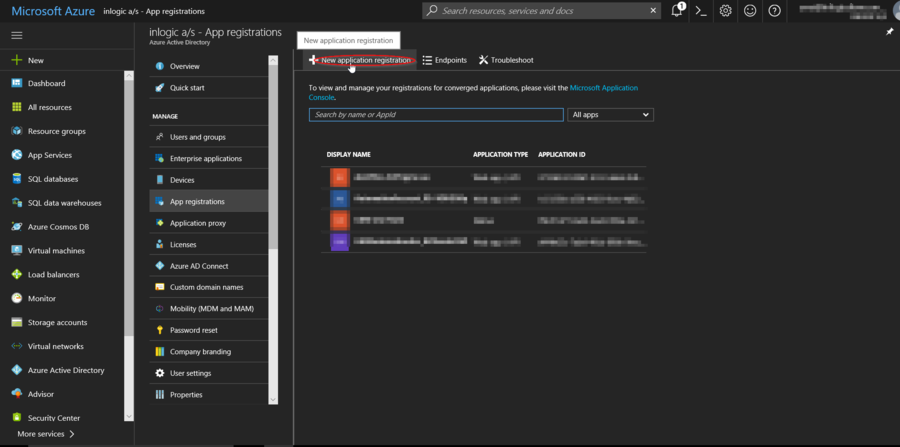
Give the new App a name ex. "UMSGraph", Choose "Web app / API" in Application type, set "Sign-on URL" to "http://localhost". After setting Application Permission values click "Create"
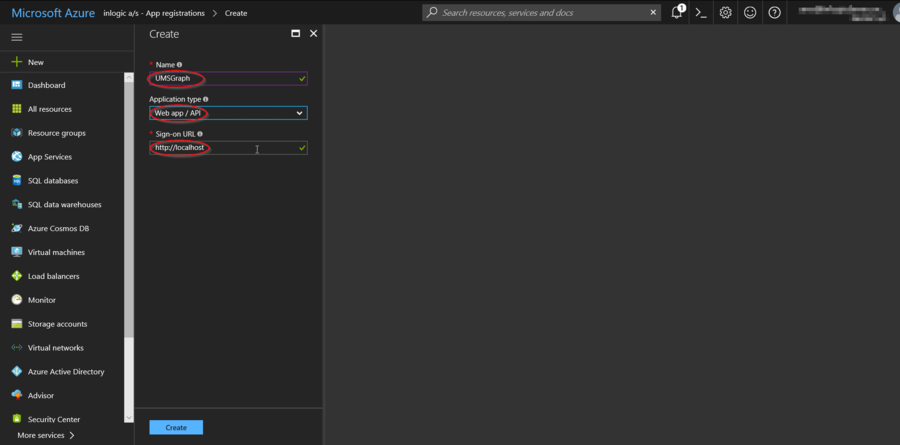
You will return to previous screen, here click "your new app"
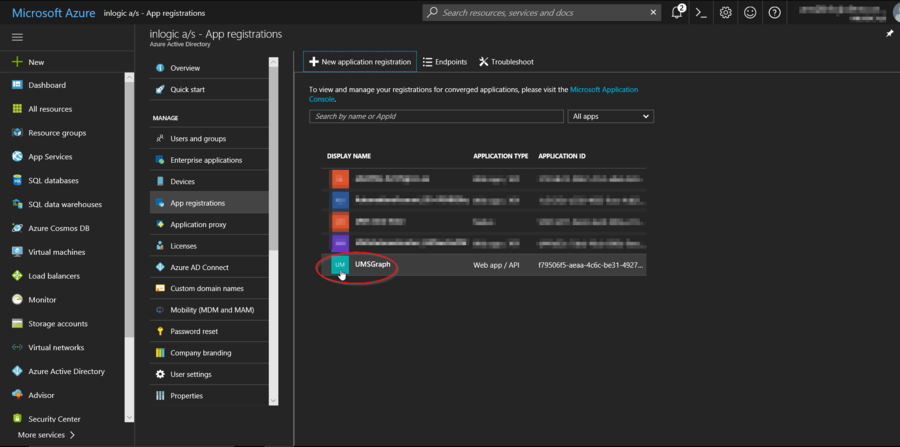
Click "App permissions"
Click "Add permission"
Select the permission in the table at the bottom of this page (Only the ones you need) and click "Add permissions"
click "Grant admin consent for ...."
Copy "Application ID" into Configurator (see last Picture) .
Click "Certificates % secrets"
Click "New client secrect"
Enter a "Description" and set "Expires" to the interval that suits your needs.
Click "Add"
Copy the Key in the "VALUE" into Configurator (see last Picture) !!! ATTENTION !!! the key value will never be visible again so ensure to copy it.
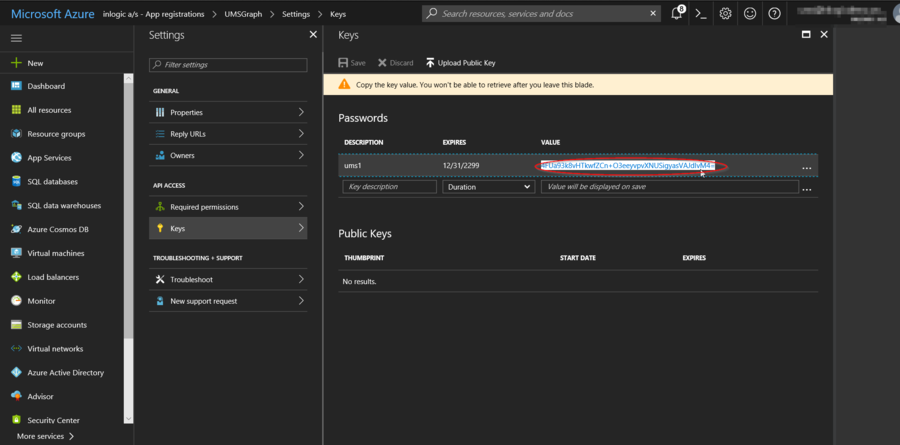
Setup UMS to use Application just Created
In the UMS Configurator go to Modules->Office 365 and click "SharePoint organization settings"
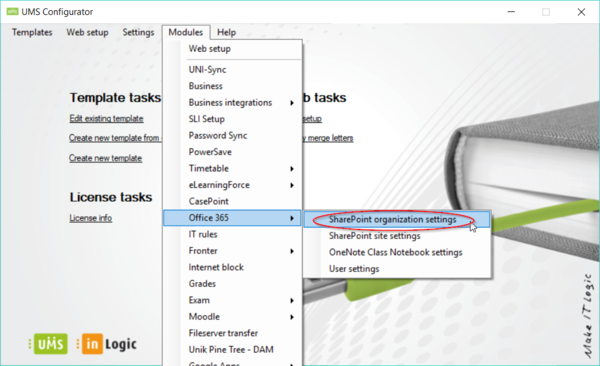
Choose your SharePoint organization setting and click "Edit..."
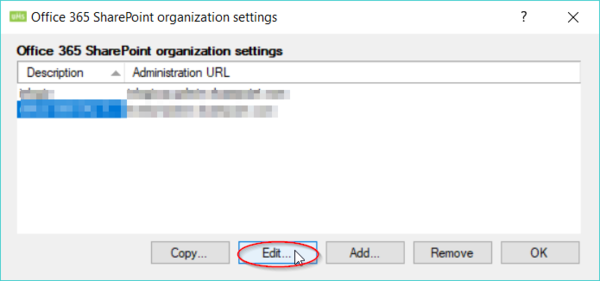
your "Tenant Name" ex. "cortenso.onmicrosoft.com", paste the previously copied Application ID into "Client ID" field and paste previously copied KEY into "Client secret" and click "Ok"
You are now all set to use the new MS Graph integration.
Permissions overview
| Permission name | Permission type | API | Used for | Used by |
|---|---|---|---|---|
| User.ReadWrite.All | Application | Microsoft Graph | Setting attributes on the user in Office 365 | Live_at_edu.exe |
| Group.ReadWrite.All | Application | Microsoft Graph | Setting group attributes on Office 365 groups | Live_at_edu.exe |
| GroupMember.ReadWrite.All | Application | Microsoft Graph | Manage GroupMembers in Office 365 | Live_at_edu.exe |
| Directory.ReadWrite.All | Application | Microsoft Graph | Setting attributes on the user in Azure Active Directory | Live_at_edu.exe |
| MailboxSettings.ReadWrite | Application | Microsoft Graph | Used to set mailbox settings in Office 365.
Used to get/create categories |
Live_at_edu.exe
Skemabrikker.exe |
| Calendars.ReadWrite | Application | Microsoft Graph | Used to allow UMS to sync calendar events to Office 365 | Skemabrikker.exe |
| Files.ReadWrite.All | Application | Microsoft Graph | Used to provision OneDrive for users | Live_at_edu.exe |
| Permission name | Permission type | API | Used for | Used by |
|---|---|---|---|---|
| EduRoster.ReadWrite.All | Application | Microsoft Graph | Allows the UMS to handle users on roster | Live_at_edu.exe |
| Member.Read.Hidden | Application | Microsoft Graph | Allows the UMS to handle users on roster | Live_at_edu.exe |
| TeamMember.ReadWrite.All | Application | Microsoft Graph | Used to add or remove users from Team | Live_at_edu.exe |
| TeamsTab.ReadWrite.All | Application | Microsoft Graph | Used to create tabs in teams | Live_at_edu.exe |
| TeamsAppInstallation.ReadForTeam.All | Application | Microsoft Graph | Used to install app in teams | Live_at_edu.exe |
| Team.Create | Application | Microsoft Graph | Used to create Teams | Live_at_edu.exe |
| Team.ReadBasic.All | Application | Microsoft Graph | Used to read teams | Live_at_edu.exe |