DAM: Difference between revisions
Created page with "Introduction text. == Prerequisites == === Supported administrative systems === === Module requirements === === Additional functionality === === Testing after setup ===..." |
No edit summary |
||
| Line 1: | Line 1: | ||
DAM Digital Asset Management automatically transfers images of employees and students together with the accompanying metadata of the images. | |||
== Prerequisites == | == Prerequisites == | ||
=== | === Module requirements === | ||
[[UMS]] | |||
== Installation == | |||
'''Unik Pine Tree - DAM''' | |||
Upload user information to DAM (Digital Asset Management) | |||
Only users on templates with a DAM setting will be uploaded. | |||
'''Template Setting''' | |||
[[File:Dam setup.png|none|thumb]] | |||
'''Security options''' | |||
'''URL -''' URL of the DAM Server | |||
'''User -''' Username to access the web services | |||
'''Password -''' Password to access the web services | |||
'''Upload student information -''' Specify which picture library setting to use (Can be found under Settings -> Picture libraries) | |||
'''Upload employee information -''' Specify which picture library setting to use (Can be found under Settings -> Picture libraries) | |||
'''Metadata configuration''' | |||
[[File:Dam metadata.png|none|thumb]] | |||
'''Creating users -''' Specify information to use when creating users | |||
'''Disabling users -''' Specify information to use when disabling users | |||
== Technical settings == | == Technical settings == | ||
== FAQ == | == FAQ == | ||
Revision as of 13:09, 1 May 2017
DAM Digital Asset Management automatically transfers images of employees and students together with the accompanying metadata of the images.
Prerequisites
Module requirements
Installation
Unik Pine Tree - DAM
Upload user information to DAM (Digital Asset Management)
Only users on templates with a DAM setting will be uploaded.
Template Setting
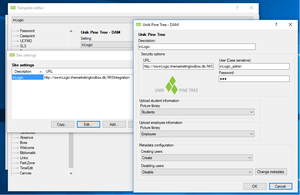
Security options
URL - URL of the DAM Server
User - Username to access the web services
Password - Password to access the web services
Upload student information - Specify which picture library setting to use (Can be found under Settings -> Picture libraries)
Upload employee information - Specify which picture library setting to use (Can be found under Settings -> Picture libraries)
Metadata configuration
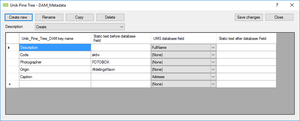
Creating users - Specify information to use when creating users
Disabling users - Specify information to use when disabling users