Configurator/Homedrive: Difference between revisions
Appearance
Created page with "== Adding homedrive == Schools that don't use OneDrive or Google drive can create homedrives for users. Create a fileshare on a server and append the UNC path to the templates..." |
No edit summary |
||
| Line 2: | Line 2: | ||
Schools that don't use OneDrive or Google drive can create homedrives for users. Create a fileshare on a server and append the UNC path to the templates. | Schools that don't use OneDrive or Google drive can create homedrives for users. Create a fileshare on a server and append the UNC path to the templates. | ||
Example | |||
[[File:Template homedrive.png|none|thumb|805x805px]] | [[File:Template homedrive.png|none|thumb|805x805px]] | ||
<br /> | <br /> | ||
| Line 14: | Line 14: | ||
* Update the template with the new UNC path | * Update the template with the new UNC path | ||
Example | |||
[[File:Homedrive remove from users in AD.png|none|thumb|766x766px]] | [[File:Homedrive remove from users in AD.png|none|thumb|766x766px]] | ||
Use commandprompt and test the setup for 1 user by using the AddUser tool | Use commandprompt and test the setup for 1 user by using the AddUser tool | ||
Revision as of 11:34, 9 April 2019
Adding homedrive
Schools that don't use OneDrive or Google drive can create homedrives for users. Create a fileshare on a server and append the UNC path to the templates.
Example

Changing homedrive
For schools that want to replace homedrive on a fileshare.
- Select all users in an AD group and right click in order to access properties for Multiple items
- Select the Profile tab, remove the information for the Home folder
- Apply
- Update the template with the new UNC path
Example
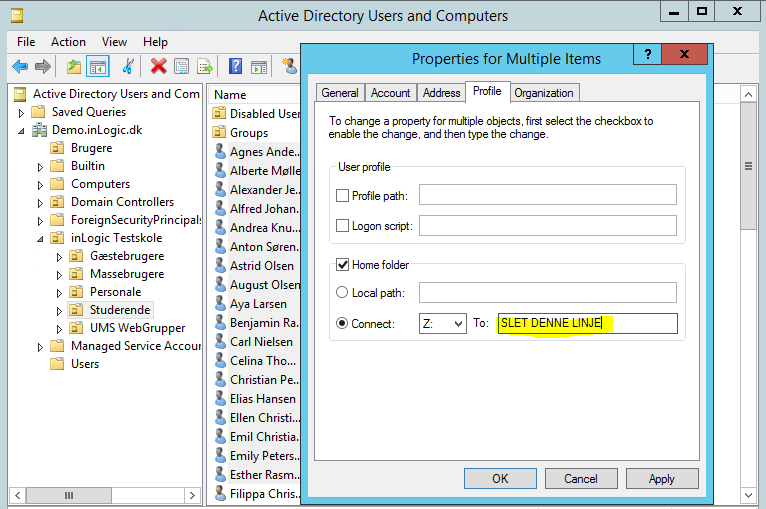
Use commandprompt and test the setup for 1 user by using the AddUser tool
C:\Program Files\UserManagement>AddUser.exe "<templatename>" massadd <username>
If it looks good the RunTemplates, all users will get a new homedrive
Remove homedrive
For schools that want to drop a homedrive on a fileshare and use OneDrive or Google Drive
- Giv users some time to move their files to the new cloud storage
- Select all users in an AD group and right click in order to access properties for Multiple items
- Select the Profile tab, remove the information for the Home folder
- Apply
- Remove share from fileserver in order to stop people from using it
- Remove homedrive information from template