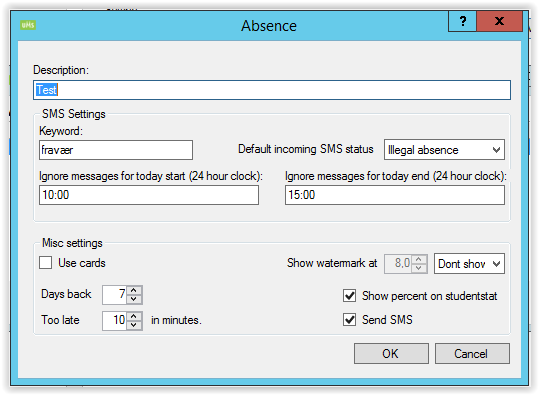Attendance Registration Card System: Difference between revisions
Created page with "Introduction text. == Prerequisites == === Supported administrative systems === === Module requirements === === Additional functionality === === Testing after setup ===..." |
No edit summary |
||
| Line 1: | Line 1: | ||
Attendance Registration Card System is developed for schools, where students to register their own attendance by swiping a card and checking-in when they arrive at the school as well as checking-out when they leave again. By integrating UMS with the card system, it is easy to monitor the students’ attendance. All registrations made through the card system automatically become available in [[UMS]]. | |||
Through the user-friendly interface, the teacher can see if everyone has registered correctly and make corrections if necessary. We currently integrate to the Buanco card system. If you prefer to integrate to another card system, please contact us for price and availability. | |||
== Prerequisites == | == Prerequisites == | ||
=== Supported administrative systems === | === Supported administrative systems === | ||
All | |||
=== Module requirements === | === Module requirements === | ||
[[UMS]] | |||
[[Attendance Registration]] | |||
=== Testing after setup === | === Testing after setup === | ||
UMS can receive card information from the external card system. | |||
=== What to have ready === | === What to have ready === | ||
An external card system with terminals (eg. Buanco). The Card System must be able to exchange cards information with UMS. | |||
=== Is there something to be obtained - physical === | === Is there something to be obtained - physical === | ||
External card system. | |||
=== Should third party be contacted === | === Should third party be contacted === | ||
Supplier of card system regarding the exchange of card data | |||
== Installation == | == Installation == | ||
Attendance Registration Card System is part of [[Attendance Registration]]. It will be available when you have the license. | |||
=== Configurations === | |||
Settings can be found under “Modules\Absence\Card servers” | |||
[[File:Absencecardcardservers.png|none|frame]] | |||
Currently UMS supports 2 different card-systems: | |||
[[File:Absencecardcardserverssettings.png|none|frame]] | |||
* Buanco: Covers cardsystems from Buanco. | |||
* inLogic: All other cardsystems. | |||
=== Cardsystems === | |||
All cardsystems supported by UMS works with a web service running on the cardsystem server, which UMS querys on a regular basis for any new card entries (come/go). | |||
Enter the necessary information for the cardsystem that are used. | |||
[[File:Absencecardadd.png|none|frame]] | |||
To identify which user has which card, a relationship between the UMS user data and the card identifier needs to be entered. Which field is used is different between systems, typically CPR/SSN is used. | |||
'''Note: UMS only supports one card system pr. Installation. But it is allowed to use cards only for some of the students/departments.''' | |||
=== Service setup === | |||
Now that the card system is setup, the card-import service needs to be enabled. | |||
This is done under Settings\services: | |||
[[File:Absencecardservicessetup.png|none|frame]] | |||
Enter a valid server name under “Absence card import server”. The server needs to have UMS installed, and also needs to have IP access to the card servers web service. | |||
Finally, the relevant student needs to have cards activated. This is done pr. Template that are using absence (Templates\Edit). | |||
[[File:Absencecardtemplateeditor.png|none|frame]] | |||
Simply check the “Use cards” option on all templates where the card system is used. | |||
[[File:Absencecardmanage.png|none|frame]] | |||
== Technical settings == | == Technical settings == | ||
== FAQ == | == FAQ == | ||
Revision as of 11:01, 10 March 2017
Attendance Registration Card System is developed for schools, where students to register their own attendance by swiping a card and checking-in when they arrive at the school as well as checking-out when they leave again. By integrating UMS with the card system, it is easy to monitor the students’ attendance. All registrations made through the card system automatically become available in UMS.
Through the user-friendly interface, the teacher can see if everyone has registered correctly and make corrections if necessary. We currently integrate to the Buanco card system. If you prefer to integrate to another card system, please contact us for price and availability.
Prerequisites
Supported administrative systems
All
Module requirements
Testing after setup
UMS can receive card information from the external card system.
What to have ready
An external card system with terminals (eg. Buanco). The Card System must be able to exchange cards information with UMS.
Is there something to be obtained - physical
External card system.
Should third party be contacted
Supplier of card system regarding the exchange of card data
Installation
Attendance Registration Card System is part of Attendance Registration. It will be available when you have the license.
Configurations
Settings can be found under “Modules\Absence\Card servers”

Currently UMS supports 2 different card-systems:
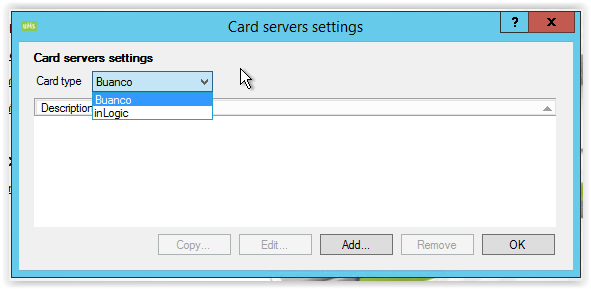
- Buanco: Covers cardsystems from Buanco.
- inLogic: All other cardsystems.
Cardsystems
All cardsystems supported by UMS works with a web service running on the cardsystem server, which UMS querys on a regular basis for any new card entries (come/go).
Enter the necessary information for the cardsystem that are used.
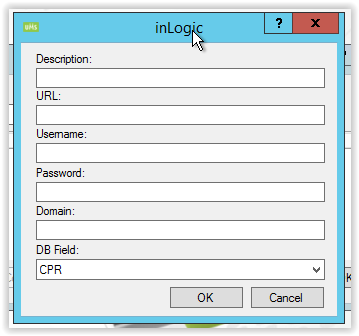
To identify which user has which card, a relationship between the UMS user data and the card identifier needs to be entered. Which field is used is different between systems, typically CPR/SSN is used.
Note: UMS only supports one card system pr. Installation. But it is allowed to use cards only for some of the students/departments.
Service setup
Now that the card system is setup, the card-import service needs to be enabled.
This is done under Settings\services:
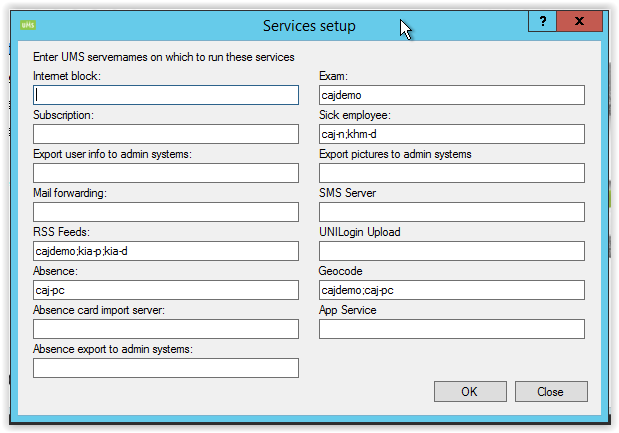
Enter a valid server name under “Absence card import server”. The server needs to have UMS installed, and also needs to have IP access to the card servers web service.
Finally, the relevant student needs to have cards activated. This is done pr. Template that are using absence (Templates\Edit).
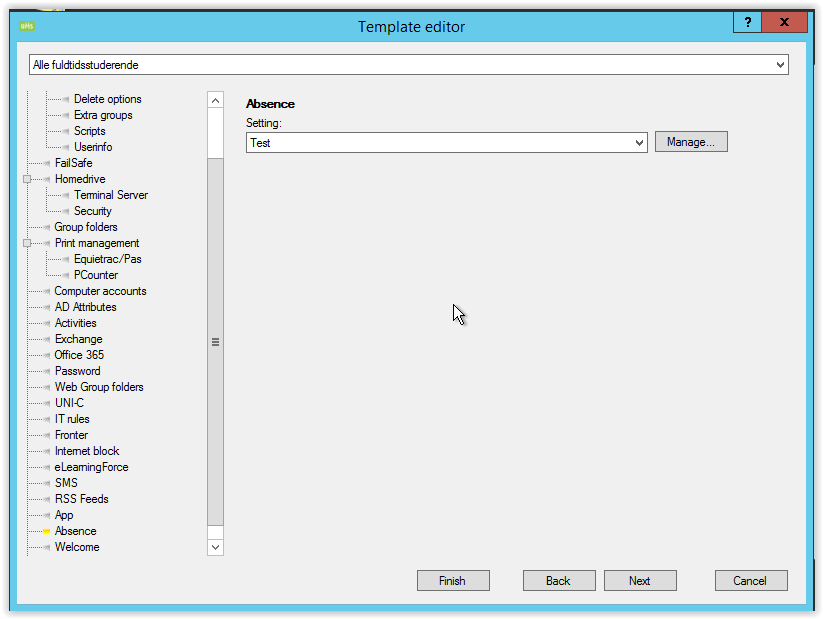
Simply check the “Use cards” option on all templates where the card system is used.