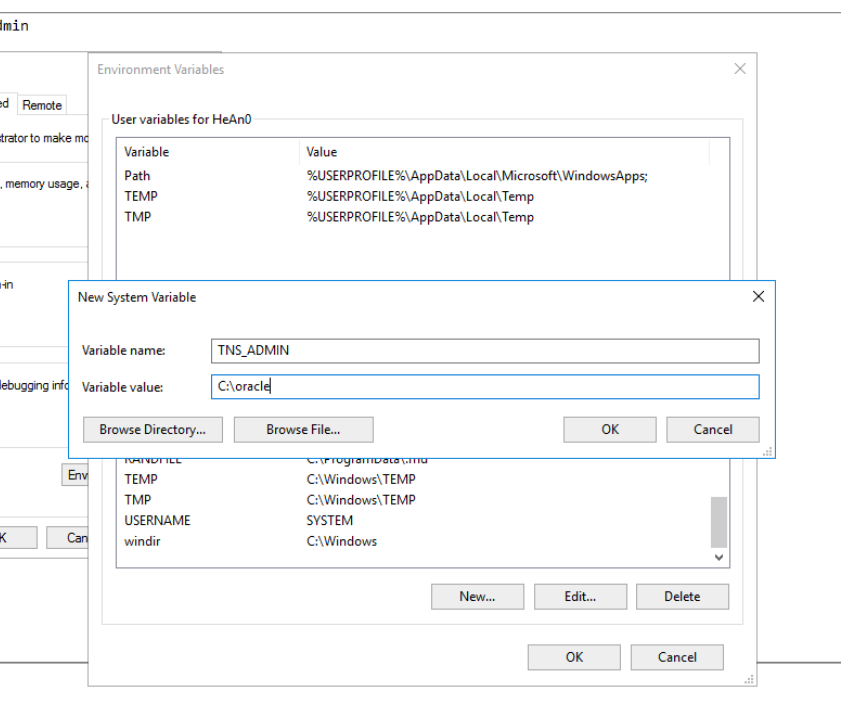Oracle Driver: Difference between revisions
Appearance
| Line 14: | Line 14: | ||
*Remove the drivers using Control Panel\Manage programs and features | *Remove the drivers using Control Panel\Manage programs and features | ||
*Remove the TNS_ADMIN environment variable from System Properties | |||
*Reboot the server | *Reboot the server | ||
[[File:Oracle driver uninstall.png|none|thumb|775x775px]] | [[File:Oracle driver uninstall.png|none|thumb|775x775px]] | ||
If you by accident have deleted the Oracle folders without using the uninstall feature, then you have to remove Oracle from Windows Registry | |||
*Open Windows Registry by typing regedit in the Start menu's Search box | *Open Windows Registry by typing regedit in the Start menu's Search box | ||
*When the Registry Editor opens, back it up by clicking File > Export... and save the file | *When the Registry Editor opens, back it up by clicking File > Export... and save the file | ||
| Line 30: | Line 32: | ||
*#in HKEY_CURRENT_USER\Software\ODBC\ODBC.INI\ODBC Data Sources, delete VGER REG_SZ entry | *#in HKEY_CURRENT_USER\Software\ODBC\ODBC.INI\ODBC Data Sources, delete VGER REG_SZ entry | ||
*#in HKEY_CURRENT_USER\Software\ODBC\ODBC.INI\, delete VGER folder | *#in HKEY_CURRENT_USER\Software\ODBC\ODBC.INI\, delete VGER folder | ||
*Reboot the PC | *Reboot the PC | ||
Revision as of 12:50, 14 January 2019
Install Oracle Driver on UMS backend server
Download latest (known compatible) version of the "Oracle Instant Client" from http://downloads.inlogic.dk/Oracle%20Instant%20client.zip
Extract zip folder to c:\temp
Note: UMS Configurator must not be open when installing Oracle (results in "sharing violation")
Open command prompt as administrator and navigate to c:\temp
Run "UMS install.bat"
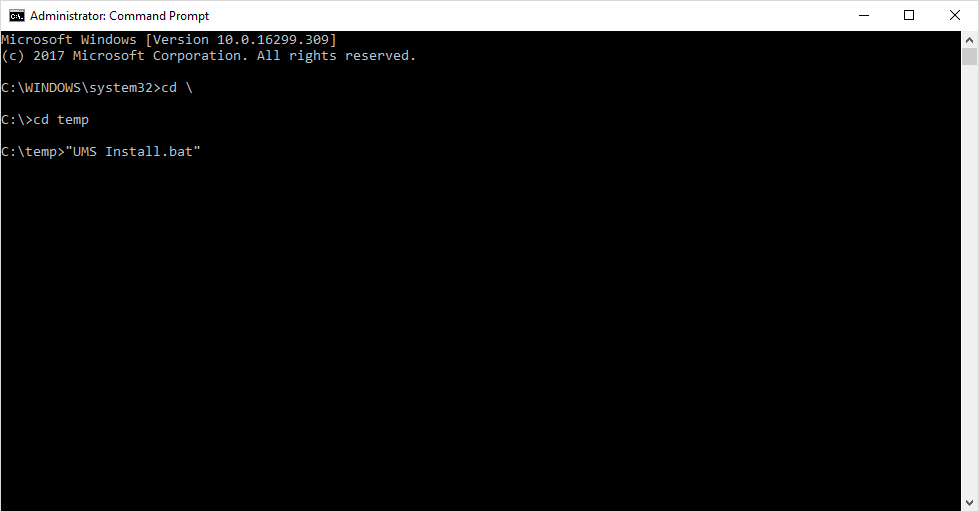
Uninstall Oracle Driver on UMS backend server
- Remove the drivers using Control Panel\Manage programs and features
- Remove the TNS_ADMIN environment variable from System Properties
- Reboot the server

If you by accident have deleted the Oracle folders without using the uninstall feature, then you have to remove Oracle from Windows Registry
- Open Windows Registry by typing regedit in the Start menu's Search box
- When the Registry Editor opens, back it up by clicking File > Export... and save the file
- Locate the following registry entries:
- in HKEY_LOCAL_MACHINE\SOFTWARE\ODBC\ODBC.INI\, delete VGER folder
- in HKEY_LOCAL_MACHINE\SOFTWARE\ODBC\ODBC.INI\ODBC Data Sources, delete VGER REG_SZ entry
- in HKEY_LOCAL_MACHINE\SOFTWARE\Wow6432Node\Oracle\, delete KEY_OraClient10g_home folder
- in HKEY_LOCAL_MACHINE\SOFTWARE\Wow6432Node\ODBC\ODBC.INI, delete everything EXCEPT ODBC Data Sources
- in HKEY_LOCAL_MACHINE\SOFTWARE\Wow6432Node\ODBC\ODBC.INI\ODBC Data Sources, delete all entries except (Default)
- in HKEY_CURRENT_USER\Software\ODBC\ODBC.INI\ODBC Data Sources, delete VGER REG_SZ entry
- in HKEY_CURRENT_USER\Software\ODBC\ODBC.INI\, delete VGER folder
- Reboot the PC
FAQ
TNS_ADMIN variable not found
In some cases the UMS install bat are not allowed to set the default environment path for TNS_ADMIN.
In this case it must be added manually. Open windows Environment Variables
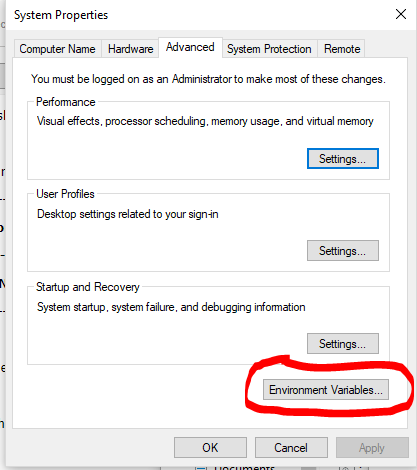
Add a new variable with the following information