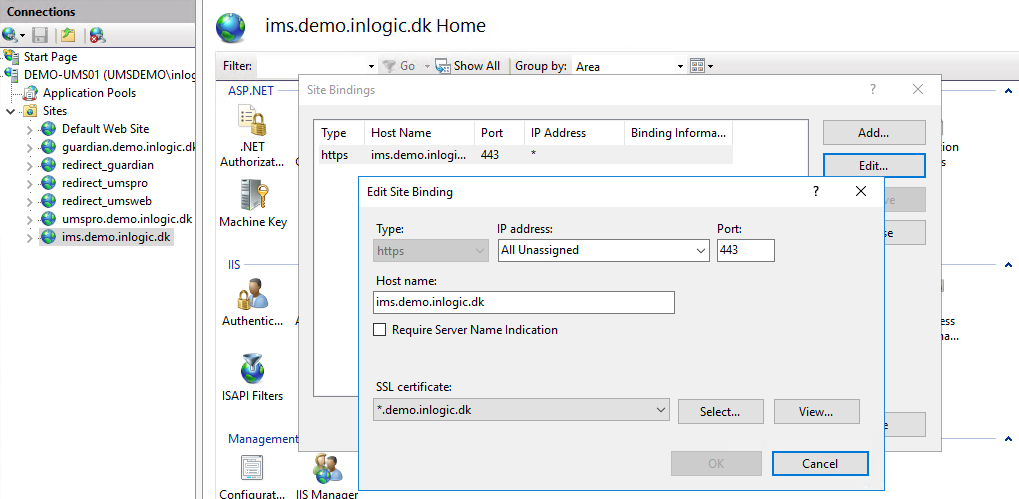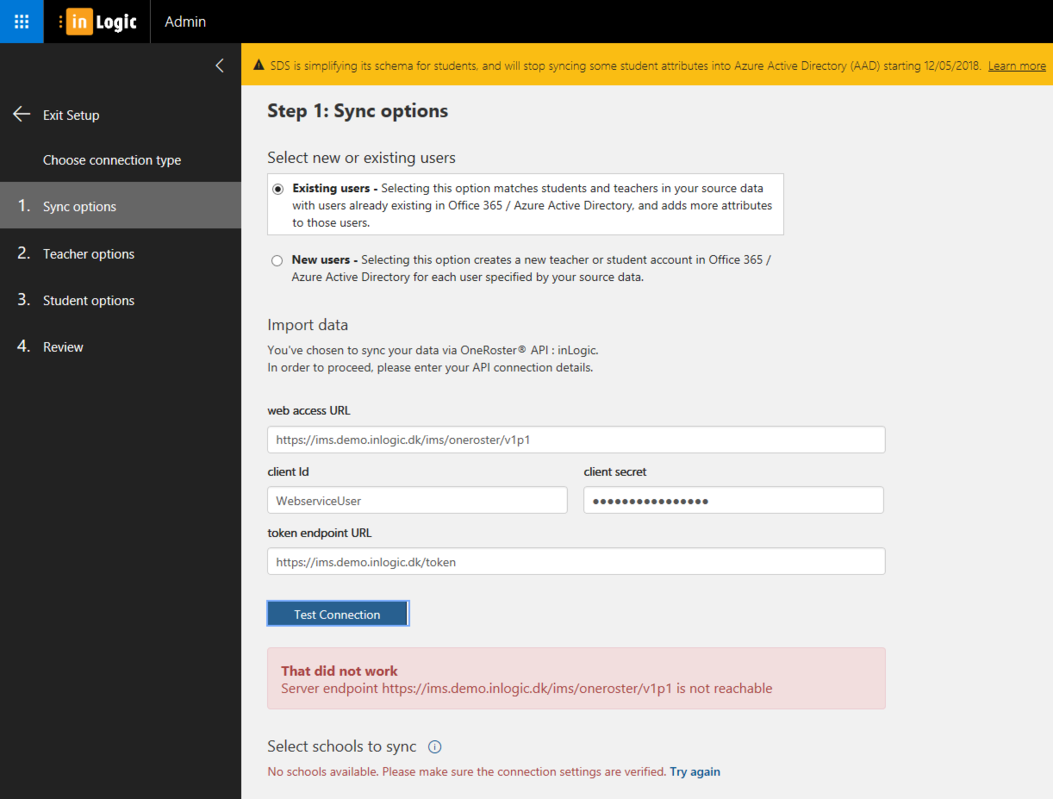Microsoft SDS: Difference between revisions
| Line 27: | Line 27: | ||
Hostheader example ims.demo.inlogic.dk | Hostheader example ims.demo.inlogic.dk | ||
[[File:SDS webservice on UMS frontend server.png| | [[File:SDS webservice on UMS frontend server.png|1019x1019px]] | ||
====Download and install the webservice “IMS sync”==== | ====Download and install the webservice “IMS sync”==== | ||
| Line 43: | Line 43: | ||
===Choose connection type=== | ===Choose connection type=== | ||
[[File:Microsoft SDS Add Profile.jpg|none|thumb| | [[File:Microsoft SDS Add Profile.jpg|none|thumb|897x897px]] | ||
Choose settings as shown above. | Choose settings as shown above. | ||
===Step 1: Sync options=== | ===Step 1: Sync options=== | ||
[[File:Microsoft SDS Step 1 Sync options.jpg|none|thumb| | [[File:Microsoft SDS Step 1 Sync options.jpg|none|thumb|1326x1326px]] | ||
====Import Data==== | ====Import Data==== | ||
| Line 68: | Line 68: | ||
===Step 2: Teacher options=== | ===Step 2: Teacher options=== | ||
[[File:Microsoft SDS Step 2 Teacher options.jpg|none|thumb| | [[File:Microsoft SDS Step 2 Teacher options.jpg|none|thumb|900x900px]] | ||
====Teacher mapping==== | ====Teacher mapping==== | ||
| Line 79: | Line 79: | ||
===Step 3: Student options=== | ===Step 3: Student options=== | ||
[[File:Microsoft SDS Step 3 Student options.jpg|none|thumb| | [[File:Microsoft SDS Step 3 Student options.jpg|none|thumb|796x796px]] | ||
====Student mapping==== | ====Student mapping==== | ||
| Line 88: | Line 88: | ||
===Step 4: Review=== | ===Step 4: Review=== | ||
[[File:Microsoft SDS Step 4 Review.jpg|none|thumb| | [[File:Microsoft SDS Step 4 Review.jpg|none|thumb|983x983px]]This end result should look similar to this. | ||
The profile is now created will start sync after some minutes. | The profile is now created will start sync after some minutes. | ||
| Line 99: | Line 99: | ||
===Add a license to user that your trying to access SDS with=== | ===Add a license to user that your trying to access SDS with=== | ||
[[File:Microsoft_SDS_License_missing_Part_2.jpg|link=http://wiki.inlogic.dk/index.php/File:Microsoft_SDS_License_missing_Part_2.jpg|none|thumb| | [[File:Microsoft_SDS_License_missing_Part_2.jpg|link=http://wiki.inlogic.dk/index.php/File:Microsoft_SDS_License_missing_Part_2.jpg|none|thumb|702x702px]]You need to relog after this license change. | ||
===Known problems and how you handle them=== | ===Known problems and how you handle them=== | ||
====Sorry, we can't sign you in==== | ====Sorry, we can't sign you in==== | ||
| Line 115: | Line 115: | ||
</ul> | </ul> | ||
[[File:Endpoint_not_reachable.png| | [[File:Endpoint_not_reachable.png|1053x1053px]] | ||
====Errors in synchronization==== | ====Errors in synchronization==== | ||
[[File:Sync complete with errors.png|none|thumb| | [[File:Sync complete with errors.png|none|thumb|1044x1044px|The format of this user principal name is unexpected]] | ||
In this case I have mapped wrong primary keys according to step 3 in the wiki. | In this case I have mapped wrong primary keys according to step 3 in the wiki. | ||
| Line 125: | Line 125: | ||
====It takes longer than normal to configure Teams==== | ====It takes longer than normal to configure Teams==== | ||
During problems with the Teams service at Microsoft you might experience a long time for configuration of sections. There is nothing you or we can do about it, just be patient and wait. | During problems with the Teams service at Microsoft you might experience a long time for configuration of sections. There is nothing you or we can do about it, just be patient and wait. | ||
[[File:It takes longer than normal to configure Teams.png|alt=It takes longer than normal to configure Teams|none|thumb| | [[File:It takes longer than normal to configure Teams.png|alt=It takes longer than normal to configure Teams|none|thumb|1088x1088px|DK text: "Det tager længere tid end normal at konfiguere tildelinger i Teams. Vi arbejder aktivt på det. Prøv igen senere"]] | ||
<br /> | <br /> | ||
===Prevent Teams from sending spam to users=== | ===Prevent Teams from sending spam to users=== | ||
If sender address contains “email.teams.microsoft.com” then redirect them to someone else. | If sender address contains “email.teams.microsoft.com” then redirect them to someone else. | ||
[[File:Teams spam can be stopped with an Exchange flow.png|left|thumb| | [[File:Teams spam can be stopped with an Exchange flow.png|left|thumb|1409x1409px|Teams spam can be stopped with an Exchange flow]] | ||
<br /> | <br /> | ||
Revision as of 09:47, 9 January 2019
Go to this page and login with the credentials of the tenant you want to setup SDS for.
Prerequisites
Module requirements
- UMS
- Teams configurations
- Modules, a Office 365 Tenant setting
- Modules, a Office 365 Teams setting
- Templates must have an Organization type
- Templates must have a Office 365 Teams template
- Updated data in SQL tables (update data with LiveAtEdu_Sync)
What to have ready
- A valid licens file that includes Office 365 Teams
- A star-certficate or a certificate that includes the hostheader of the SDS webservice
- A firewall opening to port 443 since the SDS webservice uses HTTPS
Installation of SDS webservice
Install a new webservice on your UMS frontend webserver that enables synchronization between the roster (DK: “skoleplan” eller “datagrundlag”) in your UMS and Microsoft School Data Sync.
Create a new IIS site and application pool
Hostheader example ims.demo.inlogic.dk
Download and install the webservice “IMS sync”
Go to inLogic download page https://www.inlogic.dk/support/download/
Copy Usermanagement.ini to bin folder
This file contains connectionstring to SQL Server
Register the hostheader in external DNS
Register an a-record that maps hostheader with external IP address of the UMS webserver
Configuration of SDS profile
Login to https://sds.microsoft.com as a global administrator
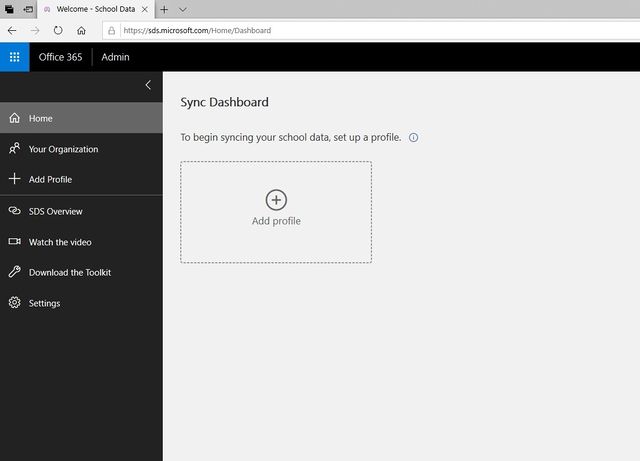
Click Add Profile
Choose connection type
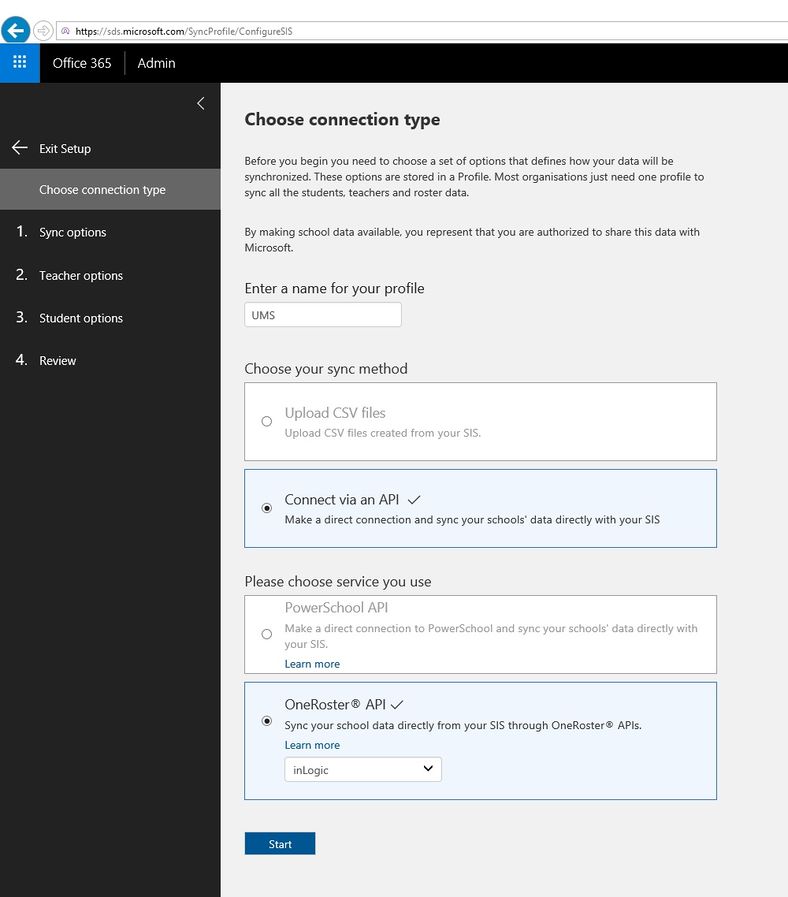
Choose settings as shown above.
Step 1: Sync options
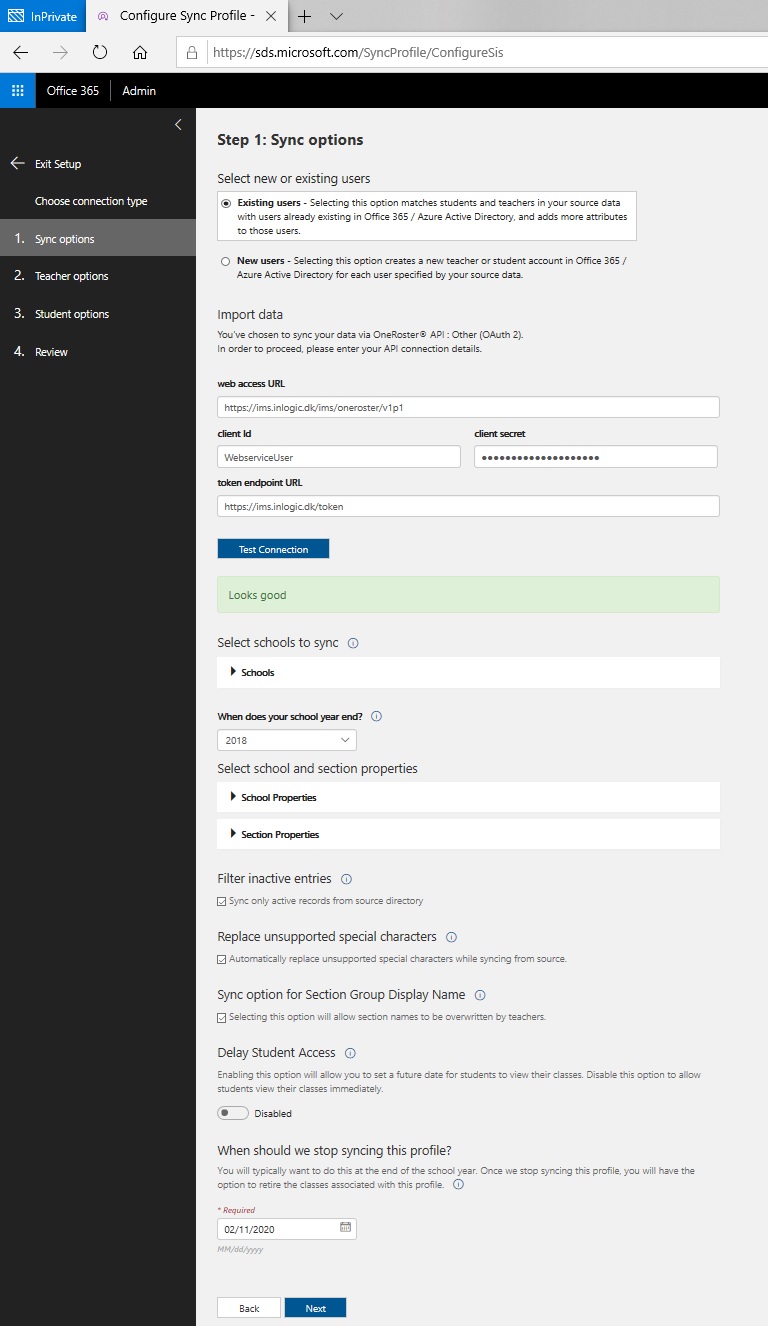
Import Data
- Web access URL, example: https://ims.demo.inlogic.dk/ims/oneroster/v1p1
- Client ID is always "WebserviceUser"
- Client secret can be found in SQL using select * from WebServicesSettings
- Token endpoint URL, example: https://ims.demo.inlogic.dk/token
You have to click Test Connection and it needs to be successful otherwise the next button won't be available
When does your school year end
This has no meaning in a UMS synchronization. Just set it to the max year.
Replace unsupported special characters
Enable this.
When should we stop syncing this profile
It is not possible to set a date that never expires. This means that this has to be updated every year to the highest possible date.
Step 2: Teacher options
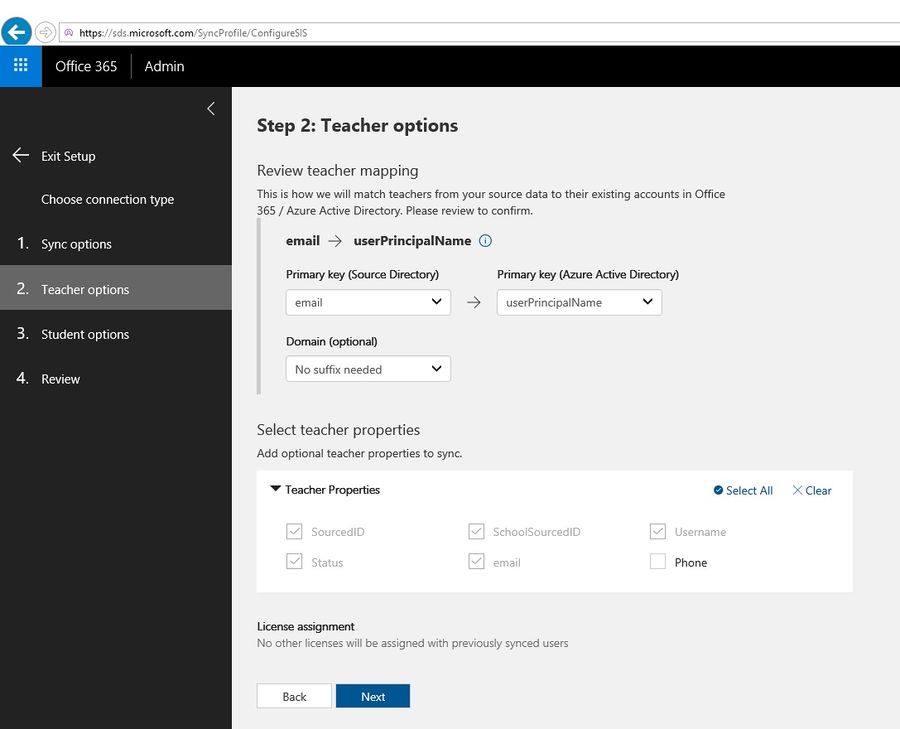
Teacher mapping
You need to set primary key to email.
Teacher properties
Expand and check it matches picture.
Step 3: Student options
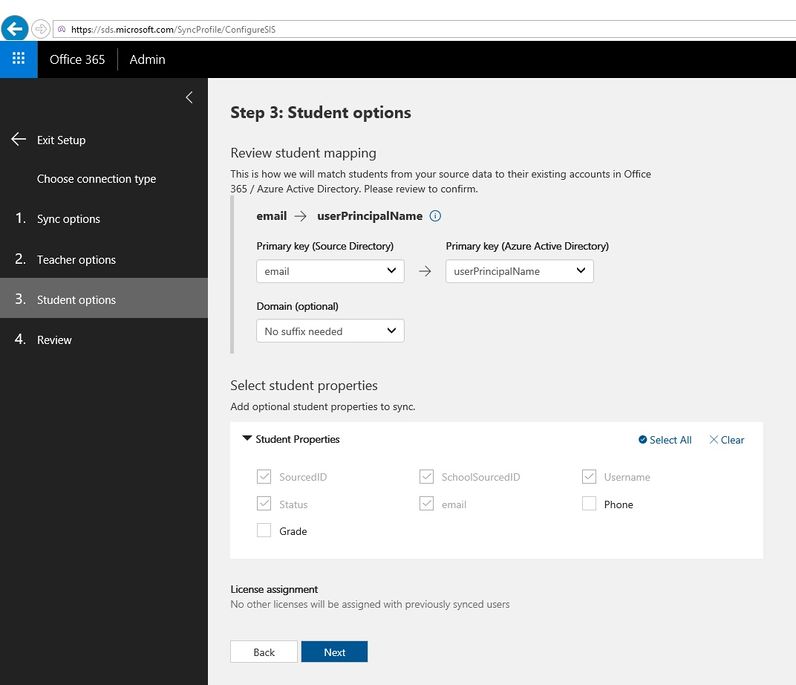
Student mapping
You need to set primary key to email.
Student properties
Expand and check it matches picture.
Step 4: Review
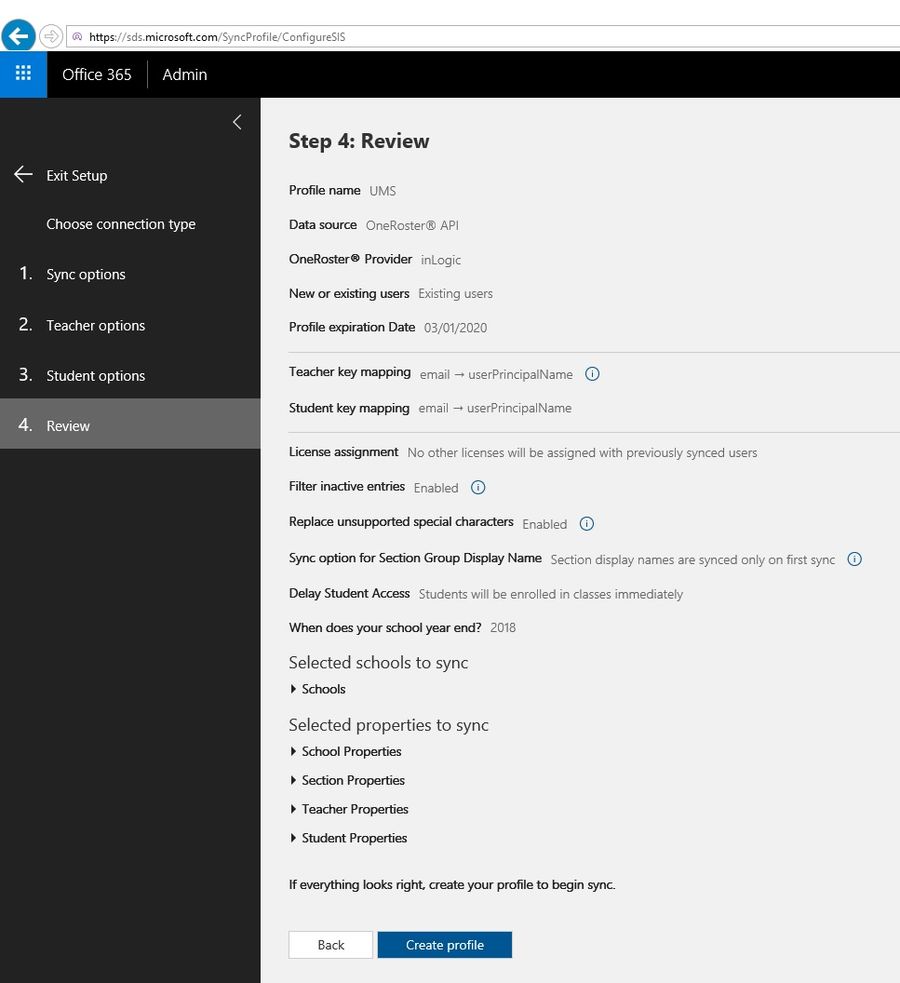
This end result should look similar to this.
The profile is now created will start sync after some minutes.
FAQ
More info here https://docs.microsoft.com/en-us/schooldatasync/how-to-deploy-school-data-sync-by-using-powerschool-sync
What is IMS ?
IMS is a standard for data exchange, see https://www.imsglobal.org
Add a license to user that your trying to access SDS with
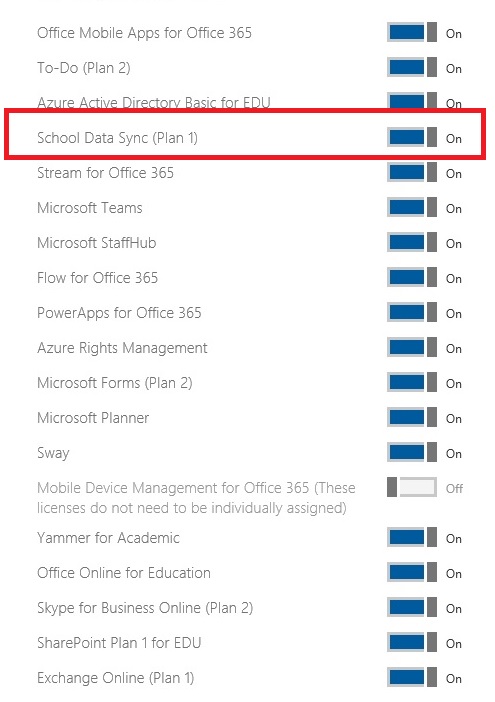
You need to relog after this license change.
Known problems and how you handle them
Sorry, we can't sign you in
You have to be a global administrator
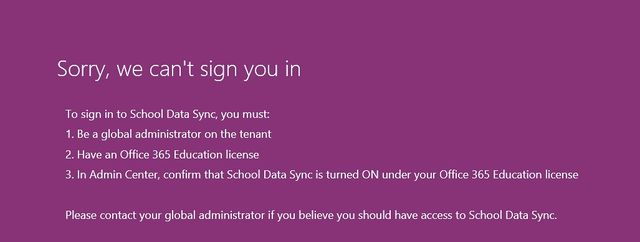
That did not work
Endpoint not reachable due to
- incorrect endpoints, username or password
- dns problems or firewall
test dns in command prompt: nslookup ims.yourschool.dk 8.8.8.8
test firewall: https://www.yougetsignal.com/tools/open-ports - UMS backend is not configured properly
Errors in synchronization
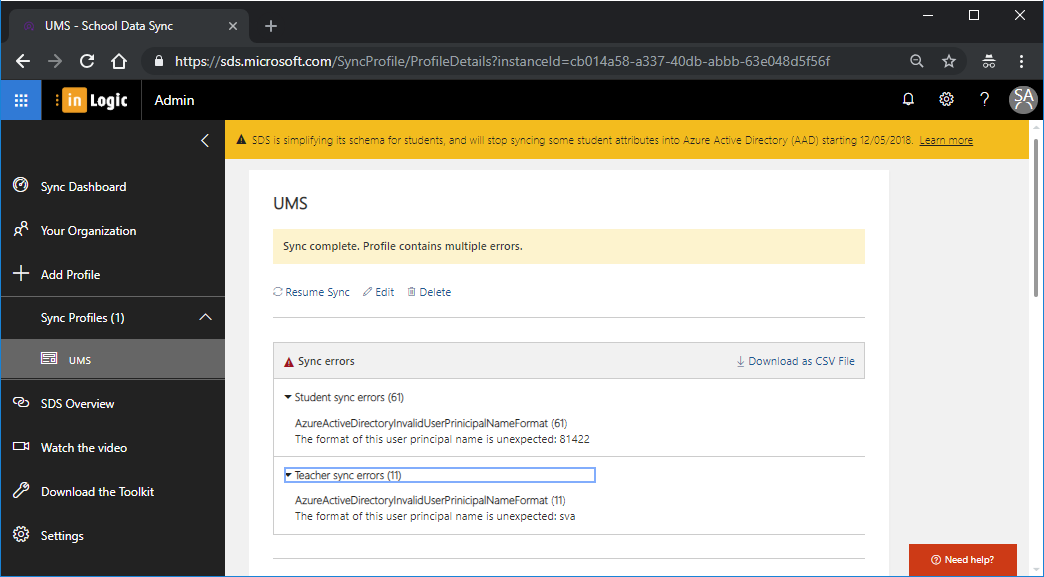
In this case I have mapped wrong primary keys according to step 3 in the wiki.
Sorry to say, but you need to delete the SDS profile. Set it up again and wait
It takes longer than normal to configure Teams
During problems with the Teams service at Microsoft you might experience a long time for configuration of sections. There is nothing you or we can do about it, just be patient and wait.
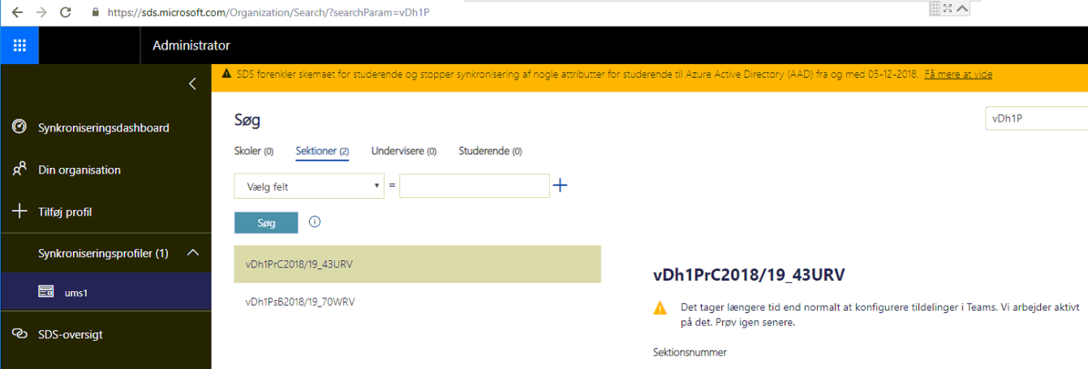
Prevent Teams from sending spam to users
If sender address contains “email.teams.microsoft.com” then redirect them to someone else.