Teams: Difference between revisions
| Line 52: | Line 52: | ||
==FAQ== | ==FAQ== | ||
=== Why is my class not created in Teams ? === | ===Why is my class not created in Teams ?=== | ||
If no teacher have a timetable for the class, it will not be created in Teams | If no teacher have a timetable for the class, it will not be created in Teams | ||
[[File:Teams not created because of missing teachers.png|none|thumb|640x640px]] | [[File:Teams not created because of missing teachers.png|none|thumb|640x640px]]Use this SQL to investigate timetable entries in UMS database (replace activitiy codes in SQL)<table><tr><td><pre> | ||
<table><tr><td><pre> | |||
select SkemaBrikkerNewEntries.* | select SkemaBrikkerNewEntries.* | ||
from SkemaBrikkerNewEntries, SkemaBrikker_Teachers | from SkemaBrikkerNewEntries, SkemaBrikker_Teachers | ||
Revision as of 13:53, 7 December 2018
Our Teams integration is developed for schools that want to avoid hour-long administrative tasks. The integration automatically creates, maintains, and deletes users based on data from your student administrative system. It also creates and maintains group rooms, which teachers and students can use for teaching purposes. The rooms automatically use the language you require and can be categorized according to your needs, making them easier to find. Rooms that are no longer in use are deleted automatically.
Configuration in UMS
This allows users to log into Teams with the same password they use to access the school’s IT-system. The Teams integration gives you an easy overview and ensures that the users’ data is always managed correctly, without requiring any manual updates. This frees up time for the IT-department so they can focus on other tasks.
Prerequisites
Module requirements
What to have ready
Microsoft SDS (This can only be setup after you have configured UMS and installed the Web program https://downloads.inlogic.dk/inlogic_IMS_sync.zip)
Organization
Installation
Open UMS Configurator and go to Template > Office 365. Click the first manage button.
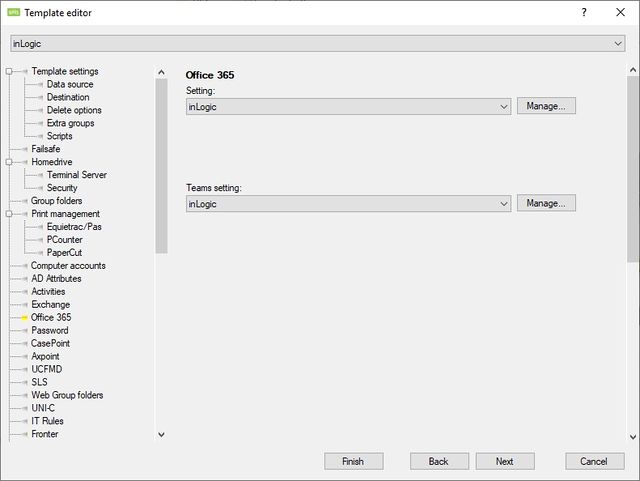
You will now see an overview of your Office 365 settings.
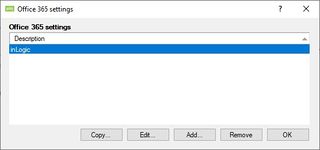
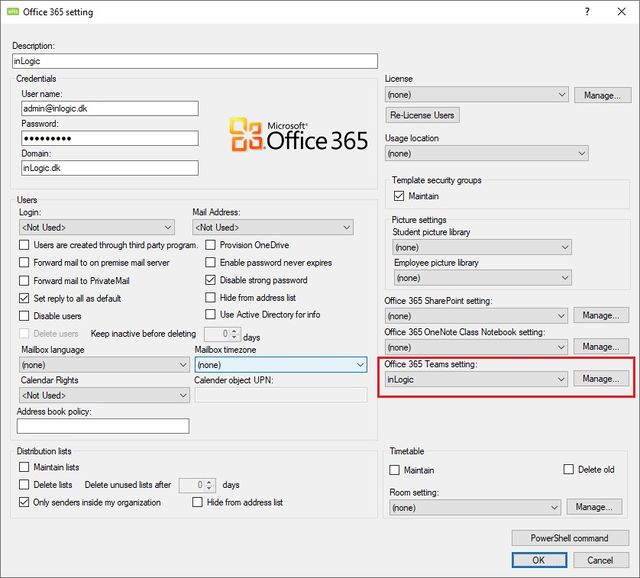
You need to set a Teams settings on this Office 365 Setting. Shown in the red square.
Teams settings
You will now see an overview of your Teams settings.
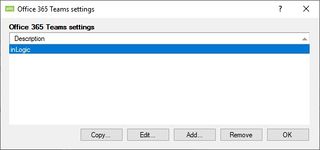
Click Add or Edit
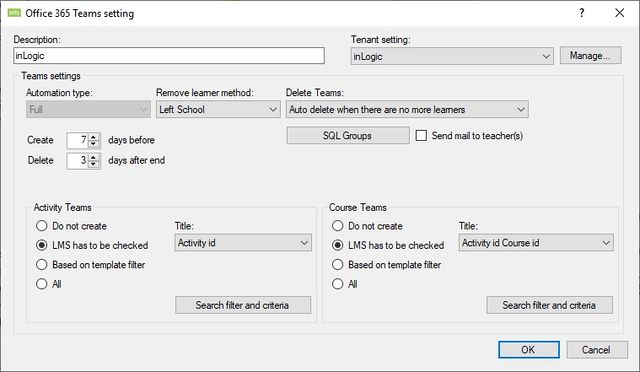
See LMS Settings for options that are not described below.
Delete Teams options
We recommend that delete options are set to “Manual delete sites”. Do not use “Auto delete when there are no more learners” unless you have a confirmation from the teachers. Once a team is deleted you can’t recover lost files and conversations from a deleted course/team. In some countries like Denmark the school must preserve courses / teams for the whole school period.
Send mail to teachers
UMS can notify users when they have been added to a SharePoint site, a OneNote Class Notebook or a Team. However, Microsoft School Data Sync always sends mails to users. Avoid this with an Exchange mail flow.
How to: Microsoft_SDS#Prevent_Teams_from_sending_spam_to_users
Title on course Teams
Select a title from a range of options. Some schools prefer class names like “ukmba18ftsep”, other schools prefer “Mathematics 3z”
Template Teams Settings
You need to attach a teams template setting to a template. This will tell UMS that Teams will be created from this template.
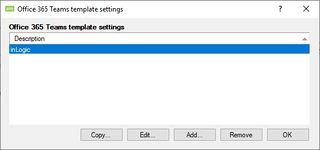
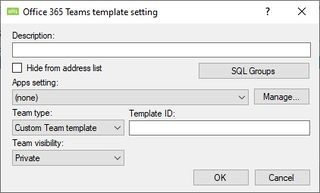
Description
Enter a description for this setting.
Hide from address list
Enable this to hide teams from address list.
SQL Groups
See LMS Settings for this option.
FAQ
Why is my class not created in Teams ?
If no teacher have a timetable for the class, it will not be created in Teams
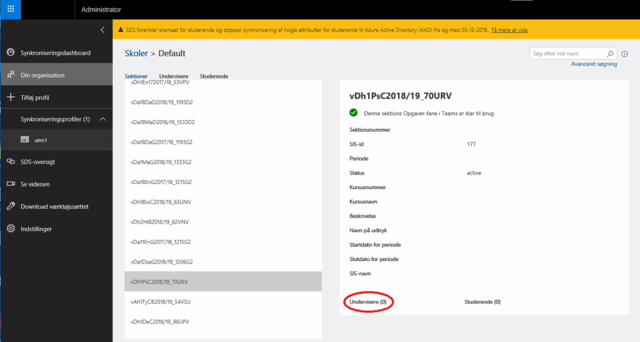
Use this SQL to investigate timetable entries in UMS database (replace activitiy codes in SQL)
select SkemaBrikkerNewEntries.*
from SkemaBrikkerNewEntries, SkemaBrikker_Teachers
Where
SkemaBrikkerNewEntries.SkemaBegivenhed_ID = SkemaBrikker_Teachers.SkemaBegivenhed_ID
And SkemaBrikkerNewEntries.SkemaBrikkerAdminServers_ID = SkemaBrikker_Teachers.SkemaBrikkerAdminServers_ID
And SkemaBrikker_Teachers.cpr In (Select Cpr from Students where Activity in ('G17daaG31708' , 'G17enaD1708' ,'G17daaG21708'))
Order By RealStartDateTime
|