Apple Developer Account: Difference between revisions
Appearance
Created page with "Introduction text. == Prerequisites == === Supported administrative systems === === Module requirements === === Additional functionality === === Testing after setup ===..." |
No edit summary |
||
| Line 1: | Line 1: | ||
Introduction text. | Introduction text. | ||
== | == Create Apple Developer Account == | ||
== | == Add App Store Connect User == | ||
inLogic will need access to be able to create and upload new updates for your app. You do so by adding our another App Store Connect User. | |||
Go to https://appstoreconnect.apple.com/ | |||
Select "Users and Roles" | |||
[[File:Appstore usersandroles.png|none|thumb]] | |||
Select the plus icon | |||
[[File:Appstore plusicon.png|none|thumb]] | |||
Fill in the "User Information" with the following and click Next | |||
[[File:AppstoreUserInformation.png|none|thumb|445x445px]] | |||
Check the role "App Manager" and make sure the dropdown is for "All apps" or the ones inLogic will need access to. | |||
Select Next | |||
[[File:AppstoreAddAppStoreConnectUsers.png|none|thumb|743x743px]] | |||
For App Status Reports select "All Territories" and click Save | |||
[[File:AppstoreNotifications.png|none|thumb|1117x1117px]] | |||
When successful it'll tell a confirmation email has been sent to inLogic. | |||
[[File:AppstoreConfirmationEmail.png|none|thumb|519x519px]] | |||
== FAQ == | == FAQ == | ||
Revision as of 09:57, 4 July 2018
Introduction text.
Create Apple Developer Account
Add App Store Connect User
inLogic will need access to be able to create and upload new updates for your app. You do so by adding our another App Store Connect User.
Go to https://appstoreconnect.apple.com/
Select "Users and Roles"
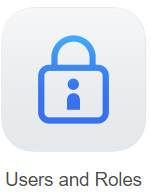
Select the plus icon
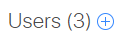
Fill in the "User Information" with the following and click Next
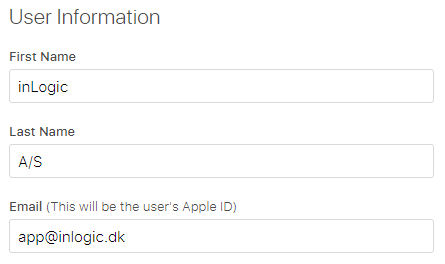
Check the role "App Manager" and make sure the dropdown is for "All apps" or the ones inLogic will need access to.
Select Next
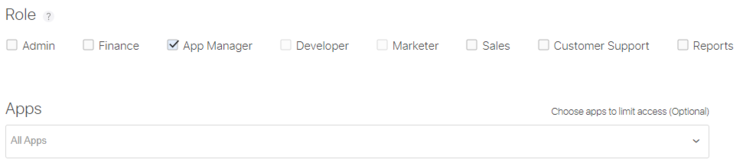
For App Status Reports select "All Territories" and click Save
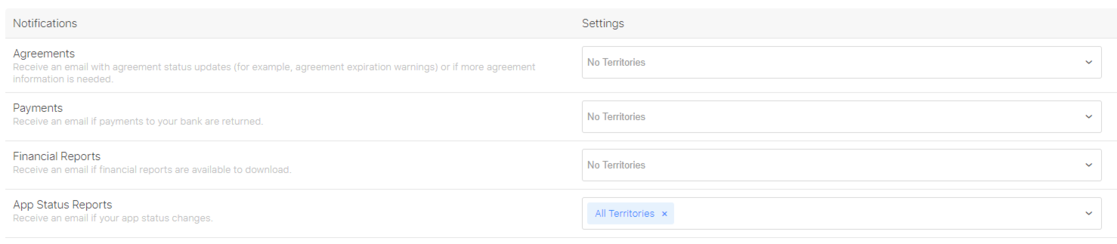
When successful it'll tell a confirmation email has been sent to inLogic.
