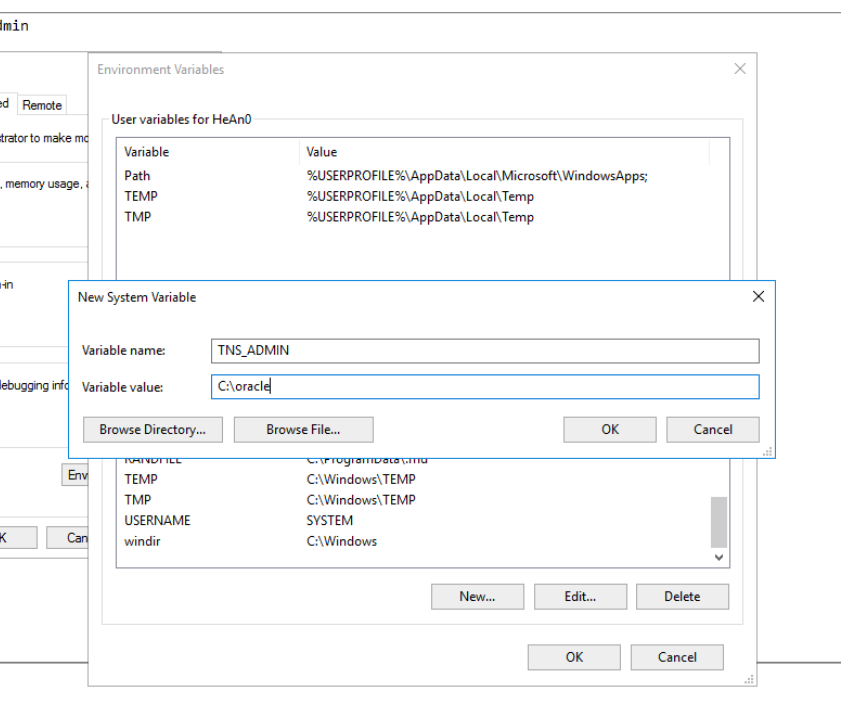Oracle Driver: Difference between revisions
Appearance
No edit summary |
mNo edit summary |
||
| Line 11: | Line 11: | ||
[[File:Oracle Command line install.png|none|thumb|979x979px]] | [[File:Oracle Command line install.png|none|thumb|979x979px]] | ||
TNS_ADMIN | === TNS_ADMIN variable not found === | ||
In some cases the UMS install bat are not allowed to set the default environment path for TNS_ADMIN. | |||
In this case it must be added manually. Open windows Environment Variables | |||
[[File:Environment Variables.png|left|thumb|470x470px]] | |||
Add a new variable with the following information | |||
[[File:Oracle Environment Variable.png|left|thumb|841x841px]] | |||
Revision as of 12:15, 5 April 2018
Install Oracle Driver on UMS backend server
Download latest (known compatible) version of the "Oracle Instant Client" from http://downloads.inlogic.dk/Oracle%20Instant%20client.zip
Extract zip folder to c:\temp
Note: UMS Configurator must not be open when installing Oracle (results in "sharing violation")
Open command prompt as administrator and navigate to c:\temp
Run "UMS install.bat"
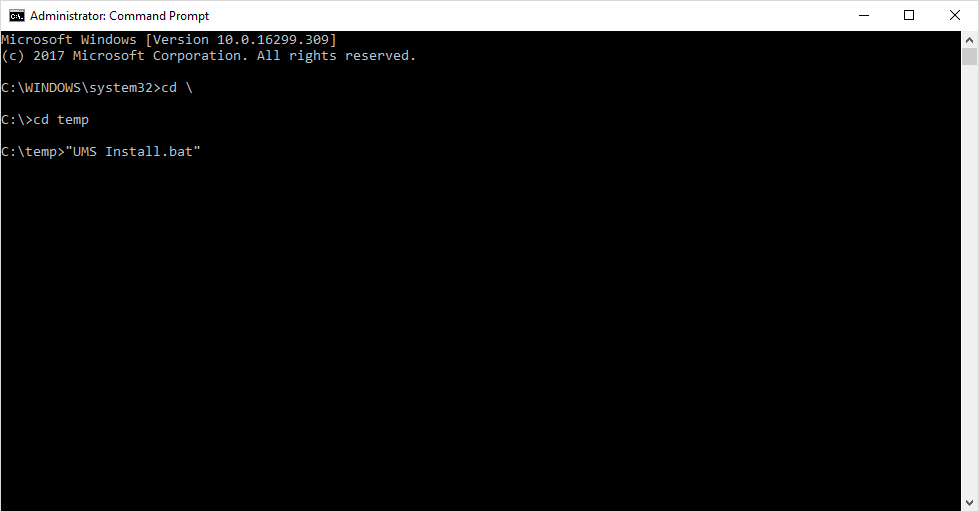
TNS_ADMIN variable not found
In some cases the UMS install bat are not allowed to set the default environment path for TNS_ADMIN.
In this case it must be added manually. Open windows Environment Variables
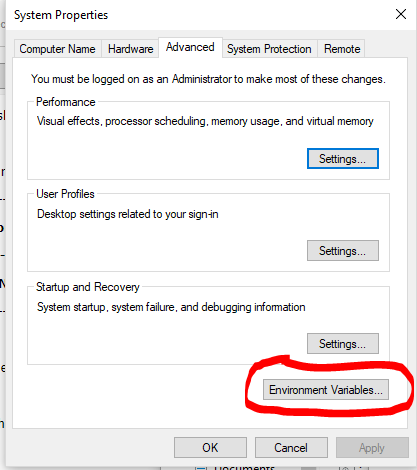
Add a new variable with the following information