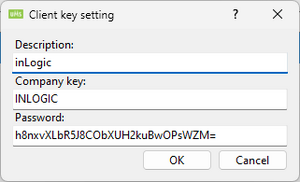Parking: Difference between revisions
No edit summary |
No edit summary |
||
| Line 22: | Line 22: | ||
Template Editor -> Parkzone -> Manage -> Add | Template Editor -> Parkzone -> Manage -> Add | ||
* 'Description' - The settings name | * 'Description' - The settings name | ||
* 'Client Key settings' - Insert the | * 'Client Key settings' - Insert the provided client key you have from Parkzone | ||
* 'Permission group' - Parkzone | * 'Permission group' - Parkzone parking location ID | ||
* 'Delete users' - Will delete the user if they are remove from AD, otherwise they will only be disabled by setting enddate to now | * 'Delete users' - Will delete the user if they are remove from AD, otherwise they will only be disabled by setting enddate to now | ||
* 'Cleanup' - Activate if UMS should synchronise active | * 'Cleanup' - Activate if UMS should synchronise active and deleted users | ||
* 'Maximum number of license plates' - Set the limit of licens plates a user may add | * 'Maximum number of license plates' - Set the limit of licens plates a user may add | ||
[[File:Parking permissiongroupsettings.png|none|thumb]] | [[File:Parking permissiongroupsettings.png|none|thumb]] | ||
View for manage the client key | View for manage the client key | ||
[[File:Parkzone clientkeysettings.png|none|thumb]] | [[File:Parkzone clientkeysettings.png|none|thumb]] | ||
=== Apcoa setup === | |||
* 'Description' - The settings name | |||
* 'Client key settings' - Insert the provided client key from Apcoa | |||
* 'Permission group ID' - Apcoa parking location ID | |||
* 'Delete users' - Will delete the user if they are remove from AD, otherwise they will only be disabled by setting enddate to now | |||
* 'Cleanup' - Activate if UMS should synchronise active and deleted users | |||
* 'Maximum number of licesne plates' - Set the limit of licens plates a user may add | |||
* 'Mail Domain' - User suffix | |||
[[File:Apcoa permissiongroupsettings.png|none|thumb]] | |||
View for manage the client key | |||
[[File:Apcoa clientkeysettings.png|none|thumb]] | |||
== FAQ == | == FAQ == | ||
Revision as of 11:12, 31 January 2018
The Parking function makes it easy to avoid parking tickets at schools, which administer their parking spaces with the parking company. Through the app, students and employees can get a valid, digital parking permit simply by entering their vehicle’s registration number in the app or in UMS Web. When the registration number has been entered, it becomes visible to the parking compnay, who then knows that the user is allowed to park at the school. Avaiable integration includes Parkzone and Apcoa.
Prerequisites
Supported administrative systems
Parkzone
Apcoa
Module requirements
Parking
Should third party be contacted
You'll need a client key from the parking company before UMS can communicate with their services.
Installation
A part of UMS installation
Technical settings
ParkZone setup
Template Editor -> Parkzone -> Manage -> Add
- 'Description' - The settings name
- 'Client Key settings' - Insert the provided client key you have from Parkzone
- 'Permission group' - Parkzone parking location ID
- 'Delete users' - Will delete the user if they are remove from AD, otherwise they will only be disabled by setting enddate to now
- 'Cleanup' - Activate if UMS should synchronise active and deleted users
- 'Maximum number of license plates' - Set the limit of licens plates a user may add
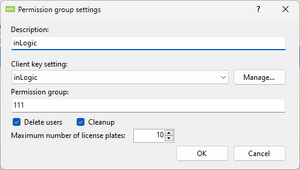
View for manage the client key
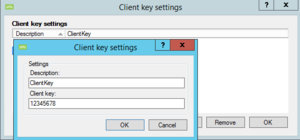
Apcoa setup
- 'Description' - The settings name
- 'Client key settings' - Insert the provided client key from Apcoa
- 'Permission group ID' - Apcoa parking location ID
- 'Delete users' - Will delete the user if they are remove from AD, otherwise they will only be disabled by setting enddate to now
- 'Cleanup' - Activate if UMS should synchronise active and deleted users
- 'Maximum number of licesne plates' - Set the limit of licens plates a user may add
- 'Mail Domain' - User suffix
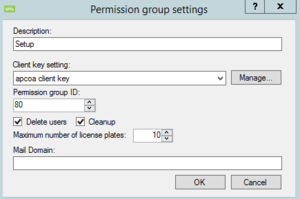
View for manage the client key