Exam Handling: Difference between revisions
No edit summary |
|||
| (16 intermediate revisions by 3 users not shown) | |||
| Line 37: | Line 37: | ||
=== Get Exams === | === Get Exams === | ||
For admin systems that supports export of exams to UMS (currently only EASY), the data source need to be setup. | For admin systems that supports export of exams to UMS (currently only EASY), the data source need to be setup. | ||
[[File:Examdatasources.png|none| | [[File:Examdatasources.png|none|frame]] | ||
=== Service configuration === | === Service configuration === | ||
The Exam service is responsible for maintaining upcoming Exams. | The Exam service is responsible for maintaining upcoming Exams. | ||
The service is run every 5 mins. UMS needs to have a server name entered for the server on which the service is allowed to run on. | The service is run every 5 mins. UMS needs to have a server name entered for the server on which the service is allowed to run on. | ||
[[File:Examservicesetup.png|none| | [[File:Examservicesetup.png|none|frame]] | ||
=== Editor access and exam-drive === | === Editor access and exam-drive === | ||
| Line 52: | Line 48: | ||
The settings can be found under “Web setup\Exam”: | The settings can be found under “Web setup\Exam”: | ||
[[File:Exameditaccess.png|none| | [[File:Exameditaccess.png|none|frame]] | ||
=== AD Groups === | === AD Groups === | ||
Add one or more AD groups with editor access to Exams. | Add one or more AD groups with editor access to Exams.[[File:Examgorupwitheditrights.png|none|thumb]] | ||
[[File:Examgorupwitheditrights.png|none|thumb]] | |||
==== Display Name ==== | |||
Choose a saying name for the access group. It is presented to editors in web | |||
==== Group ==== | |||
Select the AD user group with editor member | |||
==== Users Group ==== | |||
??? | |||
=== UNC Upload path === | |||
Upload settings is used for setting up a temporary exam-home drive for the exam-participants. This drive is typically used for uploading the assignments for the individual exams. Every exam gets its own folder where assignments is placed per exam. | Upload settings is used for setting up a temporary exam-home drive for the exam-participants. This drive is typically used for uploading the assignments for the individual exams. Every exam gets its own folder where assignments is placed per exam. | ||
Enter a valid UNC path, and which drive letter is used for domain machine logins. If domain machines are used for exams, the exam login script will map the drive letter during exams. | Enter a valid UNC path, and which drive letter is used for domain machine logins. If domain machines are used for exams, the exam login script will map the drive letter during exams. | ||
[[File:Examuncpath.png|none| | |||
(Must contains final upload folder name) | |||
==== Service account ==== | |||
The service account must have full access rights on the inserted UNC Path[[File:Examuncpath.png|none|frame]] | |||
=== Exam rights === | === Exam rights === | ||
UMS Exam right is built on a combination of AD groups. And setting is controlled under ”Modules\Exam”. | UMS Exam right is built on a combination of AD groups. And setting is controlled under ”Modules\Exam”. | ||
[[File:Examrights.png|none| | [[File:Examrights.png|none|frame]] | ||
=== Internet access groups === | === Internet access groups === | ||
This option controls which | This option controls which options of internet access that are available to choose from when creating the exams. | ||
[[File:Examinternetaccessgroups.png|none| | |||
[[File:Examinternetaccessgroups2.png|none| | The options are defined on the firewall that can read AD-groups. | ||
Internet access groups are presented to editors when creating the exam | |||
The chosen AD group needs to match a rule on the school’s firewall. The UMS Exam service controls the membership of the chosen group, and the Firewall controls the rules associated the group. | |||
[[File:Examinternetaccessgroups.png|none|frame]] | |||
[[File:Examinternetaccessgroups2.png|none|frame]] | |||
==== Description ==== | |||
Insert a description which is displayed to editors | |||
==== Active Directory group to put users in ==== | |||
A predefined AD-group which the Exam service will put exam members into during the exam period | |||
==== Active Directory group with access to this setting ==== | |||
Editors must a member of this AD-group to view this setting in the Exam handling interface. (Option, leave blank for all editors to view) | |||
=== Exam rules === | === Exam rules === | ||
Exam rules is a part of Exam login script used on domain machines. The rules entered here is displayed to the | Exam rules is a part of Exam login script used on domain machines. The rules entered here is displayed to the exam member when they login to an exam. | ||
[[File:Examrules.png|none| | [[File:Examrules.png|none|frame]] | ||
Every rule can be created in both Danish and English if needed. Also the rule-text supports variables which are replaced with corresponding values at login time, for a more personalized message. | Every rule can be created in both Danish and English if needed. Also the rule-text supports variables which are replaced with corresponding values at login time, for a more personalized message. | ||
[[File:Exammergelettereditor.png|none| | [[File:Exammergelettereditor.png|none|frame]] | ||
=== Exam shared folder === | === Exam shared folder === | ||
It is possible to have a special shared folder for all users on exam. | It is possible to have a special shared folder for all users on exam. | ||
[[File:Examsharedfolder.png|none| | [[File:Examsharedfolder.png|none|frame]] | ||
==== Description ==== | |||
Enter a description for the exam admins. For access group use the global Exam group (described later), so that only users on an active exam have access. | Enter a description for the exam admins. For access group use the global Exam group (described later), so that only users on an active exam have access. | ||
==== Active Directory group to put users in (members) ==== | |||
Predefined AD-group where the selected exam members will be added to during exam period | |||
==== Active Directory group with access to this setting (editors) ==== | |||
Editors must a member of this AD-group to view this setting in the Exam handling interface. (Option, leave blank for all editors to view) | |||
Only works on domain machines. | ==== Drive ==== | ||
Select a drive letter for the shared folder. (Can not be the same as upload folder drive letter). | |||
==== UNC ==== | |||
Enter a valid UNC path and drive letter. (Only works on domain machines.) | |||
Members of the access group defined should only have read access. | |||
Editors should have read/write or full control to this UNC path. | |||
=== Exam home drives === | === Exam home drives === | ||
It is possible to limit the exam users access to their own home drive. | It is possible to limit the exam users access to their own home drive. | ||
[[File:Examhomedrives.png|none| | [[File:Examhomedrives.png|none|frame]] | ||
==== Description ==== | |||
Enter a description for the option | |||
==== Active Directory group to put users in (members) ==== | |||
Predefined AD-group where the selected exam members will be added to during exam period | |||
Remember that the chosen group has to added with no-access right to the UNC path were the users homedrives is located, is you want to restrict access. | Remember that the chosen group has to added with no-access right to the UNC path were the users homedrives is located, is you want to restrict access. | ||
Only works on domain machines. | Only works on domain machines. | ||
==== Active Directory group with access to this setting (editors) ==== | |||
Editors must a member of this AD-group to view this setting in the Exam handling interface. (Option, leave blank for all editors to view) | |||
=== Printers === | === Printers === | ||
The option allows to choose which printers are mapped when a user login to | The option allows to choose which printers are mapped when a user login to an exam. | ||
[[File:Examprinterssettings.png|none| | [[File:Examprinterssettings.png|none|frame]] | ||
Enter a description | ==== Description ==== | ||
Enter a description for the setting | |||
Under “Select printers” you can add the network printers you want to be connected during an exam. Also it is possible to select the default printer. | ==== Active Directory group to put users in (members) ==== | ||
Predefined AD-group where the selected exam members will be added to during exam period | |||
Only works on domain machines. | |||
==== Active Directory group with access to this setting (editors) ==== | |||
Editors must a member of this AD-group to view this setting in the Exam handling interface. (Option, leave blank for all editors to view) | |||
==== Remove all other network printers ==== | |||
Will remove all other network printers not selected in "select printers" | |||
==== Select printers ==== | |||
[[File:Examselectprinters.png|none|frame]] | |||
Under “Select printers” you can add the network printers you want to be connected during an exam. Also it is possible to select as the default printer. | |||
Only works on domain machines. | Only works on domain machines. | ||
| Line 118: | Line 170: | ||
=== Exam settings === | === Exam settings === | ||
These are the global exam settings for UMS. | These are the global exam settings for UMS. | ||
[[File:Examsettings.png|none| | [[File:Examsettings.png|none|frame]] | ||
==== Minutes before start ==== | |||
Enter how many minutes, before the real start time of the exam the settings should take effect. | Enter how many minutes, before the real start time of the exam the settings should take effect. | ||
(Members will be added to defined AD-groups) | |||
==== Maximum upload file size ==== | |||
Exam material files can not be above this size per file | |||
==== Exam group ==== | |||
Predefined AD-group that will contain all exam members (students) during exam period. | |||
== | ==== Send mail to this address when exam is created or deleted ==== | ||
Service-account must have a mail setting for this to work | |||
== | == ExamLogin.exe - A solution for domain-joined machines == | ||
The ExamLogin application is designed to facilitate the login process for users taking exams. | |||
It ensures that users are properly authenticated and that all necessary configurations are in place before the exam begins. | |||
=== Location === | |||
The examlogin files can be located in '''Usermanagement\Examlogin''' folder and from there copied into a shared filefolder or directly on clients disk. | |||
=== Key Features: === | |||
* User Authentication: The application verifies the user's identity and retrieves relevant exam settings. | |||
* Configuration Setup: It reads configuration settings from an INI file and command line arguments to set up the exam environment. | |||
* Event Logging: Logs important events and errors to help with troubleshooting. | |||
* Language Support: Allows users to switch between different languages for the application interface. | |||
* Background Tasks: Manages background tasks such as setting up printers, network drives, and shared folders to ensure the exam environment is ready. | |||
* Exam Rules Display: Generates and displays the exam rules to the user. | |||
=== Command line arguments: === | |||
=== | ==== Example Usage: ==== | ||
* /help: Shows the help dialog and exits. | |||
* /debug: Enables debugging mode. | |||
* /noruleheader: Hides the exam rules header. | |||
* /baseurl=<nowiki>https://example.com</nowiki>: Sets the base URL to <nowiki>https://example.com</nowiki>. | |||
* /user=JohnDoe: Sets the user name to JohnDoe. | |||
* /title=Exam Login: Sets the dialog title to Exam Login. | |||
=== Usage === | |||
Add the examlogin.exe in your logon script with the correct arguments. | |||
See https://learn.microsoft.com/en-us/troubleshoot/windows-server/user-profiles-and-logon/assign-logon-script-profile-local-user | |||
Overall, the ExamLogin application provides a seamless and user-friendly experience for users logging in to take their exams, ensuring all necessary preparations are completed efficiently. | |||
When it runs it does a check against the UMS Web server. It closes the program without showing anything if the user is not at an active exam. | |||
== Technical settings == | |||
== FAQ == | == FAQ == | ||
Latest revision as of 09:05, 6 February 2025
With Exam Handling, all permissions to the exam are controlled automatically, making sure students only have access to the drives and/or internet that relevant to them during the exam. For instance, it is possible to give students access to a designated exam folder, to which the teacher has uploaded relevant materials. This makes preparations and the exam itself run smoothly. Through the module, the school’s administrative staff and teachers and handle a long list of tasks related to the exam, without having to involve the IT-department. The only thing the IT-department has to configure are the groups of people who can access the Exam Handling module.
Through the user-friendly interface, the users can handle exams from start to finish. When you open Exam Handling, you see a simple menu, which allows you to edit a planned exam, even after it has begun – as well as to create or transfer an exam.
Prerequisites
Supported administrative systems
All, if exams are create manually.
SIS, EASY if exams should be maintained automatic.
Module requirements
Additional functionality
If Internet access is desired limited, firewall is required that utilizes AD-group storage.
Testing after setup
Able to create an exam and files are being copied to exam drive.
Login as a student that has exan, verify the nessesary access to files according to the exam.
What to have ready
Active Directory should be maintanced.
AD that support firewall.
Access to the AD.
usrname and password with read access to all tables for the admin system.
Installation
The UMS Exam consists of a collaboration between AD security groups, login script and Firewall rules. If exam is held by users without access to domain machines, it’s still possible to use UMS Exam. The difference between domain machines and not will be marked in this manual.
Get Exams
For admin systems that supports export of exams to UMS (currently only EASY), the data source need to be setup.
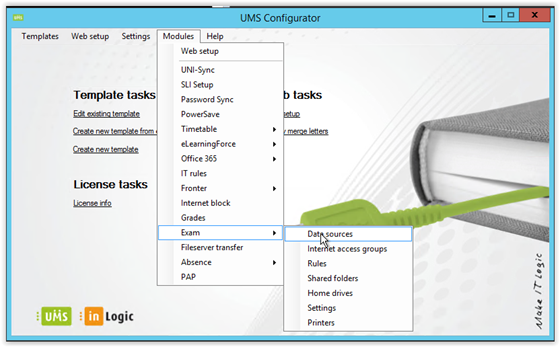
Service configuration
The Exam service is responsible for maintaining upcoming Exams.
The service is run every 5 mins. UMS needs to have a server name entered for the server on which the service is allowed to run on.
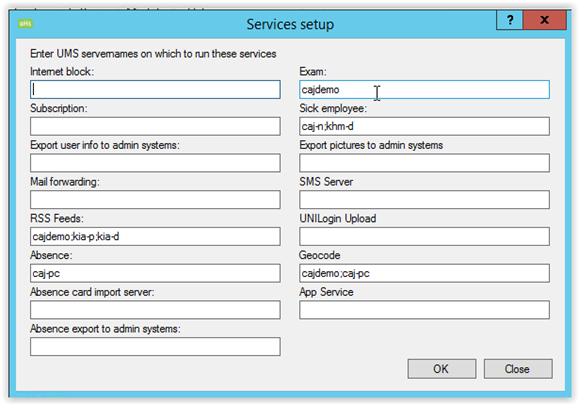
Editor access and exam-drive
Access to the Exam module, is granted though membership of AD group(s).
The settings can be found under “Web setup\Exam”:
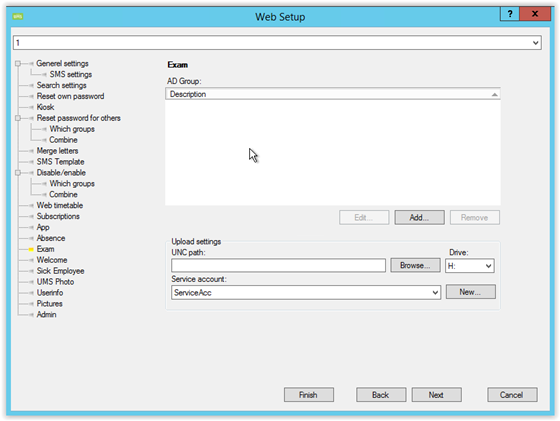
AD Groups
Add one or more AD groups with editor access to Exams.
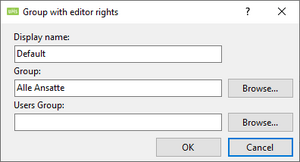
Display Name
Choose a saying name for the access group. It is presented to editors in web
Group
Select the AD user group with editor member
Users Group
???
UNC Upload path
Upload settings is used for setting up a temporary exam-home drive for the exam-participants. This drive is typically used for uploading the assignments for the individual exams. Every exam gets its own folder where assignments is placed per exam.
Enter a valid UNC path, and which drive letter is used for domain machine logins. If domain machines are used for exams, the exam login script will map the drive letter during exams.
(Must contains final upload folder name)
Service account
The service account must have full access rights on the inserted UNC Path
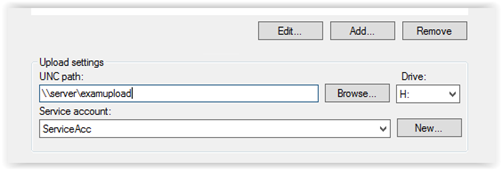
Exam rights
UMS Exam right is built on a combination of AD groups. And setting is controlled under ”Modules\Exam”.
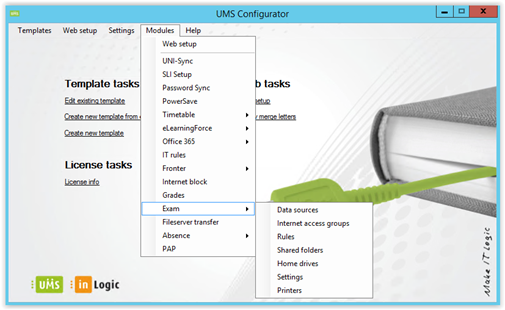
Internet access groups
This option controls which options of internet access that are available to choose from when creating the exams.
The options are defined on the firewall that can read AD-groups.
Internet access groups are presented to editors when creating the exam
The chosen AD group needs to match a rule on the school’s firewall. The UMS Exam service controls the membership of the chosen group, and the Firewall controls the rules associated the group.
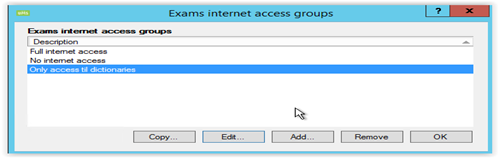
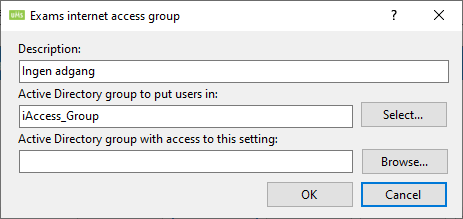
Description
Insert a description which is displayed to editors
Active Directory group to put users in
A predefined AD-group which the Exam service will put exam members into during the exam period
Active Directory group with access to this setting
Editors must a member of this AD-group to view this setting in the Exam handling interface. (Option, leave blank for all editors to view)
Exam rules
Exam rules is a part of Exam login script used on domain machines. The rules entered here is displayed to the exam member when they login to an exam.
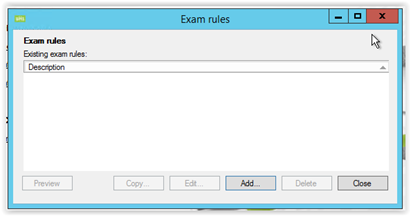
Every rule can be created in both Danish and English if needed. Also the rule-text supports variables which are replaced with corresponding values at login time, for a more personalized message.
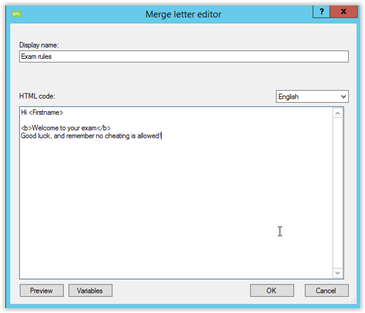
Exam shared folder
It is possible to have a special shared folder for all users on exam.
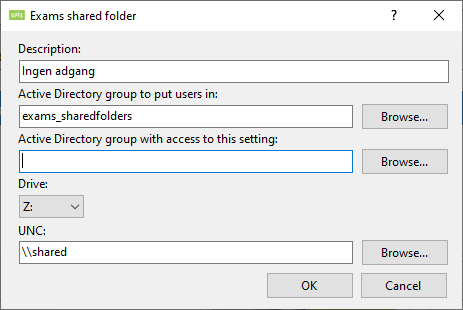
Description
Enter a description for the exam admins. For access group use the global Exam group (described later), so that only users on an active exam have access.
Active Directory group to put users in (members)
Predefined AD-group where the selected exam members will be added to during exam period
Active Directory group with access to this setting (editors)
Editors must a member of this AD-group to view this setting in the Exam handling interface. (Option, leave blank for all editors to view)
Drive
Select a drive letter for the shared folder. (Can not be the same as upload folder drive letter).
UNC
Enter a valid UNC path and drive letter. (Only works on domain machines.)
Members of the access group defined should only have read access.
Editors should have read/write or full control to this UNC path.
Exam home drives
It is possible to limit the exam users access to their own home drive.
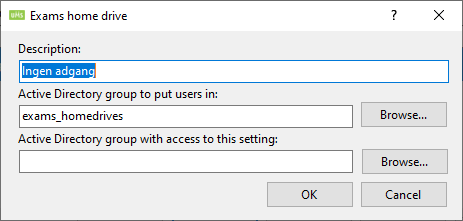
Description
Enter a description for the option
Active Directory group to put users in (members)
Predefined AD-group where the selected exam members will be added to during exam period
Remember that the chosen group has to added with no-access right to the UNC path were the users homedrives is located, is you want to restrict access.
Only works on domain machines.
Active Directory group with access to this setting (editors)
Editors must a member of this AD-group to view this setting in the Exam handling interface. (Option, leave blank for all editors to view)
Printers
The option allows to choose which printers are mapped when a user login to an exam.
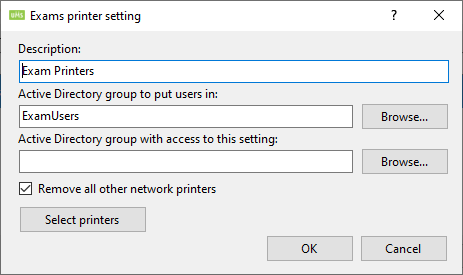
Description
Enter a description for the setting
Active Directory group to put users in (members)
Predefined AD-group where the selected exam members will be added to during exam period
Only works on domain machines.
Active Directory group with access to this setting (editors)
Editors must a member of this AD-group to view this setting in the Exam handling interface. (Option, leave blank for all editors to view)
Remove all other network printers
Will remove all other network printers not selected in "select printers"
Select printers
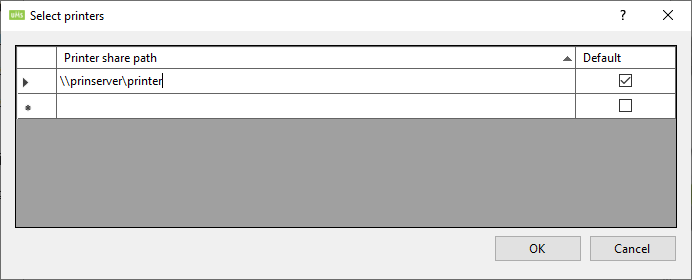
Under “Select printers” you can add the network printers you want to be connected during an exam. Also it is possible to select as the default printer.
Only works on domain machines.
Exam settings
These are the global exam settings for UMS.
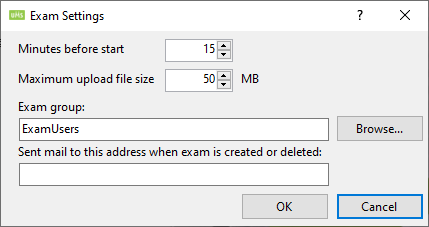
Minutes before start
Enter how many minutes, before the real start time of the exam the settings should take effect.
(Members will be added to defined AD-groups)
Maximum upload file size
Exam material files can not be above this size per file
Exam group
Predefined AD-group that will contain all exam members (students) during exam period.
Send mail to this address when exam is created or deleted
Service-account must have a mail setting for this to work
ExamLogin.exe - A solution for domain-joined machines
The ExamLogin application is designed to facilitate the login process for users taking exams.
It ensures that users are properly authenticated and that all necessary configurations are in place before the exam begins.
Location
The examlogin files can be located in Usermanagement\Examlogin folder and from there copied into a shared filefolder or directly on clients disk.
Key Features:
- User Authentication: The application verifies the user's identity and retrieves relevant exam settings.
- Configuration Setup: It reads configuration settings from an INI file and command line arguments to set up the exam environment.
- Event Logging: Logs important events and errors to help with troubleshooting.
- Language Support: Allows users to switch between different languages for the application interface.
- Background Tasks: Manages background tasks such as setting up printers, network drives, and shared folders to ensure the exam environment is ready.
- Exam Rules Display: Generates and displays the exam rules to the user.
Command line arguments:
Example Usage:
- /help: Shows the help dialog and exits.
- /debug: Enables debugging mode.
- /noruleheader: Hides the exam rules header.
- /baseurl=https://example.com: Sets the base URL to https://example.com.
- /user=JohnDoe: Sets the user name to JohnDoe.
- /title=Exam Login: Sets the dialog title to Exam Login.
Usage
Add the examlogin.exe in your logon script with the correct arguments.
Overall, the ExamLogin application provides a seamless and user-friendly experience for users logging in to take their exams, ensuring all necessary preparations are completed efficiently.
When it runs it does a check against the UMS Web server. It closes the program without showing anything if the user is not at an active exam.