Configurator/SMS Server: Difference between revisions
| (4 intermediate revisions by 2 users not shown) | |||
| Line 31: | Line 31: | ||
===[https://gatewayapi.eu/ gatewayapi.eu]=== | ===[https://gatewayapi.eu/ gatewayapi.eu]=== | ||
=== Prerequisites === | ==== Prerequisites ==== | ||
Remember to create an account first. (in Danish) | Remember to create an account first. (in Danish) | ||
| Line 40: | Line 39: | ||
# Hvis I skal benytte indgående SMS funktion, vil et SMS-nummer også være fordelagtigt - Dette kan også bestilles via Keywords & Numbers på siden | # Hvis I skal benytte indgående SMS funktion, vil et SMS-nummer også være fordelagtigt - Dette kan også bestilles via Keywords & Numbers på siden | ||
==== SMS Server Settings ==== | |||
[[File:SMS Server SMSProvider gatewayapi.jpg|none|thumb|570x570px]] | [[File:SMS Server SMSProvider gatewayapi.jpg|none|thumb|570x570px]] | ||
===Callback URL=== | ==== Callback URL ==== | ||
Enter the URL of the UMS web server. This must be running https. | Enter the URL of the UMS web server. This must be running https. | ||
This is used for status updates when sending SMS from UMS. | This is used for status updates when sending SMS from UMS. | ||
===Region=== | ==== Region ==== | ||
Select the region to COM or EU. | Select the region to COM or EU. | ||
===Sender=== | ==== Sender ==== | ||
Enter a phone number or 11 characters. This is what is displayed on the phone when receiving the SMS. | Enter a phone number or 11 characters. This is what is displayed on the phone when receiving the SMS. | ||
===API Token=== | ==== API Token ==== | ||
Used to authenticate when sending SMS to users. | Used to authenticate when sending SMS to users. | ||
It is found on the gatewayapi site under API->API keys->Get Key/Token | It is found on the gatewayapi site under API->API keys->Get Key/Token | ||
===Keyword=== | ==== Keyword ==== | ||
This is used when your using a keyword in gatewayapi.com to identify where to send incoming SMS from users. This will remove the keyword at the start of the SMS. | This is used when your using a keyword in gatewayapi.com to identify where to send incoming SMS from users. This will remove the keyword at the start of the SMS. | ||
| Line 65: | Line 65: | ||
This is only used when using short codes instead of virtual numbers. | This is only used when using short codes instead of virtual numbers. | ||
===Configuration settings at gatewayapi=== | ==== Configuration settings at gatewayapi ==== | ||
Setup a REST web hook to catch incoming SMS and send them to UMS. This is setup under API->Web Hooks->Rest->Add new | Setup a REST web hook to catch incoming SMS and send them to UMS. This is setup under API->Web Hooks->Rest->Add new | ||
| Line 74: | Line 74: | ||
Under keywords for the web hook assign the phone number and/or the keyword. | Under keywords for the web hook assign the phone number and/or the keyword. | ||
=== IP Filter notification === | ==== IP Filter notification ==== | ||
<nowiki>**</nowiki> If you filter IPs, note that we will call your webhook from the '''IPs 35.241.147.191 and 35.233.1.105'''. In the future we may add IPs. | <nowiki>**</nowiki> If you filter IPs, note that we will call your webhook from the '''IPs 35.241.147.191 and 35.233.1.105'''. In the future we may add IPs. | ||
=== URL Whitelisting === | ==== URL Whitelisting ==== | ||
This feature can be completely disabled by talking to their support. It is not possible to disable it yourself. | |||
To make SMS password-reset work, the URL of UMS.yourdomain.dk needs to be whitelisted at GatewayAPI. This is done in their API settings. | To make SMS password-reset work, the URL of UMS.yourdomain.dk needs to be whitelisted at GatewayAPI. This is done in their API settings. | ||
==[https://www.sinch.com/ Sinch.com]== | === [https://www.sinch.com/ Sinch.com] === | ||
Remember to create an account first. | Remember to create an account first. | ||
[[File:SMS Server SMSProvider Sinch.jpg|none|thumb|500x500px]] | [[File:SMS Server SMSProvider Sinch.jpg|none|thumb|500x500px]] | ||
====Callback URL==== | ==== Callback URL ==== | ||
Enter the URL of the UMS web server. This must be running https. | Enter the URL of the UMS web server. This must be running https. | ||
| Line 130: | Line 132: | ||
====Max reply time==== | ====Max reply time==== | ||
Set the number of minutes the user has to answer a received mail. | Set the number of minutes the user has to answer a received mail. | ||
==== Allow UCS2 ==== | |||
This will allow for special characters like smiley. Disabling this will force all SMS messages to be send in UTF8 format. | |||
====Local number length==== | ====Local number length==== | ||
Latest revision as of 08:36, 28 February 2025
Choose the desired SMS Gateway solution
Stand alone
This is a hardware box delivered by inLogic.
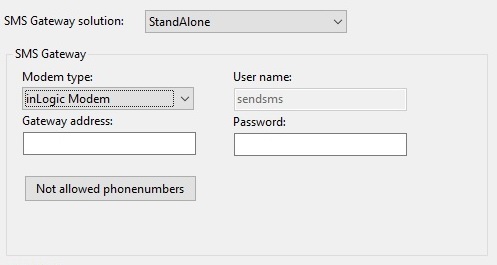
Gateway address
Enter the full DNS name of the inLogic gateway
User name
This cannot be changed.
Password
Enter the password of a sendsms user. This password can be change on the gateway
Gateway server
This is a server program that can combine more inLogic gateways.
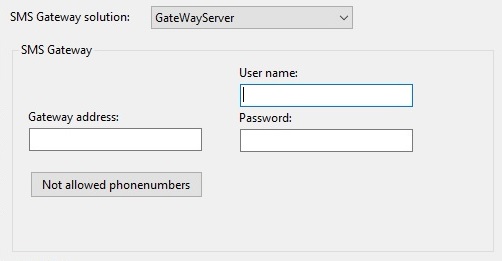
Gateway address
Enter the full DNS name of the gateway server
User name
Enter the username for the webservices. Default is "WebserviceUser" but can be changed.
Password
Enter the password for the user. This has to be setup at first install of the GateWay server program. The password generated at install is random.
SMS Provider
This option allows you to choose between a list of internet SMS providers that UMS integrates with.
Prerequisites
Remember to create an account first. (in Danish)
- Opret en konto hos GatewayAPI.eu (Det er vigtigt I vælger .EU ved oprettelse)
- Kontakter deres support via Chat-funktionen og meddeler at I er Inlogic kunde (Reference udløser rabatten pr sms) - Support er på dansk, selv om chatbot er engelsk…
- Bed også GatewayAPI-support oprette jer som faktura-kunde, med mindre I vil styre udgiften med betalingskort.
- Hvis I skal benytte indgående SMS funktion, vil et SMS-nummer også være fordelagtigt - Dette kan også bestilles via Keywords & Numbers på siden
SMS Server Settings
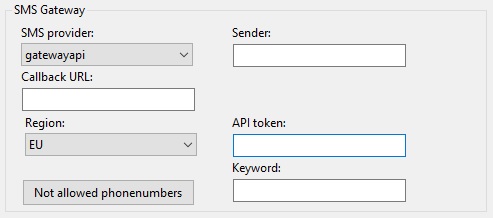
Callback URL
Enter the URL of the UMS web server. This must be running https.
This is used for status updates when sending SMS from UMS.
Region
Select the region to COM or EU.
Sender
Enter a phone number or 11 characters. This is what is displayed on the phone when receiving the SMS.
API Token
Used to authenticate when sending SMS to users.
It is found on the gatewayapi site under API->API keys->Get Key/Token
Keyword
This is used when your using a keyword in gatewayapi.com to identify where to send incoming SMS from users. This will remove the keyword at the start of the SMS.
This can be blank if you don't want to remove the keyword from the SMS or if your using a virtual number.
This is only used when using short codes instead of virtual numbers.
Configuration settings at gatewayapi
Setup a REST web hook to catch incoming SMS and send them to UMS. This is setup under API->Web Hooks->Rest->Add new
The web hook URL must be:https://<Public DNS>/SMSServer/gatewayapi.asmx/Incoming
Change the public DNS to your UMS frontend servers URL.
Under keywords for the web hook assign the phone number and/or the keyword.
IP Filter notification
** If you filter IPs, note that we will call your webhook from the IPs 35.241.147.191 and 35.233.1.105. In the future we may add IPs.
URL Whitelisting
This feature can be completely disabled by talking to their support. It is not possible to disable it yourself.
To make SMS password-reset work, the URL of UMS.yourdomain.dk needs to be whitelisted at GatewayAPI. This is done in their API settings.
Remember to create an account first.
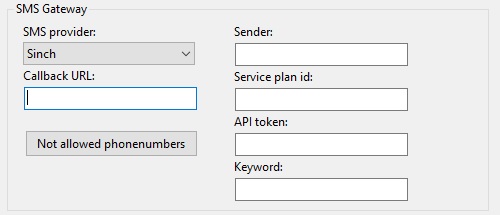
Callback URL
Enter the URL of the UMS web server. This must be running https.
This is used for status updates when sending SMS from UMS.
Sender
Enter a phone number or 11 characters. This is what is displayed on the phone when receiving the SMS.
Service plan id
Used to authenticate when sending SMS to users.
This can be found https://dashboard.sinch.com/sms/api/rest
API Token
Used to authenticate when sending SMS to users.
This can be found https://dashboard.sinch.com/sms/api/rest
Keyword
This is used when your using a keyword in Sinch.com to identify where to send incoming SMS from users. This will remove the keyword at the start of the SMS.
This can be blank if you don't want to remove the keyword from the SMS or if your using a virtual number.
This is only used when using short codes instead of virtual numbers.
Configuration settings at Sinch.com
Setup a Callback URL for the virtual number to catch incoming SMS and send them to UMS. This is setup here https://dashboard.sinch.com/numbers/your-numbers/numbers. Choose the correct virtual number.
The web hook URL must be:https://<Public DNS>/SMSServer/Sinch.asmx/Incoming
Change the public DNS to your UMS frontend servers URL.
Default settings
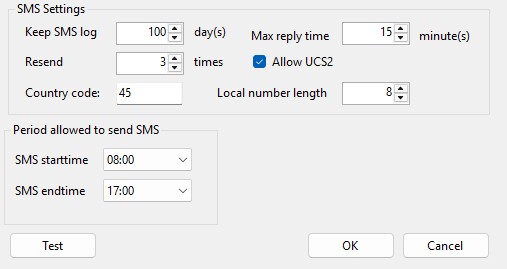
Keep SMS log
Set how many days to keep SMS entries in the database.
Resend
Set how many times the gateway will try to send the SMS, before sending the text in an e-mail.
Country code
This is used to identify the country where the SIM cards are registered.
Max reply time
Set the number of minutes the user has to answer a received mail.
Allow UCS2
This will allow for special characters like smiley. Disabling this will force all SMS messages to be send in UTF8 format.
Local number length
Define how long the phone numbers for the country code is.
SMS Start time
Choose time of day from when it is possible to send messages using UMS.
SMS end time
Choose time of day when it is no longer possible to send messages using UMS.