Configurator/PasswordSettings: Difference between revisions
| (2 intermediate revisions by the same user not shown) | |||
| Line 81: | Line 81: | ||
This generates a password based on the characters entered in "'''Password characters to use'''" and the length from "'''Password length'''". This password is stored in UMS and is then used when resetting a password. | This generates a password based on the characters entered in "'''Password characters to use'''" and the length from "'''Password length'''". This password is stored in UMS and is then used when resetting a password. | ||
[[File:Password generator settings - Random Custom.jpg|none|frame]] | [[File:Password generator settings - Random Custom.jpg|none|frame]] | ||
====== Password characters to use ====== | |||
Define which characters to use when generating password. | |||
====== Password length ====== | |||
The number of characters to use from '''"Password characters to use"''' text box. | |||
===== Random Custom - Every time ===== | ===== Random Custom - Every time ===== | ||
This generates a password based on the characters entered in "'''Password characters to use'''" and the length from "'''Password length'''". This password is stored in UMS until a new password reset is done, either by SMS or a staff member. | This generates a password based on the characters entered in "'''Password characters to use'''" and the length from "'''Password length'''". This password is stored in UMS until a new password reset is done, either by SMS or a staff member. | ||
[[File:Password generator settings - Random Custom - Everytime.jpg|none|frame]] | |||
====== Password characters to use ====== | |||
Define which characters to use when generating password. | |||
====== Password length ====== | |||
The number of characters to use from '''"Password characters to use"''' text box. | |||
===== UNI-C Initial password ===== | ===== UNI-C Initial password ===== | ||
| Line 89: | Line 102: | ||
===== Password generator ===== | ===== Password generator ===== | ||
With this option you have different options to generate a password[[File:Password generator settings.jpg|none|frame]]If the number of require letters are lower than than maximum length. Then it will fill with random characters from all 4 character groups | With this option you have different options to generate a password. The initial password will be stored in UMS.[[File:Password generator settings.jpg|none|frame]]If the number of require letters are lower than than maximum length. Then it will fill with random characters from all 4 character groups | ||
If no characters are entered for uppercase it will use the default shown on picture above. The same for the 3 other character sets. | |||
====== New password every time ====== | ====== New password every time ====== | ||
When this is checked UMS will generate a new password when a reset is done, either by SMS or a staff member. This will overwrite the initial password in UMS. | |||
When this is not checked UMS will use the initial password every time a password reset is called, either by SMS or a staff member | |||
==FAQ== | ==FAQ== | ||
Latest revision as of 13:54, 13 February 2023
Used in UMS to define what the default passwords are when creating users in any system.
UMS will always use the current password when creating a user if it is available, except when creating an Active Directory user. Active Directory will always use the default password from the primary template.
Settings
From Configurator, Modules > Password -> Password settings
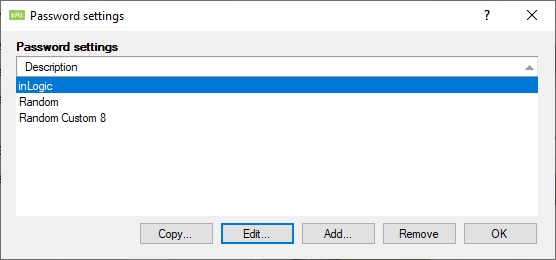
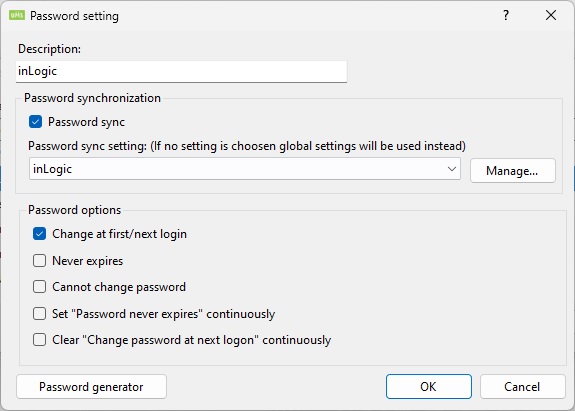
Description
Name of the setting.
Password synchronization
Password sync
Check this to enable password sync for users on this template
Password sync setting
Set a Password sync setting for this template. If none is selected then Global Settings will be used.
Password options
Change at first/next login
Force the user to change password at next login.
Never expires
Set the "password never expires" option in Active Directory.
Cannot change password
Set the "User cannot change password" option in Active Directory.
Set "Password never expires" continuously
When users are maintained in Active Directory UMS will check if this is not set and then set it.
Clear "Change password at next logon" continuously
When users are maintained in Active Directory UMS will check if this is set and then remove it.
Password generator
This is where you define how passwords for users are created.
Prefix
This is static text.
Generator
This lets you use some none static text when generating the password. See
Suffix
This is static text.
Resulting password
Shows an example.
Generator
Birthday
CPR
This is the CPR column from the Students table
FirstName
This is the Fornavne column from the Students table
SurName
This is the Efternavn column from the Students table
IDFromAdministrativeSystem
This is the IDFromAdministrativeSystem column from the Students table
InitialPassword
This is the InitialPassword column from the Students table. (You can set this with Custom SQL commands to generate your own password combination)
Username
This is the StudieNr column from the Students table
CPR-Løbenummer
This is the last 4 characters from the CPR column from the Students table
Random
This generates a strong 8 character Password. Read more here
Random Custom
This generates a password based on the characters entered in "Password characters to use" and the length from "Password length". This password is stored in UMS and is then used when resetting a password.
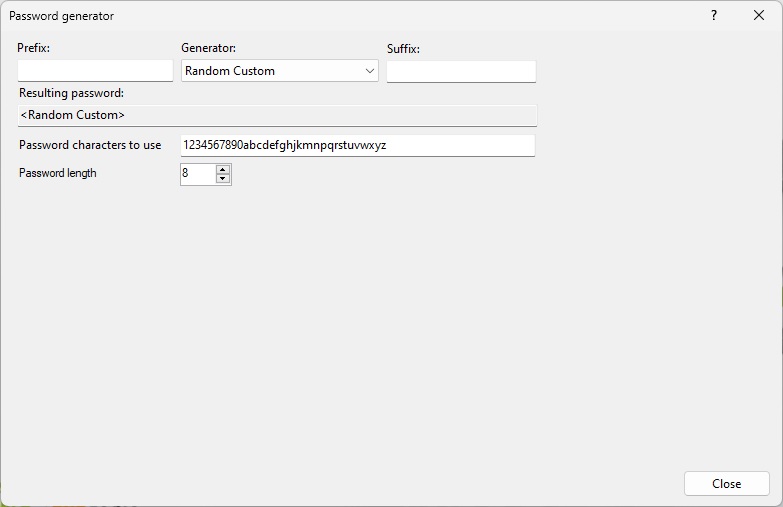
Password characters to use
Define which characters to use when generating password.
Password length
The number of characters to use from "Password characters to use" text box.
Random Custom - Every time
This generates a password based on the characters entered in "Password characters to use" and the length from "Password length". This password is stored in UMS until a new password reset is done, either by SMS or a staff member.

Password characters to use
Define which characters to use when generating password.
Password length
The number of characters to use from "Password characters to use" text box.
UNI-C Initial password
This is the InitialPassword column from the Students table. (This is populated by UMS when using UNILogin's)
Password generator
With this option you have different options to generate a password. The initial password will be stored in UMS.
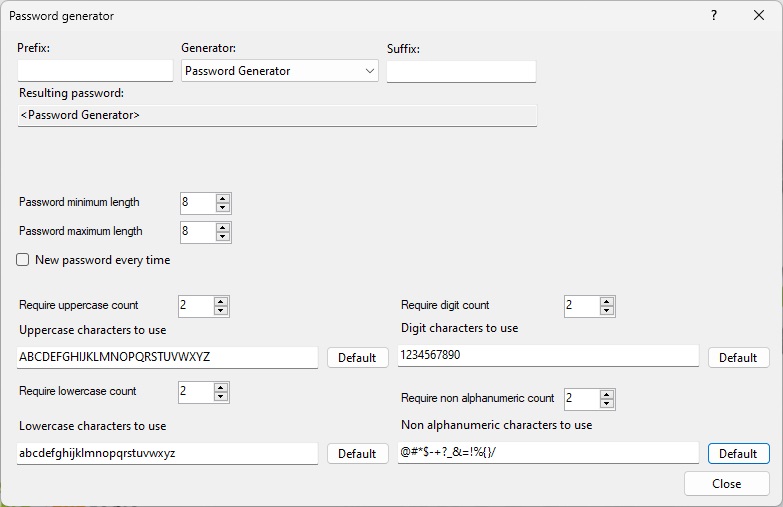
If the number of require letters are lower than than maximum length. Then it will fill with random characters from all 4 character groups
If no characters are entered for uppercase it will use the default shown on picture above. The same for the 3 other character sets.
New password every time
When this is checked UMS will generate a new password when a reset is done, either by SMS or a staff member. This will overwrite the initial password in UMS.
When this is not checked UMS will use the initial password every time a password reset is called, either by SMS or a staff member