Password agent: Difference between revisions
No edit summary |
Links til gammel inlogic downloads flyttet eller slettet, opdateret links |
||
| (One intermediate revision by one other user not shown) | |||
| Line 26: | Line 26: | ||
#Update all DC’s to full .Net framework 4.6.2 | #Update all DC’s to full .Net framework 4.6.2 | ||
#Install [https:// | #Install [https://download.visualstudio.microsoft.com/download/pr/100349138/88b50ce70017bf10f2d56d60fcba6ab1/VC_redist.x86.exe Visual C++ 2017 (x86)] or [https://download.visualstudio.microsoft.com/download/pr/100349091/2cd2dba5748dc95950a5c42c2d2d78e4/VC_redist.x64.exe Visual C++ 2017 (x64)] depending on architecture. | ||
#Use Microsoft Update to make sure that all updates are applied to the framework and Visual C++ | #Use Microsoft Update to make sure that all updates are applied to the framework and Visual C++ | ||
#Copy UserManagement.ini to [C:\Windows] | #Copy UserManagement.ini to [C:\Windows] | ||
| Line 46: | Line 46: | ||
==FAQ== | ==FAQ== | ||
===Which Domain Controllers must the agent be installed on | ===Which Domain Controllers must the agent be installed on=== | ||
It must be installed on all Domain Controllers that the is used for password change operations. | It must be installed on all Domain Controllers that the is used for password change operations. | ||
Latest revision as of 12:13, 3 April 2024
The Password module handles the password synchronization between the domain controllers. It must be installed on all domain controllers.
Prerequisites
Module requirements
Files that are required
- UserManagement.ini
- Setup PasswordFilter x64.msi / Setup PasswordFilter x86.msi
- Vcredist_x64.exe / Vcredist_x86.exe
What is not required
- UMS License file for the DC
Where can I find the files?
(Depending on software architecture, use the 64/32-bit version)
- [C:\Program Files\UserManagement]
- UserManagement.ini
- Setup PasswordFilter x64.msi
Installation
- Update all DC’s to full .Net framework 4.6.2
- Install Visual C++ 2017 (x86) or Visual C++ 2017 (x64) depending on architecture.
- Use Microsoft Update to make sure that all updates are applied to the framework and Visual C++
- Copy UserManagement.ini to [C:\Windows]
- Install "Setup PasswordFilter x64.msi" or "Setup PasswordFilter x86.msi" depending on architecture.
- Restart Server (required for PasswordFilter to be loaded)
Update
If you are updating, please start with uninstalling the old password agents and restarting the DC.
Verification
Run as Administrator: “msinfo32.exe” (from windows start menu -- > "run")
- Click on Software Environment
- Loaded Modules
- Look for PasswordFilter where Manufacturer is inLogic A/S
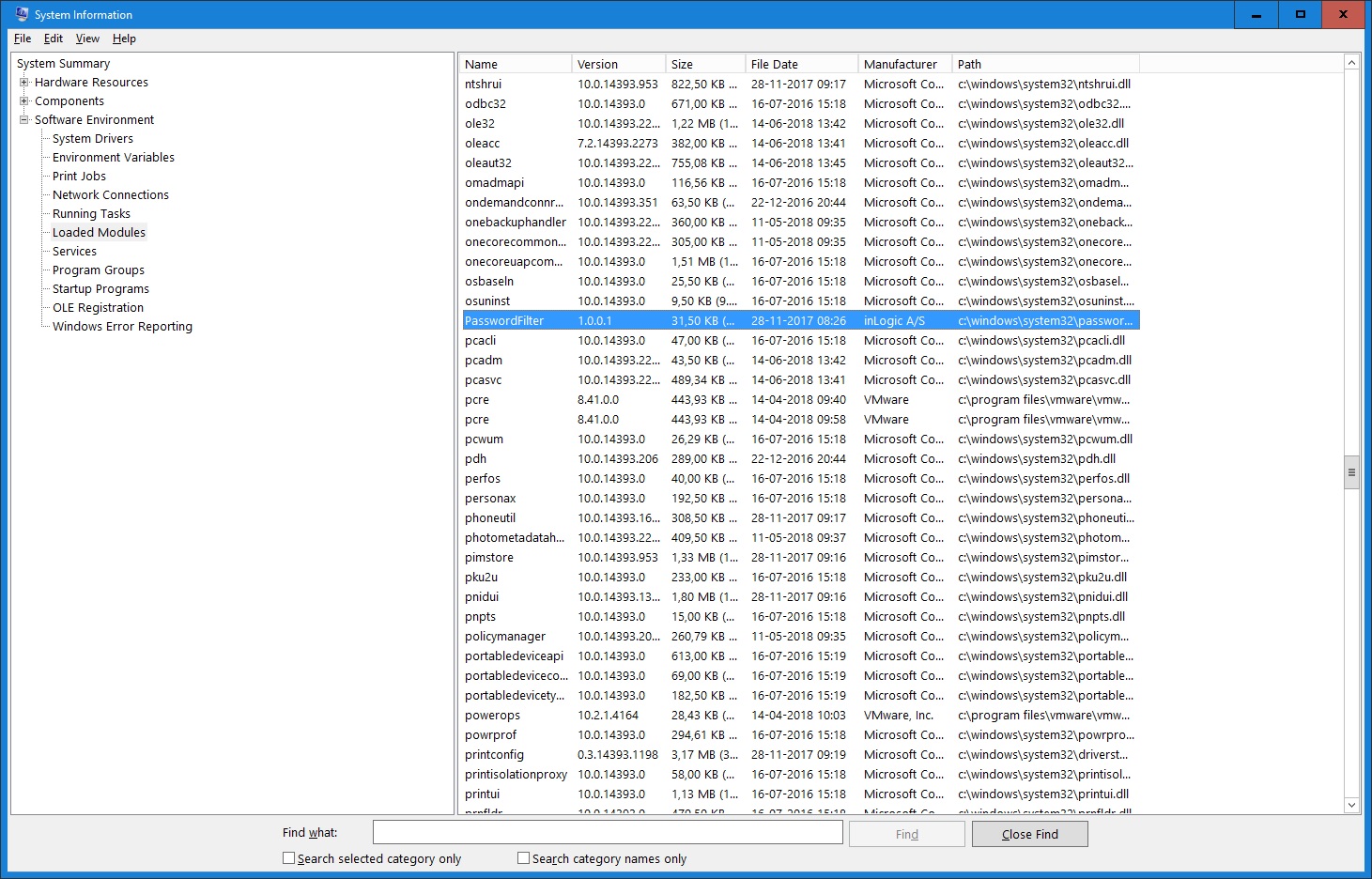
FAQ
Which Domain Controllers must the agent be installed on
It must be installed on all Domain Controllers that the is used for password change operations.
How does the agent work
When you change the password the agent on the domain controller grabs the cleartext password from the password chain on the server and encrypts it.
Then it sends the password to the SQL server. If the SQL server cannot be reached the password change will be denied and the Domain Controller will send a complexity warning.
Cannot change password
If you cannot change password look in c:\ for a file name PasswordFilter.Log
This file contains the error message that UMS created (if it was a UMS error). E.g. (cannot reach SQL server)
UMS cannot throw an error text. It will always be something with about the complexity rules not met.
When you have resolved the error best practice would be to delete the PasswordFilter.Log from the server (maybe take a backup for historical use).