Attendance Registration Advanced: Difference between revisions
| (16 intermediate revisions by 3 users not shown) | |||
| Line 42: | Line 42: | ||
Access to the attendance statistics interface is controlled with a standard AD group membership. The AD group membership will function whether the AD group is Global, Universal or mail-enabled groups. | Access to the attendance statistics interface is controlled with a standard AD group membership. The AD group membership will function whether the AD group is Global, Universal or mail-enabled groups. | ||
In order to edit settings for Attendance statistics, you can access the menu in the UMS Configurator by clicking on 'Web Setup' and selecting 'Absence'. See example below.[[File: | In order to edit settings for Attendance statistics, you can access the menu in the UMS Configurator by clicking on 'Web Setup' and selecting 'Absence'. See example below. | ||
====Granting access to teachers/employees and edit access to registration forward-looking==== | |||
[[File:Absence Websetup Part 1.jpg|none|thumb|922x922px]][[File:Absence Websetup Part 2.jpg|none|thumb|922x922px]] | |||
======Headmaster access====== | |||
This includes all Counselor and standard access rights. | |||
Features | |||
* | *Access to the schools overall statistics. | ||
*See all missing registrations | |||
* | |||
* | * | ||
*Standard access: | =====Counselor access===== | ||
* | This includes all standard access rights. | ||
** | |||
Features | |||
*Create counselor notes (these can be seen by all counselors). | |||
*See all teacher notes | |||
=====Standard access===== | |||
This allows the user to see "'''Absence statistics'''" for students and classes/courses.[[File:Absence Websetup Part 4.jpg|none|thumb|316x316px]]Features | |||
*Can see absence statistics for students, classes and courses | |||
*Create monitoring rules to send mail or sms when a student event hits the rule. | |||
*See my missing registrations | |||
*Can create teacher notes | |||
Please note that changing these settings will require an IIS-reset on the frontend. | Please note that changing these settings will require an IIS-reset on the frontend. | ||
| Line 89: | Line 100: | ||
The token has to be entered under 'Settings/Geocode'. | The token has to be entered under 'Settings/Geocode'. | ||
If no token is entered, you need to sign up for one at Google. Simply click the 'How to get token' link, and follow the directions. | If no token is entered, you need to sign up for one at Google. Simply click the 'How to get token' link, and follow the directions or click here https://developers.google.com/maps/get-started | ||
You need to enable the '''Geocoding API''' | |||
[[File:Geocode Settings.jpg|none|frame]] | |||
Enter the acquired token and make sure that the Geocode is allowed to run on a server under 'Settings/service'. Please see the picture 'Server settings' above. | Enter the acquired token and make sure that the Geocode is allowed to run on a server under 'Settings/service'. Please see the picture 'Server settings' above. | ||
The billing can be found here https://developers.google.com/maps/documentation/geocoding/usage-and-billing | |||
==FAQ== | ==FAQ== | ||
SSN usage: | SSN usage: | ||
| Line 98: | Line 113: | ||
[[File:SearchSettingsSSN.png|thumb|This shows the search settings options | [[File:SearchSettingsSSN.png|thumb|This shows the search settings options | ||
Found inside Website Settings -> Search Settings -> Select setting -> Check Show SSN for selected types. | Found inside Website Settings -> Search Settings -> Select setting -> Check Show SSN for selected types. | ||
|none|870x870px]] | |none|870x870px]]'''Absence registrations export to admin-system Error''' | ||
28-10-2019 07:48:09 - Inlogic0805 - SLI_ID = 2132443 - Skemabegivenhed = 7138184413 - Status = G - Minutter = -1 - Institutions nummer = 8821xxx | |||
28-10-2019 07:48:09 - (UpdateEasyW031) Update Error Username = Inlogic0805 - TimeStamp = 13-03-2019 08:39:48 - ErrorCode = 6 - ErrorText = elev. 2109xxxxx, dato 15.02.2019, lektion: 4 eksisterende fravær kan ikke overskrives. | |||
28-10-2019 07:48:09 - Inlogic0805 - SLI_ID = 2132443 - Schedule event =7138184413 - Status = G - Minutes = -1 - Institution number = 8821xxx | |||
28-10-2019 07:48:09 AM - (UpdateEasyW031) Update Error Username = Inlogic0805 - TimeStamp = 13-03-2019 08:39:48 - ErrorCode = 6 - ErrorText = student. 2109xxxxx, date 15.02.2019, lesson: 4 existing absences cannot be overwritten. | |||
'''''The error occurs because Easy does not allow correction of existing absenteeism due to the time for correction of absenteeism being exceeded in Easy''''' | |||
<br /> | |||
===How does the statistics handle student pauses?=== | |||
The statistics will calculate absence percentages using the following:<br /> | |||
a = Minutes absence <br /> | |||
p = Minutes pauses <br /> | |||
o = Offered lessons in minutes<br /> | |||
<br /> | |||
absence percent = (a-p)/(o-p) | |||
Latest revision as of 10:22, 23 December 2022
Attendance Registration Advanced is an add-on module that gives extra functionalities to Attendance Registration. With this module, you gain access to an advanced statistical interface that makes it even easier to monitor attendance.
Attendance Registration Advanced offers you these advantages:
- You have access to a web-based view of the students’ attendance records and a statistical interface, making it easy to keep overview of the students' attendance activities. Students can keep track of their own attendance, while teachers, student counsellors, and school management can see attendance for students and classes relevant to them. When you log on to UMS Web, you will see different data if you are a student, teacher, student counsellor, or manager. This means that you will only see information relevant to you.
- You also have access to a Guardian Portal, allowing parents, guardians, employers, social workers, and internship mentors to follow a student's progress during schooling. The Guardian Portal gives you access to the student’s timetable, attendance records, and grades. If there are new occurrences, you will automatically be notified. The portal also allows you to monitor several students at the same time if you e.g. have more than one child attending the school.
- School employees can create attendance reports through the web interface. The reports can be created for one or several students, e.g. based on the teacher of a class or the contact teacher for a group of students.
- Students can subscribe to text messages that will be sent when they are registered as absent. The text messages shows that the school engages in the students and invites the students back to the classroom (requires SMS Send).
- It is possible to print attendance sheets that teachers can use for e.g. field trips or in classes where it is not possible to register attendance through a computer (requires Merge Letters).
Prerequisites
Supported administrative systems
- EASY - (W031) (requires subscription to do so through STiL)
Module requirements
Testing after setup
To start testing after setup, you must log in as a teacher. See if you have access to attendance statistics on the front page of UMS portal. Please note that the module only will appear when the registered data is more than one day old.
To ensure that the system writes back to EASY, you can review the log files: Absence_ExportToAdminSystems.log. There are also logs in SQL table job_logs.
What to have ready
In order for the system to write back attendance data to EASY, it is necessary to:
- Have a running UMS installation and our module Attendance Registration.
- Contact UNI-C to gain access to W031. Have your institution number from UNI-C ready. You will be provided with a PIN code and access to W031. You can read more about W031 here.
- The IP address on the UMS server must be open in EASY.
Installation
User access
Access to the attendance statistics interface is controlled with a standard AD group membership. The AD group membership will function whether the AD group is Global, Universal or mail-enabled groups.
In order to edit settings for Attendance statistics, you can access the menu in the UMS Configurator by clicking on 'Web Setup' and selecting 'Absence'. See example below.
Granting access to teachers/employees and edit access to registration forward-looking
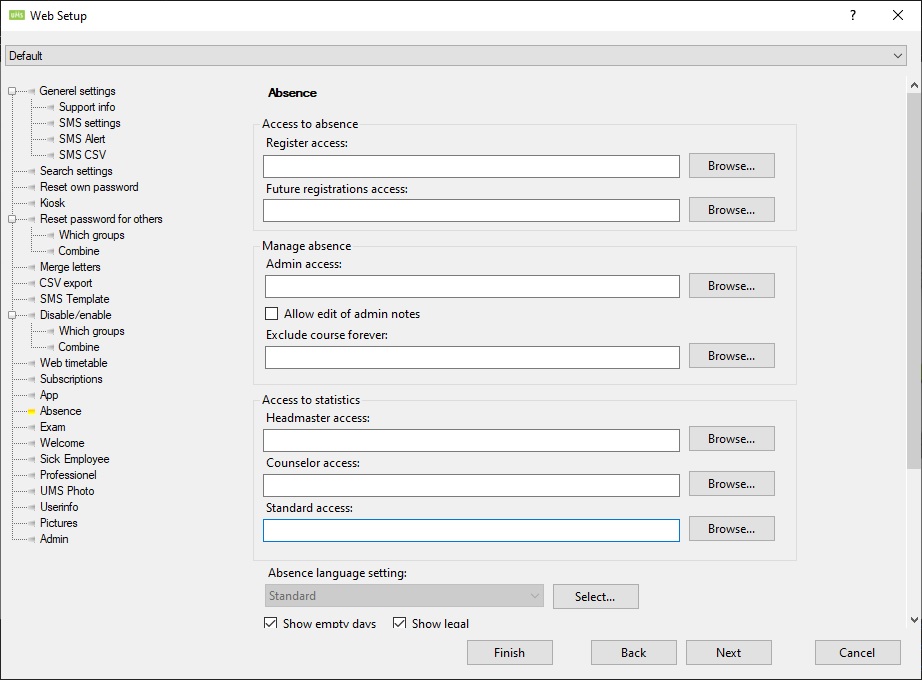
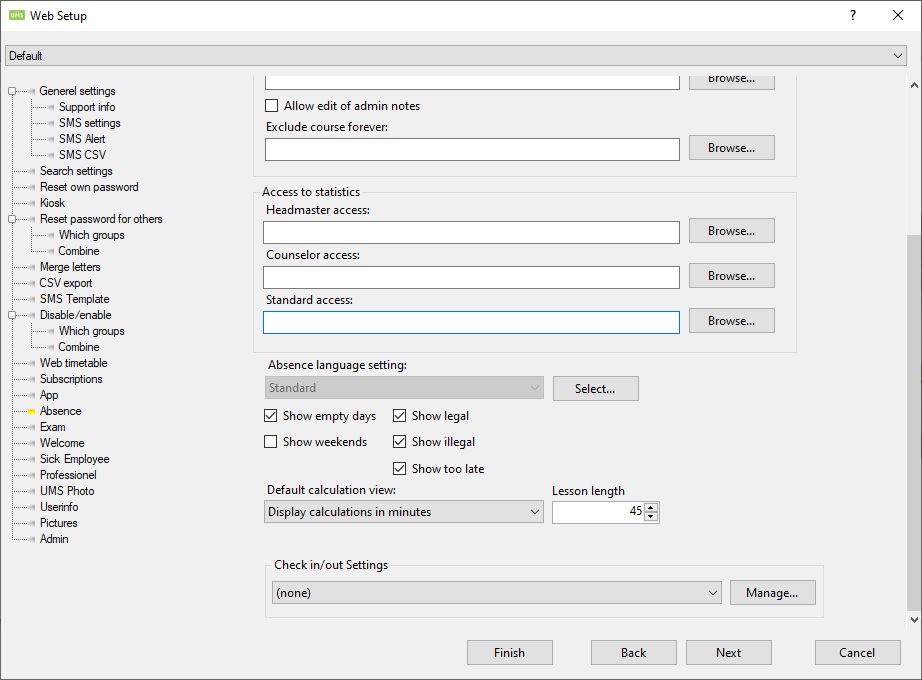
Headmaster access
This includes all Counselor and standard access rights.
Features
- Access to the schools overall statistics.
- See all missing registrations
Counselor access
This includes all standard access rights.
Features
- Create counselor notes (these can be seen by all counselors).
- See all teacher notes
Standard access
This allows the user to see "Absence statistics" for students and classes/courses.
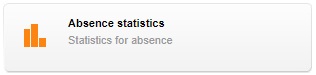
Features
- Can see absence statistics for students, classes and courses
- Create monitoring rules to send mail or sms when a student event hits the rule.
- See my missing registrations
- Can create teacher notes
Please note that changing these settings will require an IIS-reset on the frontend.
Technical settings
Export to admin-system
The Write back webservice need to be setup so that the registered absence registrations can written back to the admin-system (EASY C).
For setting up the write back absence you need to have a PIN code for the write back webservice (W31) from STIL. The data is entered under the data source for the timetableblocks, which is found under “Modules/Timetable/Data sources”
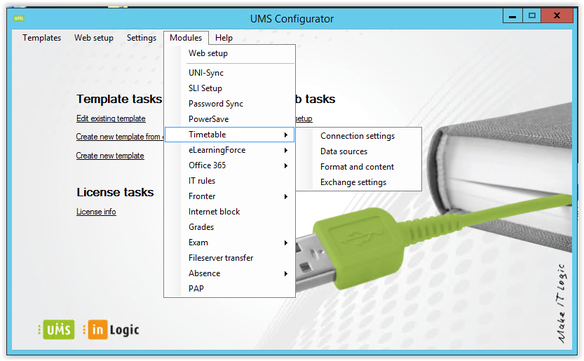
Edit the required data source, i.e. EASYC.
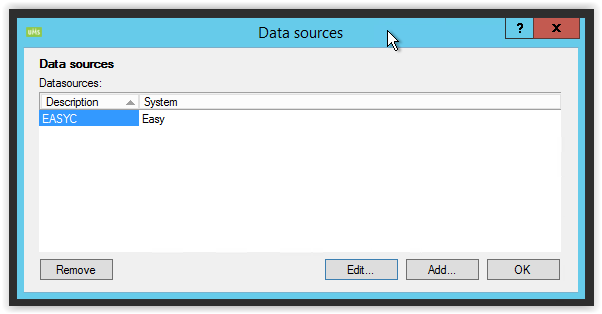
Enter the institution number and write back pincode:
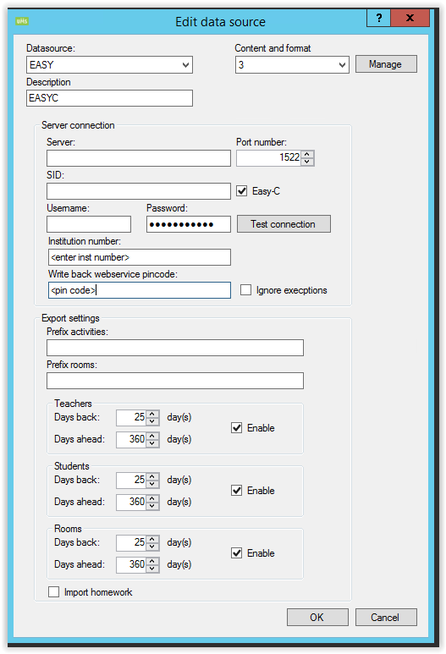
After the write back settings are entered, it is also necessary to ensure that the service that sends the data is started/running. Services are controlled through the menu 'Settings\Services'. Please see below.
- 'Absence export to admin systems': Enter a computer name for the server that you want the service to run on. Restart the service on the selected computer, and check the log file for connection status of the service (<install path>\UserManagement\Absence_ExportToAdminSystems.log).
- 'Geocode': Enter a computer name for the server that you want the service to run on. Restart the service on the selected computer, and check the log file for connection status of the service (<install path>\UserManagement\Geocode.log).
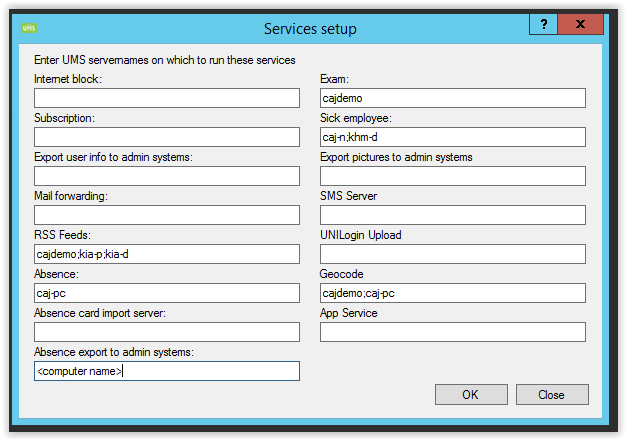
Geocode service
The Geocode service is responsible for collecting geo data for students' addresses (for use in the Absence Stat Interface). For the service to work a Google token is needed.
The token has to be entered under 'Settings/Geocode'.
If no token is entered, you need to sign up for one at Google. Simply click the 'How to get token' link, and follow the directions or click here https://developers.google.com/maps/get-started
You need to enable the Geocoding API
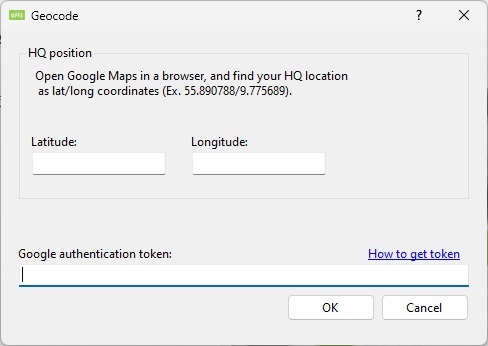
Enter the acquired token and make sure that the Geocode is allowed to run on a server under 'Settings/service'. Please see the picture 'Server settings' above.
The billing can be found here https://developers.google.com/maps/documentation/geocoding/usage-and-billing
FAQ
SSN usage:
If you want to see and use SSN in the search, and wants the information shown in Attendance Registration Advanced - there's an option to enable it on all searches made by UMS.
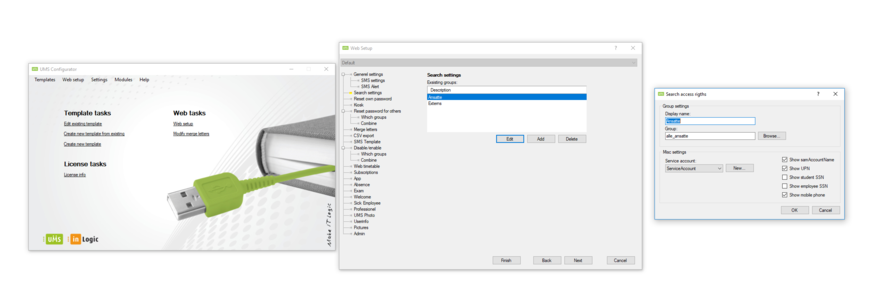
Absence registrations export to admin-system Error
28-10-2019 07:48:09 - Inlogic0805 - SLI_ID = 2132443 - Skemabegivenhed = 7138184413 - Status = G - Minutter = -1 - Institutions nummer = 8821xxx
28-10-2019 07:48:09 - (UpdateEasyW031) Update Error Username = Inlogic0805 - TimeStamp = 13-03-2019 08:39:48 - ErrorCode = 6 - ErrorText = elev. 2109xxxxx, dato 15.02.2019, lektion: 4 eksisterende fravær kan ikke overskrives.
28-10-2019 07:48:09 - Inlogic0805 - SLI_ID = 2132443 - Schedule event =7138184413 - Status = G - Minutes = -1 - Institution number = 8821xxx
28-10-2019 07:48:09 AM - (UpdateEasyW031) Update Error Username = Inlogic0805 - TimeStamp = 13-03-2019 08:39:48 - ErrorCode = 6 - ErrorText = student. 2109xxxxx, date 15.02.2019, lesson: 4 existing absences cannot be overwritten.
The error occurs because Easy does not allow correction of existing absenteeism due to the time for correction of absenteeism being exceeded in Easy
How does the statistics handle student pauses?
The statistics will calculate absence percentages using the following:
a = Minutes absence
p = Minutes pauses
o = Offered lessons in minutes
absence percent = (a-p)/(o-p)